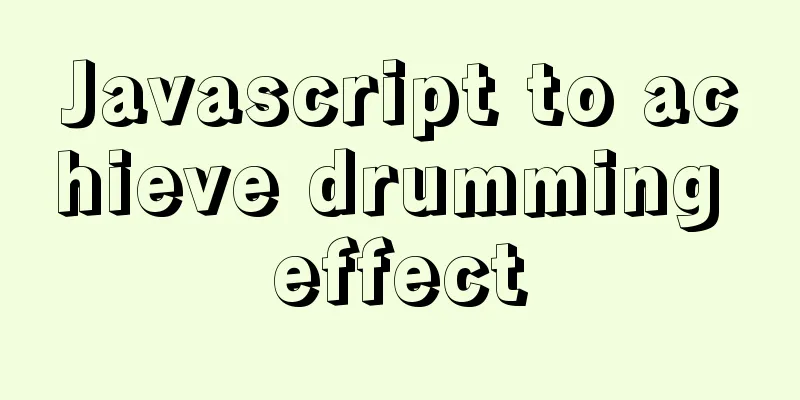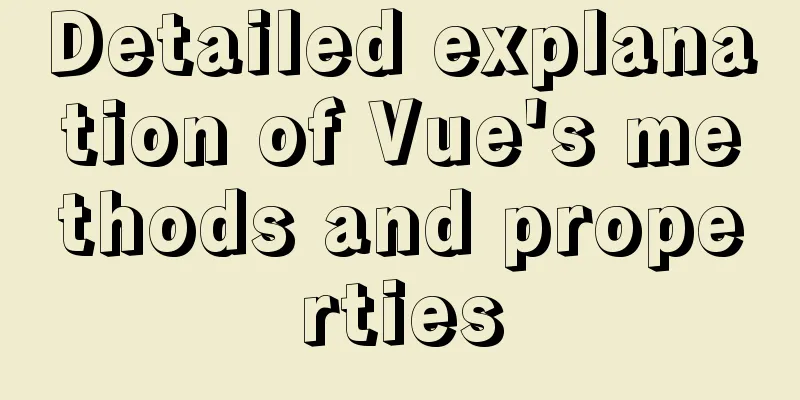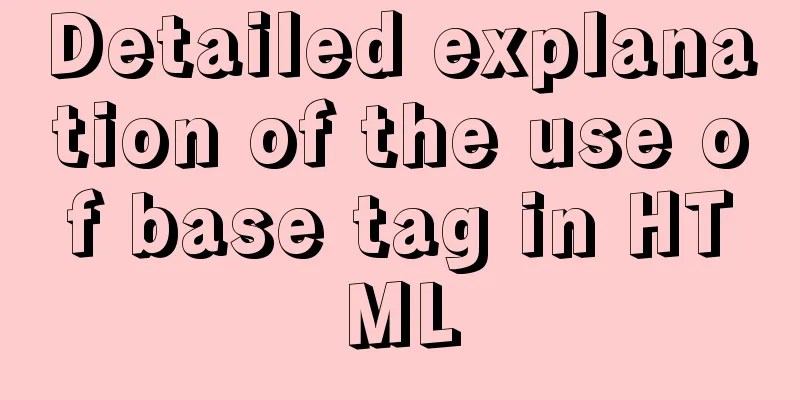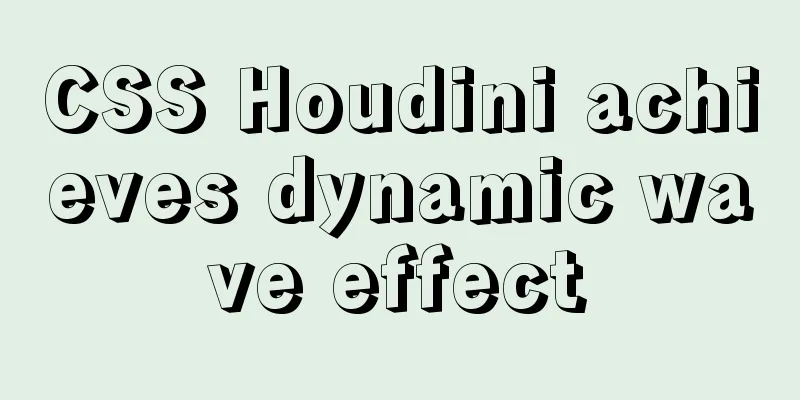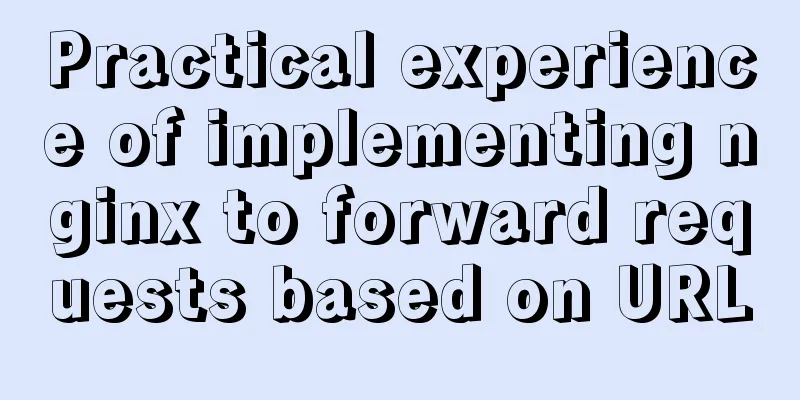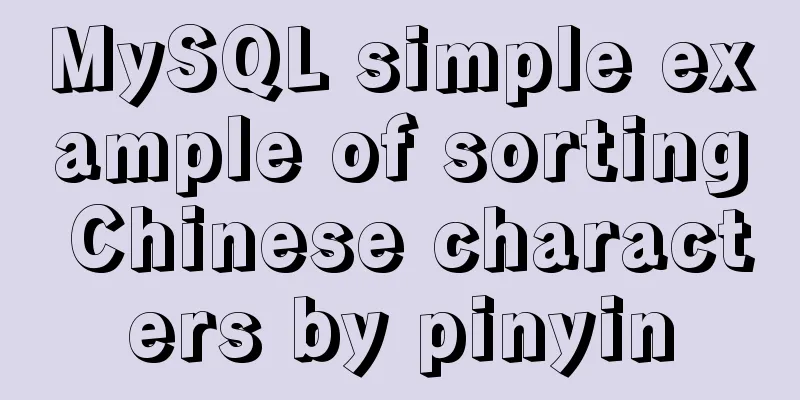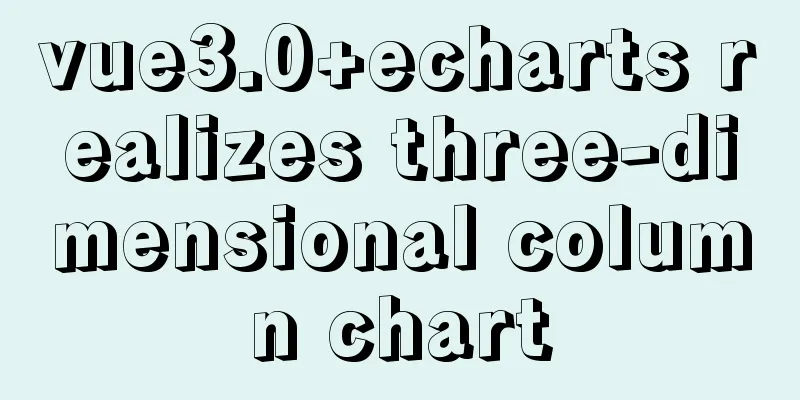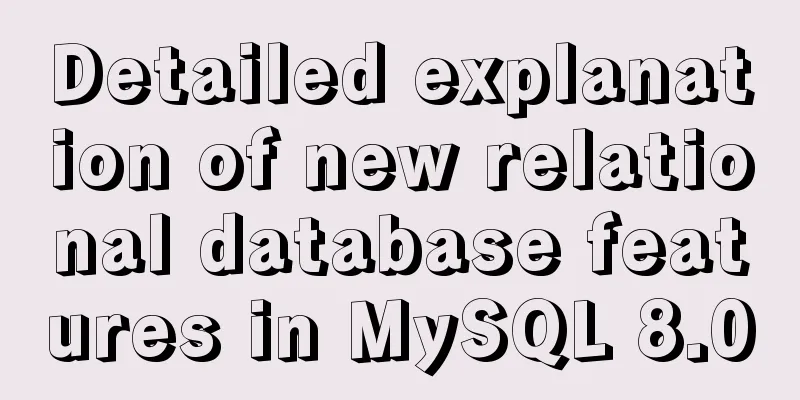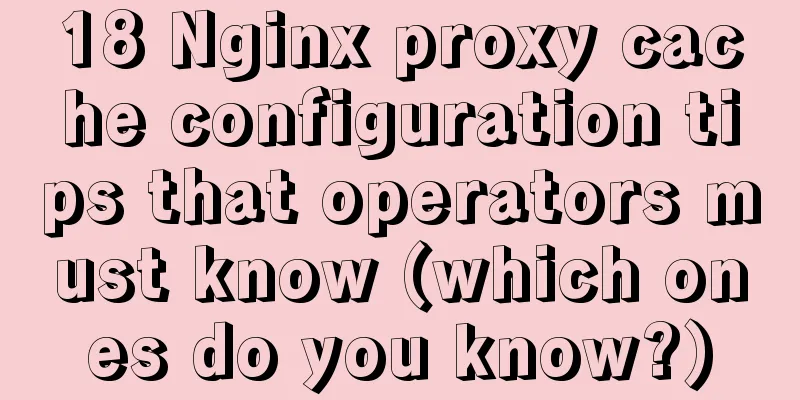JS implements simple example code to control video playback speed
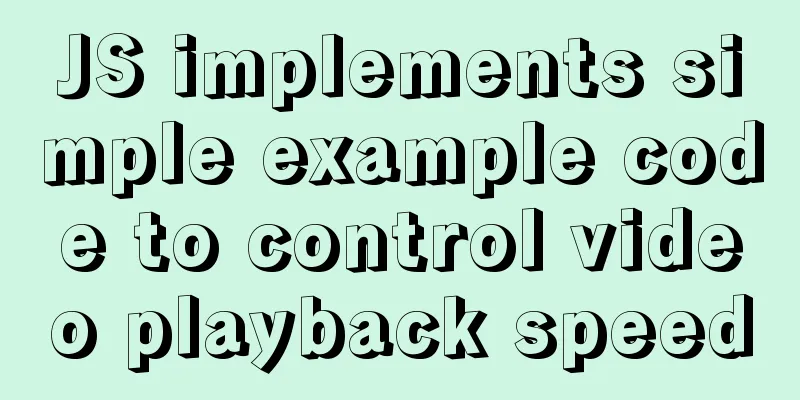
introductionI discovered a problem before: sometimes when I watch some learning videos, I always complain that the movements are too slow, and it is a waste of time for the teacher to write on the blackboard. If I could control the playback speed to an appropriate level, it would not only improve my learning efficiency, but also make me more comfortable watching. So I learned to write the following web page, implemented through Html+CSS+JavaScript. Tip: The following is the main content of this article. The following cases can be used for reference 1. Finished product effect
2. Specific Implementation1. HTML+CSS to achieve simple layout The code is as follows (example):
<!DOCTYPE html>
<html lang="en">
<head>
<meta charset="UTF-8">
<meta http-equiv="X-UA-Compatible" content="IE=edge">
<meta name="viewport" content="width=device-width, initial-scale=1.0">
<link rel="stylesheet" href="style.css" rel="external nofollow" >
<title>Video Playback</title>
</head>
<body>
<div id="wrapper">
<video width="765" height="430" src="http://clips.vorwaerts-gmbh.de/VfE_html5.mp4" controls class="flex"></video>
<div class="speed">
<div class="speed-bar">1x</div>
</div>
</div>
<script src="./index.js"></script>
</body>
</html>
*{
margin: 0;
padding: 0;
}
body{
min-height: 100vh;/* vh relative unit, relative to the browser size*/
background: #4c4c4c url('https://unsplash.it/1500/900?image=1021');
background-size: cover;/*Use the container as the basis and cover the container completely, even if the image is distorted or blurred*/
/*margin: auto;/* margin:auto and margin:0 auto, but the width and height of the parent container are unknown, so it is not suitable*/
display: flex;/*Set the container to a flexible container*/
justify-content: center; /*Center in the X direction*/
align-items: center; /*Center in the Y direction*/ /*Extracurricular extension: All ways to center the box in the vertical direction*/
}
#wrapper{
width: 850px;
display: flex;
}
.speed{
flex: 1;/*Ratio inheritance, it should be 1:1 inheritance, but vedio has a fixed width, so speed takes the remaining width*/
margin: 10px;
background-color: #fff;
border-radius: 50px;
display: flex;
overflow: hidden;/*It is used to stipulate that the child container cannot exceed the limit and maintain the rounded corner effect of the parent class*/
align-items: flex-start;/* */
}
.speed-bar{
width: 100%;
height: 16.3%;
background:linear-gradient(-170deg,#2376ae 0%,#c16ecf 100%); /*Set the gradient color style*/
display: flex; /* Allows the container to set the next two styles */
justify-content: center;
align-items: center;
color: #fff;
cursor: pointer;
} The layout of HTML is quite standard. It just sets an ID selector for packaging, and then uses the built-in video playback function of H5 through the video tag. The video played can be changed by changing the src. 2. JS implementation function The code is as follows (example):
//1. Get the DOM structure to be operated //2. Get the distance the mouse slides on the DOM //3. Change the height of the DOM //4. Change the playback speed of the video //Get the corresponding DOM structure var speed = document.querySelector ('.speed') //Supplement: getElementsByClassName is to get the class selector var bar = document.querySelector ('.speed-bar')
var video = document.querySelector('.flex')
speed.addEventListener('mousemove',function(e){ //In simple terms, it points to the current event (click, mouseover, etc.) and saves the information of the current event. For example, a mouse click event has the mouse coordinate information.
//console.log(e);
var y = e.pageY-speed.offsetTop //The distance of the mouse in the right container offsetTop is to get the distance from a certain DOM structure to the top of the browser var percent = y / speed.offsetHeight //offsetHeight is to get the height of a certain DOM structure itself var min = 0.4 //Set the speed limit var max = 4
var playbackRate = percent * (max-min)+min //speed calculation var height = Math.round(percent * 100)+'%' //Math.abs() also takes absolute value bar.textContent = playbackRate.toFixed(2)+'×' //Change the text content in DOM toFixed(x) retains x decimal places video.playbackRate = playbackRate //Adjust the playback speed of the video bar.style.height = height //Adjust the display height of the multiple text })
//Note: The two parameters of the function are: listen for mouse click events, define the function inside the function, and become the callback functionThe key is to realize the control function at s. When writing the Js section, we should be clear about what we want Js to do for us. 1. Get the DOM structure to be operated With the goal in mind, we will implement it one by one. For the specific implementation, you can directly refer to the original code. Here we will focus on the callback function and the principle of mouse speed control. You can see This is the end of this article about how to use JS to simply control the video playback speed. For more relevant js video playback speed content, please search 123WORDPRESS.COM's previous articles or continue to browse the following related articles. I hope everyone will support 123WORDPRESS.COM in the future! You may also be interested in:
|
<<: How to modify the time zone and time in Ubuntu system
Recommend
Detailed explanation of Vue mixin
Table of contents Local Mixin Global Mixins Summa...
WeChat applet calculator example
WeChat applet calculator example, for your refere...
JavaScript to implement search data display
This article shares the data display code for Jav...
How to use MyCat to implement MySQL master-slave read-write separation in Linux
Table of contents Linux-Use MyCat to implement My...
How to use CSS to achieve data hotspot effect
The effect is as follows: analyze 1. Here you can...
Detailed explanation of several ways to export data in Mysql
There are many purposes for exporting MySQL data,...
Some suggestions for Linux system optimization (kernel optimization)
Disable swap If the server is running a database ...
Detailed explanation of using MySQL where
Table of contents 1. Introduction 2. Main text 2....
Detailed steps to implement the Excel import function in Vue
1. Front-end-led implementation steps The first s...
Detailed explanation of the differences between the four types of positioning in CSS
We all know that the commonly used positioning me...
How to use the Linux seq command
1. Command Introduction The seq (Sequence) comman...
Detailed explanation of Svn one-click installation shell script under linxu
#!/bin/bash #Download SVN yum -y install subversi...
Solution to overflow:hidden failure in CSS
Cause of failure Today, when I was writing a caro...
In-depth exploration of whether Mysql fuzzy query is case-sensitive
Preface Recently, I have been busy writing a smal...
Detailed analysis of MySQL optimization of like and = performance
introduction Most people who have used databases ...