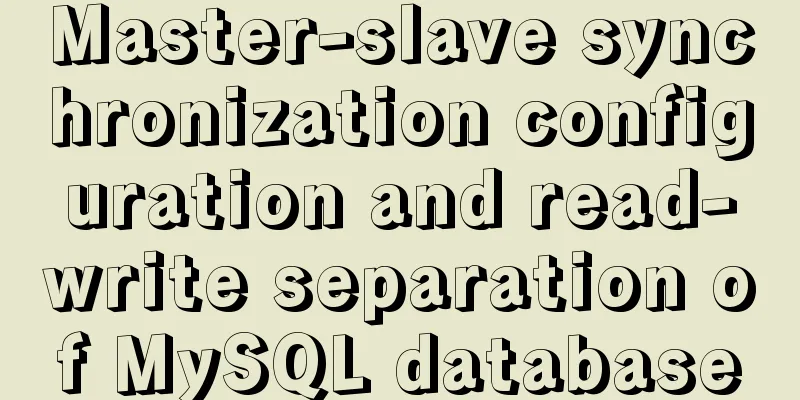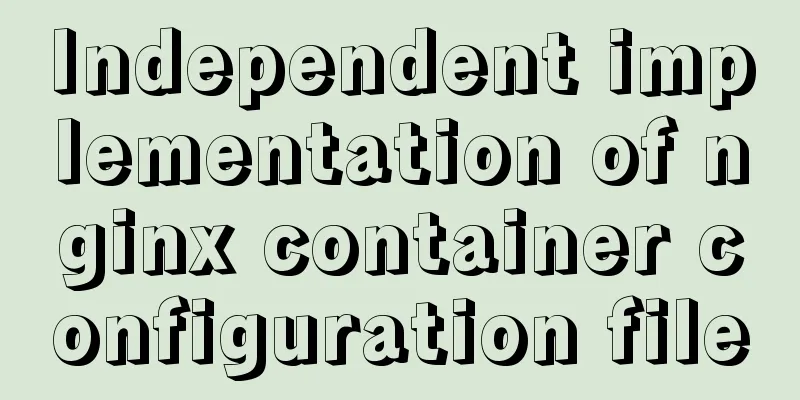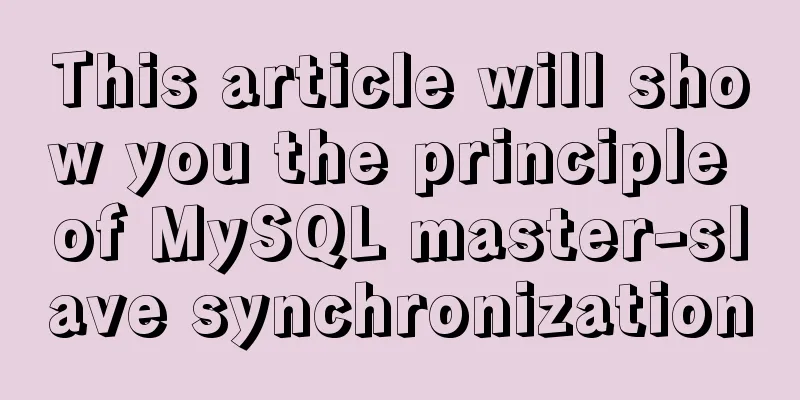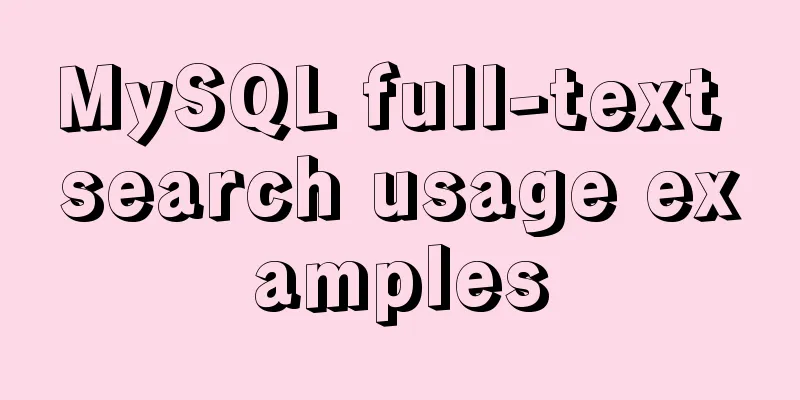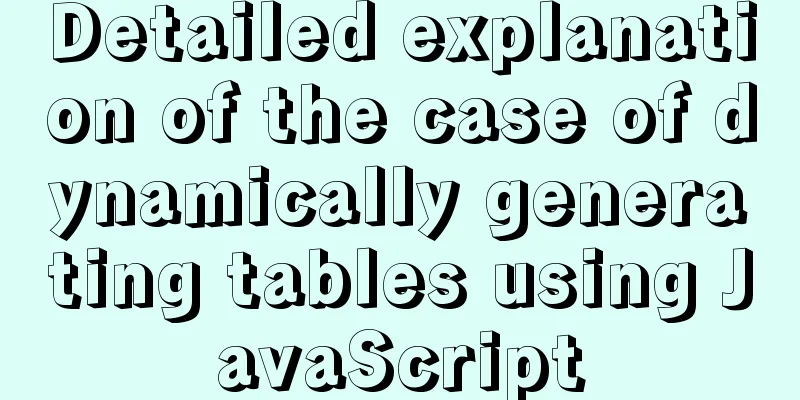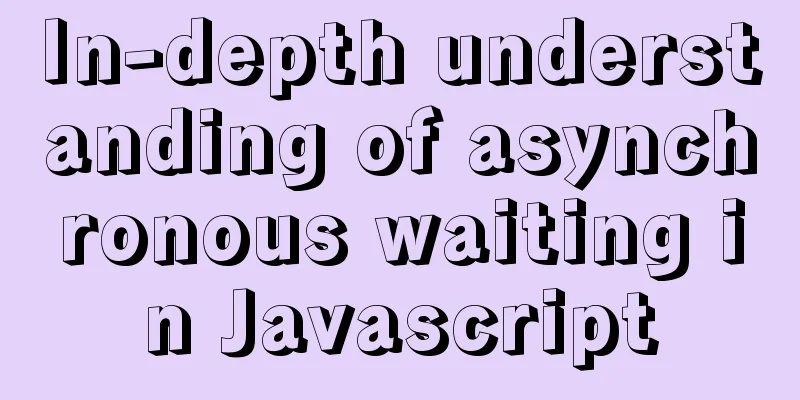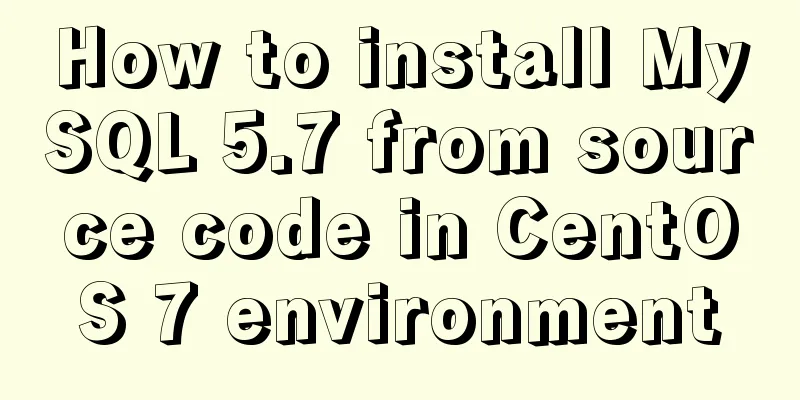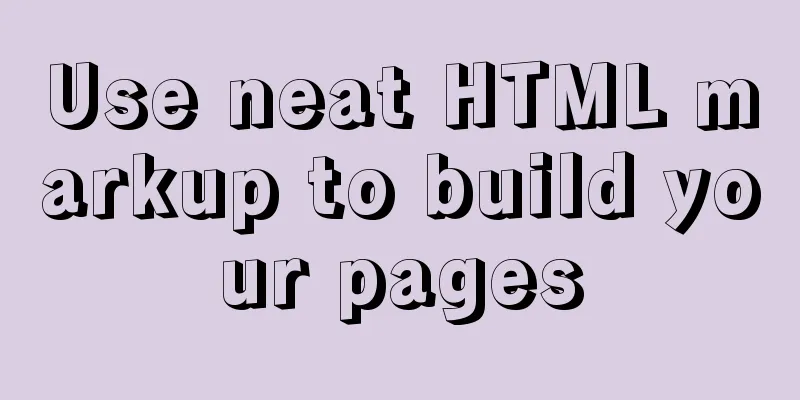Vue.js Textbox with Dropdown component
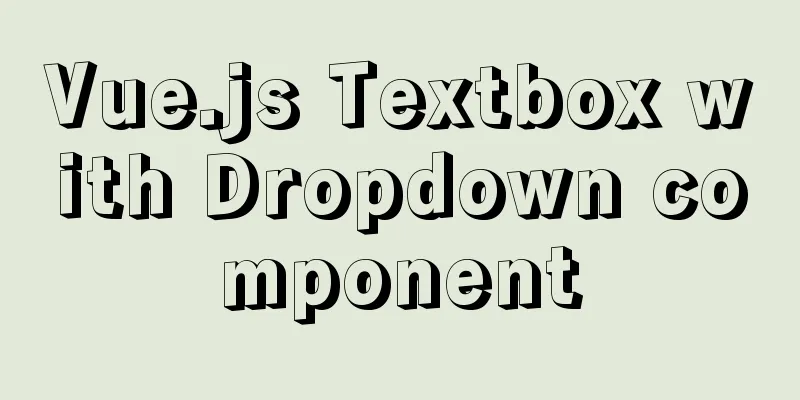
|
A Textbox with Dropdown allows users to select an input from a drop-down list or type the input value freely. This is a relatively common UI element. It can provide users with alternative options to save operation time, and it can also provide adaptation possibilities for possible minority situations. I originally thought that this component is quite common and there should be many ready-made examples that can be directly applied. However, after searching around, I found that many similar components have too many functions, such as search, multiple selection, etc. (In short: too complicated!). So I thought I should write a simple and easy-to-use one myself. I would like to thank Mr. Fei for his great help when I was confused. This UI element will be used in the Common Bar Width App.
Registering ComponentsRegister the global component by copying and pasting the encapsulated component code. When designing, it was considered that there may be different types of input boxes, such as text input boxes, numeric input boxes, percentage input boxes, etc. Therefore, the
<script type="text/x-template" id="dropdown">
<div class="dropdown" v-if="options">
<!-- Dropdown Input -->
<input :type="type"
:disabled="disabled"
v-model="input_value"
@focus="showOptions()"
@blur="exit()"
@keyup="keyMonitor"
@input="input_value = inputRule(type)" />
...
</script>
<script>
Vue.component('dropdown', {
template: '#dropdown',
props: {
type: String,
options: Array,
disabled: Boolean,
value: String
},
...
methods: {
inputRule:function(type){
var value;
switch(type){
case 'text':
value = this.input_value.replace(/[^a-zA-Z0-9]/g,'');
break;
case 'number':
value = this.input_value.replace(/^(?![+-]?\d+(\.\d+)?$)/g,'');
break;
case 'percentage':
value = this.input_value.replace(/[^\d]/g,'');
value = value > 100 ? '100' : value;
value = value < 0 ? '0' : value;
break;
default:
console.log("no limitation");
}
return value;
},
...
</script>Calling ComponentsAdd a custom label calling component.
<dropdown type = "text"
:options = "text_options"
:value = "text_value"
:disabled = "text_disabled"
@on_change_input_value = "onTextChange">
</dropdown>Passing DataFinally, dynamically bind the data to the parent component in props:
In addition, we also need to define things in the parent instance to update the value of the input box on_change_input_value: Update value
data: function () {
return {
text_value: 'ccc',
text_disabled: false,
text_options: [
{ id: 1, name: 'a' },
{ id: 2, name: 'bb' },
{ id: 3, name: 'ccc' },
{ id: 4, name: 'dddd' },
{ id: 5, name: 'eeeee' },
{ id: 6, name: 'fffff ' },
{ id: 7, name: 'gggggg' },
{ id: 8, name: 'hhhhhhh' },
{ id: 9, name: 'iiiiiiii' },
],
...
}
},
...
methods: {
onTextChange: function (new_text_value) {
this.text_value = new_text_value;
},
...
},source code GitHub This is the end of this article about the Vue.js Textbox with Dropdown component. For more information about the Vue.js Textbox with Dropdown component, please search for previous articles on 123WORDPRESS.COM or continue to browse the following related articles. I hope you will support 123WORDPRESS.COM in the future! You may also be interested in:
|
<<: Centos 7.4 server time synchronization configuration method [based on NTP service]
>>: In-depth understanding of the matching logic of Server and Location in Nginx
Recommend
js implements the pop-up login box by clicking the pop-up window
This article shares the specific code of js to re...
CSS menu button animation
To write a drop-down menu, click the button. The ...
CSS uses Alibaba vector library to quickly add good-looking icon effects to the corresponding positions (example code)
Enter Alibaba vector icon library Alibaba Vector ...
MySQL extracts Json internal fields and dumps them as numbers
Table of contents background Problem Analysis 1. ...
Detailed tutorial on installing and using Kong API Gateway with Docker
1 Introduction Kong is not a simple product. The ...
Vue+video.js implements video playlist
This article shares the specific code of vue+vide...
Why not use UTF-8 encoding in MySQL?
MySQL UTF-8 encoding MySQL has supported UTF-8 si...
MySQL Index Detailed Explanation
Table of contents 1. Index Basics 1.1 Introductio...
Gogs+Jenkins+Docker automated deployment of .NetCore steps
Table of contents Environmental Description Docke...
Details about the like operator in MySQL
1. Introduction When filtering unknown or partial...
Implementation of effective user groups and initial user groups in Linux
First check the /etc/group file: [root@localhost ...
JavaScript exquisite snake implementation process
Table of contents 1. Create HTML structure 2. Cre...
How to use explain to query SQL execution plan in MySql
The explain command is the primary way to see how...
In-depth reading and practice records of conditional types in TypeScript
Table of contents Using conditional types in gene...
Practice of implementing custom search bar and clearing search events in avue
Table of contents 1. Customize the search bar con...