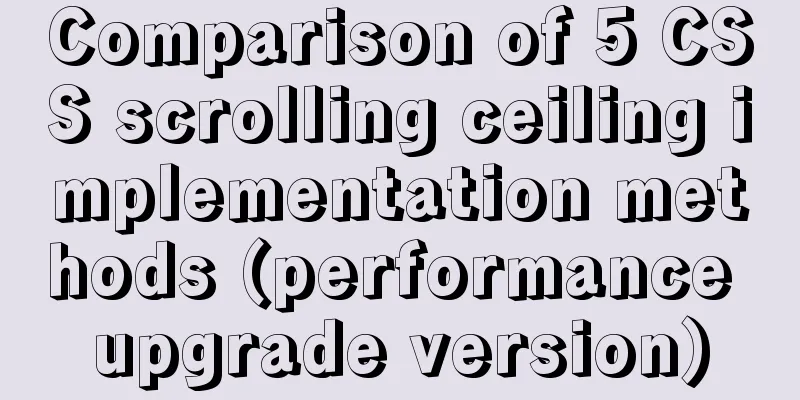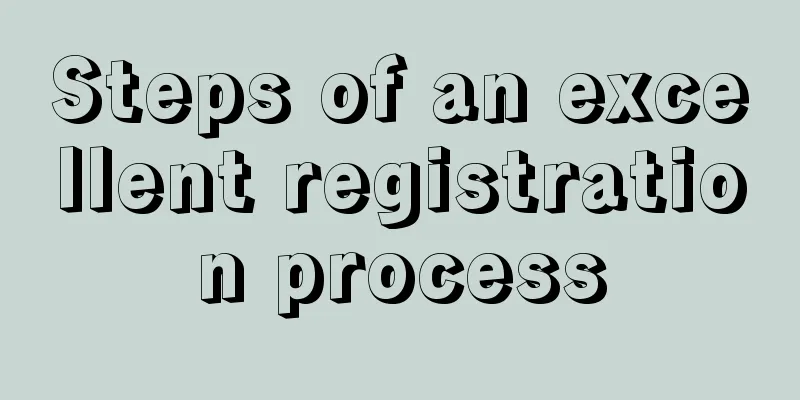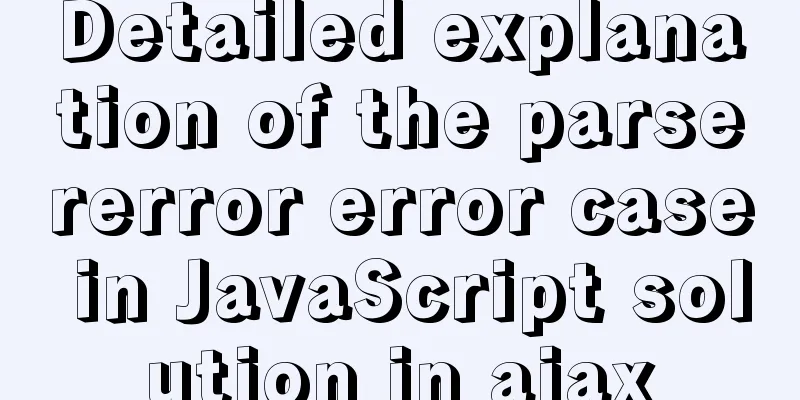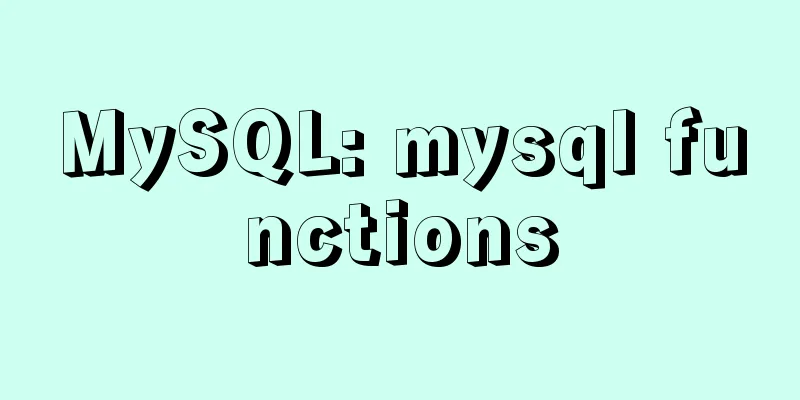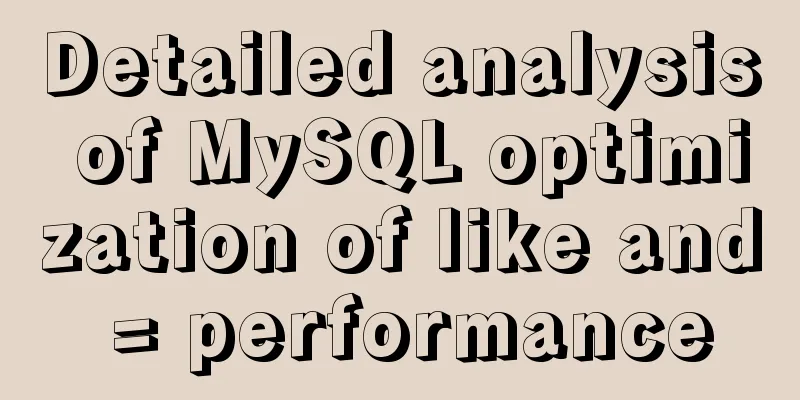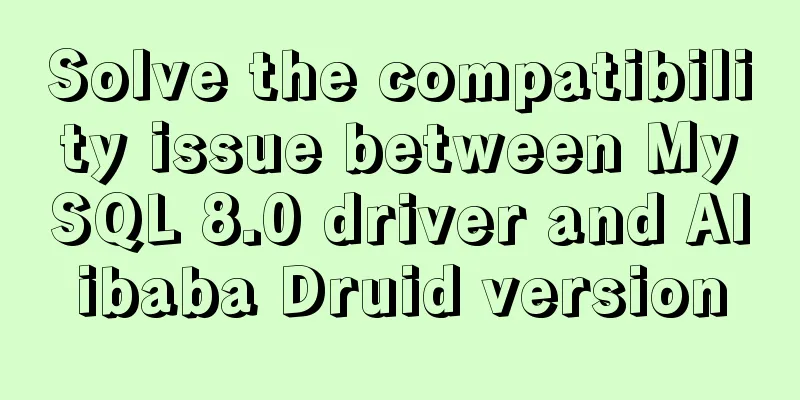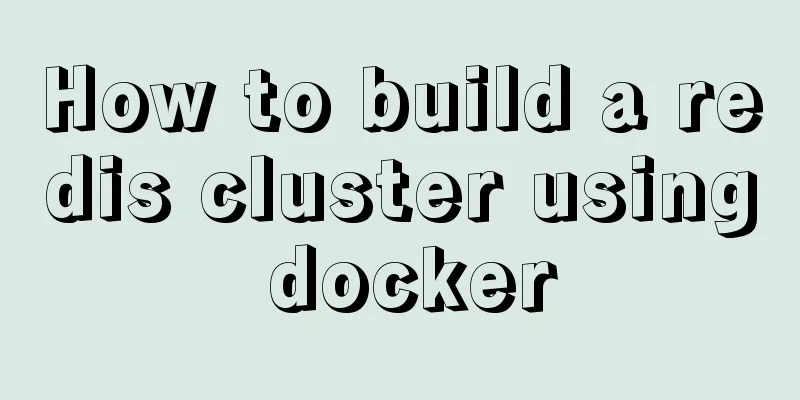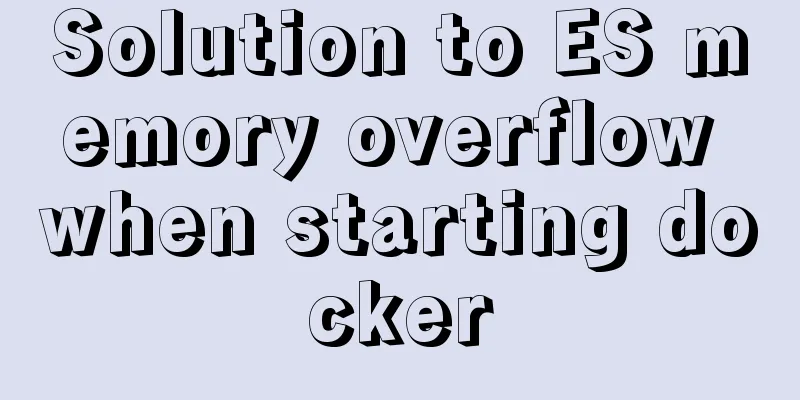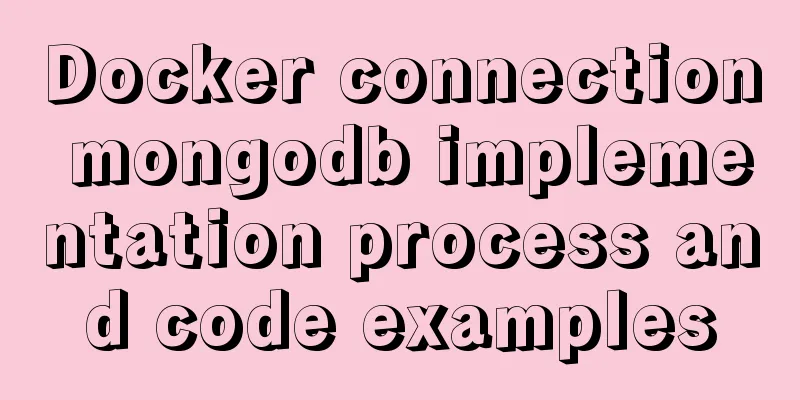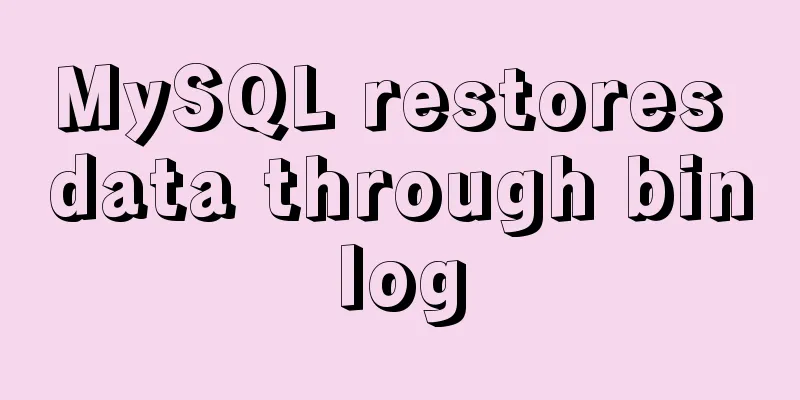Detailed steps for Linux firewall configuration (based on yum warehouse configuration)
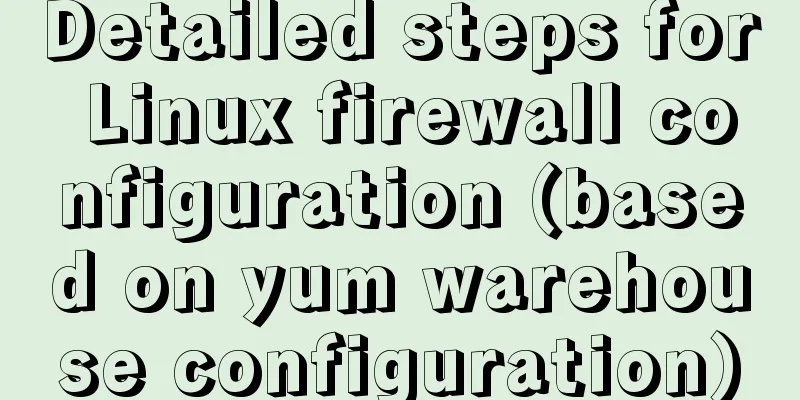
PrefaceThis experiment prepares two virtual machines for debugging, one CentOs6 and one Red Hat 6 1. First, make sure that the configuration of the yum warehouse is intact (CentOs6)
2. Requires installation of httpd and mod_ssl packages in centOs6[root@cento211 yum.repos.d]# yum -y install httpd mod_ssl 3. Enable httpd.service in CentOs6 and enable it to start automatically[root@cento211 ~]# systemctl enable httpd.service Created symlink from /etc/systemd/system/multi-user.target.wants/httpd.service to /usr/lib/systemd/system/httpd.service. [root@cento211 ~]# systemctl start httpd.service 4. Use Congratulation! before web content developers complete their web applications. To provide a placeholder page[root@cento211 ~]# vim /var/www/html/index.html Congratulations! View the edited content of the application web page [root@cento211 ~]# cat /var/www/html/index.html Congratulations! 5. Enable and start firewalld service[root@cento211 ~]# systemctl is-enabled firewalld enabled 6. Firewalld configuration on CentOs6 uses dmz zone for all unspecified connections(1) First, look at the default area of Firewalld [root@cento211 ~]# firewall-cmd --get-default public (the default public zone) (2) Use the DMZ area [root@cento211 ~]# firewall-cmd --set-default-zone=dmz success (3) Check the default area at this time [root@cento211 ~]# firewall-cmd --get-default dmz 7. Open two virtual machines and check the virtual machine addresses respectively
8. Traffic from subnet 10.1.1.0/24 is routed to the work area[root@cento211 ~]# firewall-cmd --permanent --add-source=10.1.1.0/24 --zone=work success 9. Reset[root@cento211 ~]# firewall-cmd --reload success 10. Check the source at this time[root@cento211 ~]# firewall-cmd --list-all --zone=work work (active) target: default icmp-block-inversion: no interfaces: sources: 10.1.1.0/24 (this is the address we configured) services: dhcpv6-client ssh ports: Protocols: masquerade: no forward-ports: source-ports: icmp-blocks: Rich rules: 11. The work area should open all ports required by Https and filter all unencrypted http traffic(1) First, open the Https service [root@cento211 ~]# firewall-cmd --permanent --add-service=https --zone work success (2) Reset [root@cento211 ~]# firewall-cmd --reload success (3) Check whether this service is enabled
12. Check whether the yum warehouse is intact on another virtual machine Red Hat 6
13. Use curl to test the server in Red Hat 6, test https://10.1.1.211[root@centos6-212~]# curl -k https://10.1.1.211 Congratulations! 14. Web page testing
This is the end of this article about the detailed steps of Linux firewall configuration (configuration based on yum warehouse). For more relevant Linux firewall configuration content, please search 123WORDPRESS.COM's previous articles or continue to browse the following related articles. I hope everyone will support 123WORDPRESS.COM in the future! You may also be interested in:
|
<<: Example of implementing translation effect (transfrom: translate) with CSS3
>>: Solution to the problem that input in form cannot be submitted when disabled
Recommend
Docker container log analysis
View container logs First, use docker run -it --r...
Fixed a bug caused by scrollbar occupying space
background This bug was caused by滾動條占據空間. I check...
Mobile browser Viewport parameters (web front-end design)
Mobile browsers place web pages in a virtual "...
Ubuntu 20.04 turns on hidden recording noise reduction function (recommended)
Recently, when using kazam in Ubuntu 20.04 for re...
Analysis of the configuration process of installing mariadb based on docker
1. Installation Search the mariadb version to be ...
How to install suPHP for PHP5 on CentOS 7 (Peng Ge)
By default, PHP on CentOS 7 runs as apache or nob...
How to import and export Docker images
This article introduces the import and export of ...
In-depth explanation of JavaScript this keyword
Table of contents 1. Introduction 2. Understand t...
In-depth explanation of Vue multi-select list component
A Multi-Select is a UI element that lists all opt...
Detailed explanation of the execution differences between count(1), count(*) and count(column name)
Implementation effect: 1. count(1) and count(*) W...
Docker Stack deployment method steps for web cluster
Docker is becoming more and more mature and its f...
The implementation principle of Zabbix dynamic execution monitoring collection script
When using Zabbix custom scripts to collect monit...
Complete steps to solve 403 forbidden in Nginx
The webpage displays 403 Forbidden Nginx (yum ins...
How to view and configure password expiration on Linux
With the right settings, you can force Linux user...
One line of code teaches you how to hide Linux processes
Friends always ask me how to hide Linux processes...