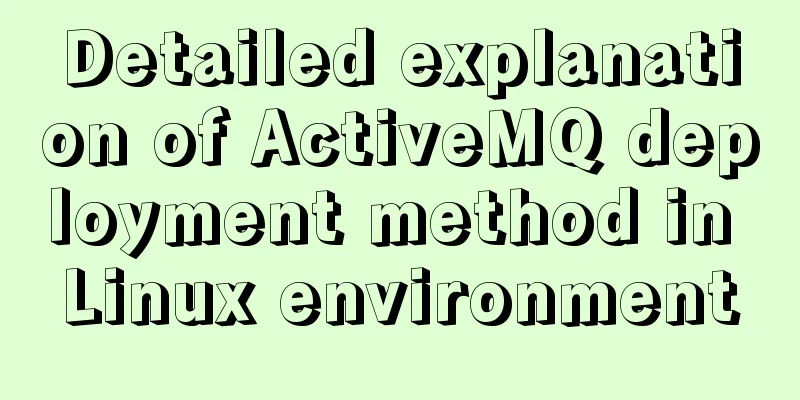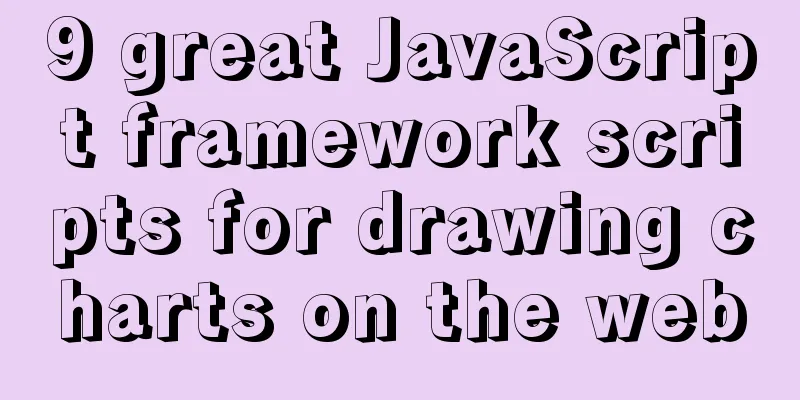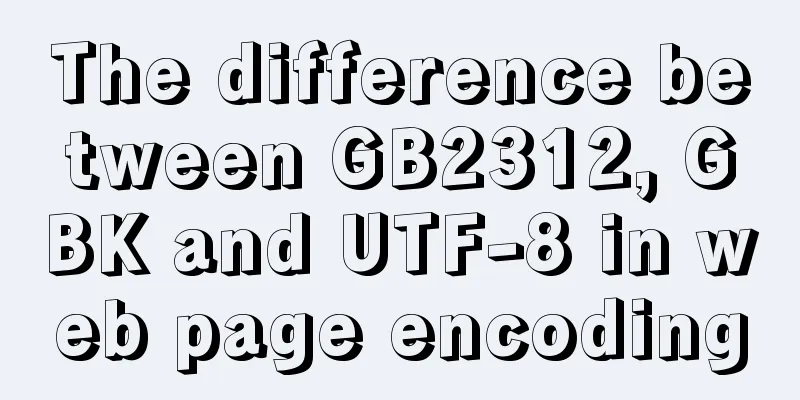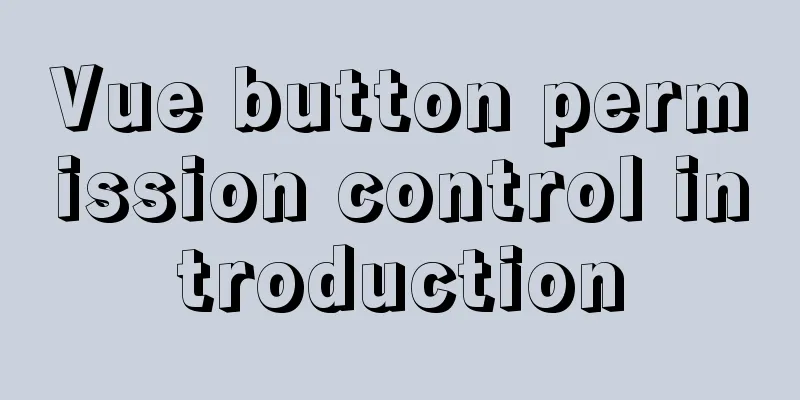Detailed steps for installing and configuring mysql 5.6.21
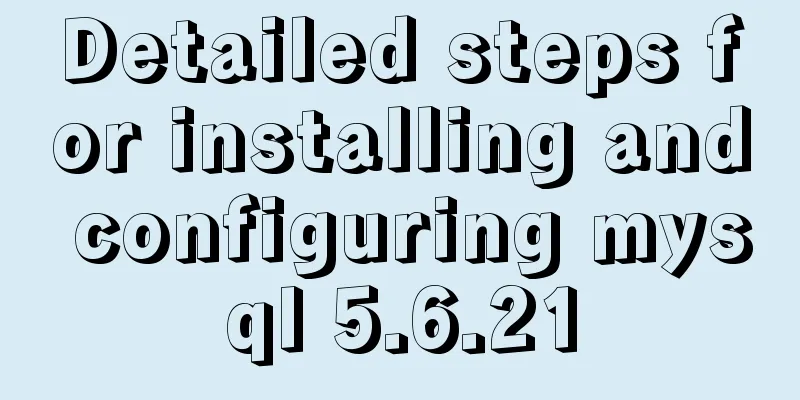
|
1. Overview MySQL version: 5.6.21 Download address: https://dev.mysql.com/downloads/mysql/ Client tool: Navicat for MySQL Green version download address: https://www.jb51.net/database/290289.html MySQL Installation 1. The file name of MySQL after downloading is: mysql_installer_community_V5.6.21.1_setup.1418020972.msi. The diagram is as follows:
2. After double-clicking, the following window pops up: (If the system prompts, select Allow)
3. Installation start interface
4. Check I accept the license terms, as shown below:
5. Select Next and the following window will pop up: The options are as follows: Install everything including the development environment, Install only the server, Install only the client, Install everything but not the development environment, and Custom.
The options are: Servers, related management software, and connectors for various languages. 6. After selecting the items as shown above, select the items to be installed and choose Advanced Options configuration.
7. Click Next. The diagram is as follows: If such a prompt appears, you can select the project to see if there is any environment that is not installed.
Here the vc++2013 environment is not installed. 8. Next step after installation is complete
9. Click Execute to install 10. Installation progress
11. Installation Complete
12. Prepare the configuration interface
13. Configure the server type and port number, the default is fine
14. Fill in the Root user password. Please remember it.
15. Enter your password
16. Set the user and service to start at boot, the default is OK
17. Confirm the configuration
18. During the configuration confirmation process, if a pop-up window appears, be sure to allow it . The diagram is as follows:
19. Complete the configuration
20. Completion
21. Installation Complete
3. Verification of successful installation 1. Open a command line window
2. Enter your password
3. Enter the Root password and press Enter
4. Display MySQL> input tag
5. Enter the command to display all databases: show databases; there must be a semicolon and press Enter
6. Display the system's default 4 databases
4. Download and use of Navicat for MySQL 1. The downloaded file name is: NavicatforMySQL.zip, the schematic diagram is as follows:
2. Unzip to disk D. The diagram is as follows:
3. Execution file diagram:
4. Double-click to display the main interface
5. Install the input in the downloaded file
6. Main interface
7. Connection database configuration
8. Enter the root password
9. Display connection
10. Details of all databases
11. Right click and select Run SQL file...
12. Select the SQL file to run
13. The database table execution file is selected here, click Start to execute.
14. Display the execution results and close it successfully.
15. Run user SQL file
The database configuration is complete. Wonderful topic sharing: Installation tutorials for different versions of MySQL Installation tutorials for MySQL 5.7 versions Installation tutorials for MySQL 5.6 versions The above is the full content of this article. I hope it will be helpful for everyone’s study. I also hope that everyone will support 123WORDPRESS.COM. You may also be interested in:
|
<<: Example of using Docker Swarm to build a distributed crawler cluster
>>: Handtrack.js library for real-time monitoring of hand movements (recommended)
Recommend
Detailed explanation of the execution plan explain command example in MySQL
Preface The explain command is the primary way to...
Vue3 gets the current routing address
Correct answer Using useRouter : // router path: ...
JavaScript Regular Expressions Explained
Table of contents 1. Regular expression creation ...
How to use axios to make network requests in React Native
In front-end development, there are many ways to ...
In-depth understanding of umask in new linux file permission settings
Preface The origin is a question 1: If your umask...
MySQL 8.0.12 installation and environment variable configuration tutorial under win10
Installation, configuration, startup, login and c...
CSS horizontal progress bar and vertical progress bar implementation code
Sometimes it’s nice to see some nice scroll bar e...
Analysis of common basic operations of MySQL database [create, view, modify and delete database]
This article uses examples to describe common bas...
Various methods to implement the prompt function of text box in html
You can use the attribute in HTML5 <input="...
Use PHP's mail() function to send emails
Sending emails using PHP's mail function The ...
Detailed explanation of chmod command usage in Linux
chmod Command Syntax This is the correct syntax w...
mysql create database, add users, user authorization practical method
1. Create a MySQL database 1. Create database syn...
How to change the MySQL database file directory in Ubuntu
Preface The company's Ubuntu server places th...
Ubuntu basic settings: installation and use of openssh-server
Record the installation and use of openssh-server...
Solution to VMware virtual machine no network
Table of contents 1. Problem Description 2. Probl...









































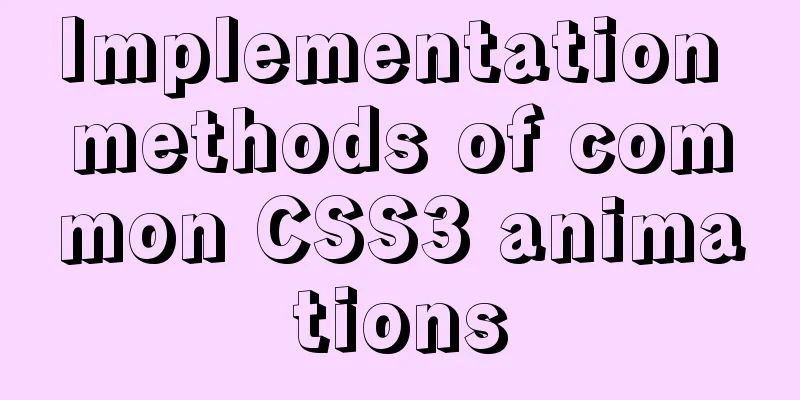

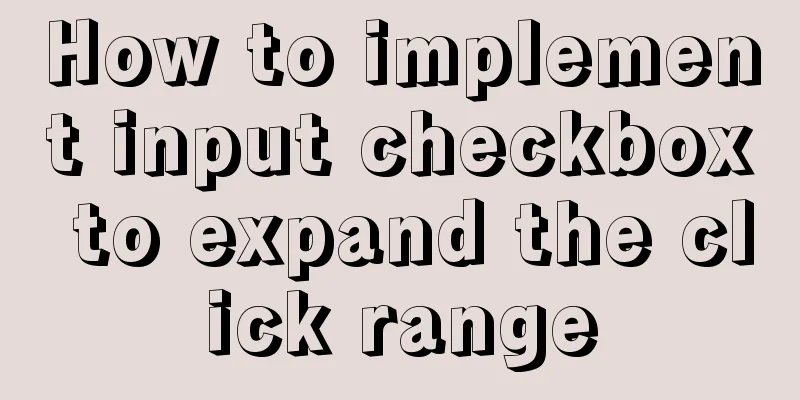
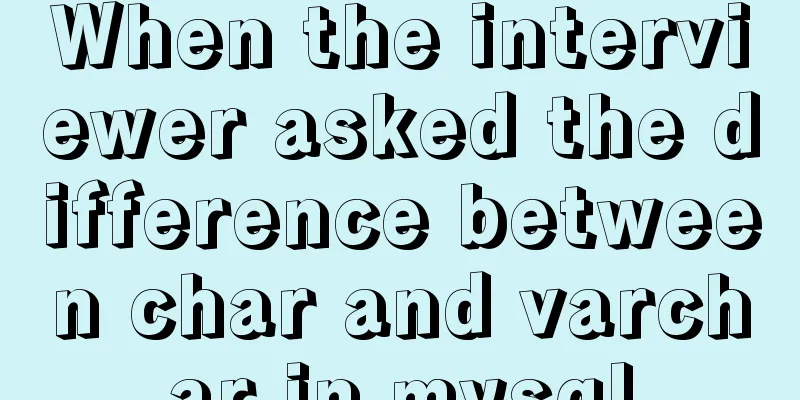

![12 Laws of Web Design for Clean Code [Graphic]](/upload/images/67cac706c91a2.webp)