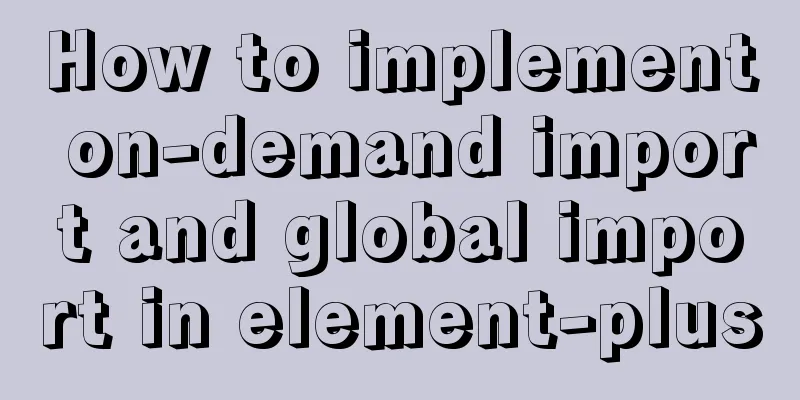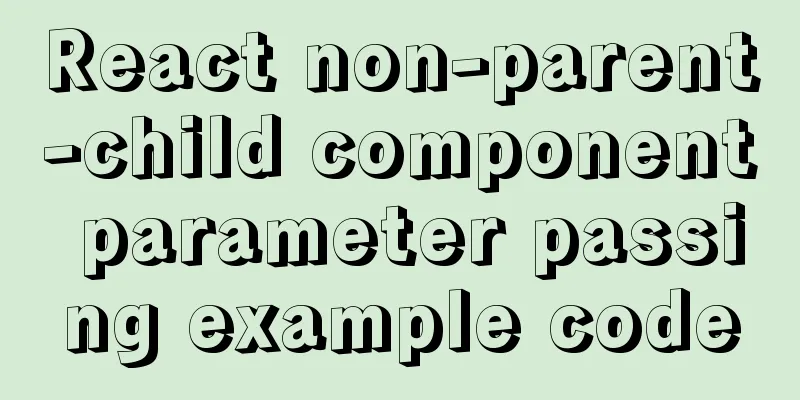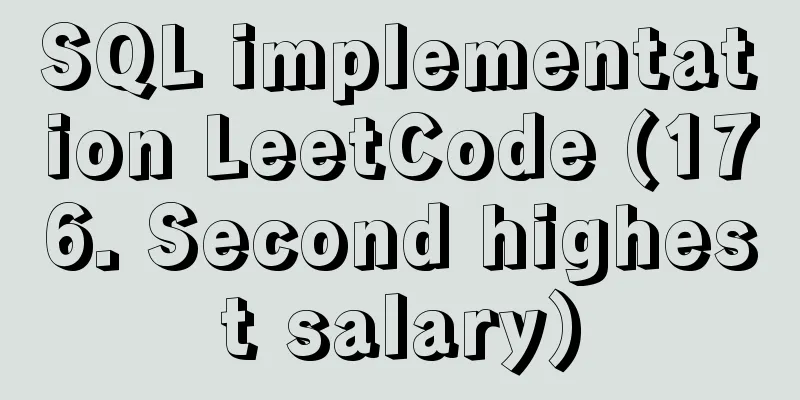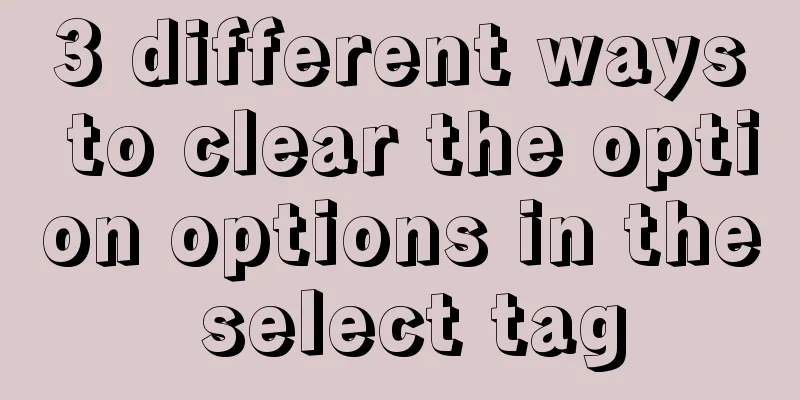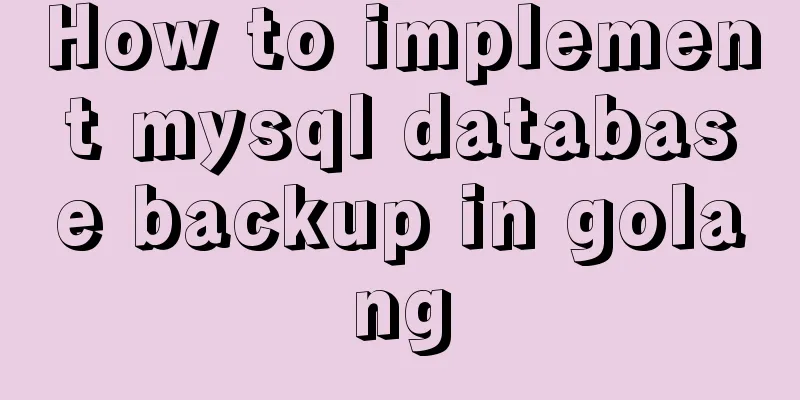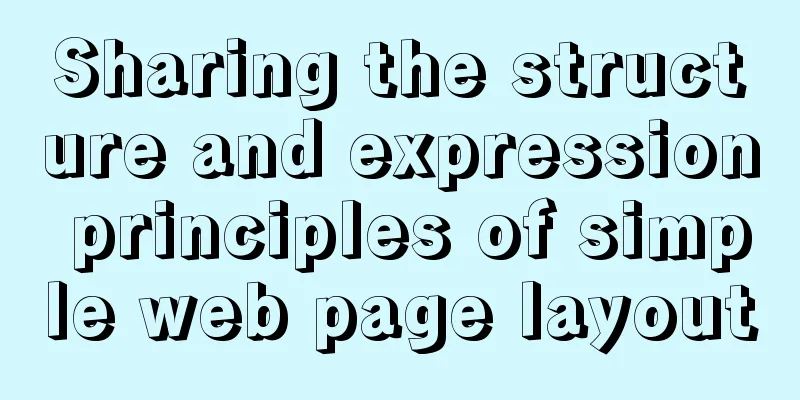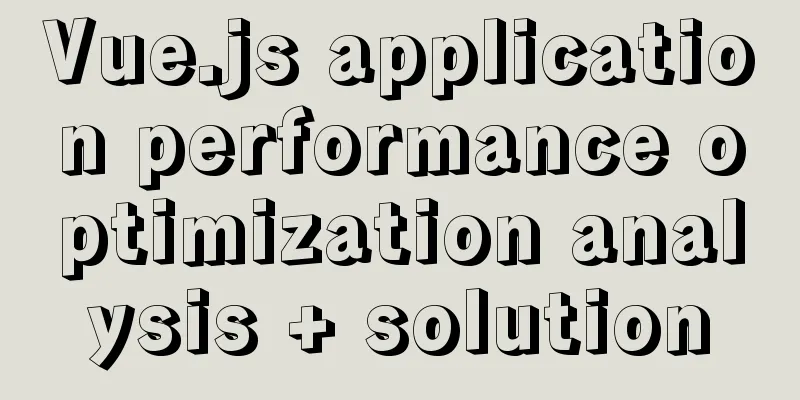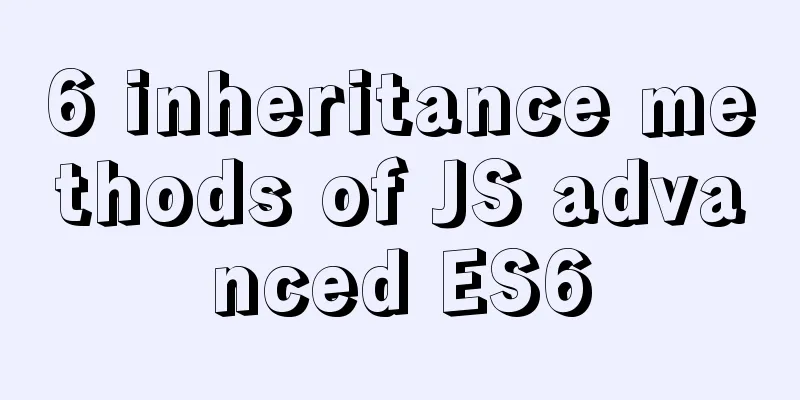docker-maven-plugin packages the image and uploads it to a private warehouse
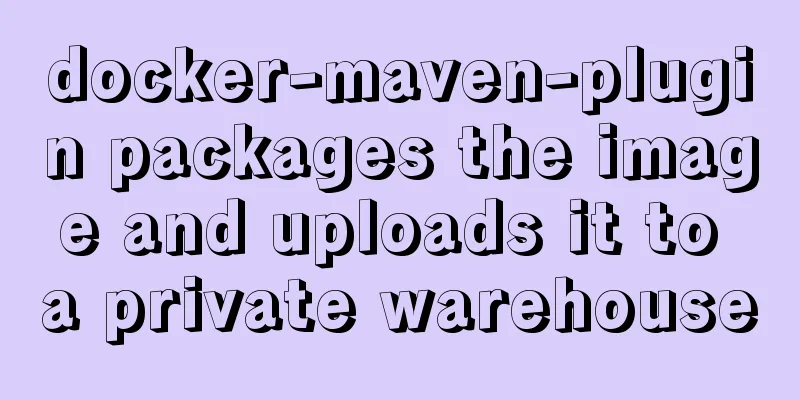
1. Introduction to docker-maven-pluginIn our continuous integration process, project engineering generally uses Maven to compile and package, and then generate images. By putting the images online, we can greatly improve the online efficiency, and at the same time, we can quickly and dynamically expand the capacity and quickly roll back, which is really convenient. The docker-maven-plugin plugin is designed to help us automatically generate images and push them to the warehouse through simple configuration in Maven projects. 2. Environment and software preparationIn this demonstration environment, I operated on my local Mac OX. The following are the installed software and versions:
Note: Here we want to test the Java Maven project using the docker-maven plug-in to build images, upload images, and other operations, so you need to install Docker, Maven, and Java first. The installation process is ignored here. 3. Demo Example3.1 Configure DOCKER_HOSTThe default connection address of the docker-maven-plugin plug-in to the local Docker is localhost:2375, so we need to set the environment variables first. DOCKER_HOST=tcp://<host>:2375 Note: If the DOCKER_HOST environment variable is not set, you can specify DOCKER_HOST in the command line to execute it. For example, I specify DOCKER_HOST on my local machine: DOCKER_HOST=unix:///var/run/docker.sock mvn clean install docker:build. 3.2 Example of building an image There are two ways to build an image. The first is to specify the build information in POM, and the second is to use an existing Dockerfile to build it. Here we take a Java Maven project mavendemo as an example to demonstrate. 3.2.1 Specify build information to build in POM
<build>
<plugins>
<plugin>
<groupId>com.spotify</groupId>
<artifactId>docker-maven-plugin</artifactId>
<version>1.0.0</version>
<configuration>
<imageName>mavendemo</imageName>
<baseImage>java</baseImage>
<maintainer>docker_maven [email protected]</maintainer>
<workdir>/ROOT</workdir>
<cmd>["java", "-version"]</cmd>
<entryPoint>["java", "-jar", "${project.build.finalName}.jar"]</entryPoint>
<!-- Here is the configuration for copying the jar package to the specified directory of the docker container-->
<resources>
<resource>
<targetPath>/ROOT</targetPath>
<directory>${project.build.directory}</directory>
<include>${project.build.finalName}.jar</include>
</resource>
</resources>
</configuration>
</plugin>
</plugins>
</build>
3.2.2 Build using Dockerfile pom.xml configuration
<build>
<plugins>
<plugin>
<groupId>com.spotify</groupId>
<artifactId>docker-maven-plugin</artifactId>
<version>1.0.0</version>
<configuration>
<imageName>mavendemo</imageName>
<dockerDirectory>${basedir}/docker</dockerDirectory> <!-- Specify the Dockerfile path -->
<!-- Here is to copy the jar package to the specified directory configuration of the docker container, which can also be written to the Dokokerfile-->
<resources>
<resource>
<targetPath>/ROOT</targetPath>
<directory>${project.build.directory}</directory>
<include>${project.build.finalName}.jar</include>
</resource>
</resources>
</configuration>
</plugin>
</plugins>
</build>
${basedir}/docker/Dockerfile configuration FROM java
MAINTAINER docker_maven [email protected]
WORKDIR /ROOT
CMD ["java", "-version"]
ENTRYPOINT ["java", "-jar", "${project.build.finalName}.jar"]The above two methods of executing docker:build have the same effect. The execution output process is as follows:
After the execution is complete, use docker images to view the generated image:
3.3 Executing commandsmvn clean package docker:build only executes the build operation mvn clean package docker:build -DpushImage executes the build and pushes the image after completion mvn clean package docker:build -DpushImageTag executes the build and pushes the image of the specified tag Note: At least one imageTag must be specified here, which can be configured in the POM or specified on the command line. The command line is specified as follows: mvn clean package docker:build -DpushImageTags -DdockerImageTags=imageTag_1 -DdockerImageTags=imageTag_2, and the configuration specified in the POM file is as follows:
<build>
<plugins>
...
<plugin>
<configuration>
...
<imageTags>
<imageTag>imageTag_1</imageTag>
<imageTag>imageTag_2</imageTag>
</imageTags>
</configuration>
</plugin>
...
</plugins>
</build>
3.4 Binding Docker commands to Maven stagesWe can bind Docker commands to various Maven stages. We can divide Docker into build, tag, and push, and then bind them to Maven's package and deploy stages respectively. At this time, we only need to execute mvn deploy to complete the entire build, tag, and push operations. When we execute mvn build, only the build and tag operations are completed. In addition, when we want to skip certain steps or only execute a certain step, we do not need to modify the POM file, we only need to specify to skip a certain docker step. For example, when our project has already configured the automation template, but this time we only need to build the image to the local self-test and do not want to execute the push stage, then we need to specify the parameter -DskipDockerPush to skip the push operation.
<build>
<plugins>
<plugin>
<groupId>com.spotify</groupId>
<artifactId>docker-maven-plugin</artifactId>
<version>1.0.0</version>
<configuration>
<imageName>mavendemo</imageName>
<baseImage>java</baseImage>
<maintainer>docker_maven [email protected]</maintainer>
<workdir>/ROOT</workdir>
<cmd>["java", "-version"]</cmd>
<entryPoint>["java", "-jar", "${project.build.finalName}.jar"]</entryPoint>
<resources>
<resource>
<targetPath>/ROOT</targetPath>
<directory>${project.build.directory}</directory>
<include>${project.build.finalName}.jar</include>
</resource>
</resources>
</configuration>
<executions>
<execution>
<id>build-image</id>
<phase>package</phase>
<goals>
<goal>build</goal>
</goals>
</execution>
<execution>
<id>tag-image</id>
<phase>package</phase>
<goals>
<goal>tag</goal>
</goals>
<configuration>
<image>mavendemo:latest</image>
<newName>docker.io/wanyang3/mavendemo:${project.version}</newName>
</configuration>
</execution>
<execution>
<id>push-image</id>
<phase>deploy</phase>
<goals>
<goal>push</goal>
</goals>
<configuration>
<imageName>docker.io/wanyang3/mavendemo:${project.version}</imageName>
</configuration>
</execution>
</executions>
</plugin>
</plugins>
</build>
In the above example, when we execute mvn package, the build and tag operations are executed, and when we execute mvn deploy, the build, tag, and push operations are executed. If we want to skip a docker process, we only need to:
For example, if we want to skip the tag process when executing the package, we need mvn package -DskipDockerTag. 3.5 Using a private Docker repository addressIn the actual working environment, we need to push the image to our private Docker repository. It is also very easy to achieve using the docker-maven-plugin plug-in. There are several ways to achieve it: 1. Modify the POM file imageName operation
...
<configuration>
<imageName>registry.example.com/wanyang3/mavendemo:v1.0.0</imageName>
...
</configuration>
...2. Modify the newName operation in the POM file
...
<configuration>
<imageName>mavendemo</imageName>
...
</configuration>
<execution>
<id>tag-image</id>
<phase>package</phase>
<goals>
<goal>tag</goal>
</goals>
<configuration>
<image>mavendemo</image>
<newName>registry.example.com/wanyang3/mavendemo:v1.0.0</newName>
</configuration>
</execution>
...3.6 Security Authentication ConfigurationWhen we push images to a Docker repository, whether it is shared or private, security authentication is often required and operations can only be performed after login is completed. Of course, we can log in through the command line docker login -u user_name -p password docker_registry_host, but it is not very convenient for automated processes. Using the docker-maven-plugin plugin we can easily implement security authentication. First, add relevant server configuration to the Maven configuration file setting.xml, mainly configuring the Docker registry user authentication information.
<servers>
<server>
<id>my-docker-registry</id>
<username>wanyang3</username>
<password>12345678</password>
<configuration>
<email>[email protected]</email>
</configuration>
</server>
</servers>
Then just use the server id in pom.xml.
<plugin>
<plugin>
<groupId>com.spotify</groupId>
<artifactId>docker-maven-plugin</artifactId>
<version>1.0.0</version>
<configuration>
<imageName>registry.example.com/wanyang3/mavendemo:v1.0.0</imageName>
...
<serverId>my-docker-registry</serverId>
</configuration>
</plugin>
</plugins>
3.7 Other parameters The docker-maven-plugin plugin also provides many useful configurations. Here are a few parameters.
4. FAQ1. When executing build images, error 1:
This is because the Docker service is not started. Just start Docker. 2. When executing build images, error 2 is reported:
This is because the image name is incorrect. The Docker image name must match [a-z0-9-_.]. This is the end of this article about docker-maven-plugin packaging images and uploading them to private repositories. For more information about docker-maven-plugin packaging images, please search for previous articles on 123WORDPRESS.COM or continue to browse the following related articles. I hope you will support 123WORDPRESS.COM in the future! You may also be interested in:
|
<<: Why the CSS attribute value clear:right does not work in detail
>>: Sample code for seamless scrolling with flex layout
Recommend
Graphic tutorial on installing tomcat8 on centos7.X Linux system
1. Create the tomcat installation path mkdir /usr...
A brief discussion on the $notify points of element
My original intention was to encapsulate the $not...
Vue Basics Listener Detailed Explanation
Table of contents What is a listener in vue Usage...
The whole process of developing a Google plug-in with vue+element
Simple function: Click the plug-in icon in the up...
Nginx proxy axios request and precautions
Preface I recently wrote a small demo. Because I ...
Understanding and application scenarios of enumeration types in TypeScript
Table of contents 1. What is 2. Use Numeric Enume...
Introduction to keyword design methods in web design
Many times, we ignore the setting of the web page ...
Solve the problem that document.getElementBy series methods cannot obtain objects
getElementById cannot get the object There is a s...
Implementation and optimization of MySql subquery IN
Table of contents Why is IN slow? Which is faster...
Vue elementUI form nested table and verification of each row detailed explanation
Table of contents Effect display Code Link Key Co...
Detailed use cases of vue3 teleport
Official Website https://cli.vuejs.org/en/guide/ ...
Example code for implementing timeline and animation effects using JavaScript (front-end componentization)
Table of contents Code cleaning "Frames"...
Convert psd cut image to div+css format
PSD to div css web page cutting example Step 1: F...
The National Day is coming. Use JS to implement a small tool to generate a National Day style avatar. Detailed explanation of the implementation process
Table of contents 1. Page Layout 2. Image upload ...
Commonly used JavaScript array methods
Table of contents 1. filter() 2. forEach() 3. som...