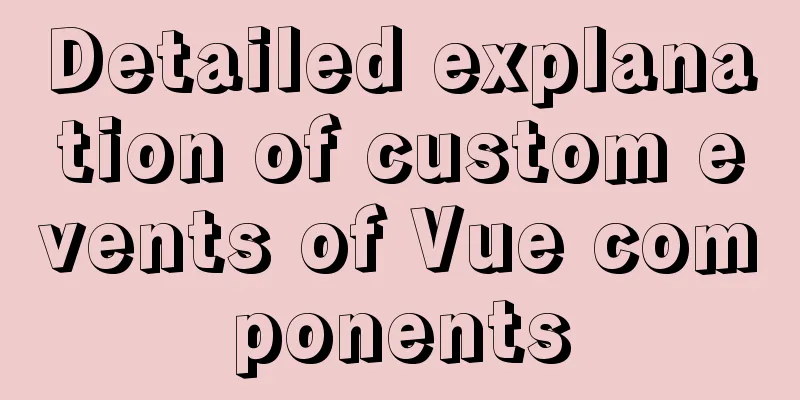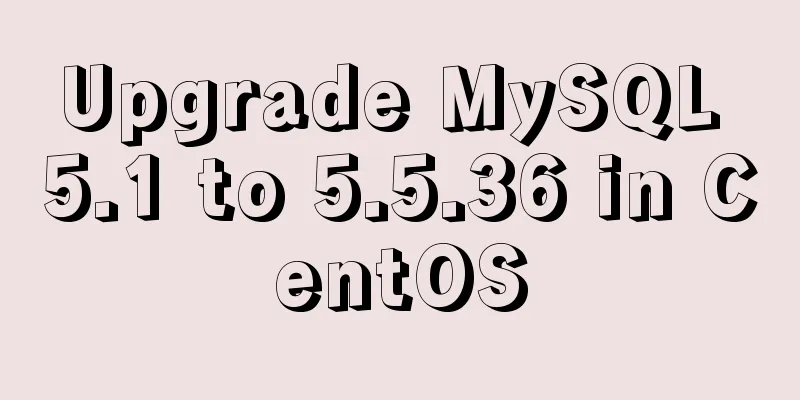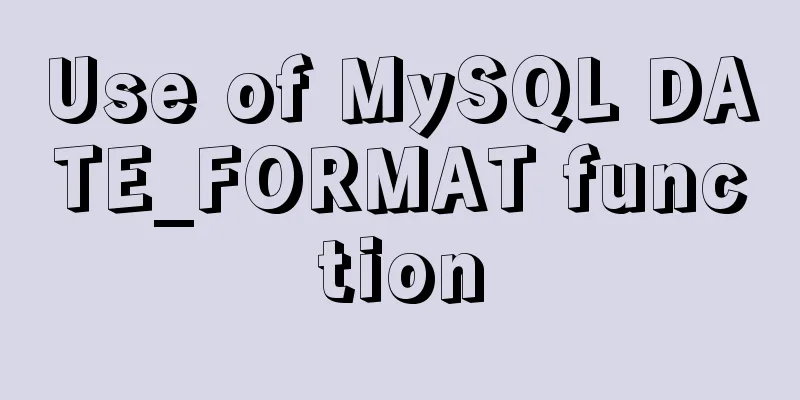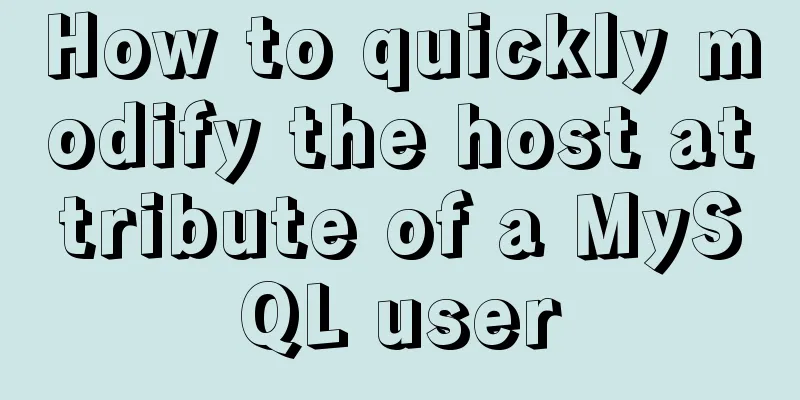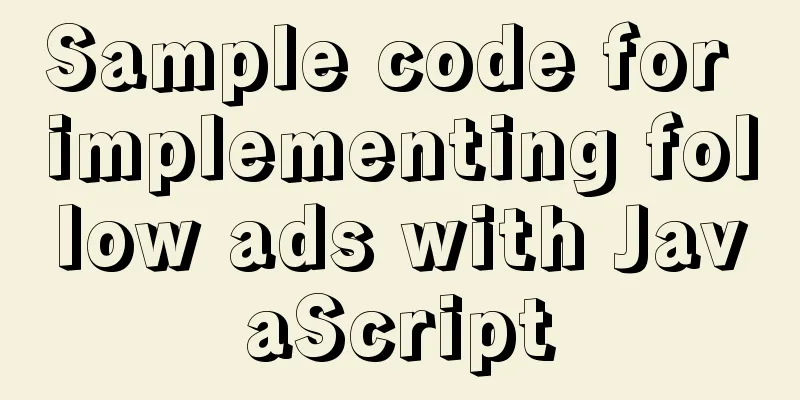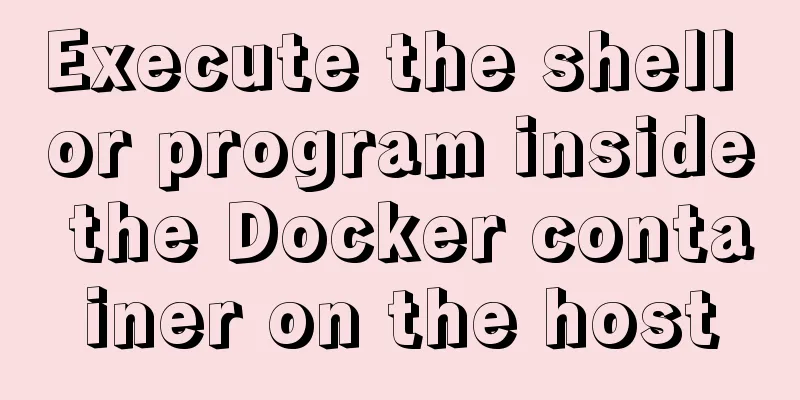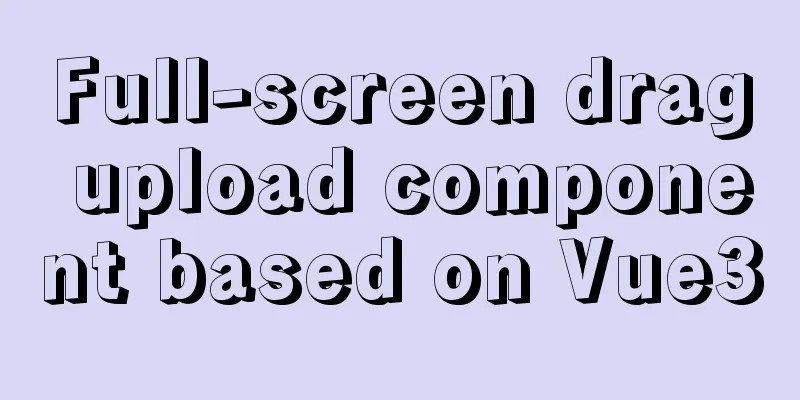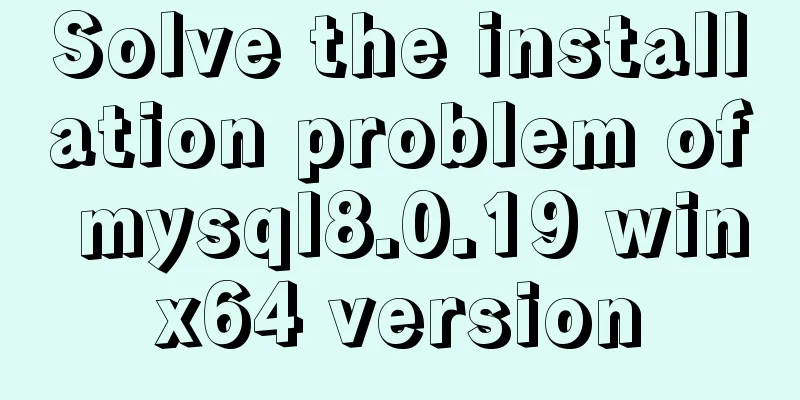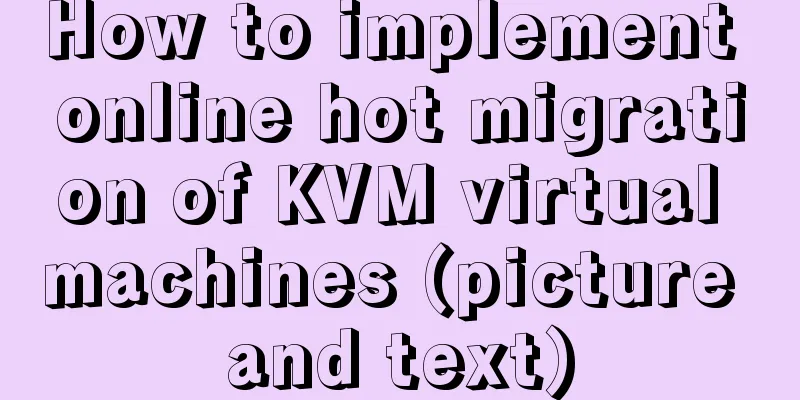JavaScript implementation of the back to top button example
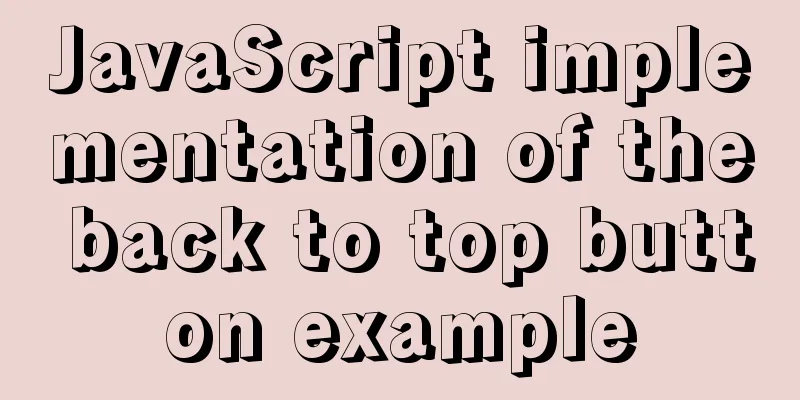
|
This article shares the specific code for JavaScript to implement the back to top button for your reference. The specific content is as follows Ideas: First, we design its static style, which mainly uses fixed positioning to fix it at a certain position at the bottom of the page.
.backtotop {
position: fixed;
bottom: 80px;
right: 80px;
width: 80px;
height: 80px;
background-color: #ccc;
font-size: 20px;
text-align: center;
padding-top: 12px;
box-sizing: border-box;
cursor: pointer;
color: #000;
/* Hide the button first */
display: none;
}
The second is the design logic part: when the mouse clicks the "Back to Top" button, it will return to the top at a certain "speed" every 20 milliseconds. After returning to the top, it must be cleared, otherwise the page will automatically return to the top as soon as it is pulled down. Two methods are used here, one is setInterval, the other is clearInterval, the former is to set the timer, and the latter is to clear the timer. One thing to note here is that in order to avoid conflicts, you must "set the timer first" before setting the timer. Finally, in order to increase the user experience, we need to design it so that if the current page is at the top, the "Back to Top" button will be automatically hidden; if the current page is not at the top, the "Back to Top" button will be displayed. Finally, let’s take a look at the complete case: <a href="javascript:;" class="backtotop" id="backtotop">Back to<br>Top</a>
a {
text-decoration: none;
}
body {
height: 5000px;
}
.backtotop {
position: fixed;
bottom: 80px;
right: 80px;
width: 80px;
height: 80px;
background-color: #ccc;
font-size: 20px;
text-align: center;
padding-top: 12px;
box-sizing: border-box;
cursor: pointer;
color: #000;
/* Hide the button first */
display: none;
}
<script>
(function(){
//Get the element var backtotop = document.getElementById('backtotop');
var timer;
backtotop.onclick = function(){
//Set the table to close first to prevent timer conflict clearInterval(timer);
//Set the timer timer = setInterval(function(){
// Change the scrollTop element value of the root element // Compatibility issue var top = document.documentElement.scrollTop || document.body.scrollTop;
top = top - 80;
document.documentElement.scrollTop = top;
document.body.scrollTop = top;
//Judge if(top <= 0) {
//Turn off the timer clearInterval(timer);
}
},20);
};
//Monitor page scrolling window.onscroll = function() {
//Get the scroll value var scrollTop = document.documentElement.scrollTop || document.body.scrollTop || window.scrollY;
//When the page is not scrolled, the back to top button is hidden if (scrollTop == 0) {
backtotop.style.display = 'none';
}else {
backtotop.style.display = 'block';
}
};
})();
<script>When the page does not scroll:
When the page is scrolled:
Finally, those who are interested can try it themselves! The above is the full content of this article. I hope it will be helpful for everyone’s study. I also hope that everyone will support 123WORDPRESS.COM. You may also be interested in:
|
<<: How to reset MySQL root password
>>: How to install redis in Docke
Recommend
MySQL free installation version (zip) installation and configuration detailed tutorial
This article shares the installation and configur...
Detailed explanation of Getter usage in vuex
Preface Vuex allows us to define "getters&qu...
mysql5.5 installation graphic tutorial under win7
MySQL installation is relatively simple, usually ...
Detailed explanation of incompatible changes in rendering functions in Vue3
Table of contents Rendering API changes Render fu...
Very practical MySQL function comprehensive summary detailed example analysis tutorial
Table of contents 1. Description of functions in ...
DIV common tasks (Part 1) — General tasks (show scrollbars/hide divs/disable event bubbling, etc.)
As the most commonly used layout element, DIV play...
JavaScript canvas to achieve colorful clock effect
Use canvas to write a colorful clock! 1. Title (1...
How to use shtml include
By applying it, some public areas of the website c...
Detailed explanation of the usage and function of MySQL cursor
[Usage and function of mysql cursor] example: The...
Sending emails in html is easy with Mailto
Recently, I added a click-to-send email function t...
Explain the deployment and configuration of Clickhouse Docker cluster with examples
Table of contents Written in front Environment de...
MySQL advanced learning index advantages and disadvantages and rules of use
1. Advantages and Disadvantages of Indexes Advant...
Example of horizontal and vertical centering of div sub-element using CSS
Div basic layout <div class="main"&g...
Steps to create your own YUM repository
To put it simply, the IP of the virtual machine u...
Design and implementation of supermarket commodity management system based on Mysql+JavaSwing
Table of contents 1. Function Introduction 2. Key...