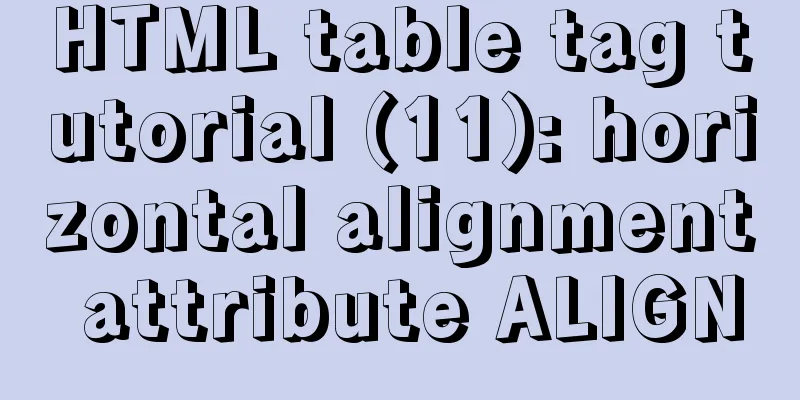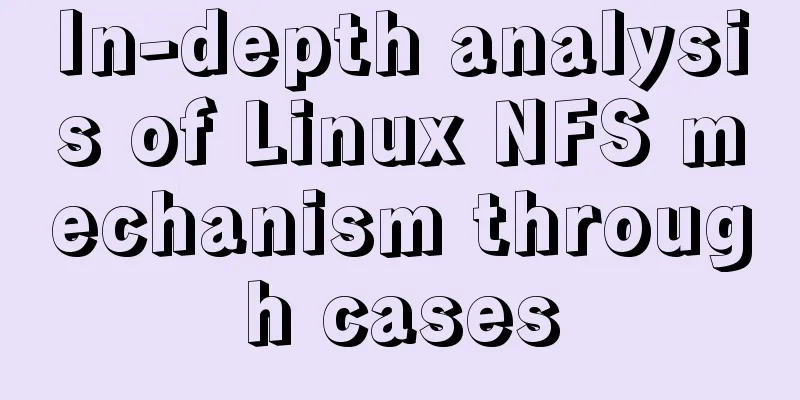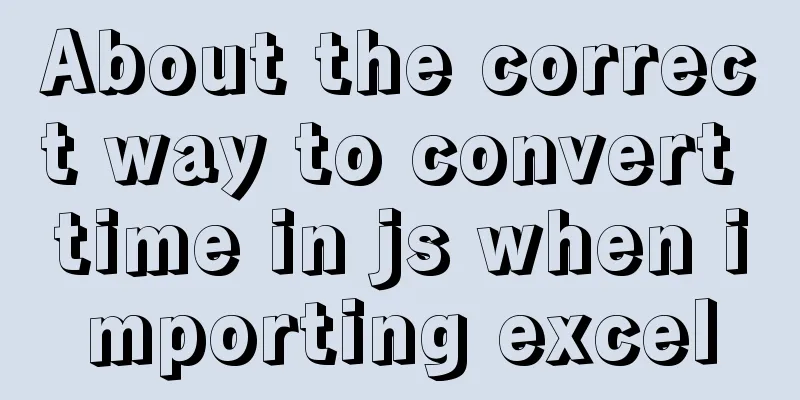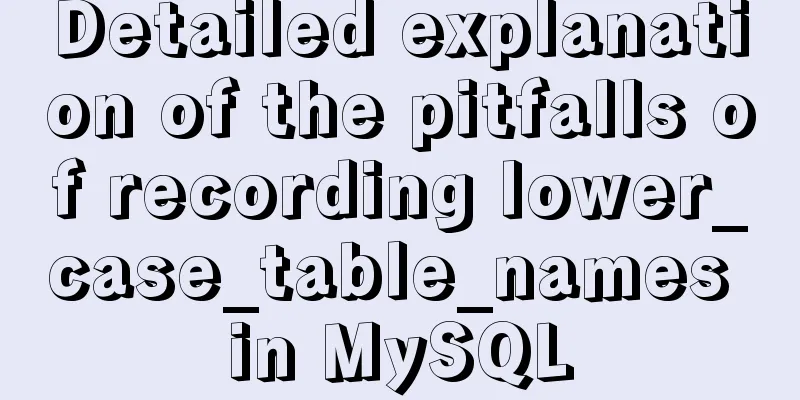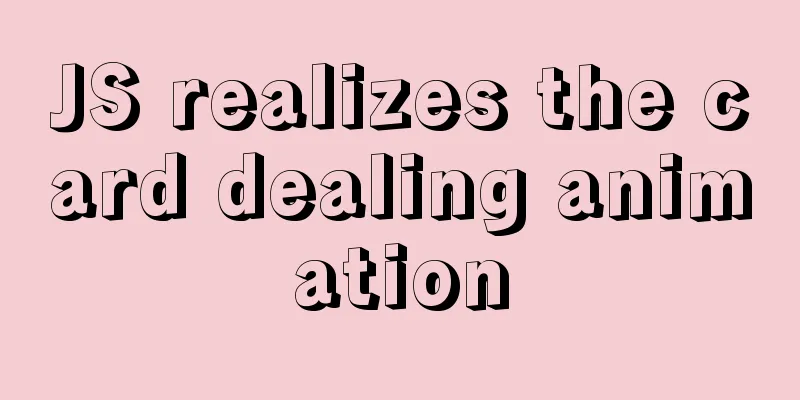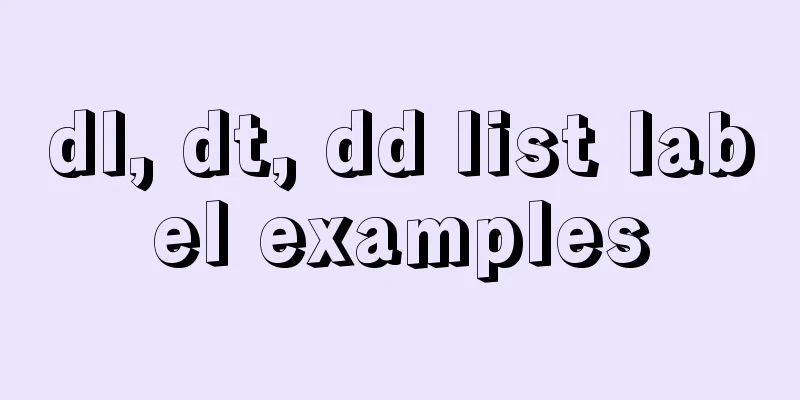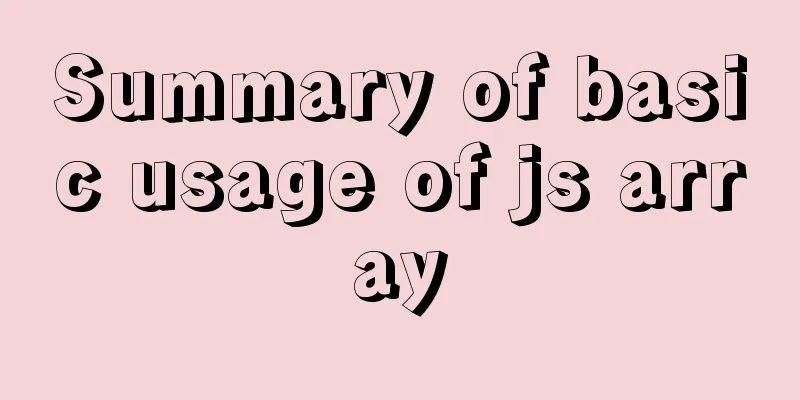VUE Getting Started Learning Event Handling
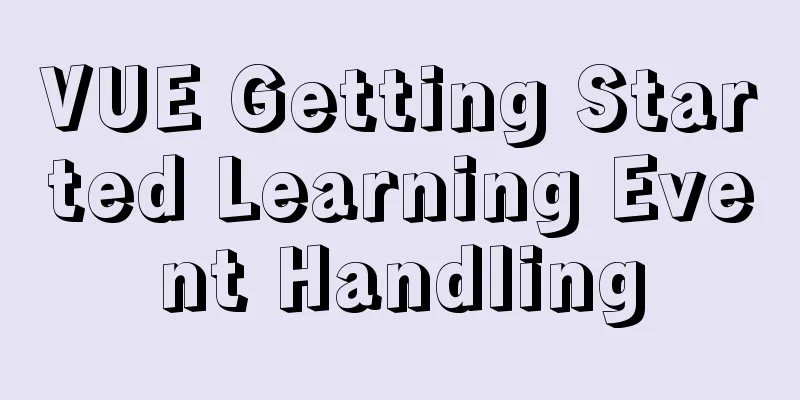
1. Function BindingYou can use v-on:click="methodName" or the shortcut @click="methodName" to bind the event handler function @click="methodName()" is also OK. @click="methodName" is probably a shorthand.
<div v-on:click="add">{{ count }}</div>
<div @click="add">{{ count }}</div>
data() {
return {
count: 0,
};
},
methods: {
add() {
this.count++;
},
},2. With parameters and $eventYou can pass parameters and $event directly to the event binding function
<div @click="set(0, $event)">{{ count }}</div>
data() {
return {
count: 0,
};
},
methods: {
add() {
this.count++;
},
set(value, event) {
console.log(event);
this.count = value;
},
},3. Binding multiple functions to one eventMultiple functions are separated by commas. Even if there is no parameter in the function, parentheses must be added, otherwise the function will not be executed. For example, <div @click="set(0, $event), log">{{ count }}</div> will only execute set
<div @click="set(0, $event), log()">{{ count }}</div>
data() {
return {
count: 0,
};
},
methods: {
add() {
this.count++;
},
log() {
console.log("log---");
},
set(value, event) {
console.log(event);
this.count = value;
},
},4. Event modifiersWhen using modifiers, order is important; the corresponding code will be generated in the same order
5. Key Modifiers
6. System modifier keysThe modifier key must be pressed when the event is triggered
.exact Modifier
Mouse Button Modifiers
<button @click.left="log('left cllilck')">Left click of the mouse</button>
<button @click.right="log('right cllilck')">Right click</button>
<button @click.middle="log('middle cllilck')">middle click</button>SummarizeThis article ends here. I hope it can be helpful to you. I also hope that you can pay more attention to more content on 123WORDPRESS.COM! You may also be interested in:
|
<<: CSS mimics remote control buttons
>>: Detailed steps to install Docker mongoDB 4.2.1 and collect springboot logs
Recommend
Detailed tutorial on running selenium+chromedriver on the server
1. Introduction I want to use selenium to scrape ...
CSS writing format, detailed explanation of the basic structure of a mobile page
1. CSS writing format 1. Inline styles You can wr...
How to use mysqldump to backup MySQL data
1. Introduction to mysqldump mysqldump is a logic...
Practice of el-cascader cascade selector in elementui
Table of contents 1. Effect 2. Main code 1. Effec...
How to use a game controller in CocosCreator
Table of contents 1. Scene layout 2. Add a handle...
Web page header optimization suggestions
Logo optimization: 1.The logo image should be as ...
Detailed explanation of the error when using Element-ui NavMenu submenu to generate recursively
When the submenu of the navigation bar is generat...
A debugging process record of Chinese garbled characters in the Tomcat source code startup console
Find the problem Today I am going to study the to...
How to install Apache service in Linux operating system
Download link: Operating Environment CentOS 7.6 i...
v-for directive in vue completes list rendering
Table of contents 1. List traversal 2. The role o...
MySQL table type storage engine selection
Table of contents 1. View the storage engine of t...
Detailed explanation of the difference between device-width and width in CSS3 media queries
1.device-width Definition: Defines the screen vis...
Detailed analysis of the chmod command to modify file permissions under Linux
Use the Linux chmod command to control who can ac...
MySql Installer 8.0.18 Visual Installation Tutorial with Pictures and Text
Table of contents 1. MySQL 8.0.18 installation 2....
JS implements the curriculum timetable applet (imitating the super curriculum timetable) and adds a custom background function
Overview: I drew lessons from several timetable s...