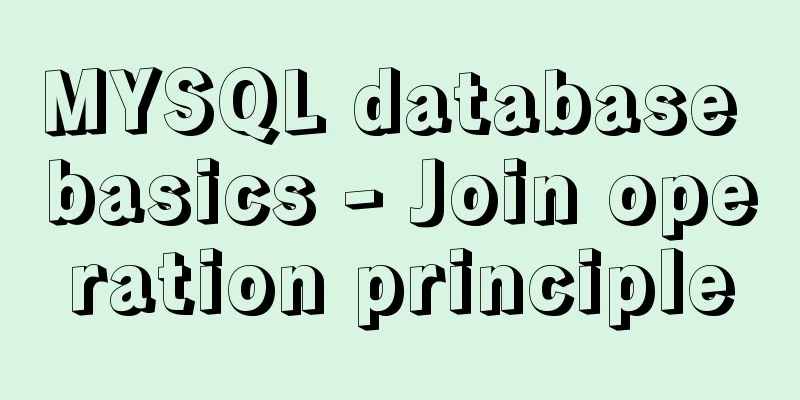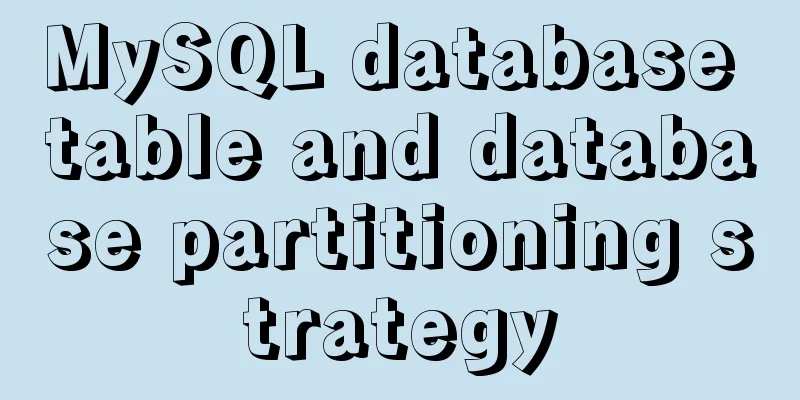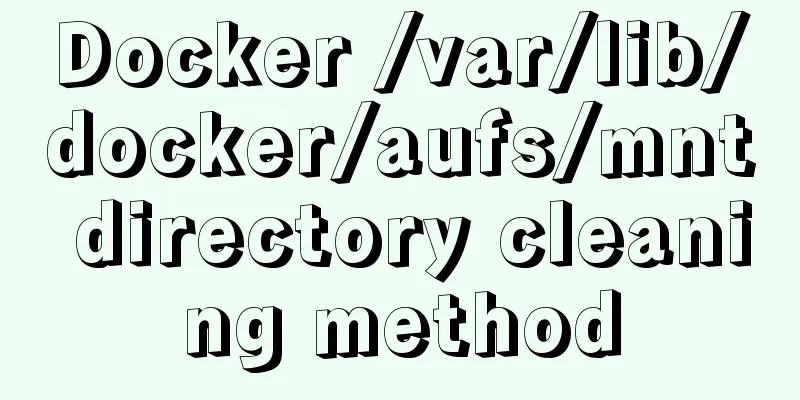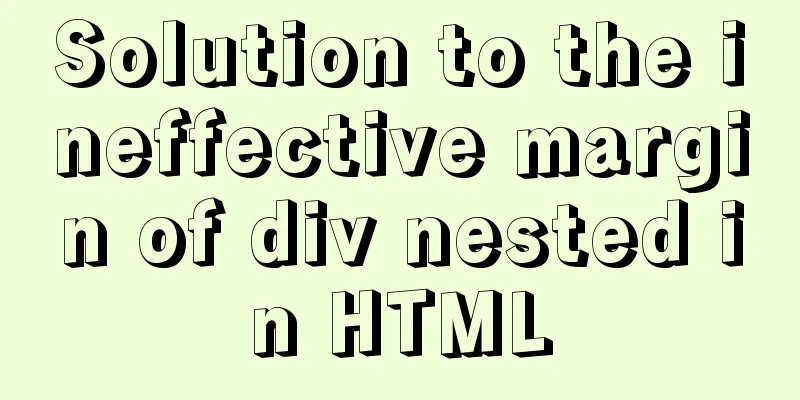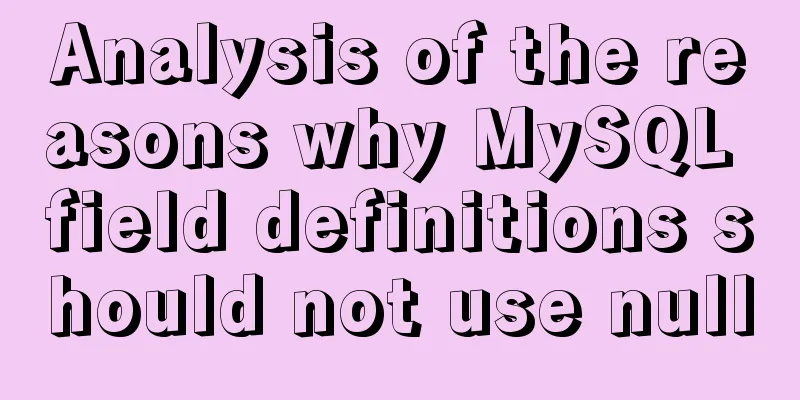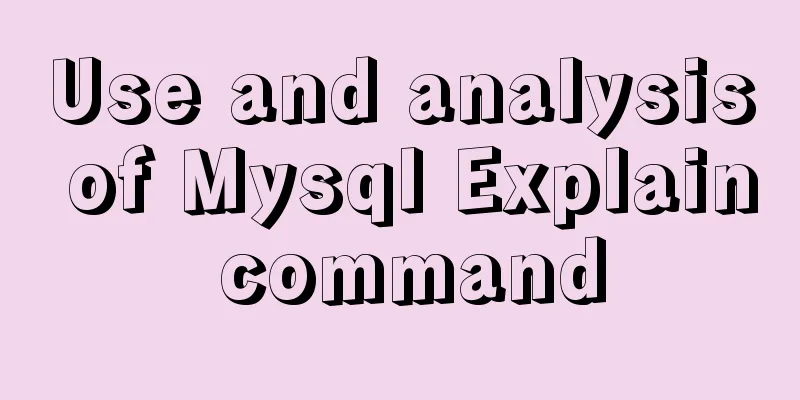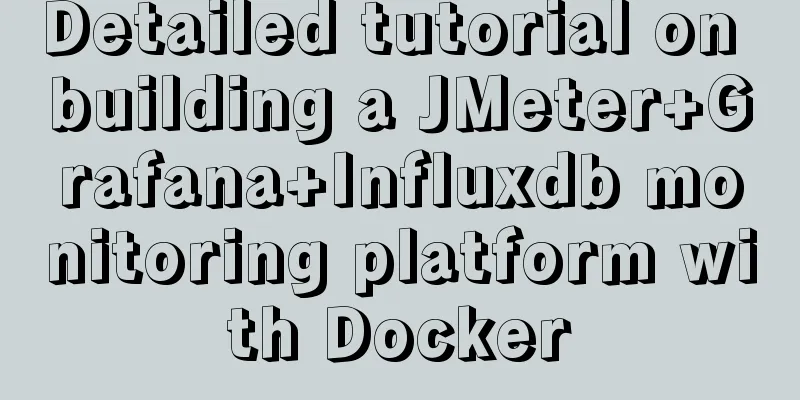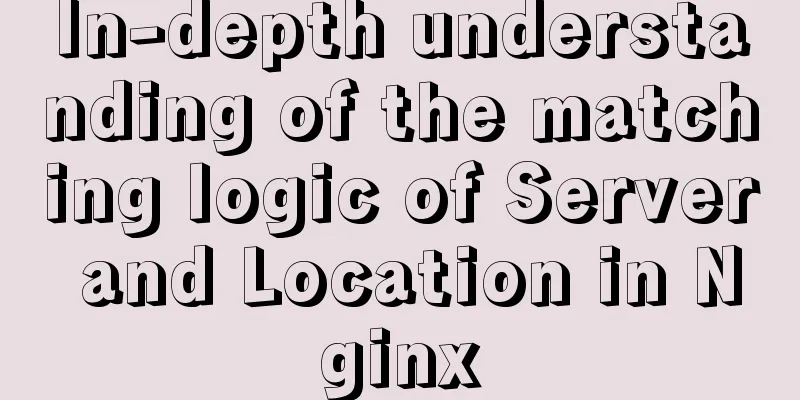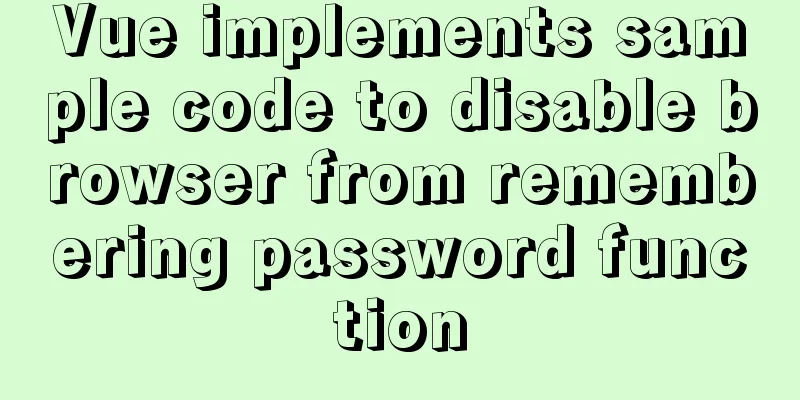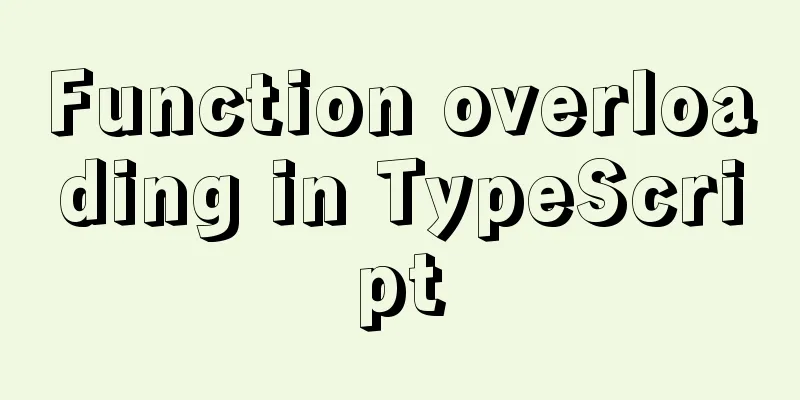Detailed tutorial on running multiple Springboot with Docker
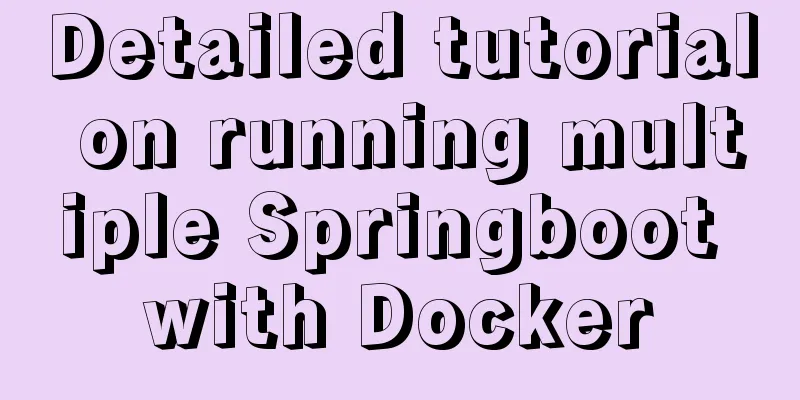
|
Docker runs multiple Springboot First: Port mapping Second: Specify memory size Third: Read and write physical files Fourth: Log files Fifth: Multiple container internal network access Sixth: Problems encountered First: Port Mapping Nginx uses forwarding, so this is the simplest. [hn@iZbp1gp1t778obaz5m8vk8Z guides]$ docker run -d -p 8093:8093 guides-collect Just map the physical port to a virtual port. This is very simple. Second: Specify the memory size -m, --memory Memory limit, the format is a number plus a unit, the unit can be b, k, m, g. Minimum 4M --memory-swap Total limit of memory + swap partition size. Same format as above. Must be larger than the soft limit set by -m --memory-reservation Memory limit. Same format as above --oom-kill-disable Whether to prevent OOM killer from killing containers, not set by default --oom-score-adj The priority of the container being killed by OOM killer, the range is [-1000, 1000], the default is 0 --memory-swappiness is used to set the virtual memory control behavior of the container. The value is an integer between 0 and 100. --kernel-memory Kernel memory limit. Same format as above, minimum size is 4M Example: [hn@iZbp1gp1t778obaz5m8vk8Z guides]$ docker run -d -m 1G --memory-swap 4G -p 8093:8093 guides-collect The third one: read physical files and write physical files The above two situations are loaded at startup, but what should I do if I need to read local files continuously during runtime? [hn-docker@iZbp1gp1t778obaz5m8vk8Z ~]$ docker run -d -m 1G --memory-swap 4G -p 8092:8092 \ -v /home/hn-docker/docker/wechat:/springboot/wechat \ guides-message The startup of the message container is equivalent to mapping the file address in the image to the address on the physical machine; for example, the image address is: /springboot/wechat Physical address: /home/hn-docker/docker/wechat Bind mounts The Bind mounts mode is very similar to Volumes. The difference is that the Bind mounts mode mounts any file or folder on the host to the container, while Volumes essentially mounts an area managed by the Docker service (the default is a folder under /var/lib/docker/volumes) to the container. The use of bind mounts is similar to that of volumes, and the host files are mounted in the container through When using the $ docker run -d \ --name=nginxtest \ --mount type=bind,source=/usr/local/web,destination=/usr/share/nginx/html \ nginx:latest The above example mounts the /usr/local/web folder on the host to the /usr/share/nginx/html folder in the container. Or use the $ docker run -d \ --name=nginxtest \ -v /usr/local/web:/usr/share/nginx/html \ nginx:latest For details, please refer to: Docker Data Storage Bind Mounts Detailed Explanation Fourth: Log File Step 1: Get the ID of the running container: da3199e9d032 [hn@iZbp1gp1t778obaz5m8vk8Z guides]$ docker ps CONTAINER ID IMAGE COMMAND CREATED STATUS PORTS NAMES da3199e9d032 guides-collect "java -Djava.secur..." 2 hours ago Up 2 hours 0.0.0.0:8093->8093/tcp sharp_mirzakhani Step 2: Query the running log - Done [hn@iZbp1gp1t778obaz5m8vk8Z guides]$ docker logs -f 51c384b8afee Reference Information: Command format:
$ docker logs [OPTIONS] CONTAINER
Options:
--details Display more information -f, --follow Track real-time logs --since string Display logs after a certain timestamp, or relative time, such as 42m (i.e. 42 minutes)
--tail string How many lines of log are displayed from the end of the log, the default is all
-t, --timestamps Display timestamps --until string Display logs before a certain timestamp, or relative time, such as 42m (i.e. 42 minutes)example: View the logs after the specified time and only display the last 100 lines: $ docker logs -f -t --since="2018-02-08" --tail=100 CONTAINER_ID View the logs for the last 30 minutes: $ docker logs --since 30m CONTAINER_ID View the logs after a certain time: $ docker logs -t --since="2018-02-08T13:23:37" CONTAINER_ID View logs for a certain period of time: $ docker logs -t --since="2018-02-08T13:23:37" --until "2018-02-09T12:23:37" CONTAINER_ID Fifth: Host and container network interaction Problem description: When the springboot running in your docker wants to access the host's Redis and get the MySQL of other containers, are you dumbfounded?
Solution: You need to query the soft connection IP of the host container and use the intranet IP to access it. docker inspect -f '{{range .NetworkSettings.Networks}}{{.IPAddress}}{{end}}' xxxid (container id)
For example:
[yn@iZbp1gp1t778obaz5m8vk8Z logs]$ docker ps -a
CONTAINER ID IMAGE COMMAND CREATED STATUS PORTS NAMES
abe77b60254a assistant "java -Djava.secur..." 6 minutes ago Up 6 minutes 0.0.0.0:9304->8091/tcp nostalgic_albattani
37c6dd777636 collect "java -Djava.secur..." 30 hours ago Up 30 hours 0.0.0.0:8093->8093/tcp silly_poincare
4dcb9fcae281 message "java -Djava.secur..." 3 days ago Up 3 days 0.0.0.0:8092->8092/tcp reverent_galileo
For example, to check: abe77b60254a The network address of this container [yn@iZbp1gp1t778obaz5m8vk8Z logs]$ docker inspect -f '{{range .NetworkSettings.Networks}}{{.IPAddress}}{{end}}' abe77b60254a
172.17.0.4
At this time:
The IP address of the abe77b60254a container is: 172.17.0.4
If you want to access it, just use the intranet address 172.17.0.4. At the same time, you can also know that the host machine's IP should be 172.17.0.1Sixth: The pitfalls you will encounter 1: Mirror startup fails, then how to view the log After the startup fails, you need to know which image ID it is, and then use the log to check: docker logs -f image id For example: [yn@iZbp1gp1t778obaz5m8vk8Z logs]$ docker ps -a CONTAINER ID IMAGE COMMAND CREATED STATUS PORTS NAMES abe77b60254a assistant "java -Djava.secur..." 6 minutes ago Up 6 minutes 0.0.0.0:9304->8091/tcp nostalgic_albattani 37c6dd777636 collect "java -Djava.secur..." 30 hours ago Up 30 hours 0.0.0.0:8093->8093/tcp silly_poincare 4dcb9fcae281 message "java -Djava.secur..." 3 days ago Up 3 days 0.0.0.0:8092->8092/tcp reverent_galileo Check the latest 10 lines of this container log [yn@iZbp1gp1t778obaz5m8vk8Z ~]$ docker logs -f -t --tail 10 abe77b60254a 2. The log time or data stored in the database is 8 hours less than the actual time RUN /bin/cp /usr/share/zoneinfo/Asia/Shanghai /etc/localtime && echo 'Asia/Shanghai' >/etc/timezone
This is the end of this article about the detailed tutorial on running multiple Springboots with Docker. For more information about running multiple Springboots with Docker, please search for previous articles on 123WORDPRESS.COM or continue to browse the following related articles. I hope you will support 123WORDPRESS.COM in the future! You may also be interested in:
|
<<: Solve the problem of no my.cnf file in /etc when installing mysql on Linux
>>: Steps to split and compress CSS with webpack and import it with link
Recommend
Detailed explanation of the implementation process of Nginx log timing splitting in CentOS 7
1. Write a split script (splitNginxLog.sh) * Beca...
In-depth understanding of MySQL long transactions
Preface: This article mainly introduces the conte...
Explore the truth behind the reload process in Nginx
Today's article mainly introduces the reload ...
Detailed explanation of MySQL trigger trigger example
Table of contents What is a trigger Create a trig...
Detailed explanation of angular parent-child component communication
Table of contents APIs used Simple Example person...
In-depth understanding of the use of the infer keyword in typescript
Table of contents infer Case: Deepen your underst...
Detailed explanation of the loading rules of the require method in node.js
Loading rules of require method Prioritize loadin...
Several ways to pass data from parent components to child components in Vue
I have been studying the source code of Vue recen...
Meta declaration annotation steps
Meta declaration annotation steps: 1. Sort out all...
Implementation of communication between Vue and Flask
Install axios and implement communication Here we...
Detailed explanation of Zabbix installation and deployment practices
Preface Zabbix is one of the most mainstream op...
Detailed explanation of several ways to remove the gap between inline-block elements in CSS
Recently, when working on mobile pages, inline-bl...
Detailed steps for installing the decompressed version of MySQL 5.7.20 (two methods)
I will explain the installation of MySQL under Wi...
How to deploy multiple Vue projects under the same domain name using nginx and use reverse proxy
Effect There are currently 2 projects (project1, ...
Native JS realizes the special effect of spreading love by mouse sliding
This article shares with you a js special effect ...