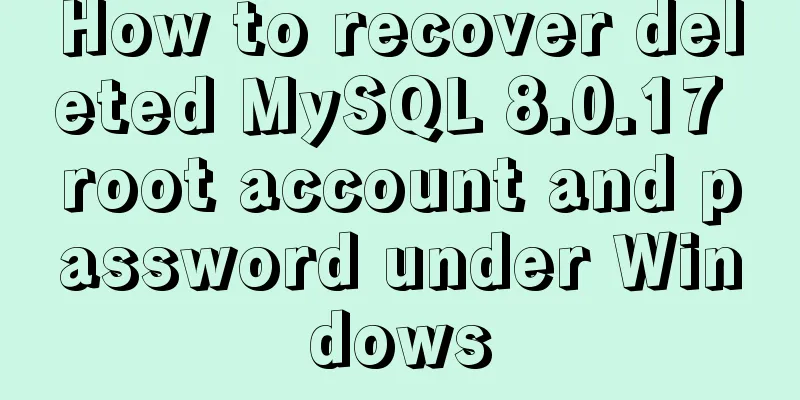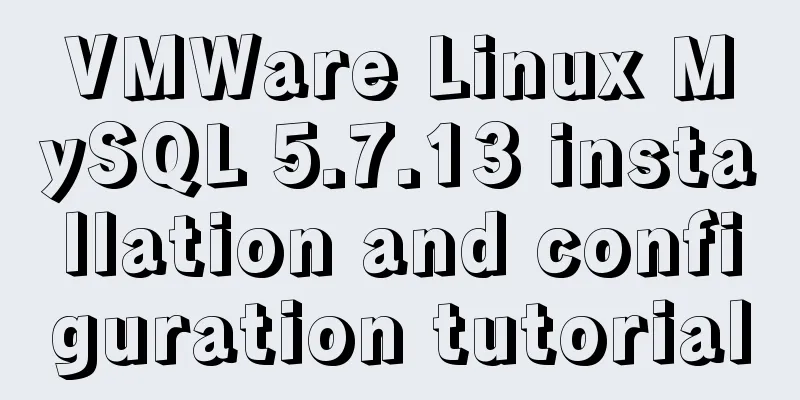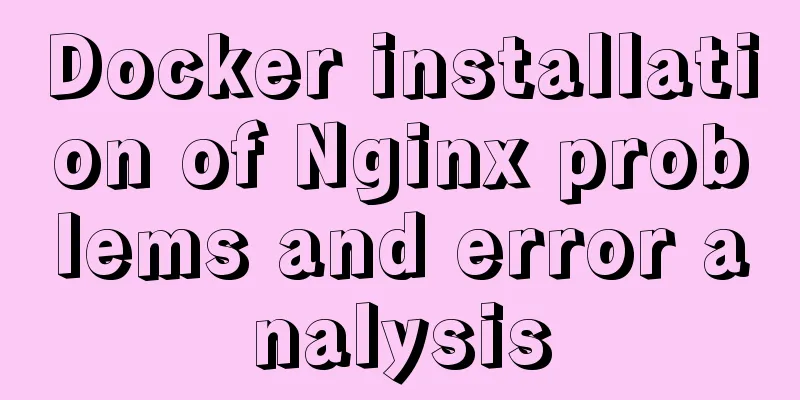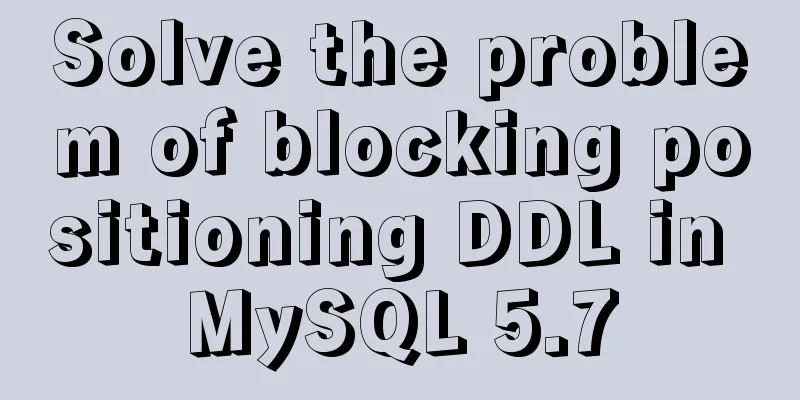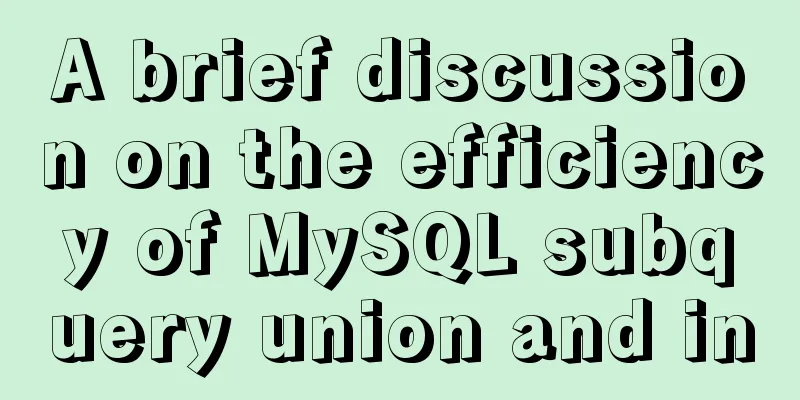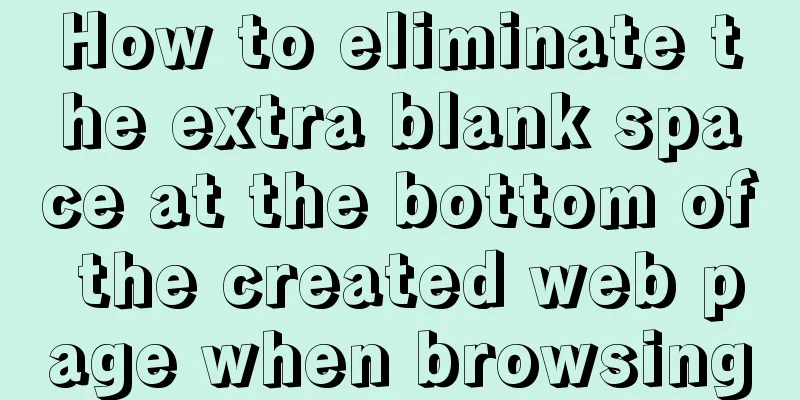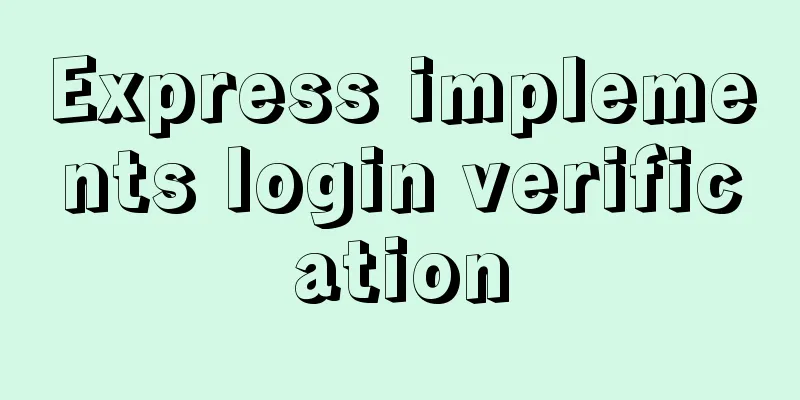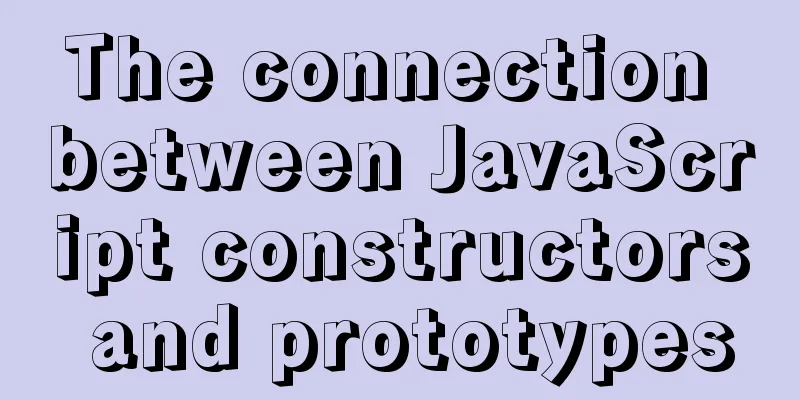Detailed tutorial on building a JMeter+Grafana+Influxdb monitoring platform with Docker
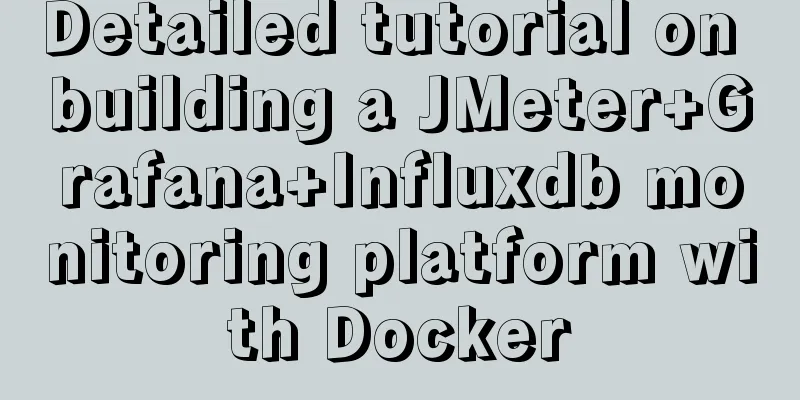
|
We all know that Jmeter provides native result viewing. Since there is a native result viewing tool, why do we need to use other tools to view it? In addition to the rich viewing content, there are also the main reasons: jmeter -n -t [jmx file] -l [results file] -e -o [Path to web report folder] -n means running JMeter in non-GUI mode; -t indicates the JMeter test script file to be run, usually a file ending with jmx; -l indicates the file where the results are recorded, which ends with jtl by default; -e indicates that a test report will be generated after the test is completed; -o specifies the location of the generated result folder. Implementation principle Next, we will explain in detail how to use InfluxDB and Grafana with the help of Docker to build a performance visualization monitoring platform.
Grafana concept : An open source software with rich indicator dashboards and graphic editors, suitable for Graphite, Elasticsearch, OpenTSDB, Prometheus, and InfluxDB. To put it simply, it is an open source WEB visualization platform. JMeter introduces Backend Listener to send statistical indicator data to the Influxdb database in real time during the stress test. The Grafana (open source WEB visual dashboard) data source is connected to Influxdb to create a visual dashboard and obtain test indicator data in real time.
Install InfluxDB Install and pull the influxdb image under docker: docker pull influxdb Enter the container: docker exec -it container id /bin/bash Create database jmeter influx show databases; create database jmeter; show databases; use jmeter; select * from jmeter; exit; Install GrafanaPull the grafana image: docker pull grafana/grafana Run the container: docker run --name my_grafana -p 3000:3000 grafana/grafana Access grafana: http://ip:3000 The username and password are both "admin"
Add a database after entering
Configure the database after entering
Save and test
Configure display templateThere are many templates, you can preview them and choose the appropriate one to download. Download address: https://grafana.com/grafana/dashboards
Download json file
Prepare to import
Just import the downloaded json file.
After the settings are completed, enter the panel
Here you can set the refresh rate
Configure JmeterCreate Jmeter script.
Setting up the backend listener
You can view the results after running the script
This is the end of this article about building a JMeter+Grafana+Influxdb monitoring platform with Docker. For more information about building a JMeter+Grafana+Influxdb monitoring platform with Docker, please search for previous articles on 123WORDPRESS.COM or continue to browse the following related articles. I hope you will support 123WORDPRESS.COM in the future! You may also be interested in:
|
<<: CSS Problems with Using Position:fixed and Margin-top Together on Same-Level Elements
Recommend
Virtual Box tutorial diagram of duplicating virtual machines
After getting used to VM, switching to BOX is a l...
Why Nginx is better than Apache
Nginx has taken over the majority of the Web serv...
Detailed explanation of mysql user variables and set statement examples
Table of contents 1 Introduction to user variable...
Detailed explanation of MySQL file storage
What is a file system We know that storage engine...
The iframe child page operates the parent page and implements the effect of shielding the page pop-up layer
Question: In index.html, iframe introduces son.htm...
Detailed explanation of common operations of Docker images and containers
Image Accelerator Sometimes it is difficult to pu...
JavaScript generates random graphics by clicking
This article shares the specific code of javascri...
Implementation of Docker deployment of web projects
The previous article has installed the docker ser...
Docker installation steps for Redmine
Download the image (optional step, if omitted, it...
CSS uses the autoflow attribute to achieve seat selection effect
1. Autoflow attribute, if the length and width of...
Elementui exports data to xlsx and excel tables
Recently, I learned about the Vue project and cam...
Introduction to the usage of common XHTML tags
There are many tags in XHTML, but only a few are ...
Detailed explanation of the solution to the problem of nohup log output being too large under Linux
Recently, I ran a spark streaming program in a ha...
Implementation of Docker building Maven+Tomcat basic image
Preface In Java programming, most applications ar...
Example of using JSX to build component Parser development
Table of contents JSX environment construction Se...