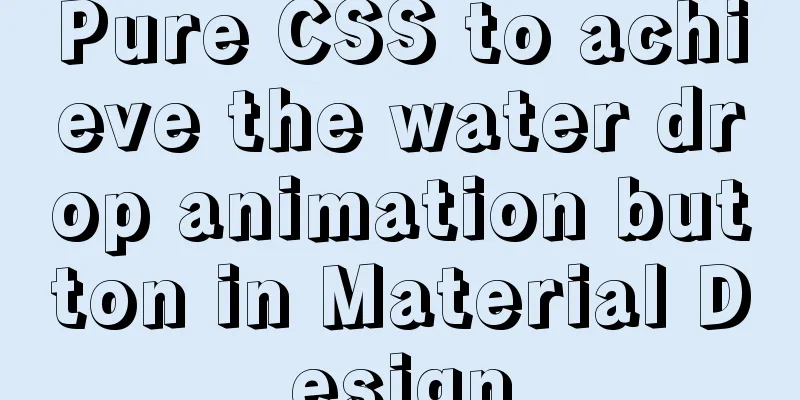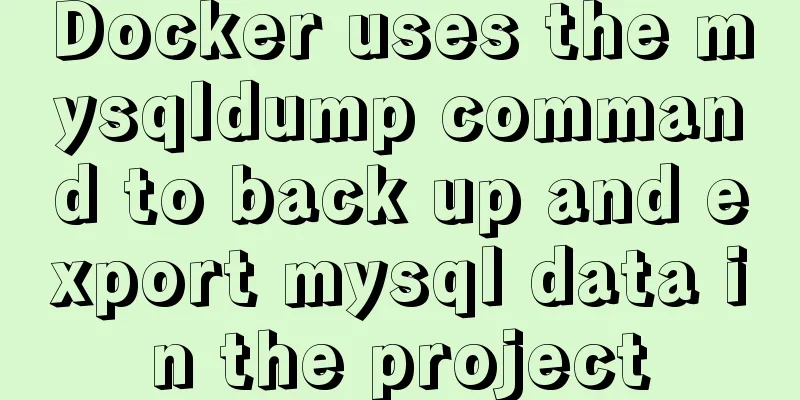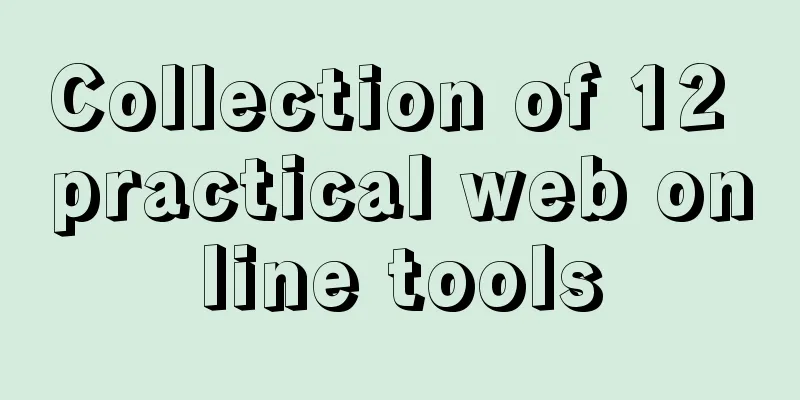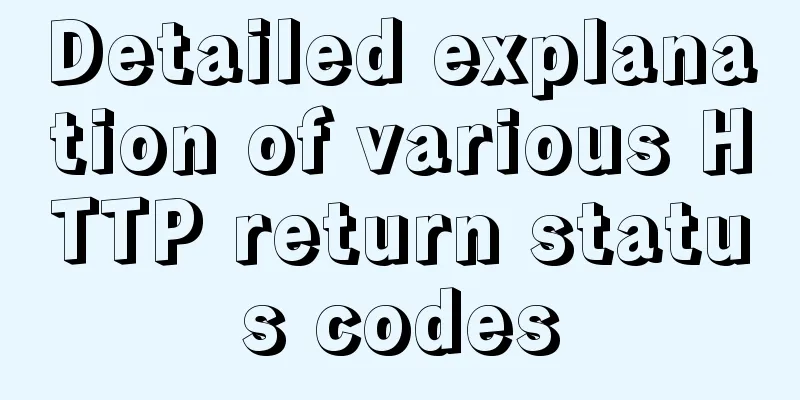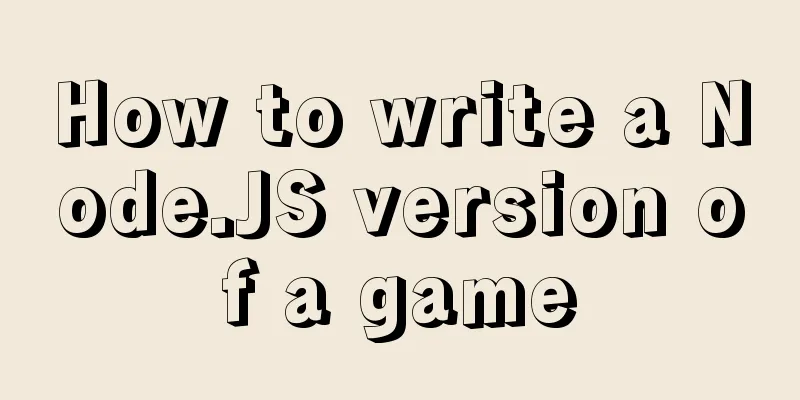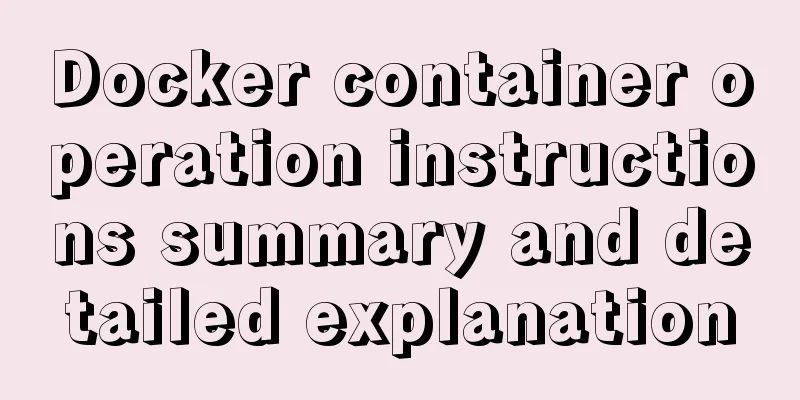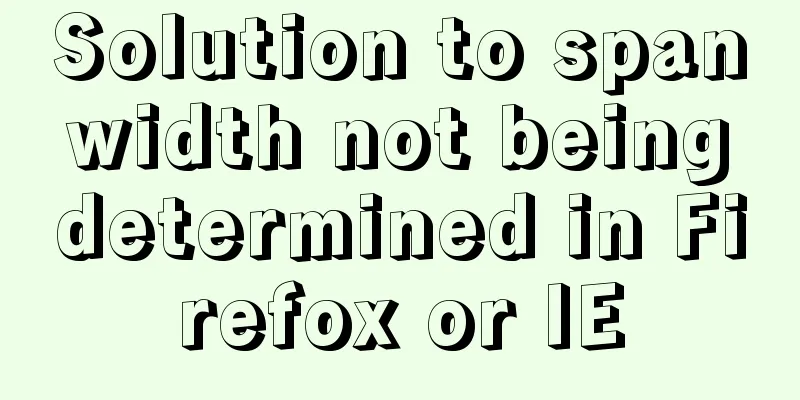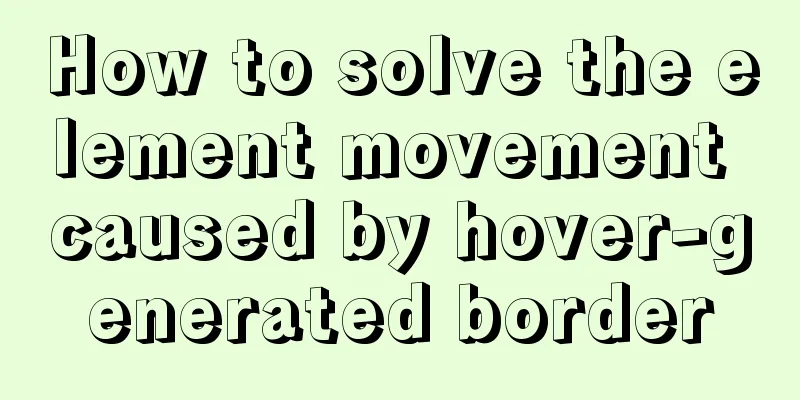The forgotten button tag

|
Note: This article has been translated by someone else, but I feel that there are many points in it that are worth pondering and not easy to understand. Therefore, I re-translated this article based on my personal learning experience. Original English: http://particletree.com/features/rediscovering-the-button-element/ Providing users with a unified interface is an unchanging requirement for every programmer. However, it is extremely difficult to achieve such a unified style on web pages, because different operating systems and browsers display web page content differently, and these differences are almost irregular. This problem is particularly prominent in the process of processing form elements. Among them, what makes many people helpless is the problem of standardizing the performance of the "Submit" button. For example, the input tag with the attribute type="submit" either looks very ugly (in Firefox), has defects of one kind or another (in Internet Explorer), or even behaves very rigidly (in Safari) in different browsers. The solution to this problem is usually to set the input attribute to image and then design a button image yourself. But this adds a lot of extra annoying work every time we need to use a button. Therefore, we need a better solution, one that is more flexible and meaningful to designers. Fortunately, this approach already exists; it just requires a little more work on our part. Friends, now please allow me to introduce to you our lovely little friend <button>! Input VS Button Here is the submit button tag you are using: <input type="submit" value="Submit" /> Their display styles in different browsers are as follows:  When we use <button> to create the above button, the code is: <button type="submit">Submit</button> They behave as follows:  These buttons operate and behave exactly like the buttons we created above. In addition to using them to submit forms, you can also set them to be disabled, add shortcuts or set a tabindex, etc. Fortunately, Safari supports these features except for the different presentation styles (compared to input buttons, buttons in Safari lack the surface liquid effect). The coolest feature of the <button> tag is that we can put some useful HTML elements inside it, such as adding an image using the following code: <button type="submit"><img src="" alt="" /> Submit</button> Here’s how they look in a browser:  Not bad. In fact, according to the W3C definition, the <button> element was created to address these differences in performance. Buttons created with the BUTTON element function just like buttons created with the INPUT element, but they offer richer rendering possibilities: the BUTTON element may have content. For example, a BUTTON element that contains an image functions like and may resemble an INPUT element whose type is set to “image”, but the BUTTON element type allows content. The Button Element - W3C Therefore, we need to find a design solution for this. Fortunately, the Internet, which has a huge amount of information, can provide us with some useful help to solve this problem. This is certainly convenient, but unfortunately many designers and website developers don’t even know that this element exists. Before I decided to replace Wufoo with a button element, I had to make sure that the markup and CSS met the following requirements: Requirements: 1. They must have the appearance of a button 2. Have the same presentation style in different browsers 3. The styles applied to buttons can also be used on hyperlinks (because interactions in Wufoo are always implemented using either form submission or link-triggered Ajax, and they may often be close together, so I need them to have the same presentation style) 4. Labels can be flexible and easy to modify in different situations 5. Events that occur during information transmission can be effectively distinguished by icons and colors. Faced with the above problem, I first wrote some CSS and then solved the cross-browser problem. Next we will see: Final Result  There's nothing fussy about this, it's simple, but very effective. The reason I like to use this method and process buttons is that I don't have to fire up Photoshop and create 10,000 icons one by one. If we look closely at the code, you will find that the last two buttons are actually two links. <div class="buttons"> <button type="submit" class="positive"> <img src="/images/icons/tick.png" alt=""/> Save </button> <a href="/password/reset/"> <img src="/images/icons/textfield_key.png" alt=""/> Change Password </a> <a href="#" class="negative"> <img src="/images/icons/cross.png" alt=""/> Cancel </a> </div> The purpose of this is because many actions in web applications are event (REST) driven, so sending a user request through a specific URL can initiate these actions. Using styles that can be applied to both elements gives us the flexibility to maintain consistent styling for interactions caused by Ajax and standard submit buttons. Now you might ask, why would I leave the alt attribute of an image element blank? alt is a necessary attribute of the img element, which is used to explain the content of the image. However, there is no relevant description of the image here, which is indeed a bit confusing. However, unlike the "missing" attribute, the attribute value "empty" is fully compliant with the standard. It tells the browser that these images represent some completely ignored information, which also prevents the viewer from being unable to find the next button due to the obstruction of the prompt information. Since the icon here is completely redundant, we would rather not waste the user's time to check this icon that is used solely to achieve a unified interface style. CSS Style Sheet <br />Most of the CSS used to control the styles of these buttons is pretty straightforward. Slight differences between browsers will cause us to apply different padding values to them in the code below, but fortunately, all of this is completely achievable. /* BUTTONS */ .buttons a, .buttons button{ display:block; float:left; margin:0 7px 0 0; background-color:#f5f5f5; border:1px solid #dedede; border-top:1px solid #eee; border-left:1px solid #eee; font-family:"Lucida Grande", Tahoma, Arial, Verdana, sans-serif; font-size:100%; line-height:130%; text-decoration:none; font-weight:bold; color:#565656; cursor:pointer; padding:5px 10px 6px 7px; /* Links */ } .buttons button{ width:auto; overflow:visible; padding:4px 10px 3px 7px; /* IE6 */ } .buttons button[type]{ padding:5px 10px 5px 7px; /* Firefox */ line-height:17px; /* Safari */ } *:first-child html button[type]{ padding:4px 10px 3px 7px; /* IE7 */ } .buttons button img, .buttons a img{ margin:0 3px -3px 0 !important; padding:0; border:none; width:16px; height:16px; } Another problem is that Internet Explorer has some bugs when rendering long buttons. You can find more information about this on Jehiah.cz, but in the CSS code above we have avoided the problem to a certain extent by declaring the values of width and overflow. Add a little color to the button <br />In Wufoo, we set the hover value of neutral actions to blue, and set the positive actions and negative actions to green and red respectively. In the following style code, we use different colors to distinguish positive actions such as "add" and "save" and negative actions such as "cancel" and "delete". It feels pretty good, of course you can also choose the color you like to use. /* STANDARD */ button:hover, .buttons a:hover{ background-color:#dff4ff; border:1px solid #c2e1ef; color:#336699; } .buttons a:active{ background-color:#6299c5; border:1px solid #6299c5; color:#fff; } /* POSITIVE */ button.positive, .buttons a.positive{ color:#529214; } .buttons a.positive:hover, button.positive:hover{ background-color:#E6EFC2; border:1px solid #C6D880; color:#529214; } .buttons a.positive:active{ background-color:#529214; border:1px solid #529214; color:#fff; } /* NEGATIVE */ .buttons a.negative, button.negative{ color:#d12f19; } .buttons a.negative:hover, button.negative:hover{ background:#fbe3e4; border:1px solid #fbc2c4; color:#d12f19; } .buttons a.negative:active{ background-color:#d12f19; border:1px solid #d12f19; color:#fff; } Summary <br />In the end, this is just a solution we designed to meet the needs of Wufoo, but it works pretty well for our efforts. But this is not the only way, you can find more interesting ways to make your buttons rounded or even more colorful. Since you can put almost any other element between the <button> tags, you can also create a really nice rounded 3D button by inserting a <span> tag and following Alex Griffioen's latest method. Honestly, I hope this is just the beginning for all the designers out there who are working on making their applications' interfaces reusable. Anyway, I hope you can think more before opening Photoshop to make an input button, and take a closer look at this almost forgotten <button> tag, maybe it will surprise you. appendix: The <button> element in HTML4.0/xhmtl1.0 Definition and Usage <br />Defines a button. Inside the button element, you can place content, such as text or an image. This is the difference between this element and a button created using the input element. Compared with <input type="button">, the <button> control provides more powerful functions and richer content. Everything between the <button> and </button> tags is the content of the button, including any acceptable body content, such as text or multimedia content. For example, we can include an image and related text in the button and use them to create an attractive label image in the button. The only prohibited element is an image map, because its mouse- and keyboard-sensitive actions would interfere with the behavior of the form buttons. Optional attributes Attribute Value Description DTD disabled disabled Disables this button. STF namebutton_name Specifies a unique name for this button. STF type* button * reset defines the type of button. STF * submit value some_value specifies the initial value of the button. This value can be modified by scripts. STF Standard properties: id, class, title, style, dir, lang, xml:lang, accesskey, tabindex Event attributes: onfocus, onblur, onclick, ondblclick, onmousedown, onmouseup, onmouseover, onmousemove, onmouseout, onkeypress, onkeydown, onkeyup |
<<: Detailed steps to modify MySQL stored procedures
>>: Express implements login verification
Recommend
7 ways to vertically center elements with CSS
【1】Know the width and height of the centered elem...
A brief discussion on the definition and precautions of H tags
Judging from the results, there is no fixed patte...
Detailed explanation of MySQL limit usage and performance analysis of paging query statements
Limit usage When we use query statements, we ofte...
mysql-8.0.15-winx64 uses the zip package to install and the service is shut down immediately after starting
The MySQL version used in this example is mysql-8...
How to run postgreSQL with docker
1. Install Docker. Reference URL: Docker Getting ...
JavaScript timer to achieve seamless scrolling of pictures
This article shares the specific code of JavaScri...
Vue implements picture verification code when logging in
This article example shares the specific code of ...
React implements multi-component value transfer function through conetxt
The effect of this function is similar to vue的pro...
Detailed process of configuring Https certificate under Nginx
1. The difference between Http and Https HTTP: It...
Vue imports Echarts to realize line scatter chart
This article shares the specific code of Vue impo...
Detailed explanation of how to automatically add prefix plugin after CSS3 packaging: autoprefixer
The project scaffolding built with vue-cli has al...
HTML uses marquee to achieve text scrolling left and right
Copy code The code is as follows: <BODY> //...
Complete steps to enable gzip compression in nginx
Table of contents Preface 1. Configure gzip compr...
Summary of the style modification of the input box of type="file"
What is the input type="file"? I don'...
Troubleshooting ideas and solutions for high CPU usage in Linux systems
Preface As Linux operation and maintenance engine...