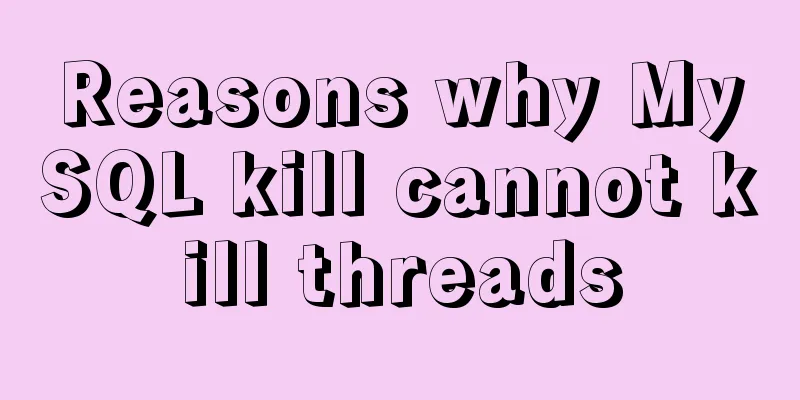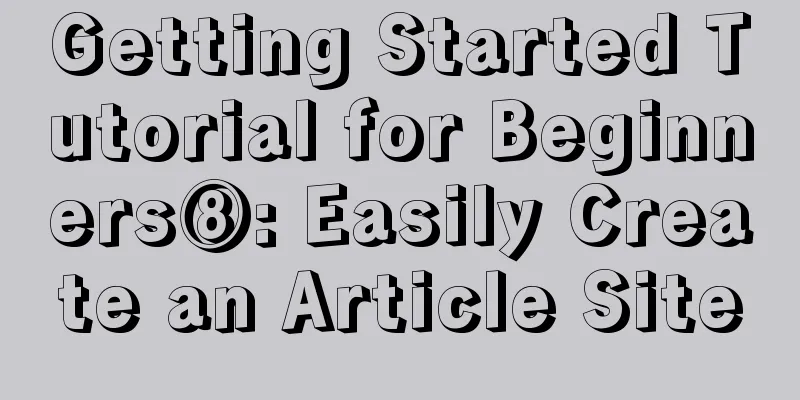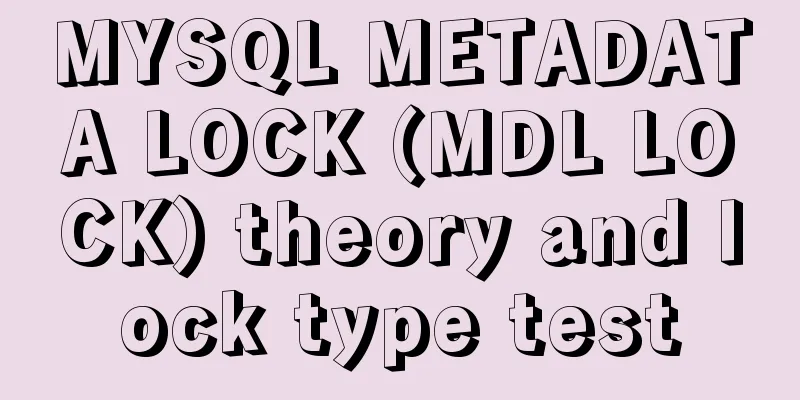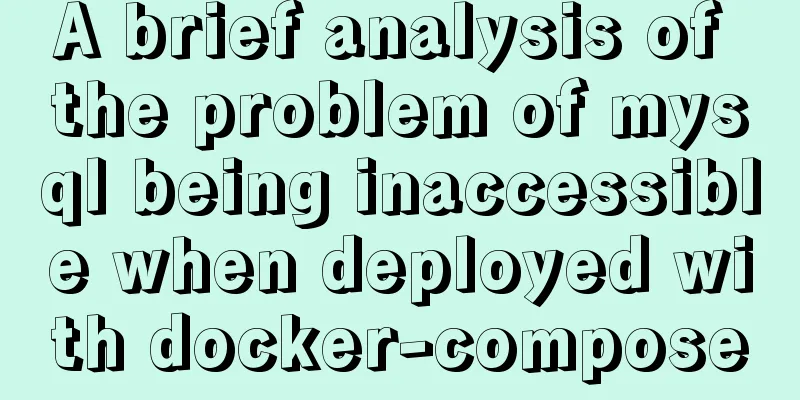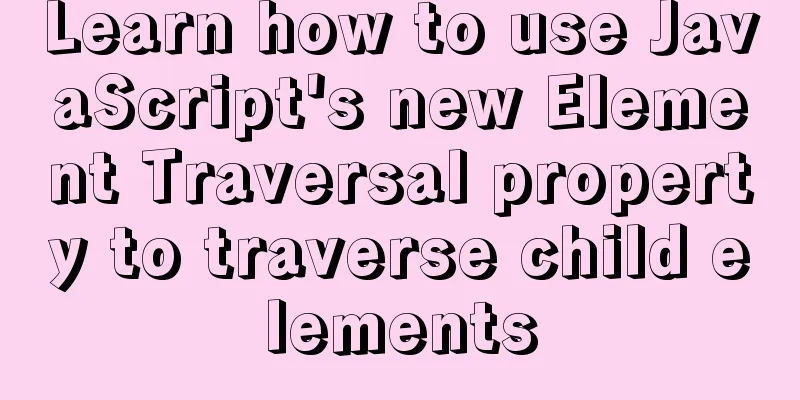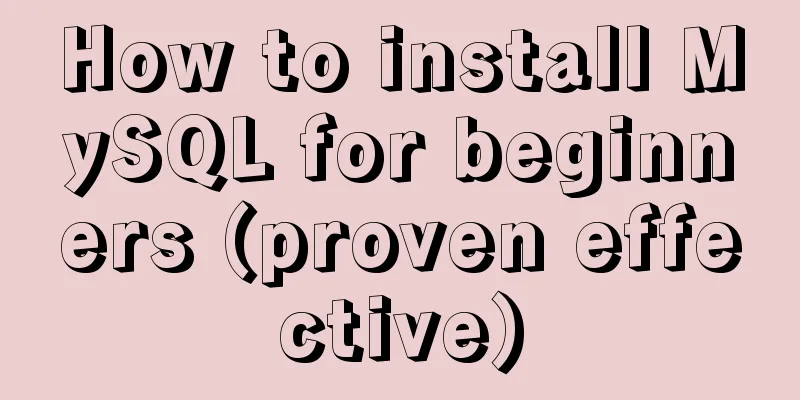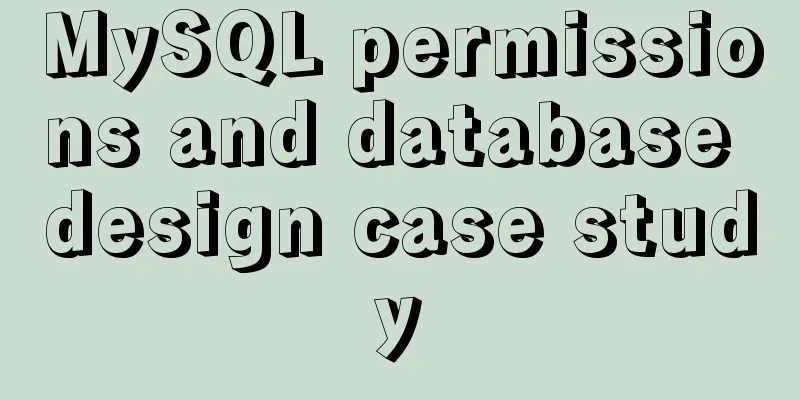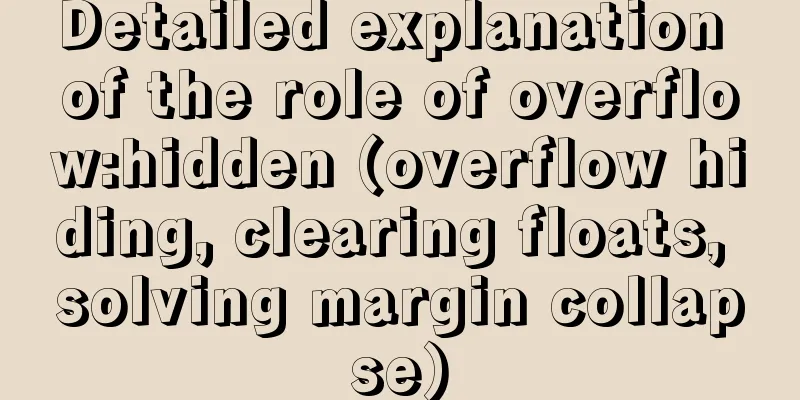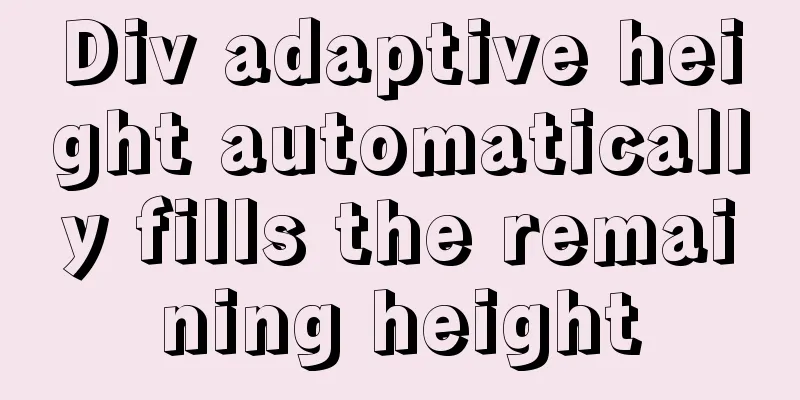A collection of information about forms and form submission operations in HTML
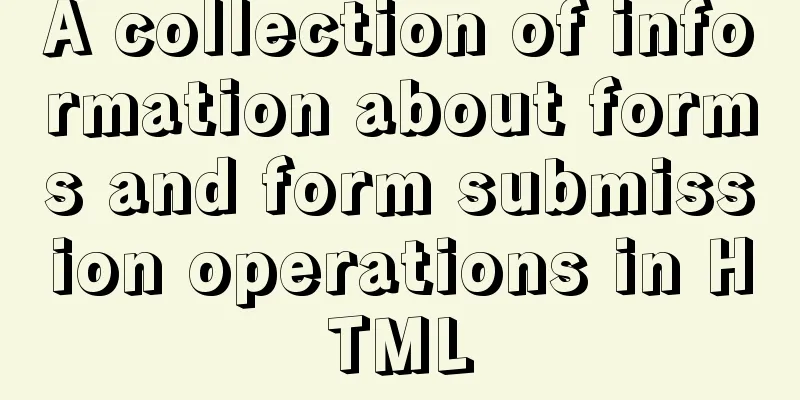
|
Here we introduce the knowledge about form elements and form submission. The form element The DOM interface of the form element is
Input element The input element is a widely used form element. Depending on the value of the type attribute, it has the following common uses: Text input <input type="text" name=""> radio How to group? Just set different name attributes example: <input type="radio" name="favourite" value="play games">Play games <input type="radio" name="sex" value="man">Male placeholder Provides a hint that describes the expected value of an input field. type=hidden Defines a hidden input. Hidden fields are not visible to the user. Hidden fields usually store a default value, and their value can also be modified by JavaScript. Submit Button Adding a submit button to the form allows the user to submit the form. The following three buttons can trigger the submit event of the form when clicked: <input type="submit" /> <button type="submit"></button> <input type="image" /> The default value of the type of the button element in the specification is submit, but the default value in IE678 is button, so for compatibility reasons it is necessary to manually add the type="submit" attribute to the button element. submit event Beginners may think that form submission is triggered by the click event of the submit button. In fact, the click event of the button element and the submit event of the form are executed in different orders in different browsers. Therefore, in order to accurately control the form submission event, we will choose to perform verification and other operations in the submit event of the form.
form.addEventListener('submit', function (e) {
if (valid()) {
...
}
e.preventDefault()
}) When the form element does not have any of the three buttons mentioned above, the user will not be able to submit the form (the Enter key is also invalid). At this time, you can use the
if (valid()) {
form.submit()
}Form submission and user experience Based on the popular ajax+cross-domain POST (CORS) technology, we may not use the form element to submit data directly to the server. While this is feasible, the experience is degraded in most cases. JavaScript Form Validation JavaScript can be used to validate the input data in HTML forms before it is sent to the server. Typical form data validated by JavaScript are: Did the user fill out the required fields in the form? The following function is used to check whether the user has filled in the required (or mandatory) items in the form. If a required field or a required field is empty, a warning box will pop up and the function return value will be false, otherwise the function return value will be true (which means there is no problem with the data):
function validate_required(field,alerttxt)
{
with (field)
{
if (value==null||value=="")
{alert(alerttxt);return false}
else {return true}
}
}Here is the code along with the HTML form:
<html>
<head>
<script type="text/javascript">
function validate_required(field,alerttxt)
{
with (field)
{
if (value==null||value=="")
{alert(alerttxt);return false}
else {return true}
}
}
function validate_form(thisform)
{
with (thisform)
{
if (validate_required(email,"Email must be filled out!")==false)
{email.focus();return false}
}
}
</script>
</head>
<body>
<form action="submitpage.htm" onsubmit="return validate_form(this)" method="post">
Email: <input type="text" name="email" size="30">
<input type="submit" value="Submit">
</form>
</body>
</html>Email Verification The following function checks whether the input data conforms to the basic syntax of an email address. This means that the input data must contain the @ symbol and the period (.). Also, @ cannot be the first character of an email address, and there must be at least one period after @:
function validate_email(field,alerttxt)
{
with (field)
{
apos=value.indexOf("@")
dotpos=value.lastIndexOf(".")
if (apos<1||dotpos-apos<2)
{alert(alerttxt);return false}
else {return true}
}
}Here is the complete code along with the HTML form:
<html>
<head>
<script type="text/javascript">
function validate_email(field,alerttxt)
{
with (field)
{
apos=value.indexOf("@")
dotpos=value.lastIndexOf(".")
if (apos<1||dotpos-apos<2)
{alert(alerttxt);return false}
else {return true}
}
}
function validate_form(thisform)
{
with (thisform)
{
if (validate_email(email,"Not a valid e-mail address!")==false)
{email.focus();return false}
}
}
</script>
</head>
<body>
<form action="submitpage.htm" onsubmit="return validate_form(this);" method="post">
Email: <input type="text" name="email" size="30">
<input type="submit" value="Submit">
</form>
</body>
</html>Shortcut key submission In the absence of a form element wrapper, even if the focus of the current page is on the form element, pressing the Enter key will not trigger form submission. For users, they need to switch from keyboard control to mouse/gesture control, which destroys the original fluency. The simplest solution is to wrap it with a form element on the outer layer and make sure there is at least one submit button in the form element. At this time, when the input field in the form gets the focus, the user presses the Enter key to trigger the submission. The browser remembers the account password When submitting a form, advanced browsers, including mobile browsers, will ask the user whether they need to remember their user account and password. For general users, this is a very useful feature, especially on mobile devices, which can save users a lot of time. In the absence of a form element, the browser will not pop up the query window.
Summarize When we develop a form application, we should not try to remove the form element and submit directly. The form element should include a submit button. If it is a button element, the type="submit" attribute should be manually added. The submit event is handled in the submit event of the form element, not the click event of the submit button. refer to: form element and form submission |
<<: 18 Amazing Connections Between Interaction Design and Psychology
Recommend
Detailed explanation of MySQL combined index method
For any DBMS, indexes are the most important fact...
Linux configuration without password login stand-alone and full distribution detailed tutorial
Table of contents 1: Single machine password-free...
Some lesser-known sorting methods in MySQL
Preface ORDER BY 字段名升序/降序, I believe that everyon...
Detailed explanation of the implementation of WeChat applet track playback and the pitfalls encountered
WeChat applet trajectory playback mainly uses pol...
Node.js makes a simple crawler case tutorial
Preparation First, you need to download nodejs, w...
CSS pixels and solutions to different mobile screen adaptation issues
Pixel Resolution What we usually call monitor res...
Detailed explanation of three ways to configure Nginx virtual hosts (based on ports)
Nginx supports three ways to configure virtual ho...
CentOS 8 is now available
CentOS 8 is now available! CentOS 8 and RedHat En...
Solution to automatically trigger click events when clicking on pop-up window in Vue (simulation scenario)
Business scenario: Use vue + element ui's el-...
Deeply understand the current status of HTML5 development in mobile development
"We're writing our next set of mobile pr...
Solution to the problem that the mysql8.0.11 client cannot log in
This article shares with you the solution to the ...
SQL optimization often makes mistakes, that's because you don't understand the usage of MySQL explain plan
Table of contents 1. Preparation 2. Introduction ...
7 Ways to Write a Vue v-for Loop
Table of contents 1. Always use key in v-for loop...
Use iframe to submit form without refreshing the page
So we introduce an embedding framework to solve th...
Detailed explanation of Vue configuration request multiple server solutions
1. Solution 1.1 Describing the interface context-...