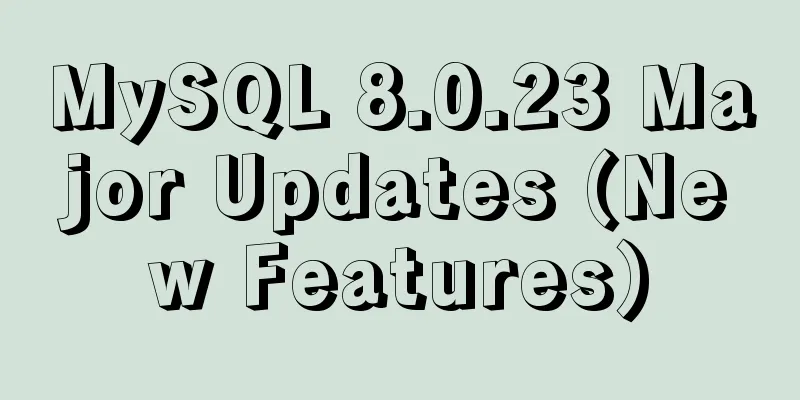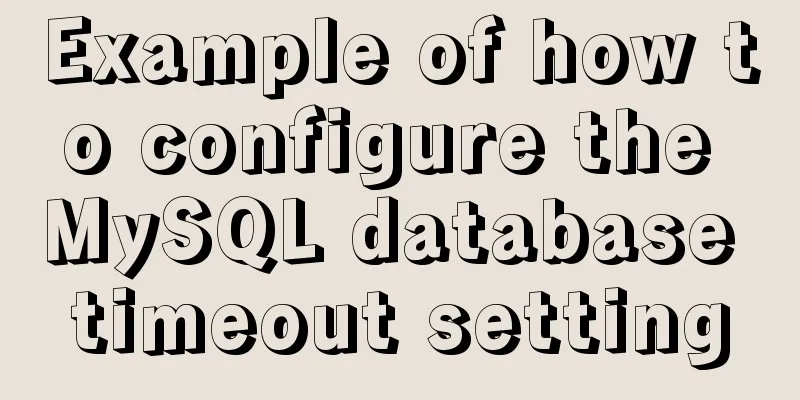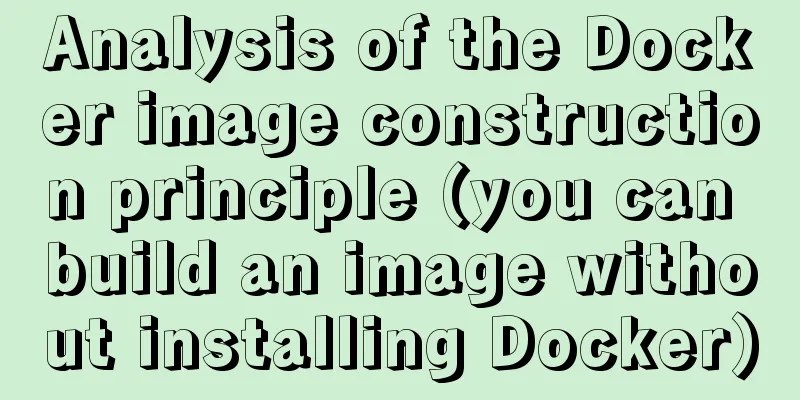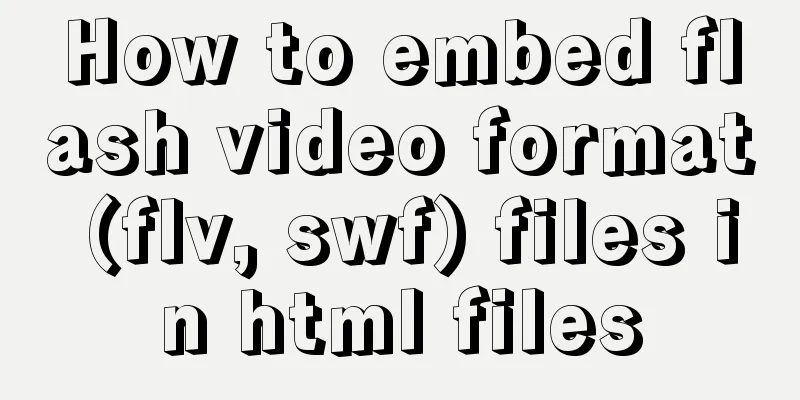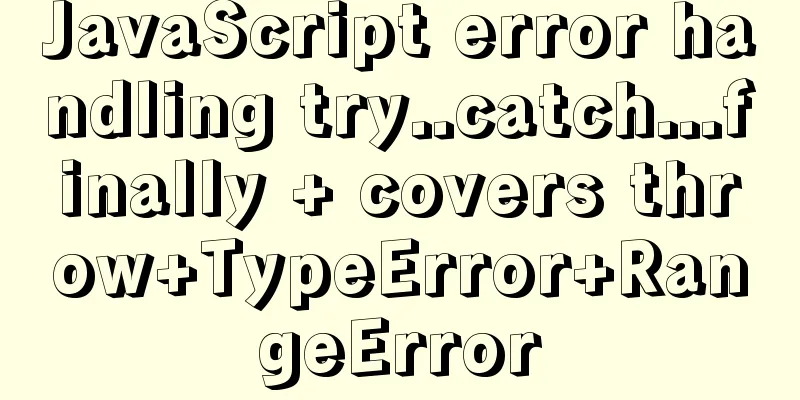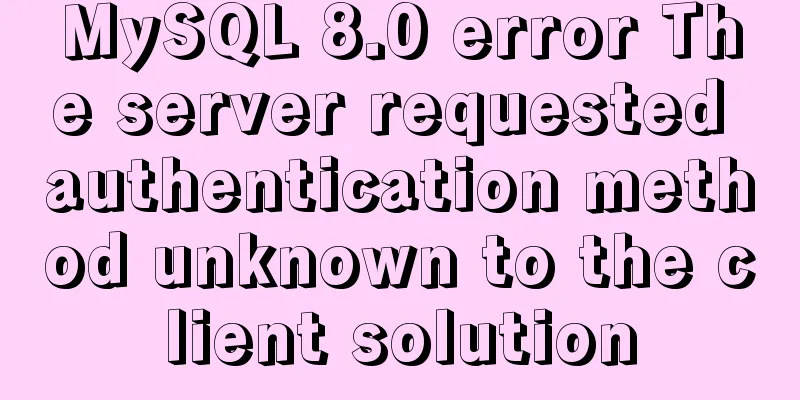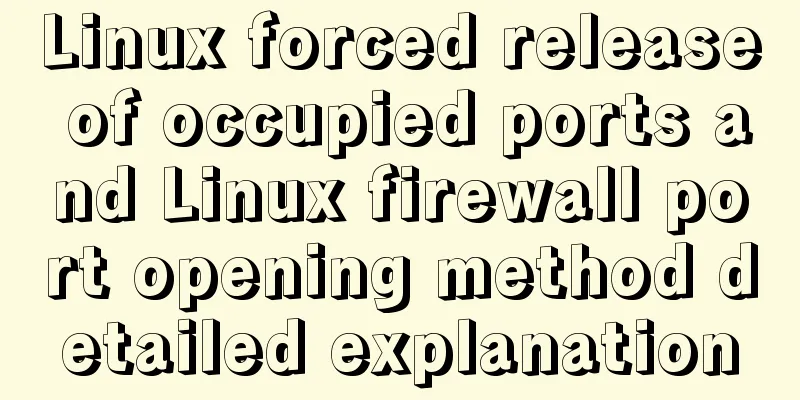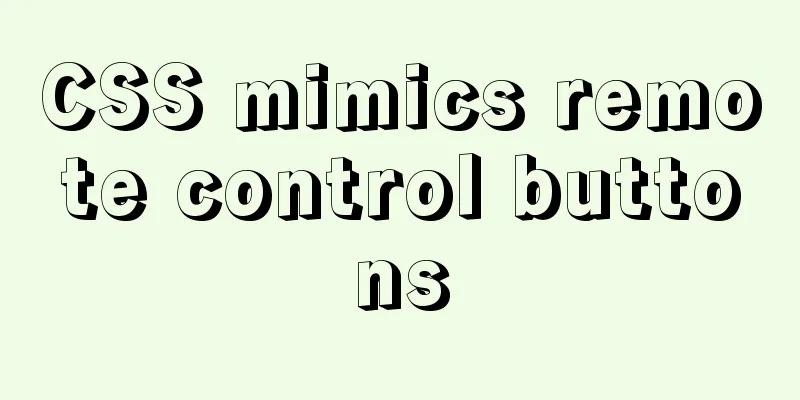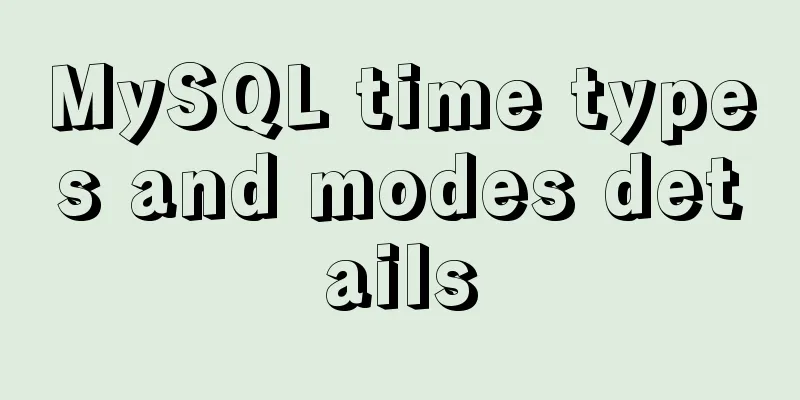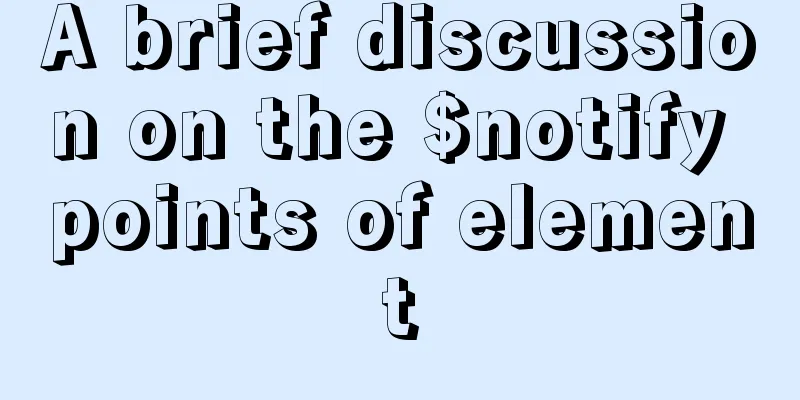Install redis and MySQL on CentOS
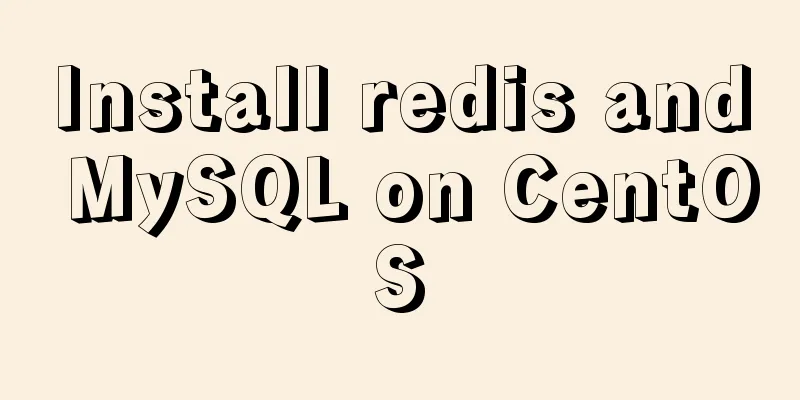
|
1|0MySQL (MariaDB) 1|11. Description MariaDB database management system is a branch of MySQL, mainly maintained by the open source community and licensed under the GPL. One of the reasons for developing this branch is that after Oracle acquired MySQL, there was a potential risk of closing the source of MySQL, so the community adopted the branch method to avoid this risk. This means that MySQL will soon be charged MariaDB is fully compatible with MySQL, including API and command line, making it an easy replacement for MySQL. The Red Hat Enterprise Linux/CentOS 7.0 distribution has switched the default database from MySQL to MariaDB. 1|22. Add MariaDB yum repository Current environment: Alibaba Cloud's yum source I directly installed mariadb with yum and found that the version was very low, still version 5.5, but the official version 10.1 has been released According to the nature of programmers, of course, download the latest official version~ # First, add MariaDB's YUM configuration file MariaDB.repo file in RHEL/CentOS and Fedora operating systems. mkdir mariadb.repo # Then edit and create the mariadb.repo warehouse file vi /etc/yum.repos.d/MariaDB.repo # Enter i again to enter edit mode and add repo repository configuration [mariadb] name = MariaDB baseurl = http://yum.mariadb.org/10.1/centos7-amd64 gpgkey=https://yum.mariadb.org/RPM-GPG-KEY-MariaDB gpgcheck=1 Let me complain here~The official server is abroad and the downloading speed is too slow! ! 1|33. Install MariaDB # Once the MariaDB repository address is added, you can easily install MariaDB using the following one-line command. yum install MariaDB-server MariaDB-client -y Start MariaDB related commands systemctl start mariadb #Start MariaDB systemctl stop mariadb #Stop MariaDB systemctl restart mariadb #Restart MariaDB systemctl enable mariadb #Set boot startup 1|4Fourth, initialize MariaDB After confirming that the MariaDB database software program has been installed and started successfully, please do not use it immediately. In order to ensure the security and normal operation of the database, the database program needs to be initialized first. This initialization operation involves the following 5 steps. ➢ Set the password value of the root administrator in the database (note that this password is not the password of the root administrator in the system. The password value here should be empty by default, and you can directly press the Enter key). ➢ Set the root administrator's unique password in the database. ➢ Then delete the anonymous account and use the root administrator to log in to the database remotely to ensure that the business operations running on the database are The security of the service. ➢ Delete the default test database and cancel a series of access permissions for the test database. ➢ Refresh the authorization list to make the initialization settings take effect immediately. Note: After the mariadb server is started, execute the command to initialize Then it's just Y all the way to the end. You can also configure it according to your needs, such as:
1|5 Five, set up MariaDB to support Chinese MariaDB is the same as MySQL. The database format is Latin and does not support Chinese by default. We have to change its data format to utf-8 # Open the configuration file vim /etc/my.cnf # Clear the folder first. If it is not cleared, press g to return to the first line, then dG to clear it # and then press i to enter the edit mode and copy the following code [mysqld] character-set-server=utf8 collation-server=utf8_general_ci log-error=/var/log/mysqld.log datadir=/var/lib/mysql socket=/var/lib/mysql/mysql.sock # Disabling symbolic-links is recommended to prevent assorted security risks symbolic-links=0 # Settings user and group are ignored when systemd is used. # If you need to run mysqld under a different user or group, # customize your systemd unit file for mariadb according to the # instructions in http://fedoraproject.org/wiki/Systemd [client] default-character-set=utf8 [mysql] default-character-set=utf8 [mysqld_safe] log-error=/var/log/mariadb/mariadb.log pid-file=/var/run/mariadb/mariadb.pid # # include all files from the config directory # !includedir /etc/my.cnf.d # Finally, press the Esc key to enter command mode, :wq! Save and force exit Just in case you forget how to use vim, the steps are all included! Be considerate~ 1|6Six, Login Note: Restart the database before logging in systemctl restart mariadb mysql -uroot -p # You read it right, this is the login command # After logging in MariaDB [(none)]> \s # View the encoding settings Other commands are exactly the same as MySQL If you don't understand, read my MySQL blog. 2|0redis installation 2|1 1. Yum installation #Prerequisite: Alibaba Cloud yum source and epel source must be configured. #Check if there is a redis package yum list redis #Install redis yum install redis -y #After installation, start redis systemctl start redis There are two solutions for those who do not configure the source: Solution 1: Go to my previous blog and configure domestic sources Option 2: Continue reading ⬇ Check if redis is working redis-cli #redis client tool #After entering the interactive environment, execute ping. If pong is returned, it means the installation is successful. 127.0.0.1:6379> ping PONG 2|2 Second, compile and install redis from source code # 1. Download the redis source code. You can download it to this directory using cd /opt wget http://download.redis.io/releases/redis-4.0.10.tar.gz # 2. Unzip tar -zxf redis-4.0.10.tar.gz # 3. Switch to the redis source directory cd redis-4.0.10 # 4. Compile source files make && make install # 5. Start the redis server./redis-server Description of the redis executable file ./redis-benchmark # Tool for redis performance testing./redis-check-dump # Used to fix problematic dump.rdb files./redis-cli # redis client./redis-server # redis server./redis-check-aof # Used to fix problematic AOF files./redis-sentinel # Used for cluster management By default, redis-server runs in non-daemon mode, and the default service port is 6379. At this point, redis can run normally~ Here is the safety aspect~ 2|3 Third, switch the redis port Purpose: Since the default redis port is 6379, hackers can use this to invade your server, so you have to change a port that they don't expect to run redis Another thing is that after configuring redis, when you start the redis-server server, it will not be mounted anywhere by default. It will run the server in the background, and you don’t need to switch windows to run the client. # 1. Switch to the target directory first cd /opt/redis-4.0.10/ # 2. Create the file touch redis-6380.conf # 3. Create folder mkdir 6380 # 4. Open this file vi /opt/redis-4.0.10/redis-6380.conf # 5. Press i to enter the edit default, copy the following code port 6380 # The redis database instance running on port 6380 daemonize yes # Run redis in the background pidfile /opt/redis-4.0.10/6380/redis.pid # File for storing redis pidloglevel notice # Log levellogfile "/opt/redis-4.0.10/6380/redis.log" # Specify the directory for generating redis log filesdir /opt/redis-4.0.10/6380 # Specify the directory for the redis data folderprotected-mode yes requirepass 123 # Set the password for redis, change the password yourself # Then press the Esc key to enter command mode, enter :wq! Save and force exit # For compatibility, delete the comments when copying! ! ! You can also configure the file path according to your needs~ At this time, the command to start the redis server becomes like this The command to start the client has also changed redis-cli -p 6380 -a 123 # -p sets the port for redis link# -a displays the filled password# or redis-cli -p 6380 auth 123 Summarize The above is all the content about installing and configuring MySQL and redis on CentOS collected and organized by 123WORDPRESS.COM for you. I hope this article can help you solve the program development problems encountered in installing and configuring MySQL and redis on CentOS. You may also be interested in:
|
<<: TypeScript interface definition case tutorial
>>: Detailed explanation of the underlying implementation method of Nginx polling algorithm
Recommend
Vue implements various ideas for detecting sensitive word filtering components
Table of contents Written in front Requirements A...
HTML fixed title column, title header table specific implementation code
Copy code The code is as follows: <!DOCTYPE ht...
How to dynamically add ports to Docker without rebuilding the image
Sometimes you may need to modify or add exposed p...
CenOS6.7 mysql 8.0.22 installation and configuration method graphic tutorial
CenOS6.7 installs MySQL8.0.22 (recommended collec...
mysql8.0.0 winx64.zip decompression version installation and configuration tutorial
This article records the installation tutorial of...
js to realize payment countdown and return to the home page
Payment countdown to return to the home page case...
In-depth explanation of Session and Cookie in Tomcat
Preface HTTP is a stateless communication protoco...
Example code of vue + element ui to realize player function
The display without the effect picture is just em...
MySQL 5.7.18 Installer installation download graphic tutorial
This article records the detailed installation tu...
Solution to IDEA not being able to connect to MySQL port number occupation
I can log in to MYSQL normally under the command ...
3 simple ways to achieve carousel effects with JS
This article shares 3 methods to achieve the spec...
CSS margin overlap and how to prevent it
The vertically adjacent edges of two or more bloc...
Use CSS to set the width of INPUT in TD
Recently, when I was using C# to make a Web progra...
MySQL exposes Riddle vulnerability that can cause username and password leakage
The Riddle vulnerability targeting MySQL versions...