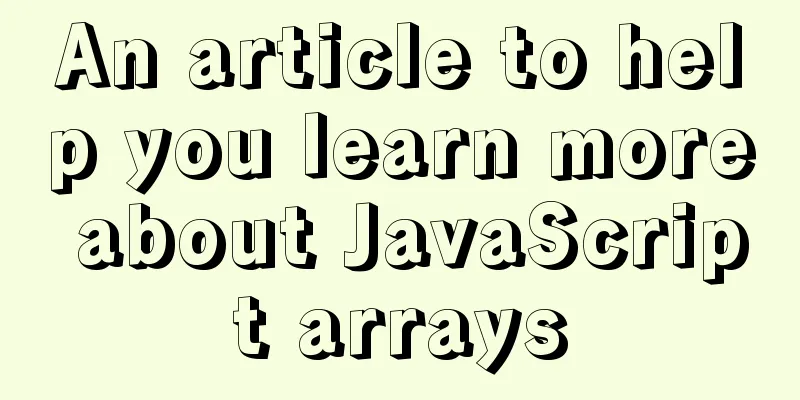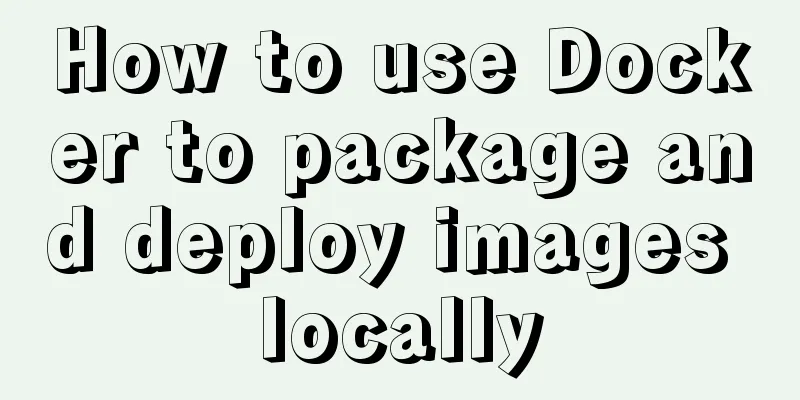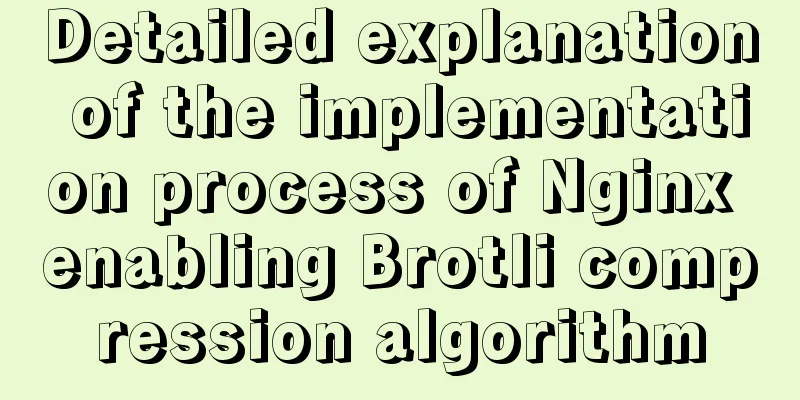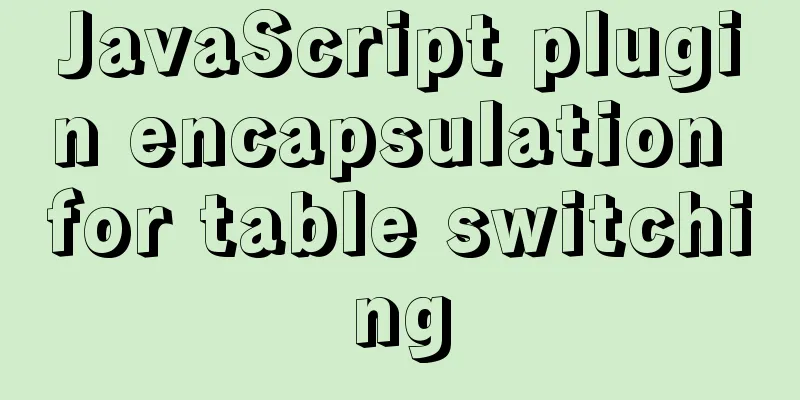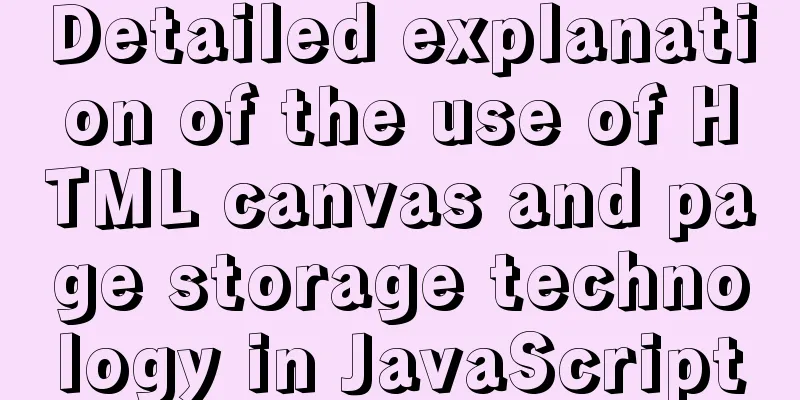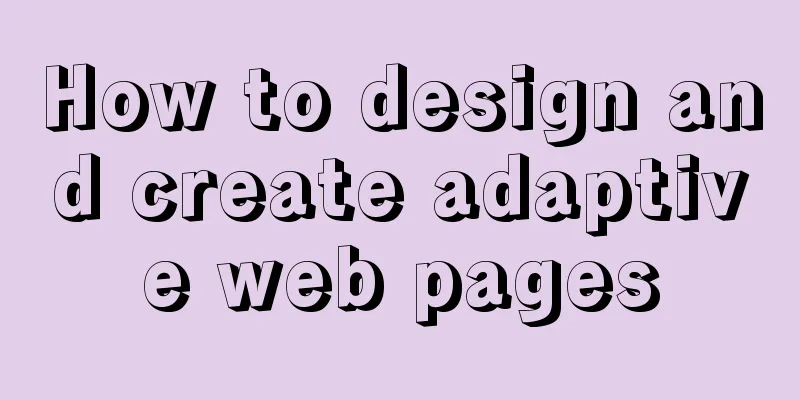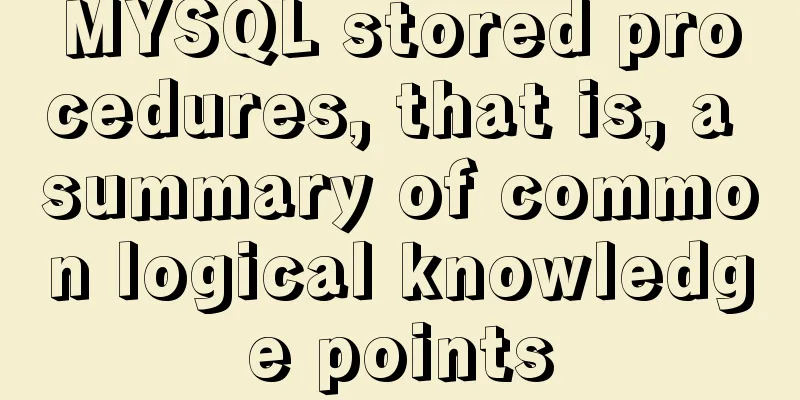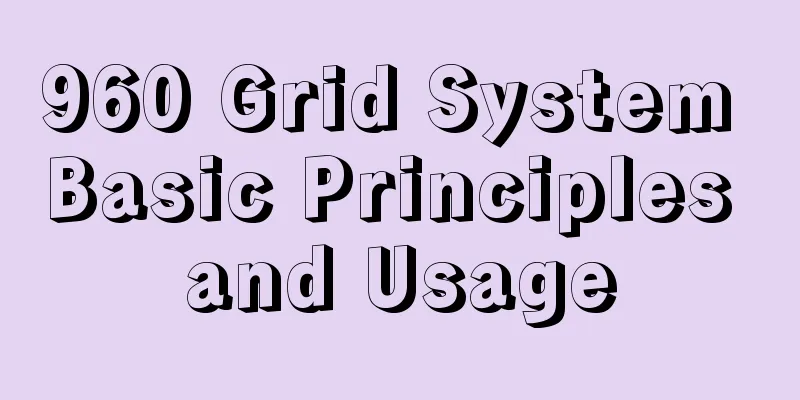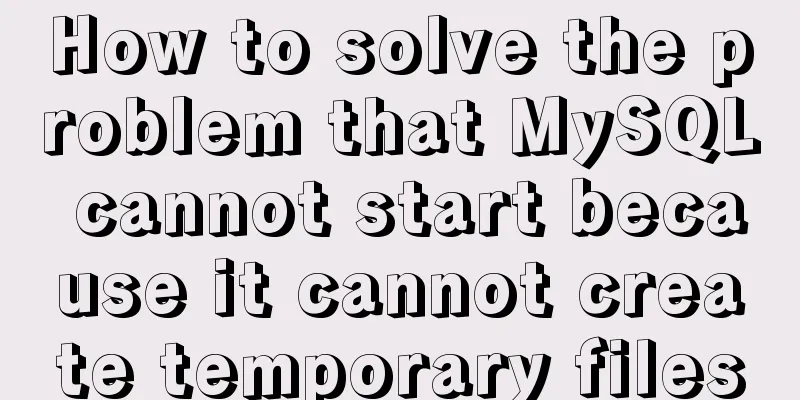Tutorial on using Multitail command on Linux
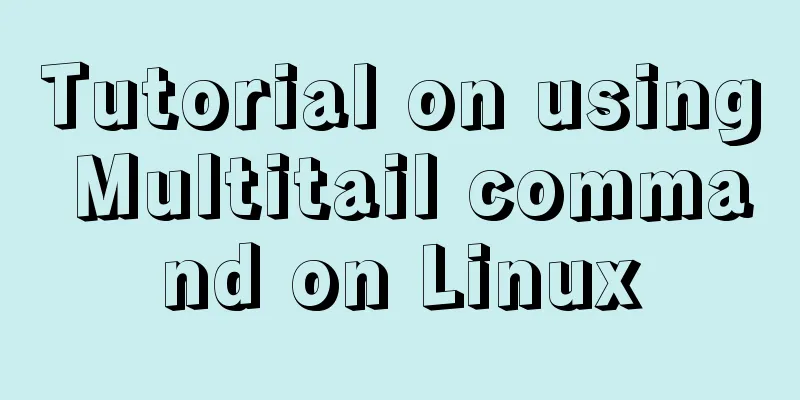
|
MultiTail is a software used to monitor multiple documents at the same time, similar to the tail command function. The difference between it and tail is that it will open multiple windows in the console, making it possible to monitor multiple log files at the same time. What is MultiTail MultiTail is an open source ncurses utility that can be used to display the last few lines of a log file in a single window or shell, in real time just like the tail command which splits the console into more sub-windows (much like the screen command which displays multiple log files to standard output). It also supports color highlighting, filtering, adding and removing windows, etc. feature
The multitail command is useful when you want to view activity on multiple files (especially log files) at the same time. It works like the tail -f command in a multi-window form. That is, it shows the bottom of those files and the new lines that were added. Although generally simple to use, multitail provides some command-line and interactive options that you should be aware of before you start using it. Basic multitail usage The simplest way to use multitail is to list the names of the files you want to view on the command line. This command splits the screen horizontally (i.e. top and bottom) and displays the bottom part of each file along with the updates. $ multitail /var/log/syslog /var/log/dmesg The display will be split like this: +-----------------------+ Each file has a line showing the file number (starting at 00), the file name, the file size, and the date and time the most recent contents were added. Each file will be allocated half the space, regardless of its size or activity. for example: content lines from my1.log more content more lines 00] my1.log 59KB - 2019/10/14 12:12:09 content lines from my2.log more content more lines 01] my2.log 120KB - 2019/10/14 14:22:29 Note that if you ask multitail to display non-text files or files you don't have permission to view, it will not complain. You just can’t see the content. You can also use wildcards to specify the files to watch: One thing to keep in mind is that multitail will split the screen evenly. If too many files are specified, you will only see the first few lines of the first seven files unless you take extra steps to view later files (see Scrolling Options below). The exact results depend on how many lines are available in the terminal window. Press q to exit multitail and return to the normal screen view. Split Screen If you wish, multitail can also split your terminal window vertically (i.e., left and right). To do this, use the -s option. If three files are specified, the window on the right side of the screen will be split horizontally. With four files, you will have four windows of equal size. +-----------+-----------+ +-----------+-----------+ +-----------+-----------+ If you want to split the screen into three columns, use multitail -s 3 file1 file2 file3. +-------+-------+-------+ scroll You can scroll up and down through the files, but you need to press b to bring up the selection menu, then use the up and down arrow buttons to select the file you want to scroll through. Then press Enter. You can then use the up and down arrows again to scroll through the rows in the magnified area. When you are finished press q to return to normal view. Get Help Pressing h in multitail will open a help menu that describes some basic operations, but the man page provides more information and should be read carefully if you want to learn more about using this tool. By default, multitail will not be installed on your system, but using apt-get or yum will allow you to install it easily. The tool provides many functions, but it is based on character display, and the window border is just a string of q and x. It comes in handy when you need to keep an eye on file updates. Summarize The above is the tutorial on using Multitail command on Linux introduced by the editor. I hope it will be helpful to everyone. If you have any questions, please leave me a message and the editor will reply to you in time. I would also like to thank everyone for their support of the 123WORDPRESS.COM website! |
<<: vue-cli configuration uses Vuex's full process record
>>: Query process and optimization method of (JOIN/ORDER BY) statement in MySQL
Recommend
Vue3 navigation bar component encapsulation implementation method
Encapsulate a navigation bar component in Vue3, a...
The Complete List of MIME Types
What is MIME TYPE? 1. First, we need to understan...
MySQL 4G memory server configuration optimization
As the number of visits to the company's webs...
Detailed tutorial on installing PHP and Nginx on Centos7
As the application of centos on the server side b...
Ant Design Blazor component library's routing reuse multi-tab function
Recently, there has been a growing demand for imp...
Example code for implementing verification code login in SMS API in Node
1. Node server setup + database connection The op...
mysql8.0 windows x64 zip package installation and configuration tutorial
MySQL 8 Windows version zip installation steps (d...
What are the differences between sql and mysql
What is SQL? SQL is a language used to operate da...
Install Percona Server+MySQL on CentOS 7
1. Environmental Description (1) CentOS-7-x86_64,...
Summary of some HTML code writing style suggestions
Omit the protocol of the resource file It is reco...
jQuery implements percentage scoring progress bar
This article shares the specific code of jquery t...
Detailed explanation of creating stored procedures and functions in mysql
Table of contents 1. Stored Procedure 1.1. Basic ...
Linux (CentOS7) installs Tomcat and sets Tomcat as a startup item (taking tomcat8 as an example)
Table of contents Install Tomcat Download Tomcat ...
Pitfalls based on MySQL default sorting rules
The default varchar type in MySQL is case insensi...
Docker MQTT installation and use tutorial
Introduction to MQTT MQTT (Message Queuing Teleme...