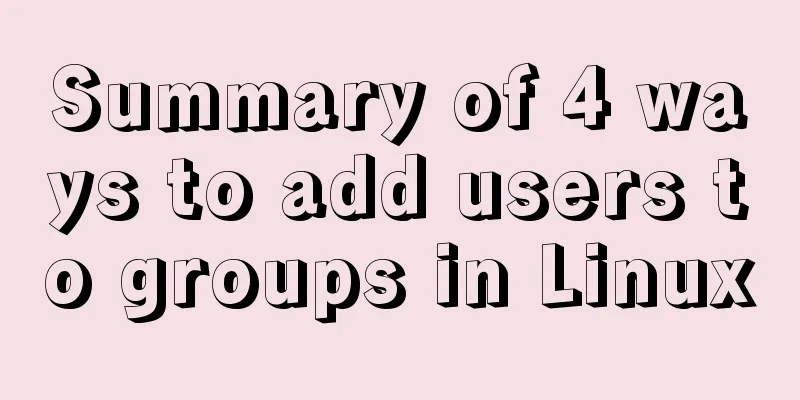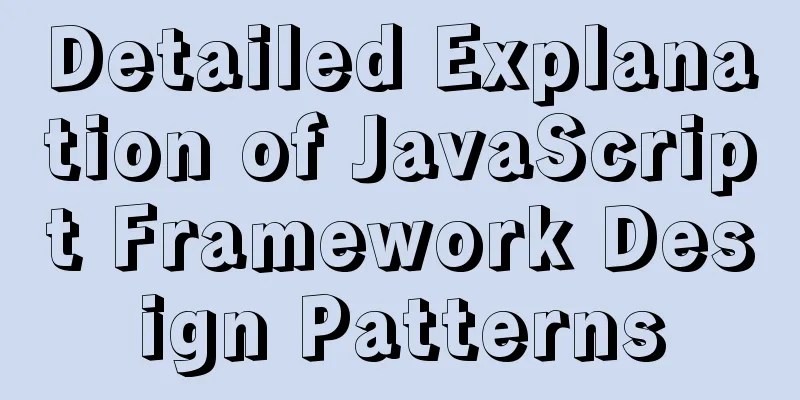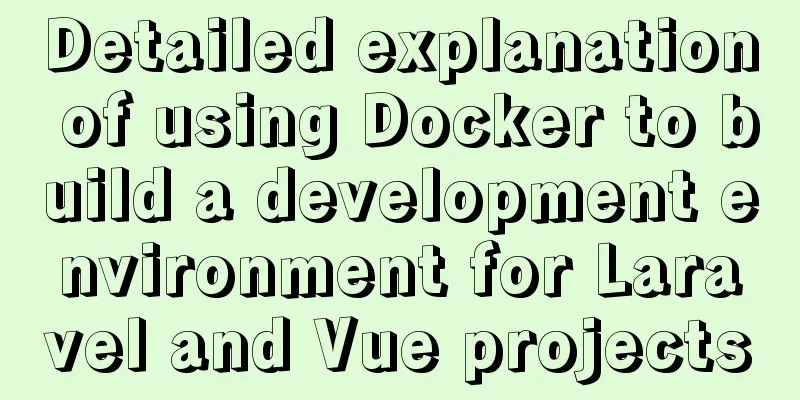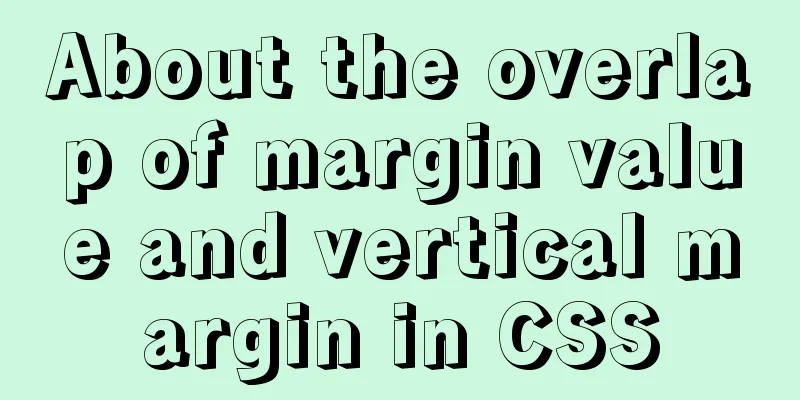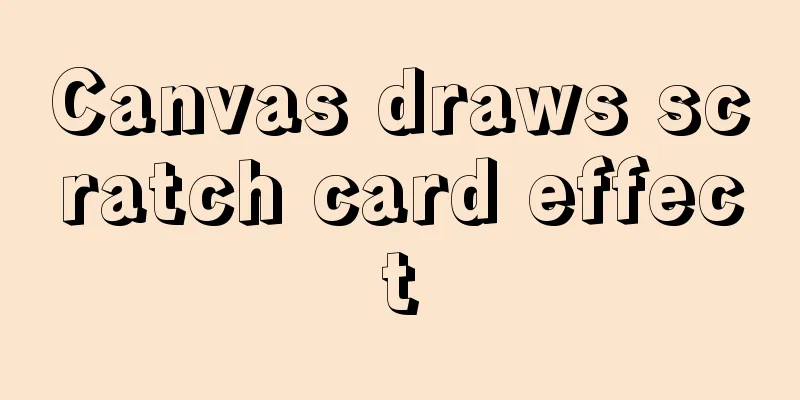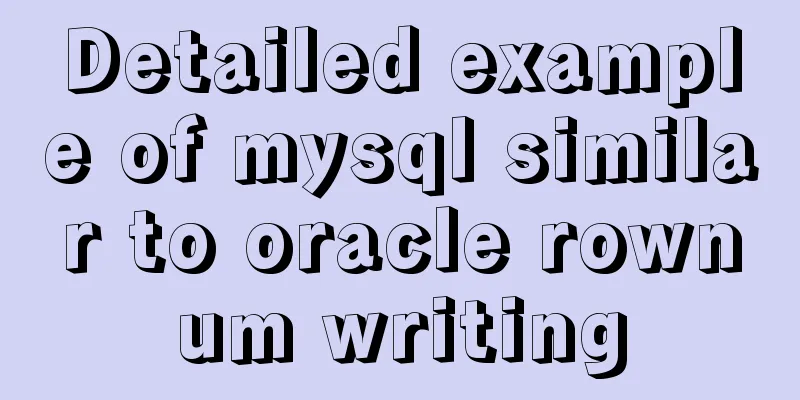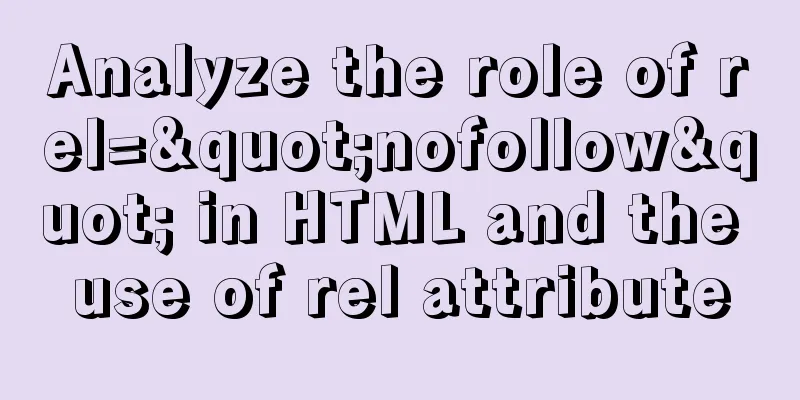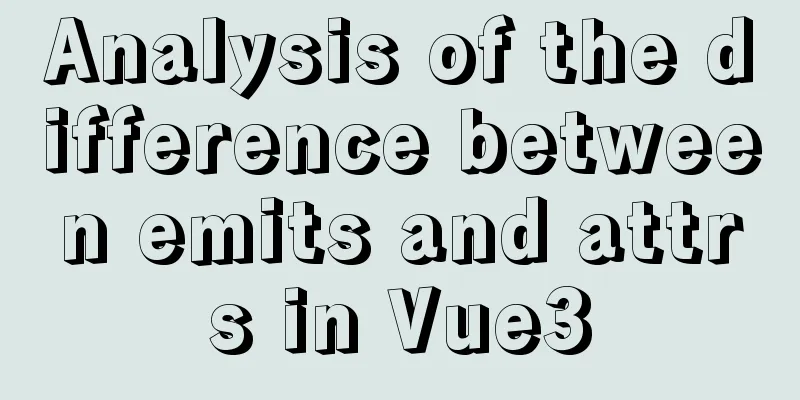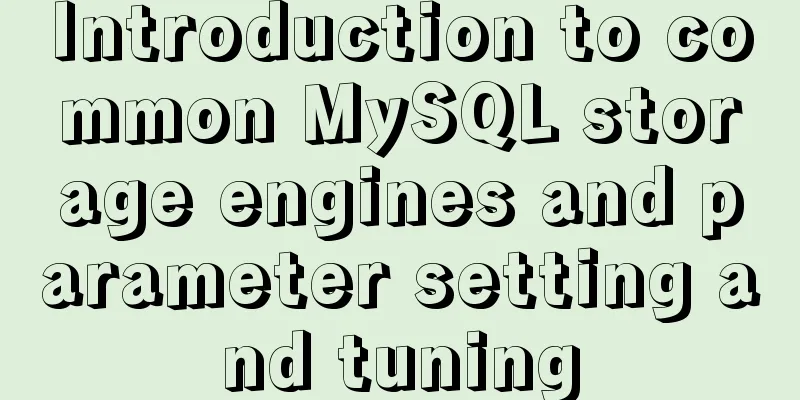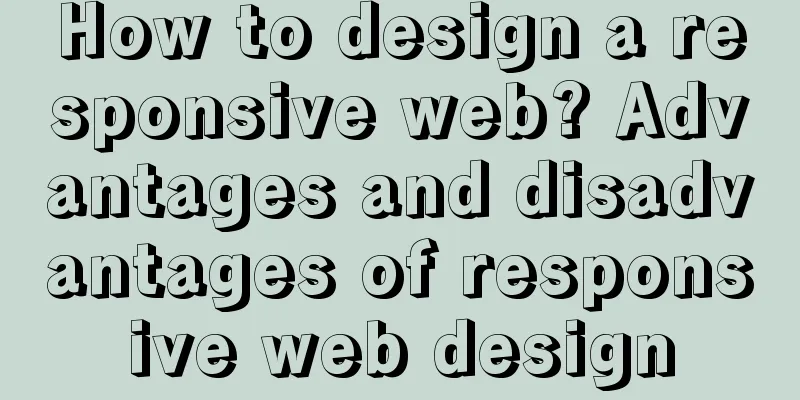MySQL 5.7.18 Green Edition Download and Installation Tutorial
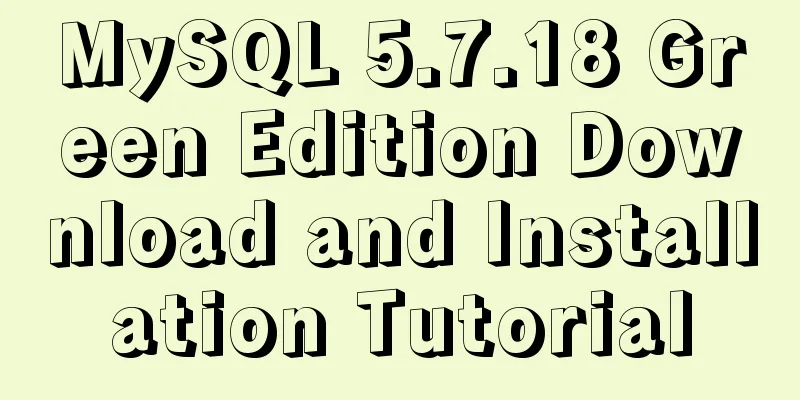
|
This article records the detailed process of downloading and installing the green version of MySQL 5.7.18 1. First download the green version of mysql5.7.18, then unzip it and put it in a directory. I put the unzipped mysql in "D:\mysql\mysql-5.7.18-winx64" (this is called the root directory of mysql). 2. Create a tool in the myql root directory. As shown in the figure:
3. Edit the "my.ini" file; my configuration is:
[mysql] # Set the default character set of the mysql client to default-character-set=utf8 [mysqld] #Installation directory basedir = D:\mysql\mysql-5.7.18-winx64 #Data storage directory datadir = D:\mysql\mysql-5.7.18-winx64\data #The following is the tmpdir I added myself = D:\mysql\mysql-5.7.18-winx64\data socket = D:\mysql\mysql-5.7.18-winx64\mysql.sock #Port port = 3306 # The default character set used by the server is the 8-bit latin1 character set character-set-server=utf8 # The default storage engine that will be used when creating a new table default-storage-engine=INNODB #Avoid external locking (default is ON) skip-external-locking # Maximum number of connections max_connections = 100 #The maximum value of a single memory table is limited to max_heap_table_size = 64M #The sort buffer size allocated for each thread sort_buffer_size = 8M #join The buffer size for table join operations is set according to the actual business, the default is 8M join_buffer_size = 32M # SQL query cache, if the submitted query is the same as a query in several times and exists in the query cache, the result in the cache is returned directly query_cache_size = 64M 4. Use the cmd command to enter the bin directory under the mysql root directory; (1) Execute mysqld --initialize-insecure --user=mysql to initialize the data directory (initialize without password) (2) Execute mysqld -install to install it as a service. If it has been installed before, uninstall it (mysqld -remove) and then execute the installation; (3) Start the service: net start mysql; or right-click the computer - Management - Services, find MYSQL and start it, and set it to automatic; (4) Enter without password: mysql -u root -p (5) Change password: SET PASSWORD = 'password';
5. Configure all machines to connect to the server (1) use mysql; (2) select host,user from user where user='root'; (3) update user set host = '%' where user = 'root'; (4) flush privileges; (5) select host,user from user where user='root'; Question: If you find that other machines (in the same LAN) still cannot connect, add port 3306 to the exceptions in the Windows built-in firewall. Wonderful topic sharing: MySQL different versions installation tutorial MySQL 5.7 installation tutorials for various versions MySQL 5.6 installation tutorials for various versions mysql8.0 installation tutorials for various versions The above is the full content of this article. I hope it will be helpful for everyone’s study. I also hope that everyone will support 123WORDPRESS.COM. You may also be interested in:
|
<<: WeChat applet example of using functions directly in {{ }}
>>: How to implement nested if method in nginx
Recommend
MySQL database index order by sorting detailed explanation
Table of contents The cause of the incident Anato...
How to test the maximum number of TCP connections in Linux
Preface There is a misunderstanding about the max...
Getting Started Tutorial for Beginners: Domain Name Resolution and Binding
So after registering a domain name and purchasing...
An Uncommon Error and Solution for SQL Server Full Backup
1. Error details Once when manually performing a ...
Border-radius IE8 compatible processing method
According to canisue (http://caniuse.com/#search=...
Page Refactoring Skills - Javascript, CSS
About JS, CSS CSS: Stylesheet at the top Avoid CS...
Mysql table creation foreign key error solution
Database Table A: CREATE TABLE task_desc_tab ( id...
Method example of safely getting deep objects of Object in Js
Table of contents Preface text parameter example ...
border-radius method to add rounded borders to elements
border-radius:10px; /* All corners are rounded wi...
MySQL DATE_ADD and ADDDATE functions add a specified time interval to a date
MySQL DATE_ADD(date,INTERVAL expr type) and ADDDA...
js implements the classic minesweeper game
This article example shares the specific code of ...
Vue form post request combined with Servlet to realize file upload function
Front-end test page code: <template> <di...
JavaScript implements mouse control of free moving window
This article shares the specific code of JavaScri...
vue-pdf realizes online file preview
This article example shares the specific code of ...
The problem of introducing specified font @font-face in CSS to be compatible with various browsers
When making a web page, if you want to use a spec...