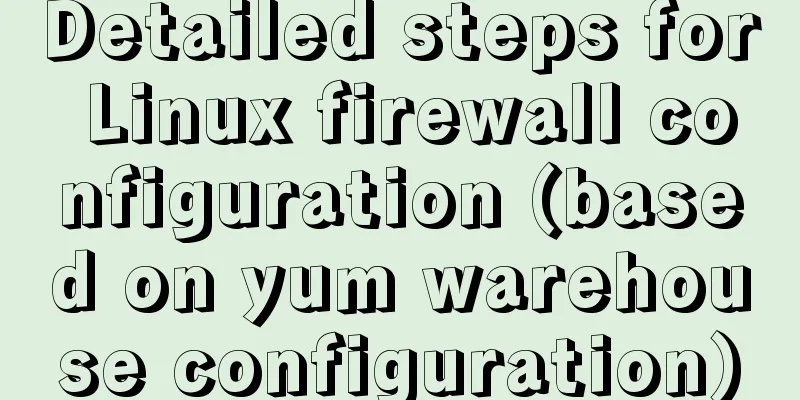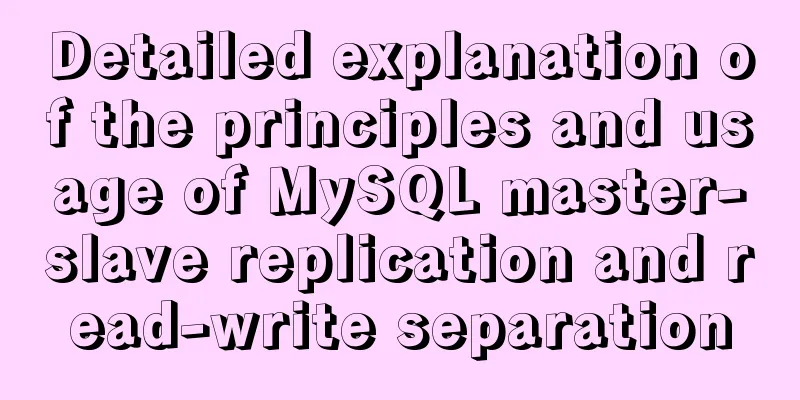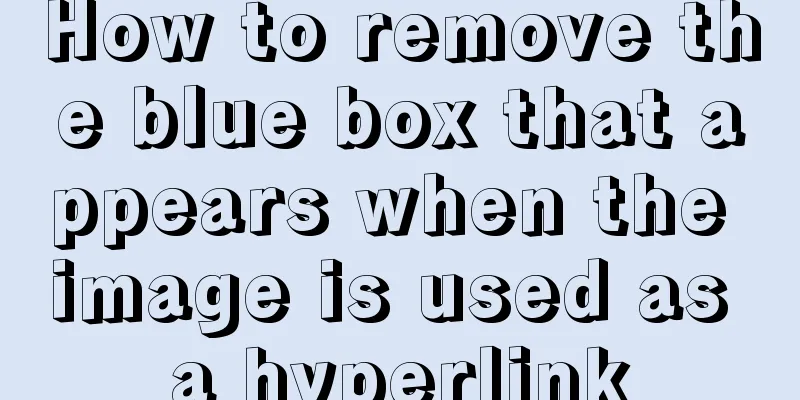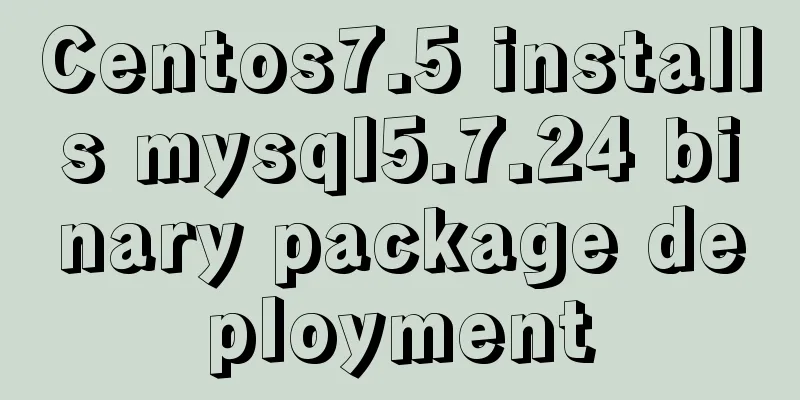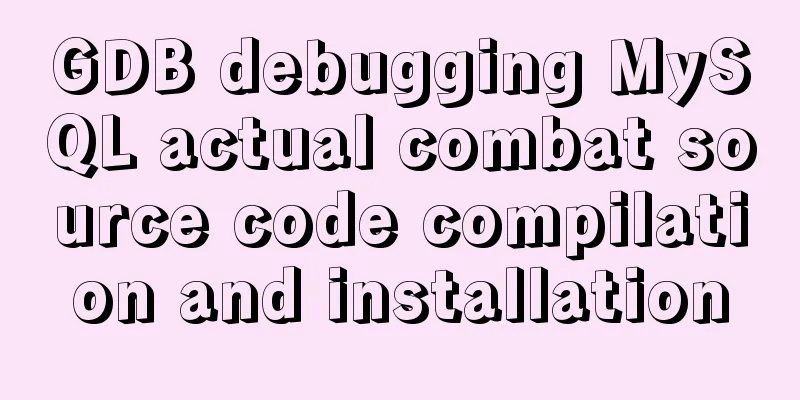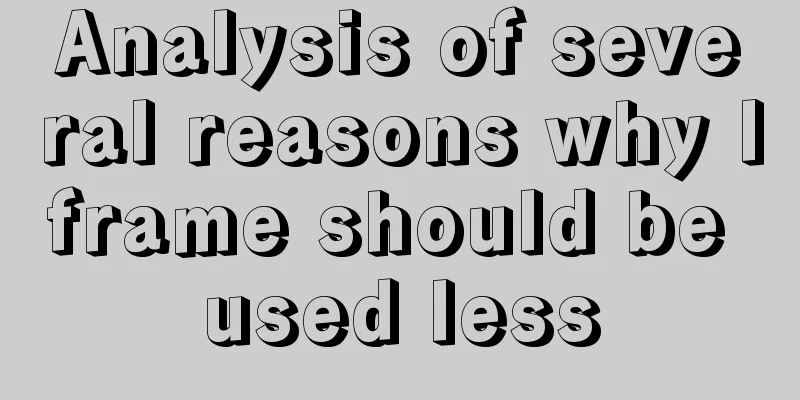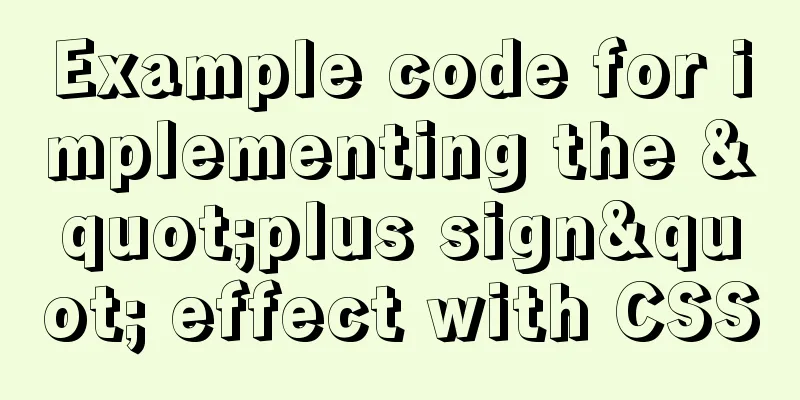mysql5.6.zip format compressed version installation graphic tutorial
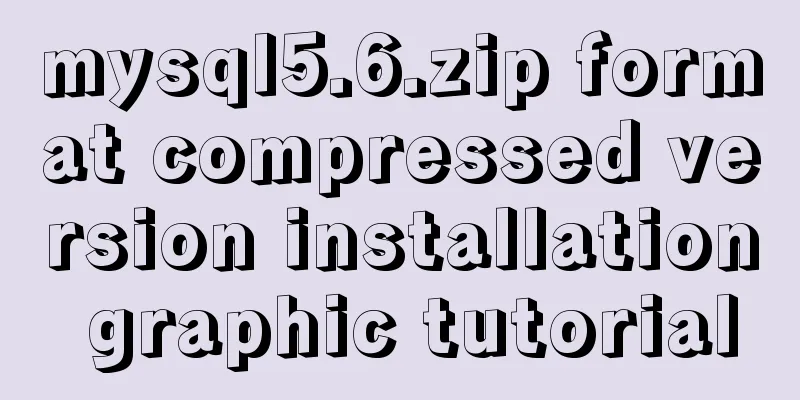
|
Preface: MySQL is a relational database management system developed by Swedish MySQL AB and is currently a product of Oracle . The installation package provided by the official website has two formats, one is msi format and the other is zip format. However, many people download the installation package in zip format, but after unzipping it, they find that there is no setup.exe installation program, so today we will introduce the installation tutorial in zip format. 1. First download MySQL, go to this website to download, scroll down and click the text in the red circle
MySQL Community Server 5.6.38 appears, scroll down
Because my computer is 64-bit, I downloaded the second download address. If you don’t know whether your computer is 32-bit or 64-bit, you can right-click on my computer> Properties> and look at the system type to know how many bits your computer has.
After the download is complete, there will be a compressed package in the format of mysql-5.6.38-winx64.zip . After decompression, put the folder in your favorite location, then rename the folder to mysql5.6. The path of this tutorial is D:\Learning Software\mysql5.6, and copy the bin path in your mysql5.6, so copy it to D:\Learning Software\mysql5.6\bin 2. First configure the environment variables, right-click My Computer, click Properties>Advanced System Settings
Select Environment Variables in Advanced Options, double-click Path, click New, paste your bin path, and confirm all the way.
Then go to the mysql5.6 folder, find my-default.ini, right-click to open it with Notepad, and then save it as my.ini. Note: Do not change the encoding of the save as file to UTF-8. You must use the default encoding set ANSI and then save it. Reopen the my.ini file with Notepad and find these three lines
Modify them to
You can delete everything else, but you must keep [mysqld], as shown in the picture below, then save and close.
3. Enter cmd as an administrator. You must enter as an administrator, otherwise you will not have enough permissions. First, enter d: and press Enter. Then enter cd ./learning software/mysql5.6/bin and press Enter. You will enter the bin directory:
At this time, enter mysqld -install and press Enter. The installation is successful.
ps: mysqld -remove is to uninstall mysql. Then start the service, enter net start mysql, the service starts successfully
ps:net stop mysql means stopping the service. 4. At this point, MySQL has been running successfully. You can now log in to MySQL and enter mysql -u root -p (there is no password for the first login, just press Enter), and the login is successful!
5.How to set a password? First, enter exit to exit the MySQL database, then enter mysqladmin -u root -p password and press Enter. It will prompt Enter password: and press Enter at this time (because MySQL did not set a password at the beginning). It will then prompt New password: and enter the password you need to set and press Enter. It will then prompt Confirm new password: and ask you to enter the password again and press Enter. The password change is complete! !
Finally, enter mysql -u root -p to log in again. The above is the full content of this article. I hope it will be helpful for everyone’s study. I also hope that everyone will support 123WORDPRESS.COM. You may also be interested in:
|
<<: Solution for VMware Workstation Pro not running on Windows
>>: How to use js to determine whether a file is utf-8 encoded
Recommend
iview implements dynamic form and custom verification time period overlap
Dynamically adding form items iview's dynamic...
Detailed explanation of the data responsiveness principle of Vue
This article is mainly for those who do not under...
CSS3 realizes the mask barrage function
Recently I saw a barrage effect on B station call...
How to reference jQuery in a web page
It can be referenced through CDN (Content Delivery...
Vue makes div height draggable
This article shares the specific code of Vue to r...
A brief discussion on the differences and summary of the three floating point types of float, double and decimal in MySQL
The storage size and range of each floating point...
Super detailed tutorial to implement Vue bottom navigation bar TabBar
Table of contents Project Introduction: Project D...
How to implement the King of Glory matching personnel loading page with CSS3
Those who have played King of Glory should be fam...
HTML page native VIDEO tag hides the download button function
When writing a web project, I encountered an intr...
MySQL installation and configuration tutorial for win10 free installation version
I searched a lot online and found that many of th...
The difference between clientWidth, offsetWidth, scrollWidth in JavaScript
1. Concept They are all attributes of Element, in...
Why the table file size remains unchanged after deleting data in MySQL
For databases that have been running for a long t...
Solution to mysql login warning problem
1. Introduction When we log in to MySQL, we often...
Detailed explanation of CSS3 flex box automatic filling writing
This article mainly introduces the detailed expla...
CSS border half or partially visible implementation code
1. Use pseudo-classes to display half of the Bord...