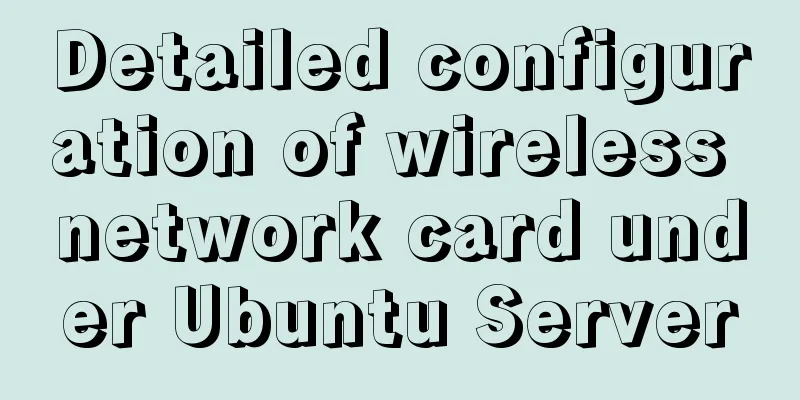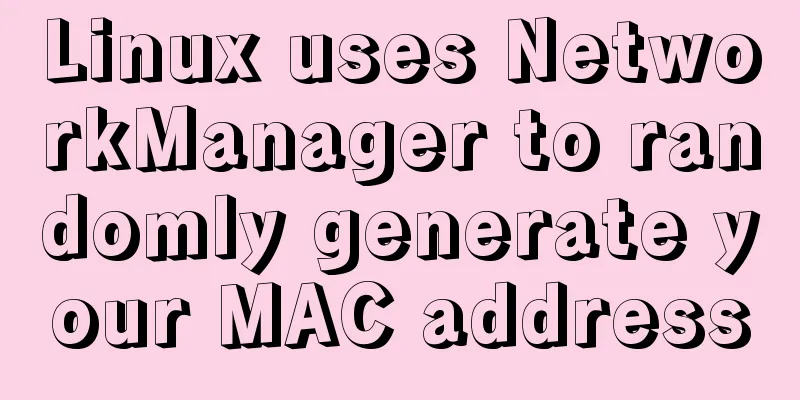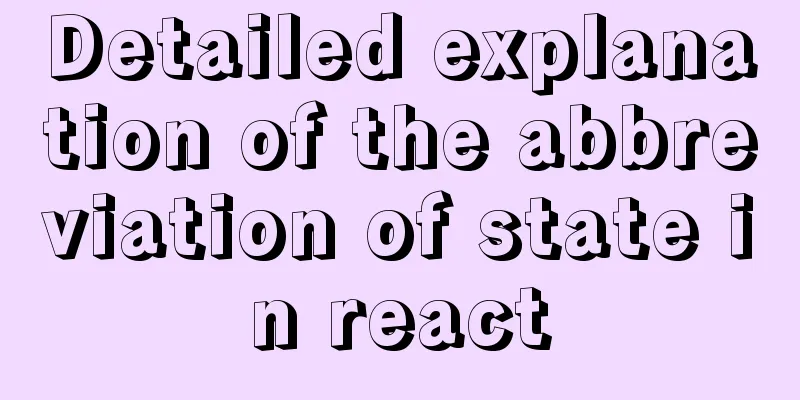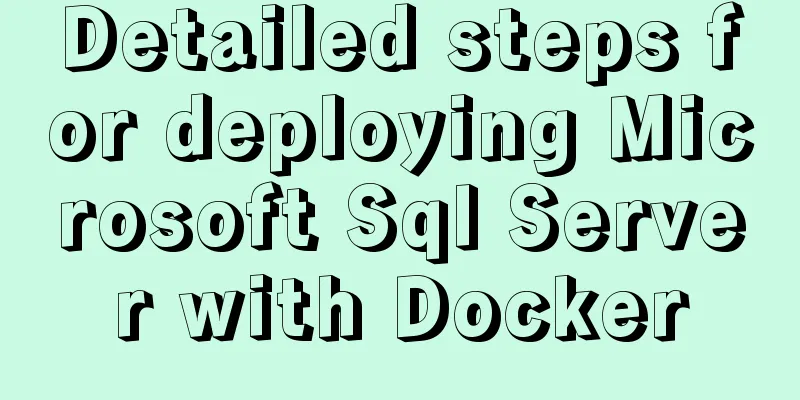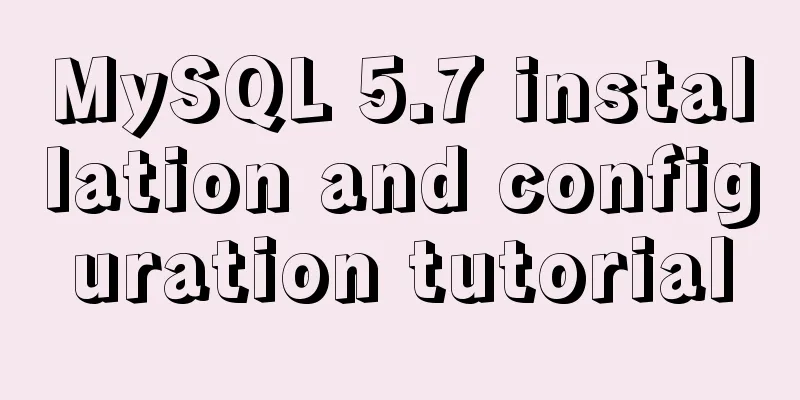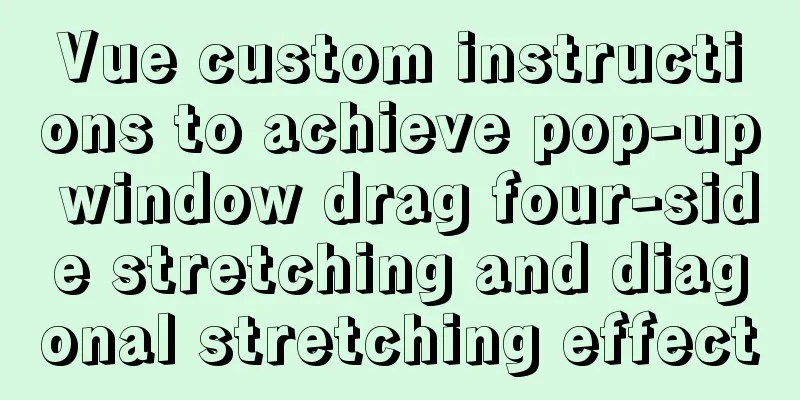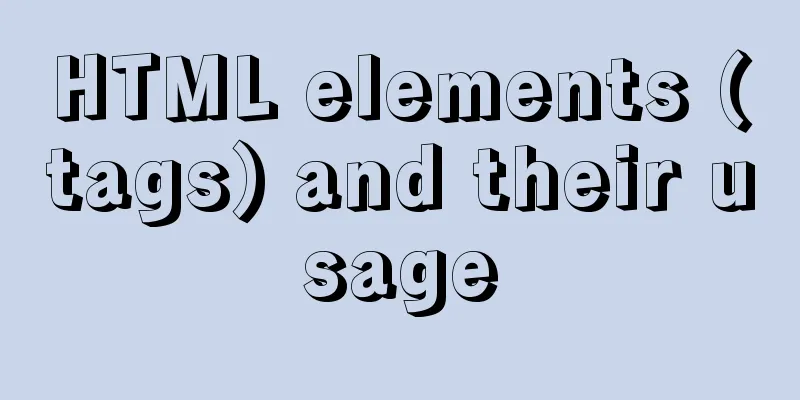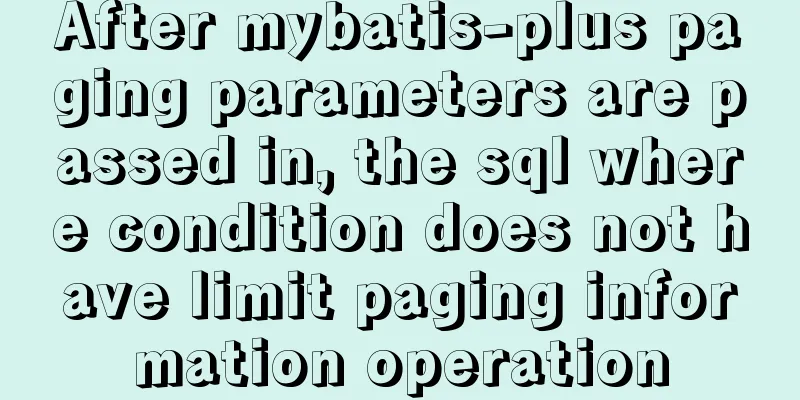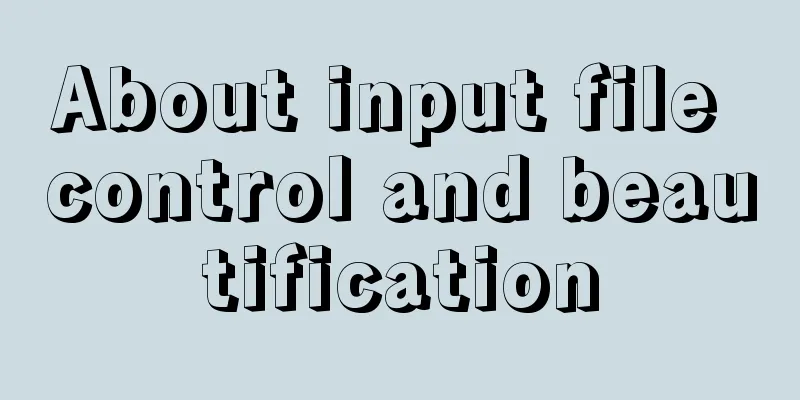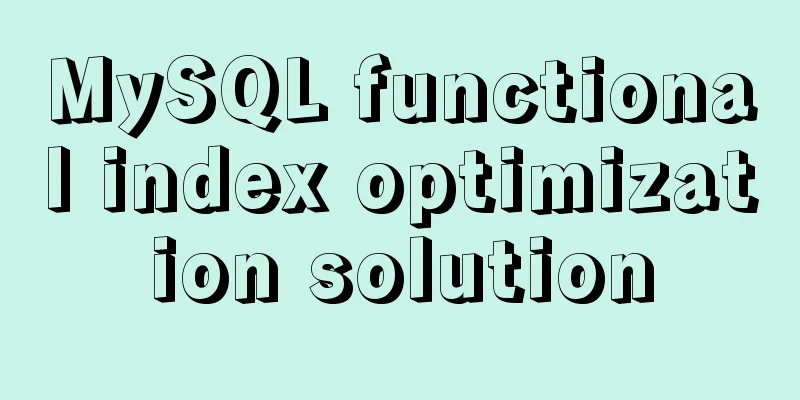MySQL 5.7.23 installation and configuration graphic tutorial
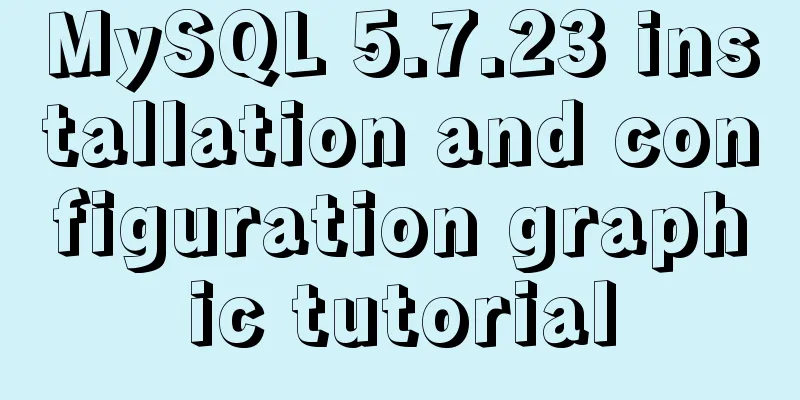
|
This article records the detailed installation process of mysql5.7.23 and shares it with everyone. 1. Download address 2 After downloading, you can put the unzipped contents into any directory. My directory is as follows (if you put it in the C drive, there may be permission issues when modifying the ini file, so I changed it to the E drive): E:\mysql As shown below: At this time, there is no data directory and ini file in the compressed file
3. Create a new my.ini file in the E:\mysql directory and copy the following content [mysqld] #Set port 3306 to 3306 # Set the installation directory of mysql to basedir=E:\mysql # Set the storage directory of mysql database data datadir=E:\mysql\data # Maximum number of connections allowed max_connections=200 # The default character set used by the server is the 8-bit latin1 character set character-set-server=utf8 # The default storage engine that will be used when creating a new table default-storage-engine=INNODB sql_mode=NO_ENGINE_SUBSTITUTION,STRICT_TRANS_TABLES [mysql] # Set the default character set of the mysql client to default-character-set=utf8 4. Configure the environment variables below: Computer Properties -》Advanced System Settings -》
Click on Environment Variables
In the system variables section, create a new variable name: MYSQL_HOME, variable value: E:\mysql
Set the path and add a bin directory to the path (note the semicolon in front;)
5.MySQL installation process: Run cmd as administrator
Enter the following directory: E:mysql\bin 1. Run mysqld --install to install the service. The console will prompt: Services successfully installed. If you run mysqld --install to install the service, it will show that it already exists. Type mysqld --remove to remove the previously installed mysql and run mysqld --install again 2. Run the command: mysqld --initialize (the data directory will be generated at this time) 3. Start the service net start mysql 4. Change password Step 1: net stop mysql (stop the service) Step 2: Execute mysqld --skip-grant-tables to start the password-less MySQL Server. Step 3: Open a new terminal and enter mysql -u root -p to enter mysql Step 4 : Then update the root account password to 'root' Command: update mysql.user set authentication_string=password("root") where user="root";
Step 5: Execute the flush privileges command to refresh permissions. Step 6: quit; Step 7: Enter mysql -u root -p to enter mysql and enter the password root Step 8 : Change password again: step 1: SET PASSWORD = PASSWORD('your new password'); step 2: ALTER USER 'root'@'localhost' PASSWORD EXPIRE NEVER; step 3: flush privileges; Step 9: Open cmd again and log in again Mission accomplished! 5.7.23 Database installation successful! Wonderful topic sharing: MySQL different versions installation tutorial MySQL 5.6 installation tutorials for various versions MySQL 5.7 installation tutorials for various versions mysql8.0 installation tutorials for various versions The above is the full content of this article. I hope it will be helpful for everyone’s study. I also hope that everyone will support 123WORDPRESS.COM. You may also be interested in:
|
<<: How to configure CDN scheduling using Nginx_geo module
>>: How to redirect URL using nginx rewrite
Recommend
CentOS7 uses rpm to install MySQL 5.7 tutorial diagram
1. Download 4 rpm packages mysql-community-client...
MySQL 8.0.25 installation and configuration method graphic tutorial
The latest download and installation tutorial of ...
CSS achieves the effect of two elements blending (sticky effect)
I remember that a few years ago, there was an int...
Solve the problem that VMWare cannot display in full screen after installing Mac system
system: VMTOOLs Download: Link: https://pan.baidu...
A brief discussion on the optimization of MySQL paging for billions of data
Table of contents background analyze Data simulat...
Method of iframe adaptation in web responsive layout
Problem <br />In responsive layout, we shou...
Linux installation MySQL tutorial (binary distribution)
This tutorial shares the detailed steps of instal...
js to achieve the pop-up effect
This article example shares the specific code of ...
How to create a view in MySQL
Basic syntax You can create a view using the CREA...
Detailed explanation of MySQL data grouping
Create Group Grouping is established in the GROUP...
Basic usage tutorial of IPTABLES firewall in LINUX
Preface For production VPS with public IP, only t...
Solutions to the problem of table nesting and border merging
【question】 When the outer table and the inner tab...
What is the function of !-- -- in HTML page style?
Mainly for low version browsers <!-- --> is ...
Win10 uses Tsinghua source to quickly install pytorch-GPU version (recommended)
Check whether your cuda is installed Type in the ...
Detailed explanation of the usage of sync modifier in Vue3 parent-child component parameter transfer
Table of contents One-way data flow explanation V...