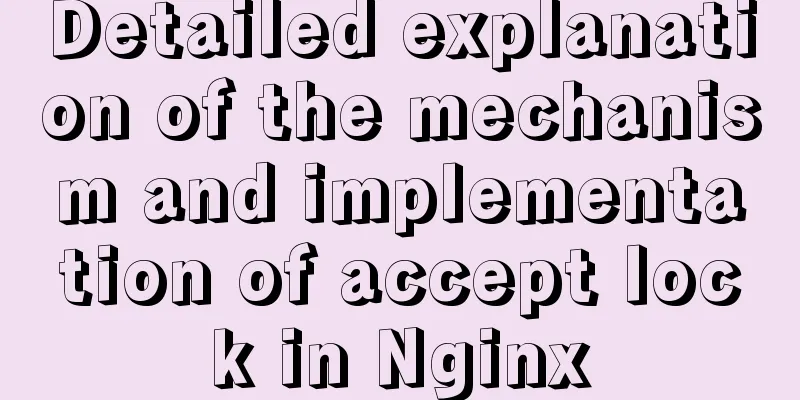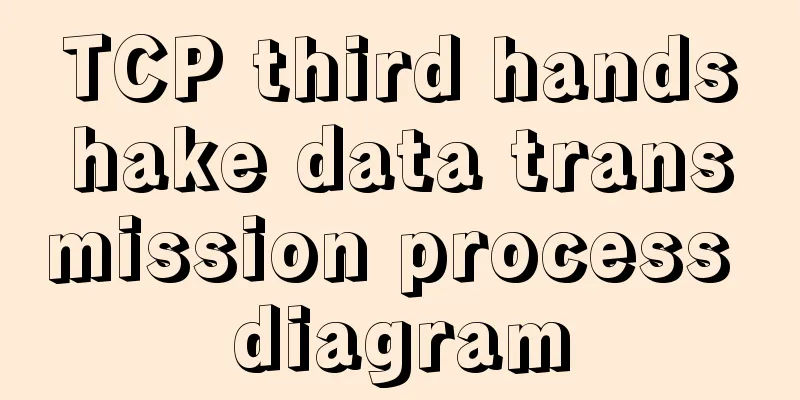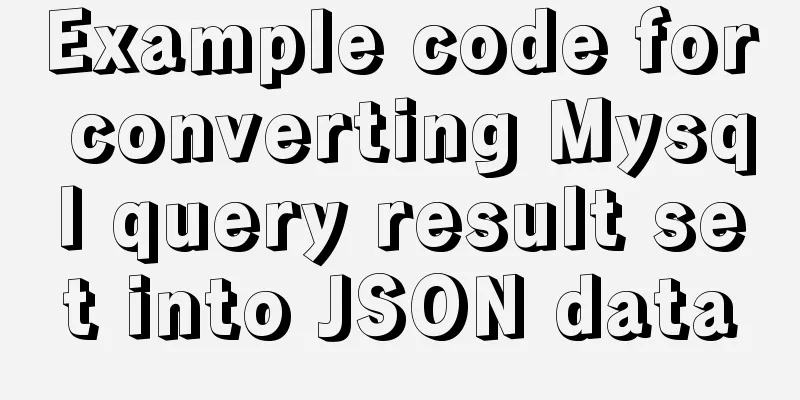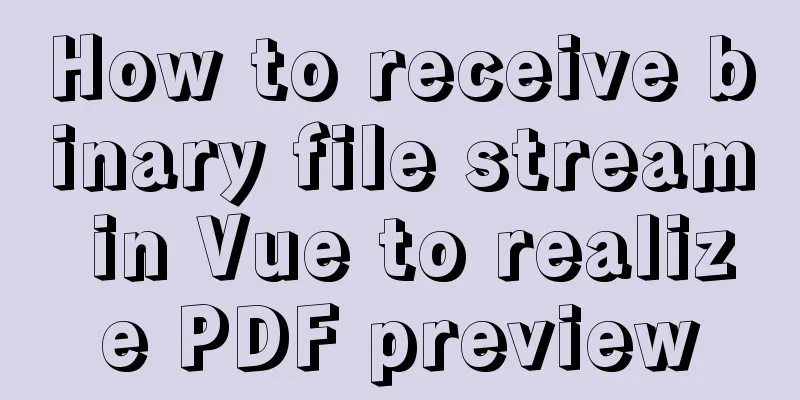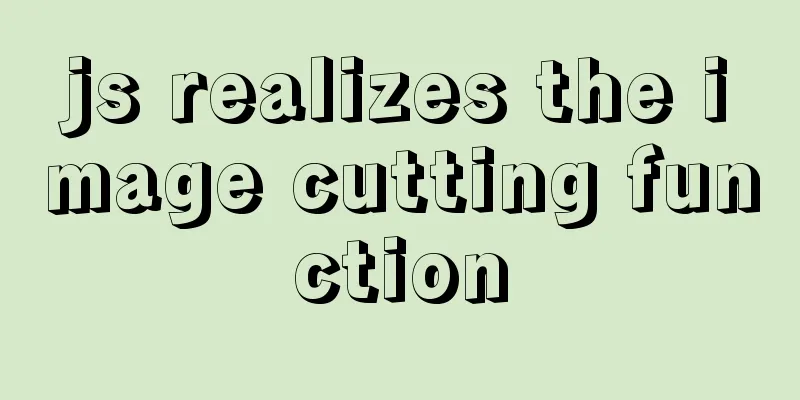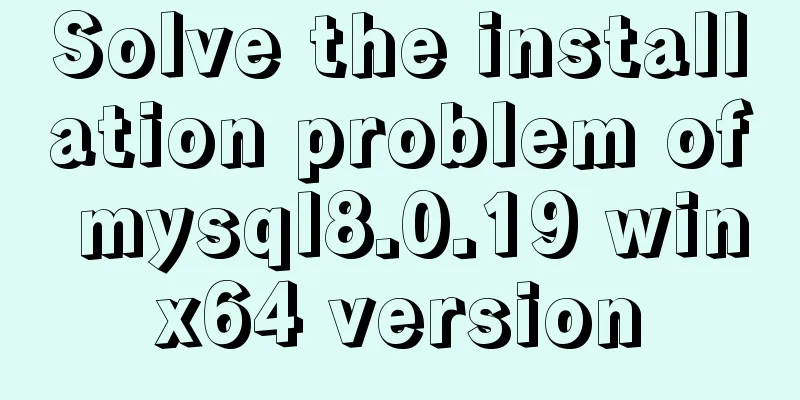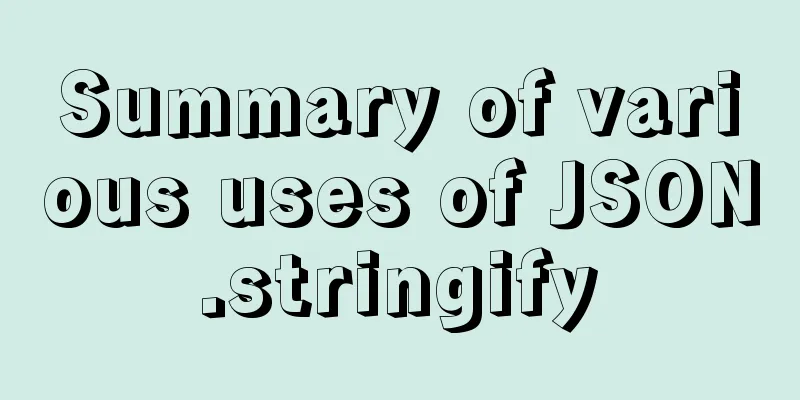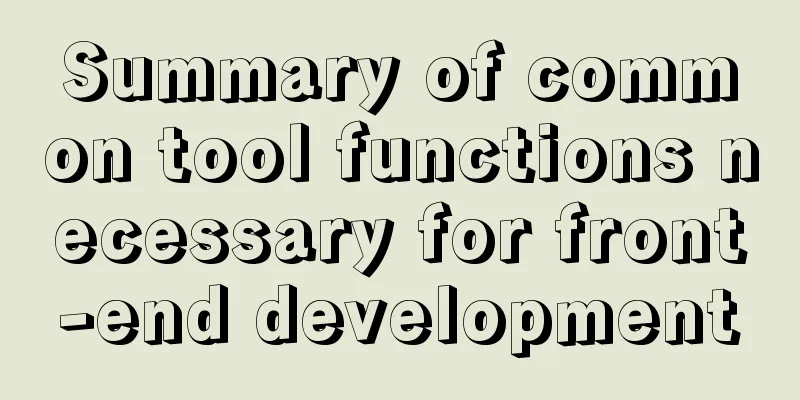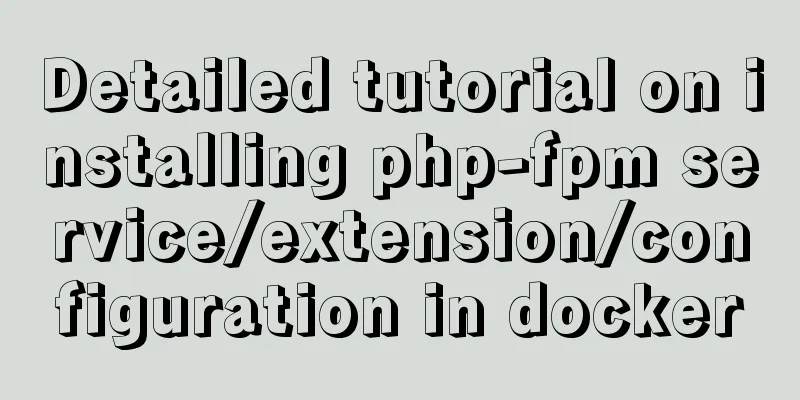Java+Tomcat environment deployment and installation process diagram
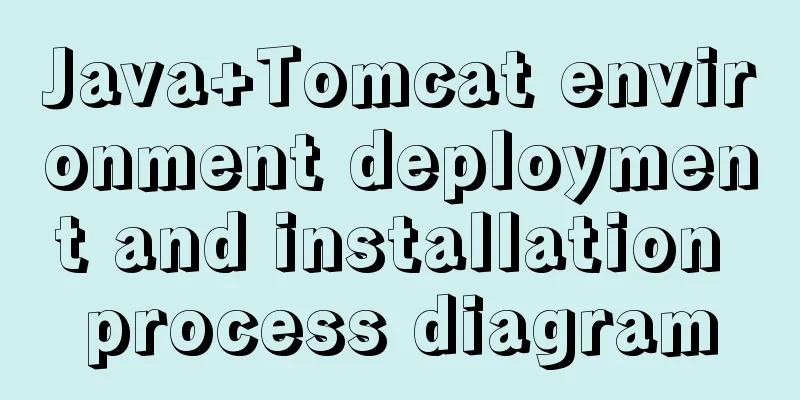
|
Next, I will install Java+Tomcat on Centos7. There are many articles on the Internet, and I have some problems in deployment. The following is an installation process I summarized myself! Install Java Environment First, we go to the Java official website to download JDK. Here I download the jdk1.8 version. https://www.oracle.com/technetwork/java/javase/downloads/jdk8-downloads-2133151.html Click Accept License Agreement and select the version to download. You need to register an Oracle account to log in and download!
Copy the downloaded jdk package to the Centos7 root directory. It is recommended to use WinSCP Create a Java installation directory Unzip the jdk package to the java installation directory Configuring environment variables export JAVA_HOME=/usr/local/java/jdk1.8.0_211 export CLASS_PATH="$JAVA_HOME/lib:$JAVA_HOME/jre/lib" export PATH=$PATH:$JAVA_HOME/bin Make the configuration take effect immediately Verify that the Java environment is configured successfully
Install Tomcat environment Download the installation package from the official website: https://tomcat.apache.org/ Here I choose Tomcat8 Archives to view historical versions
Here I choose version v8.5.5. Remember not to enter the src directory to download the installation package. You will encounter the problem of not finding bootstarp.jar in the bin directory. Enter the bin directory and download the code package.
Unzip to the installation directory Creating a Soft Link cd /usr/local/ ln -sv apache-tomcat-8.5.5 tomcat Configuring environment variables CATALINA_BASE=/usr/local/tomcat PATH=$CATALINA_BASE/bin:$PATH export PATH CATALINA_BASE Make the configuration take effect Check the tomcat version status Enter the bin directory of tomcat Grant Permission View configuration information
Start Tomcat service
If the above content appears, it means success. Now visit ip:8080 to see
Summarize The above is the graphic illustration of Java+Tomcat environment deployment and installation process introduced by the editor. I hope it will be helpful to everyone. If you have any questions, please leave me a message and the editor will reply to you in time. I would also like to thank everyone for their support of the 123WORDPRESS.COM website! You may also be interested in:
|
<<: (MariaDB) Comprehensive explanation of MySQL data types and storage mechanisms
>>: JS Object constructor Object.freeze
Recommend
CSS pseudo-element::marker detailed explanation
This article will introduce an interesting pseudo...
Detailed explanation of docker entrypoint file
When writing a Dockerfile, include an entrypoint ...
Vue3 (V) Details of integrating HTTP library axios
Table of contents 1. Install axios 2. Use of axio...
Detailed explanation of Cgroup, the core principle of Docker
The powerful tool cgroup in the kernel can not on...
Briefly understand the MYSQL database optimization stage
introduction Have you ever encountered a situatio...
Detailed explanation of padding and abbreviations within the CSS box model
As shown above, padding values are composite at...
Detailed introduction to JS basic concepts
Table of contents 1. Characteristics of JS 1.1 Mu...
Learn to deploy microservices with docker in ten minutes
Since its release in 2013, Docker has been widely...
Solve the problem of being unable to ping the external network after installing Centos7 in VMware
A problem occurred when configuring a cluster. Or...
mysql-8.0.15-winx64 uses the zip package to install and the service is shut down immediately after starting
The MySQL version used in this example is mysql-8...
How to solve the problem that VMware virtual machine bridge mode cannot access the Internet
Step 1: Check the local Ethernet properties to se...
How to enable remote access in Docker
Docker daemon socket The Docker daemon can listen...
Getting Started Tutorial for Newbies ⑤: Website Registration is Very Easy, Quick Registration Tips
Friends who have bought space and built websites s...
Use pure CSS to achieve switch effect
First is the idea We use the <input type="...
Virtual domain name configuration and test verification under Linux\Nginx environment
By using Nginx virtual domain name configuration,...