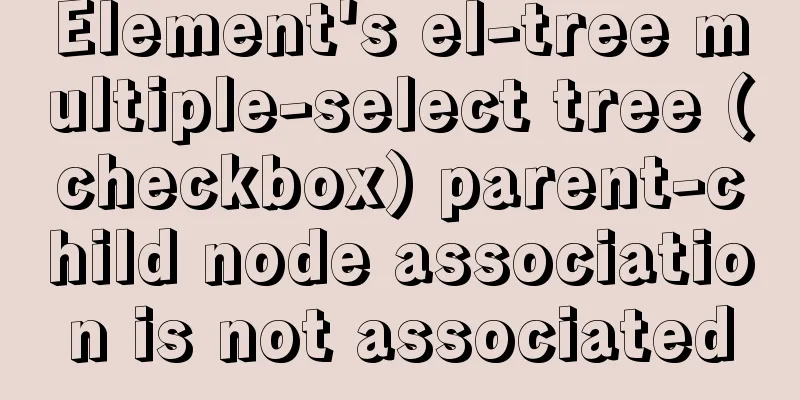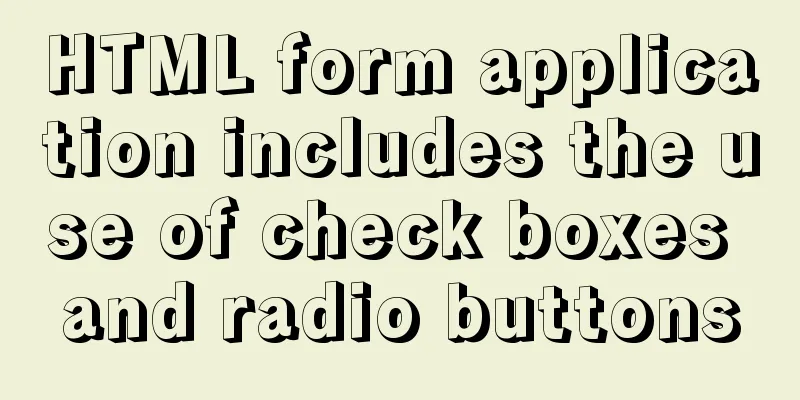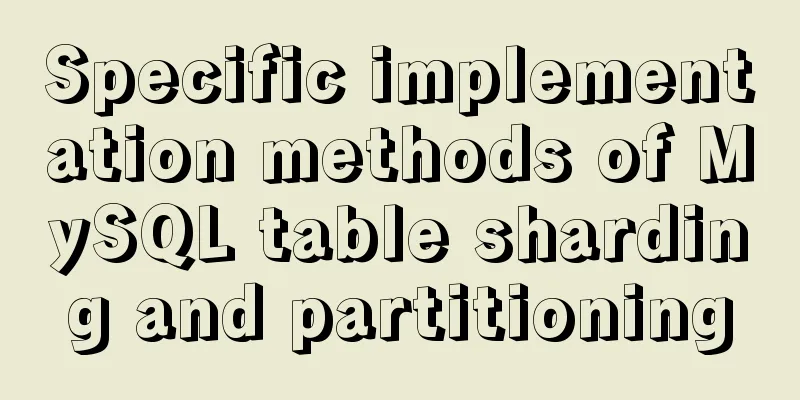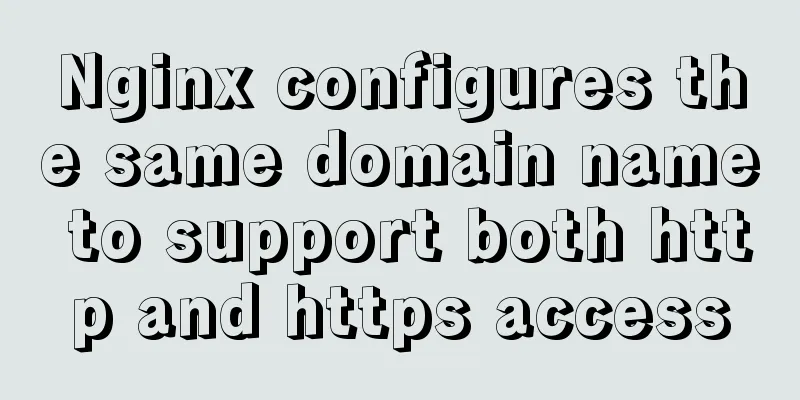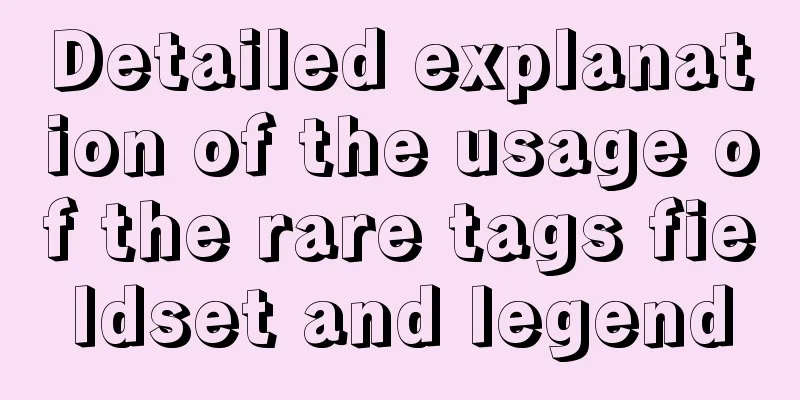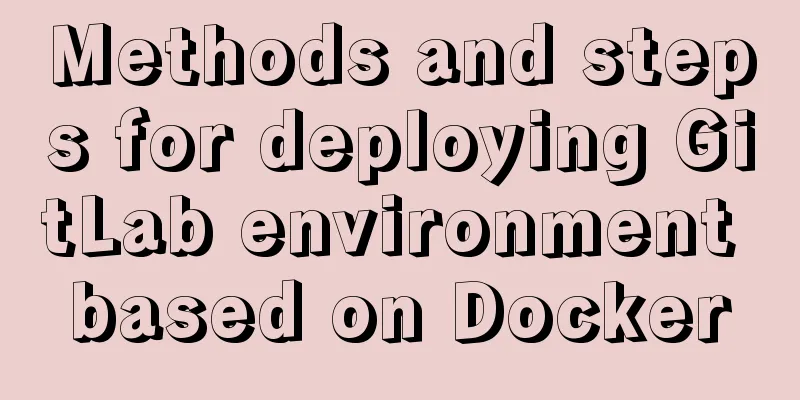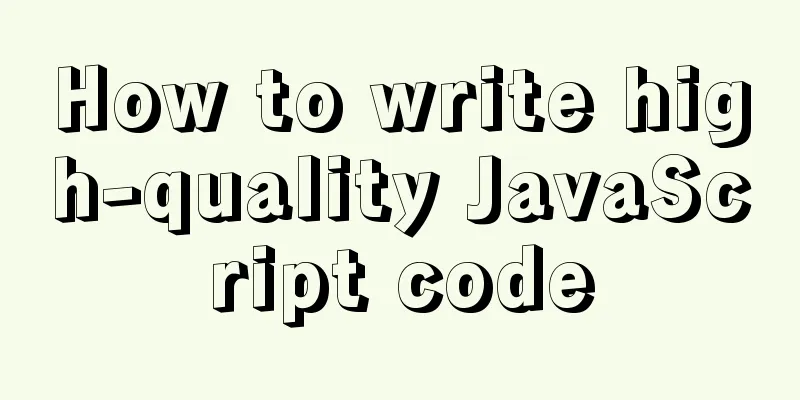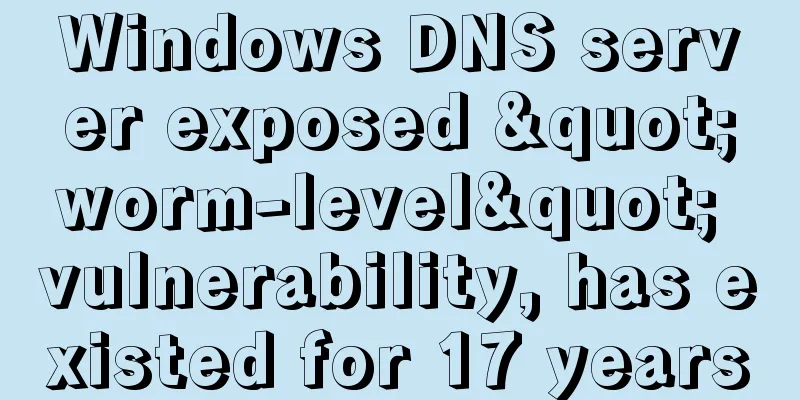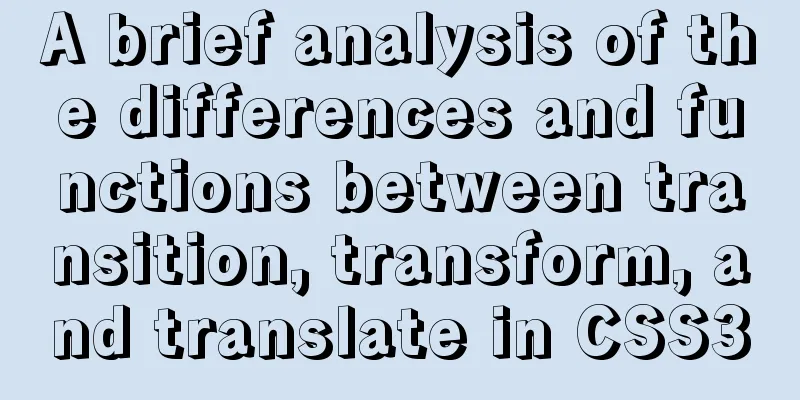MySQL 5.7.19 installation tutorial under Windows 10 How to change the root password of MySQL after forgetting it
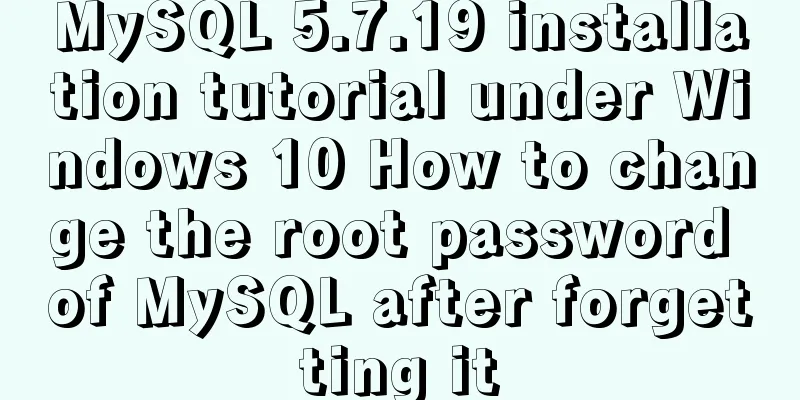
|
Take MySQL 5.7.19 installation as an example, first download Of course, the first thing to do is to download https://dev.mysql.com/downloads/mysql/ official website download address.
Select the version suitable for your computer, click Download, jump, and download directly.
Quietly wait for downloading and decompression. This is my decompression path D:\MySQL Officially start installation : Windows 10 :MySQL5.7.19 After decompression
However, there is no my.ini, so just create one. Create a new text document->change the suffix to ini. [Client] #Set port 3306 port = 3306 [mysqld] #Set port 3306 port = 3306 # Set your own MySQL installation directory basedir=D:\MySQL # Set the storage directory of your MySQL database data datadir=D:\MySQL\data # Maximum number of connections allowed max_connections=200 # The default character set used by the server is the 8-bit latin1 character set character-set-server=utf8 # The default storage engine that will be used when creating a new table default-storage-engine=INNODB sql_mode=NO_ENGINE_SUBSTITUTION,STRICT_TRANS_TABLES [mysql] # Set the client's default character set default-character-set=utf8 Then the next step is to configure the environment variables, just go to the picture above. This computer -> right click, properties -> advanced system settings -> environment variables Variable Name: MYSQL_HOME Variable value: your own MySQL installation path
Next, add Path, select Path Edit, and add a new one: %MYSQL_HOME%\bin
All the way sure. To open the command prompt, you must have administrator privileges, otherwise you will not have enough privileges.
cd /dD:\MySQL\bin to enter the bin directory. Go to the bin directory! It’s not written on the picture! Then press the command as shown in the picture.
Next, enter MySQL using mysql -u root -p. No password is required for the first entry, just press Enter. Because I installed it before, it requires a password.
Next update the password MySQL 5.7 no longer has the PASSWORD field, which has been changed to authentication_string SO: mysql>update mysql.user set anthentication_string=password('your password') where user='root'; mysql>flush privileges; //Refresh MySQL system privileges mysql>quit;
Enter mysql -u root -p again and you can operate. mysql>show databases; You can also download a MySQL graphical interface, such as SQLyog, Navicat, etc. Forgot root password Maybe you will forget your password after a while. See picture. First, use net stop mysql to stop the service; If you can’t stop: Press Ctrl+Alt+Del to open the Task Manager and end the mysql.exe task in the details. Enter the bin directory mysqld -nt --skip-grant-tables Now this command prompt is no longer usable.
Reopen an administrator command prompt, enter mysql, and change the password again.
Wonderful topic sharing: Installation tutorials for different versions of MySQL Installation tutorials for MySQL 5.7 versions Installation tutorials for MySQL 5.6 versions The above is the full content of this article. I hope it will be helpful for everyone’s study. I also hope that everyone will support 123WORDPRESS.COM. You may also be interested in:
|
<<: WeChat applet uses the video player video component
>>: VMware workstation 12 install Ubuntu 14.04 (64 bit)
Recommend
Detailed Analysis of or, in, union and Index Optimization in MySQL
This article originated from the homework assignm...
Example of how to create and run multiple MySQL containers in Docker
1. Use the mysql/mysql-server:latest image to qui...
Solve the problem of Nginx returning 404 after configuring proxy_pass
Table of contents 1. Troubleshooting and locating...
JavaScript implements H5 gold coin function (example code)
Today I made a Spring Festival gold coin red enve...
Comparing the performance of int, char, and varchar in MySQL
There are many seemingly true "rumors" ...
Working principle and implementation method of Vue instruction
Introduction to Vue The current era of big front-...
Detailed explanation of this reference and custom properties in JavaScript
Table of contents 1. this keyword 2. Custom attri...
Detailed explanation of when javascript scripts will be executed
JavaScript scripts can be embedded anywhere in HT...
Summary of common commands for building ZooKeeper3.4 middleware under centos7
1. Download and decompress 1. Introduction to Zoo...
Nginx defines domain name access method
I'm building Nginx recently, but I can't ...
Analyze how a SQL query statement is executed in MySQL
Table of contents 1. Overview of MySQL Logical Ar...
JavaScript function call, apply and bind method case study
Summarize 1. Similarities Both can change the int...
Detailed explanation of KVM deployment of three virtual machines to implement WordPress experiment
1. Introduction to KVM The abbreviation of kernel...
Detailed explanation of JavaScript's garbage collection mechanism
Table of contents Why do we need garbage collecti...
CSS3 uses the transition property to achieve transition effects
Detailed description of properties The purpose of...