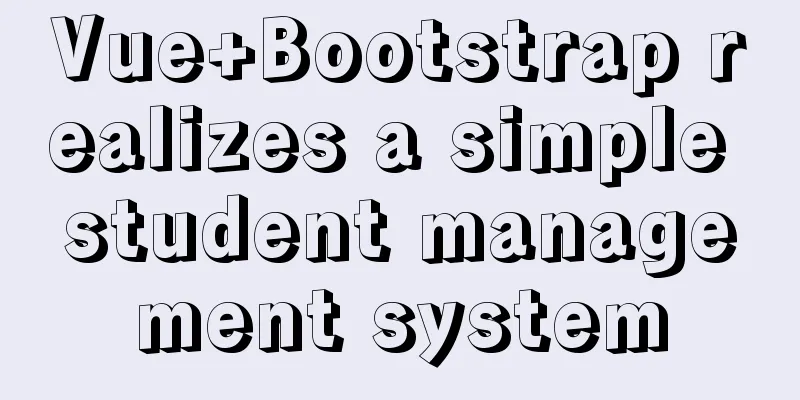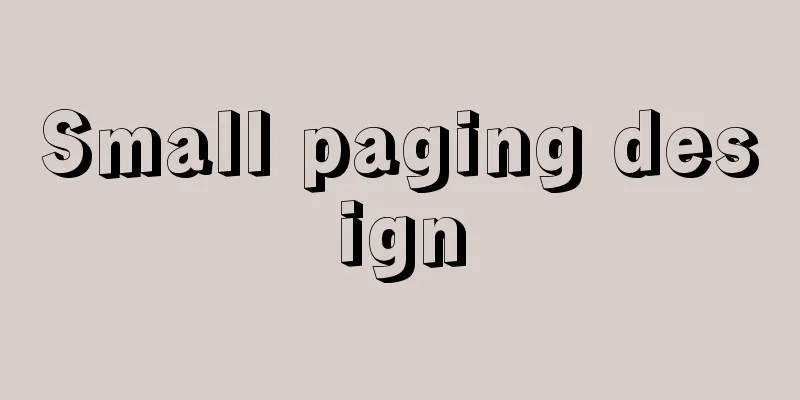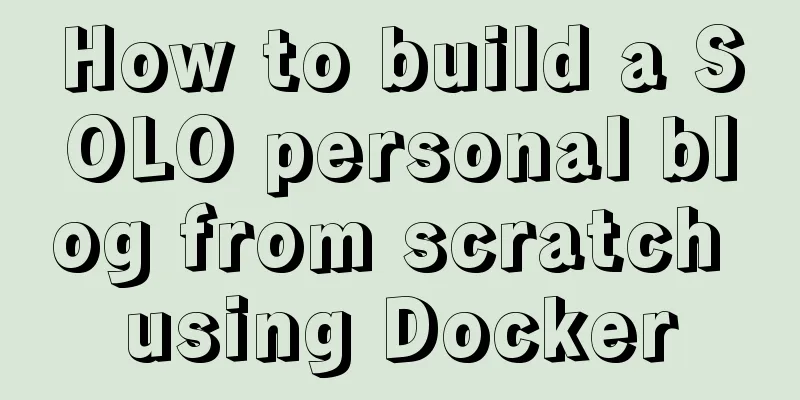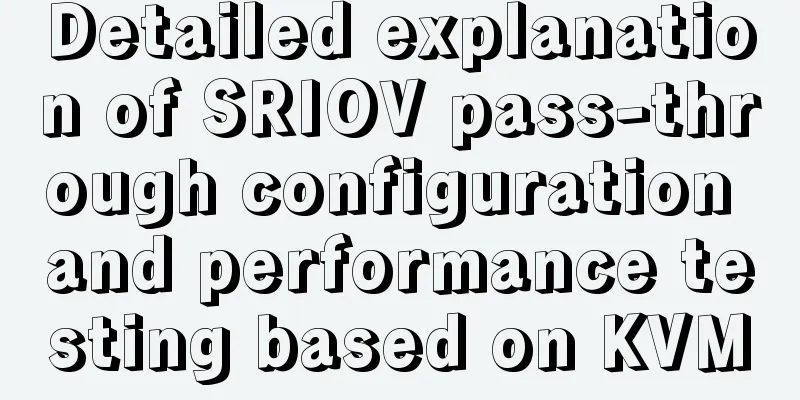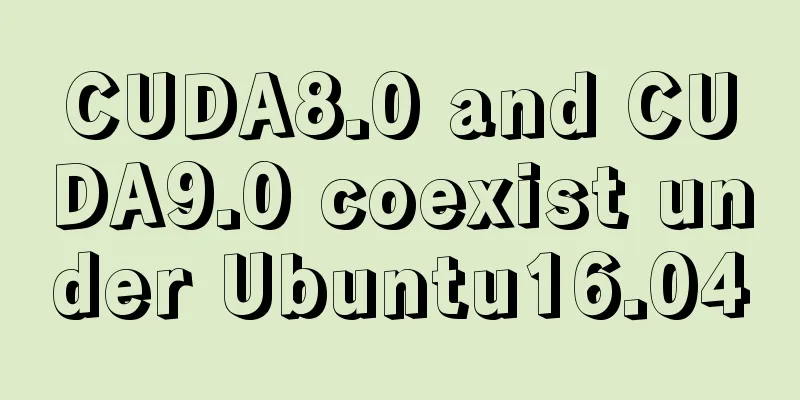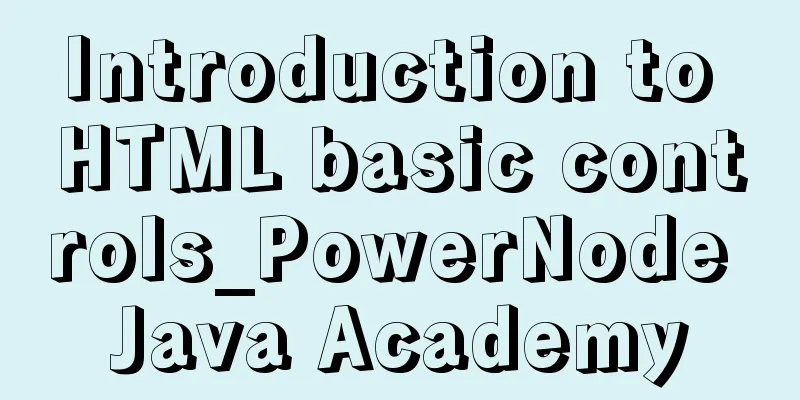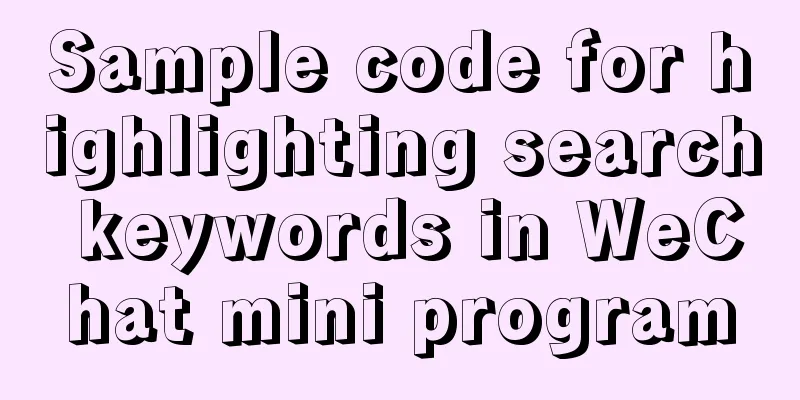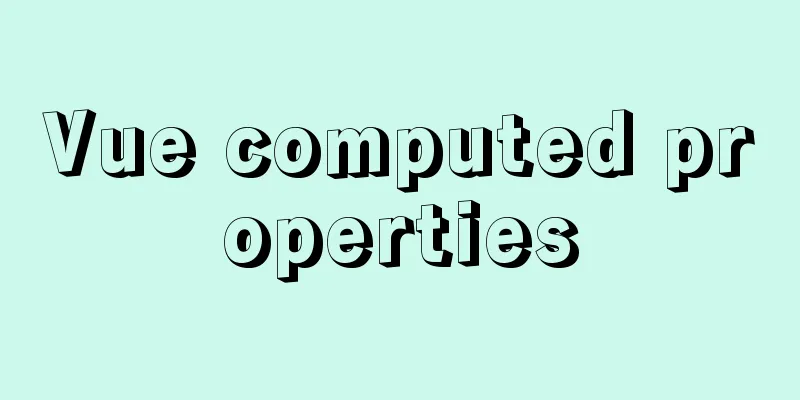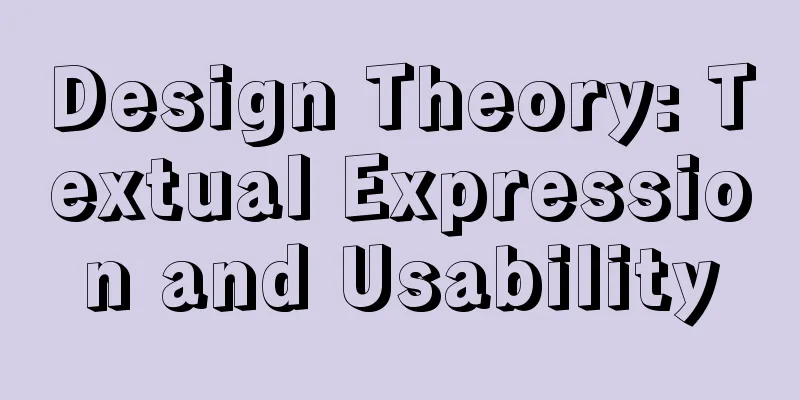Nginx defines domain name access method
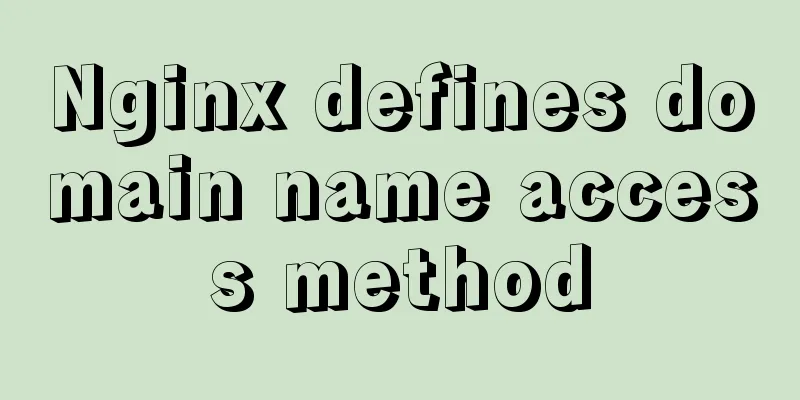
|
I'm building Nginx recently, but I can't access it by domain name. The server configuration in the nginx configuration file nginx.conf is as follows:
server {
listen 80;
server_name hehe.weige.com;
#charset koi8-r;
#access_log logs/host.access.log main;
location / {
root html-hehe;
index index.html index.htm;
}
}After configuration, execute the command ./nginx -s reload in the sbin directory to reload the configuration file. After loading, I entered hehe.weige.com in the browser address bar and could not access it.
I was troubled by this problem for most of the day. I searched a lot of great blogs and found no problem with the configuration. I finally figured it out myself later. Here are two most basic and simple questions 1 The same domain name can only correspond to one IP, and the same IP can correspond to multiple domain names 2 When you visit a website, the system will first search your local hosts (C:\windows\system32\drivers\etc) file. If the domain name exists, it will access the IP address corresponding to the domain name. If it doesn't exist, I'll look for it on the Internet. Focus on the second point. My local hosts file does not have the domain name www.weige.com configured at all, so I went to the Internet to search. This domain name is customized by me and it certainly cannot be found on the Internet. So the access failed The situation shown in the first picture appeared. None of the great bloggers emphasized this issue. Did they overlook it or is my basic knowledge too poor? ? ? ? Why! No more complaints. After configuring hosts, the following figure is shown
Then restart the computer (I don't know if there is any way to do it without restarting the computer. If readers have a way, please share it with us. Thank you!) Enter hehe.weige.com in the browser again and the access is successful. Additional knowledge: Nginx specifies the domain name (or subdomain) and website binding Cause of the problem The blogger recently deployed another website on CentOS, but did not want to access it through the port number, because the port number is not conducive to SEO optimization and user access is cumbersome (isn't the purpose of using domain names to facilitate user access? Wouldn't introducing port numbers contradict the purpose of using domain names?), so he wanted to run two websites on port 80 of CentOS at the same time. Nginx returns the website under the corresponding root directory through the requested domain name, achieving the purpose of multiplexing port 80 and running multiple websites at the same time. Implementation steps To facilitate your checking of the path, this article specifically uses the pwd command to print out the path of the blogger's current step when the path needs to be required, so that you can check it. Check the nginx configuration file path (important) Note: This step is very critical. If you modify the wrong nginx configuration file, all modifications will be invalid. You may even be unable to find out the reason why the modification is invalid after exploring for several hours. Use Commands
Let's check some configuration information of nginx, as follows (your content may be different from the blogger's, which does not affect it): nginx version: nginx/1.12.2 built by gcc 4.8.5 20150623 (Red Hat 4.8.5-16) (GCC) built with OpenSSL 1.0.2k-fips 26 Jan 2017 TLS SNI support enabled configure arguments: --prefix=/usr/share/nginx --sbin-path=/usr/sbin/nginx --modules-path=/usr/lib64/nginx/modules --conf-path=/etc/nginx/nginx.conf --error-log-path=/var/log/nginx/error.log --http-log-path=/var/log/nginx/access.log --http-client-body-temp-path=/var/lib/nginx/tmp/client_body --http-proxy-temp-path=/var/lib/nginx/tmp/proxy --http-fastcgi-temp-path=/var/lib/nginx/tmp/fastcgi --http-uwsgi-temp-path=/var/lib/nginx/tmp/uwsgi --http-scgi-temp-path=/var/lib/nginx/tmp/scgi --pid-path=/run/nginx.pid --lock-path=/run/lock/subsys/nginx --user=nginx --group=nginx --with-file-aio --with-ipv6 --with-http_auth_request_module --with-http_ssl_module --with-http_v2_module --with-http_realip_module --with-http_addition_module --with-http_xslt_module=dynamic --with-http_image_filter_module=dynamic --with-http_geoip_module=dynamic --with-http_sub_module --with-http_dav_module --with-http_flv_module --with-http_mp4_module --with-http_gunzip_module --with-http_gzip_static_module --with-http_random_index_module --with-http_secure_link_module --with-http_degradation_module --with-http_slice_module --with-http_stub_status_module --with-http_perl_module=dynamic --with-mail=dynamic --with-mail_ssl_module --with-pcre --with-pcre-jit --with-stream=dynamic --with-stream_ssl_module --with-google_perftools_module --with-debug --with-cc-opt='-O2 -g -pipe -Wall -Wp,-D_FORTIFY_SOURCE=2 -fexceptions -fstack-protector-strong --param=ssp-buffer-size=4 -grecord-gcc-switches -specs=/usr/lib/rpm/redhat/redhat-hardened-cc1 -m64 -mtune=generic' --with-ld-opt='-Wl,-z,relro -specs=/usr/lib/rpm/redhat/redhat-hardened-ld -Wl,-E' You only need to pay attention to the entry --conf-path=/etc/nginx/nginx.conf, which specifies the default configuration file used by the current nginx program. Create a new site configuration file According to the configuration file path above, first switch the directory to the nginx configuration path:
Then create a new site configuration file. It is recommended to place it in the vhost directory under the nginx configuration directory. If you currently do not have this directory, you can create a new one: $ pwd /etc/nginx $ sudo mkdir vhost $ ls conf.d fastcgi_params mime.types scgi_params vhost default.d fastcgi_params.default mime.types.default scgi_params.default win-utf fastcgi.conf koi-utf nginx.conf uwsgi_params fastcgi.conf.default koi-win nginx.conf.default uwsgi_params.default Note: /etc is a system directory. Ordinary users do not have modification permissions. You need to use sudo with administrator permissions to make changes in this directory, such as creating and modifying files, creating folders, etc. Enter the vhost directory you just created and create a new configuration file, such as mysite.conf. There is no limit to the file name of the configuration file. It is best to use the name of your website for easy identification, but it must have the suffix .conf. $ pwd /etc/nginx $ cd vhost/ $ pwd /etc/nginx/vhost $ sudo touch mysite.conf $ ls mysite.conf trans.conf Among them, the touch command creates a configuration file named mysite.conf (empty file), which is the configuration file to be introduced in this article. The other one is the website that the blogger is running, so you don’t need to worry about it. Modify website configuration file information In this article, we will create a website named mysite, with the root directory of the website as /home/www/mysite and the domain name mysite.jinhangdev.cn. Use any text editor to open mysite.conf, enter the following content and save it (note that administrator privileges are required):
server {
listen 80; # The website's port is usually 80, which can be used with other websites server_name mysite.jinhangdev.cn; # The domain name (or subdomain) to be bound
root /home/www/mysite; # The root directory of the website location / { # Don't worry about it}
}The above content is the content of a server. When we talk about nginx.conf configuration below, we will distinguish the difference between writing a line of configuration in the server or writing it outside the server.
$ pwd
/etc/nginx/vhost
$ ls
mysite.conf trans.conf
$ sudo vim mysite.conf
$ cat mysite.conf
server {
listen 80;
server_name mysite.jinhangdev.cn;
root /home/www/mysite;
location /{
}
}We have created a new website above. The website uses port 80 of the server, the bound domain name is mysite.jinhangdev.cn, and the website root directory is /home/www/mysite. Modify the nginx configuration file The following is the configuration of the key file nginx.conf. It is recommended to back it up before modifying it to develop a good habit: $ pwd /etc/nginx $ sudo cp nginx.conf nginx.conf.bak After storing the original configuration to nginx.conf.bak, continue with the following operations. If you find that the modification is wrong later, you can rename nginx.conf.bak back to nginx.conf for use. Open nginx.conf with a text editor as superuser:
and edit it. Structure of Nginx Configuration File Here we only introduce some structures related to configuring domain name binding, namely the http section:
http {
(Various configurations)
}The configurations set here are global configurations for http. If you want to configure a website separately, you need to set them for each server separately:
http {
(The configuration here is the global configuration parameter)
server {
(The configuration here is the configuration parameters of this server)
}
server {
(The configuration here is the configuration parameters of this server)
}
(The configuration here is the global configuration parameter)
}However, we do not recommend expanding all servers into nginx.conf, so we use an include statement to reference the configuration of all websites under the vhost. Note: The include command simply performs a text replacement. So we write a sentence at the end of the http section of nginx.conf:
http {
(Several previous configurations)
include /etc/nginx/vhost/*.conf;
}In this way, all .conf files under vhost are introduced into nginx.conf by text replacement. Restart nginx service Use command:
Restart the nginx service. Problem: Restart service error At this time, you can use the command:
To view error information and error logs. After entering this command, the log will not be displayed immediately. It will be displayed after a few seconds. The -l option allows each log to be fully displayed on the screen. Otherwise, when a log is too long, the text in the middle will be replaced by... If there is a problem, 9 times out of 10 the log will say there was an error loading nginx.conf, which is probably because you have a misconfiguration in nginx.conf or mysite.conf. Visit the new website After adding DNS resolution for the new secondary domain name, visit mysite.jinhangdev.cn in the browser. Normally, a 404 Not found error will be reported. This is because the root directory of this new website has not been created so far in this article. The 404 error indicates that the previous configuration is correct, so the next step is to create a simple web page and run it. Create a new website's root directory (or use an existing one) Bloggers are accustomed to placing the website's files under /home/www and giving the directory 0777 permissions to avoid 403 errors, although this is not very safe. Given the blogger's limited level, I hope readers with security needs will pay attention to the articles of other security experts. The blogger deeply apologizes. Create a directory mysite under /home/www (the /home/www directory has been created by the blogger, and the chmod command is used to give it 0777 permissions): $ cd /home/www/ $ mkdir mysite $ ls mysite trans Switch to the mysite directory and simply create a web page: $ pwd /home/www $ cd mysite/ $ echo hello! > index.html $ ls index.html $ cat index.html hello! Now revisit the site in the browser and you will see a line of hello!, which means the new site was created successfully. Conclusion The above is the process of creating a domain name binding for a new website. If there is anything you don’t understand or the blogger has made a mistake, please point it out in the comment section. Thank you very much! I hope this can provide you with a reference, and I also hope that you will support 123WORDPRESS.COM. You may also be interested in:
|
<<: Detailed examples of ajax usage in js and jQuery
>>: Summary of basic knowledge and operations of MySQL database
Recommend
Detailed steps to install CentOS7 system on VMWare virtual machine
Pre-installation work: Make sure vmware workstati...
About the usage and precautions of promise in javascript (recommended)
1. Promise description Promise is a standard buil...
Native JavaScript to implement random roll call table
This article example shares the specific code of ...
Nginx's practical method for solving cross-domain problems
Separate the front and back ends and use nginx to...
Tutorial on installing MySQL 8.0.11 using RPM on Linux (CentOS7)
Table of contents 1. Installation preparation 1. ...
Introduction to user management under Linux system
Table of contents 1. The significance of users an...
SQL Server database error 5123 solution
Because I have a database tutorial based on SQL S...
Command to view binlog file creation time in Linux
Table of contents background analyze method backg...
Sample code for the test script for indexes and locks at RR and RC isolation levels
Basic Concepts Current read and snapshot read In ...
A brief analysis of the basic concepts of HTML web pages
What is a web page? The page displayed after the ...
HTML5+CSS3 header creation example and update
Last time, we came up with two header layouts, on...
A brief discussion on three methods of asynchronous replication in MySQL 8.0
In this experiment, we configure MySQL standard a...
Basic operations of mysql learning notes table
Create Table create table table name create table...
After Apache is installed, the service cannot be started (error code 1 appears when starting the service)
Table of contents 1. Error message 2. Cause of er...
MySQL 8.0.11 installation summary tutorial diagram
Installation environment: CAT /etc/os-release Vie...