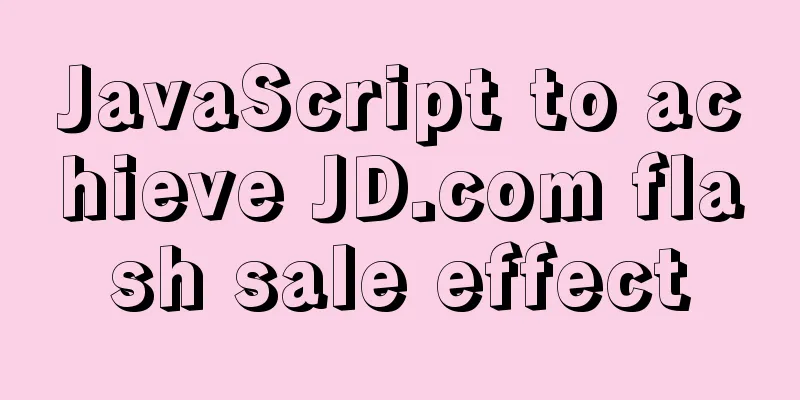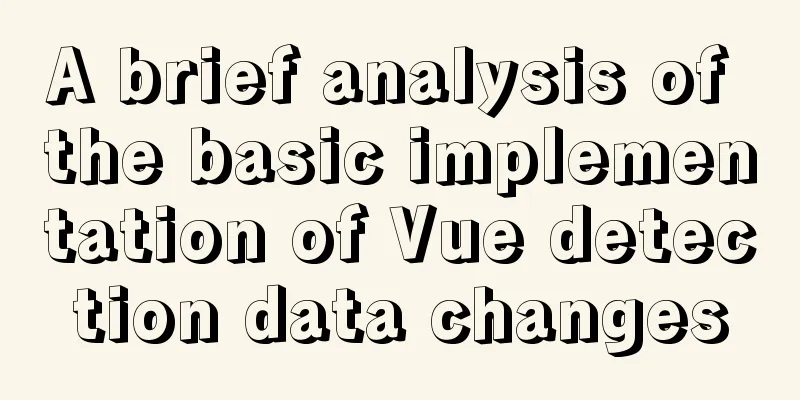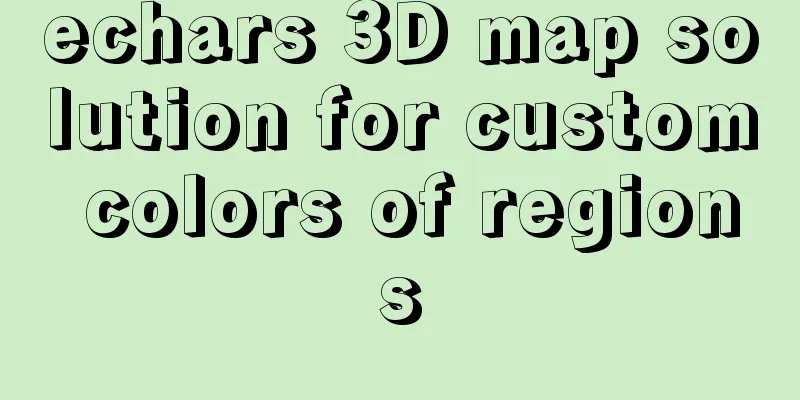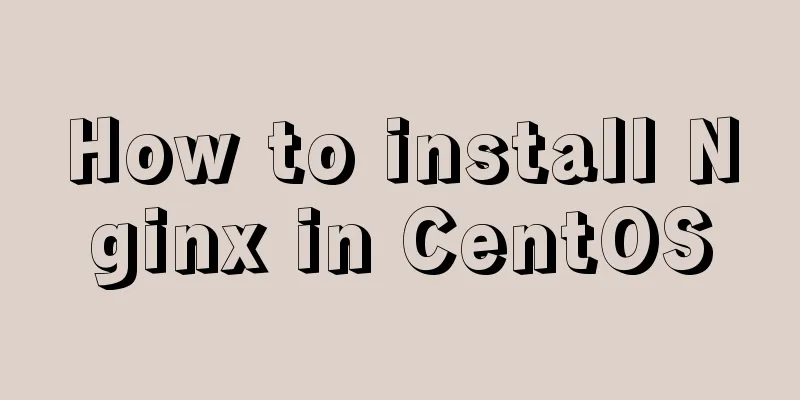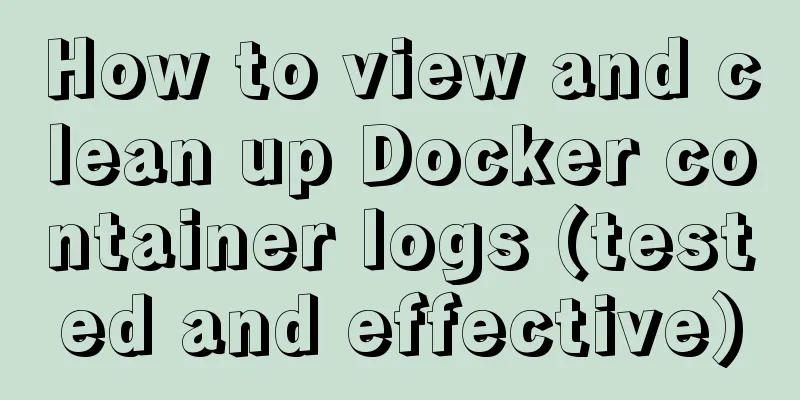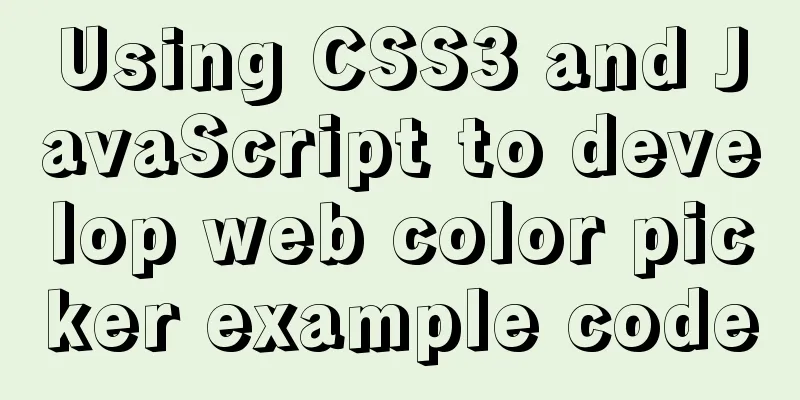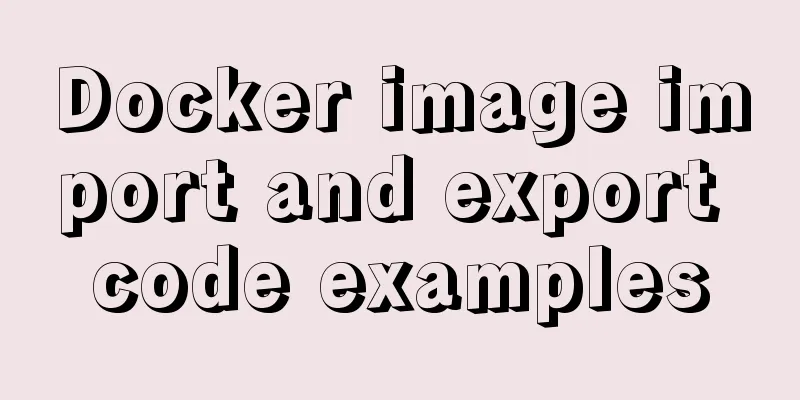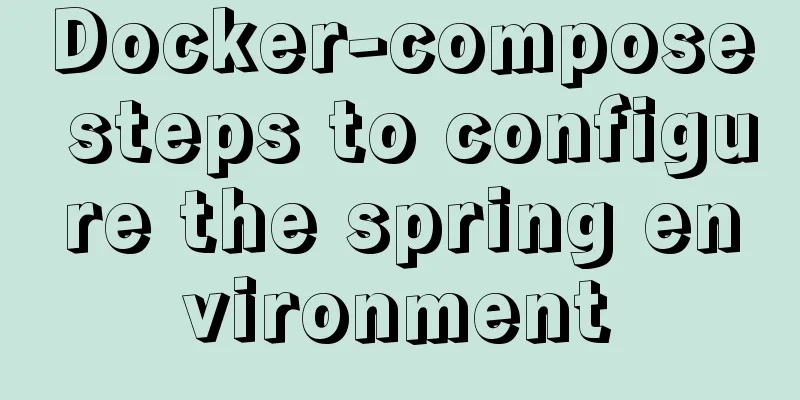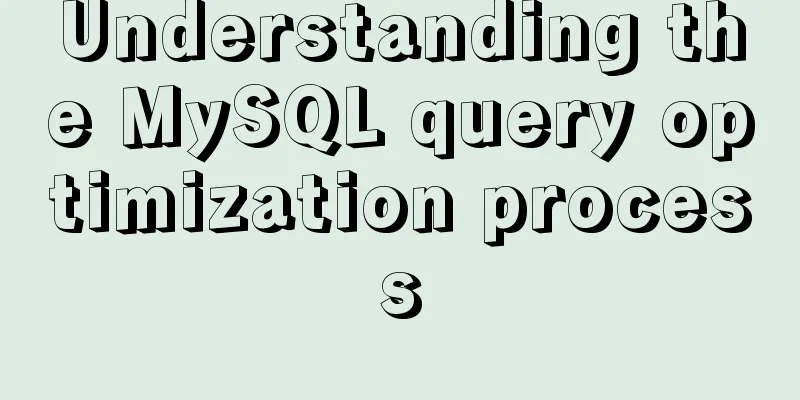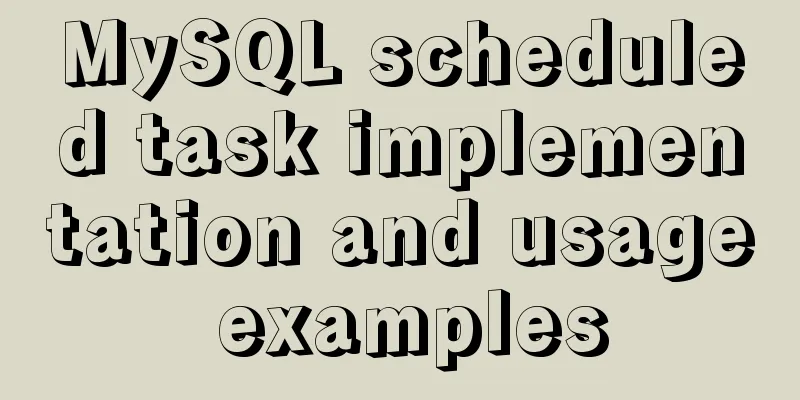How to use CocosCreator for sound processing in game development
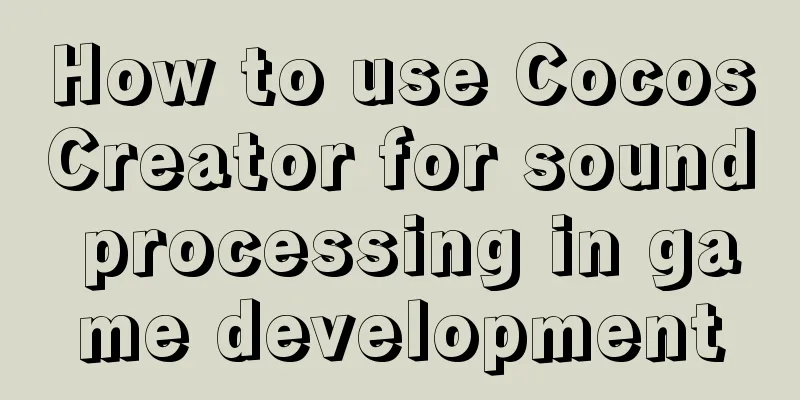
|
In game development, we often need to use sound effects to create a game atmosphere, so this article summarizes the encapsulation and use of sound effect components in Cocos Creator game development. 1. Basics of audio playback in Cocos Creator1. Basics
【1】AudioSource component official documentation: http://docs.cocos.com/creator/manual/zh/audio/audio.html 【2】cc.audioEngine official documentation: http://docs.cocos.com/creator/manual/zh/audio/audio.html Cocos Creator provides two audio playback methods. AudioEngine and AudioSource can both play audio. The difference between them is that AudioSource is a component that can be added to the scene and set by the editor. AudioEngine is a pure API provided by the engine and can only be called in scripts. Common points: They are essentially processing AudioClip audio resources, and need to mount components in the Cocos Creator editor.
Method 1: Use AudioSource component to play Create an empty node and add another component to it-> AudioSource Preset AudioSource in the script, and improve the script's external interface according to actual needs, as follows
cc.Class({
properties:
audioSource: {
type: cc.AudioSource,
default: null
},
},
play() {
this.audioSource.play();
},
pause() {
this.audioSource.pause();
},
});Method 2: Use AudioEngine to play Define an audioClip resource object in the script, as shown in the properties object in the following example. Directly use cc.audioEngine.play(audio, loop, volume); to play. As shown in the onLoad example below.
cc.Class({
properties:
audio:
default: null,
type: cc.AudioClip
}
},
onLoad() {
this.current = cc.audioEngine.play(this.audio, false, 1);
},
onDestroy() {
cc.audioEngine.stop(this.current);
}
});When the AudioEngine is playing, it should be noted that a complete AudioClip object (not a URL) is passed in. Therefore, we do not recommend directly filling in the audio URL in the play interface. Instead, we hope that you define an AudioClip first, and then drag the audio into the editor. 2. Common methods【1】Component AudioSource play ( ) Plays an audio clip. stop ( ) Stops the current audio clip. pause ( ) Pauses the current audio clip. resume ( ) Resume playback. 【2】Sound system cc.audioEngine // Background music, loop cc.audioEngine.playMusic(source); cc.audioEngine.stopMusic(source); // Short sound effect cc.audioEngine.playEffect(source); cc.audioEngine.stopEffect(source); The first method above has many bugs in the native platform, so our games all use the second method to play sounds. 2. Cocos Creator Sound Effect Management Component Packaging1. Create the sound management class SoundMgr.ts
const {
ccclass,
property
} = cc._decorator;
@ccclass
exportdefaultclassSoundMgr {
sound_path: string = 'res/sounds/';
// sound stores the name of the music and the key-value pair of the audio object sounds: {
[key: string]: any
} = {};
enabled: boolean = true;
music: string = '';
// Singleton mode protectedstatic instance: SoundMgr;
public static getInstance(): SoundMgr {
if (!this.instance) {
this.instance = newSoundMgr();
}
returnthis.instance;
}
// Add sound resource addSound(key: string, clip: cc.AudioClip) {
this.sounds[key] = clip;
}
playFx(fxName: string) {
if (!this.enabled) return;
cc.audioEngine.playEffect(this.sounds[fxName], false);
}
playMusic(musicName: string) {
this.music = musicName;
if (!this.enabled) return;
cc.audioEngine.playMusic(this.sounds[musicName], true);
}
stopMusic() {
cc.audioEngine.stopMusic();
}
setEnabled(enabled: boolean) {
this.enabled = enabled;
if (this.enabled) {
this.playMusic(this.music);
} else {
cc.audioEngine.stopAll();
}
}
getEnable() {
returnthis.enabled;
}
}2. Load audio resources during initializationUsing the Cocos Creator visual editing tool, we set up the game scene and resources as follows:
Because we load sounds dynamically through code, we put the sounds folder that stores all sound files into the resources folder (as shown above). Then, create GameMgr.ts and mount it to the Canvas node.
onst
ccclass,
property
} = cc._decorator;
importSoundMgrfrom "SoundMgr";
@ccclass
exportdefaultclassGameMgrextends cc.Component {
loadSounds() {
// Note that resources dynamically loaded through code must be placed in the resources folder cc.loader.loadResDir('sounds', cc.AudioClip, function(err, clips) {
console.log("load clips:", clips);
if (err) {
console.log("err:", err);
}
for (let i = 0; i
SoundMgr.getInstance().addSound(clips[i].name, clips[i]);
}
});
}
onLoad() {
this.loadSounds();
console.log("sounds:", SoundMgr.getInstance().sounds);
}
onPlayClick() {
console.log("play");
SoundMgr.getInstance().playMusic('spring_music');
}
onPauseClick() {
console.log("pause");
SoundMgr.getInstance().stopMusic();
}
}In the onLoad method of the GameMgr custom component, call loadSounds to load all the sound resources needed in the game. At the same time, the play and pause interface methods onPlayClick and onPauseClick are provided in GameMgr.ts. Called by the play and pause buttons. 3. Play and Pause Calls
4. Run the test
All sound resources are loaded successfully, and the test passes when the play and pause buttons are clicked.
3. Notes
The above is the details of how to use CocosCreator for sound processing in game development. For more information about CocosCreator sound processing, please pay attention to other related articles on 123WORDPRESS.COM! You may also be interested in:
|
<<: How to add Nginx to system services in CentOS7
>>: Solution to the initialization error when installing mysql5.7 from rpm package in centos6.5
Recommend
Implementation of Nginx Intranet Standalone Reverse Proxy
Table of contents 1 Nginx Installation 2 Configur...
Detailed explanation of mysql.user user table in Mysql
MySQL is a multi-user managed database that can a...
JavaScript to show and hide the drop-down menu
This article shares the specific code for JavaScr...
Full steps to create a password generator using Node.js
Table of contents 1. Preparation 2. Writing comma...
CSS Viewport Units for Fast Layout
CSS Viewport units have been around for the past ...
Explanation of the usage of replace and replace into in MySQL
MySQL replace and replace into are both frequentl...
A brief summary of all encapsulation methods in Vue
Table of contents 1. Encapsulation API 2. Registe...
How to upgrade MySQL 5.6 to 5.7 under Windows
Written in front There are two ways to upgrade My...
Two ideas for implementing database horizontal segmentation
introduction With the widespread popularity of In...
VS2019 connects to mysql8.0 database tutorial with pictures and text
1. First, prepare VS2019 and MySQL database. Both...
A brief discussion on the execution order of JavaScript macrotasks and microtasks
Table of contents 1. JavaScript is single-threade...
Limit input type (multiple methods)
1. Only Chinese characters can be input and pasted...
Text pop-up effects implemented with CSS3
Achieve resultsImplementation Code html <div&g...
Implementation of MySQL scheduled backup script under Windows
On a Windows server, if you want to back up datab...
Detailed explanation of Vue project packaging
Table of contents 1. Related configuration Case 1...