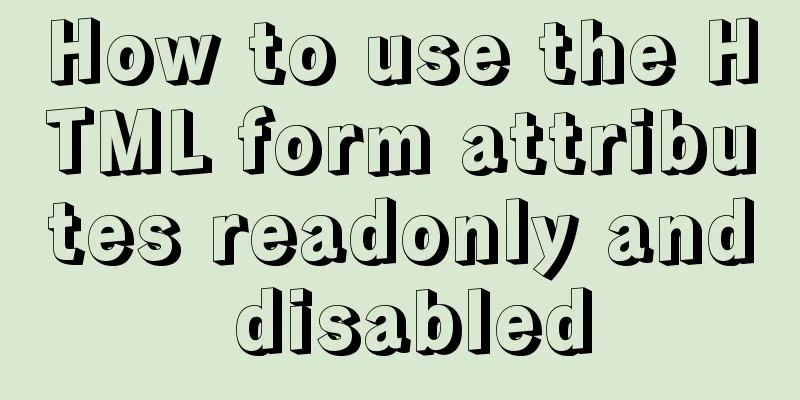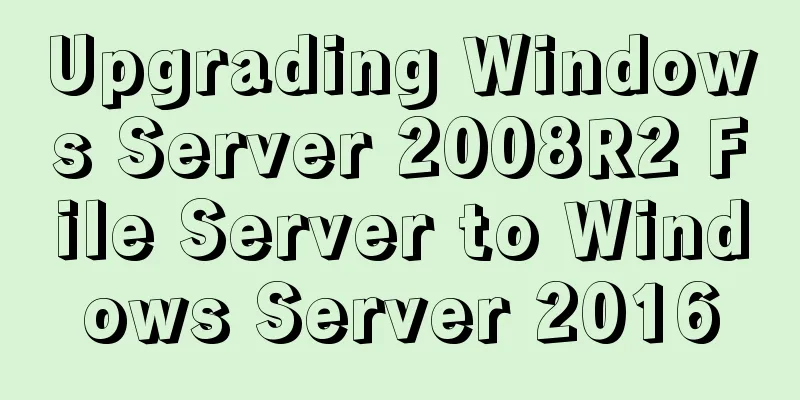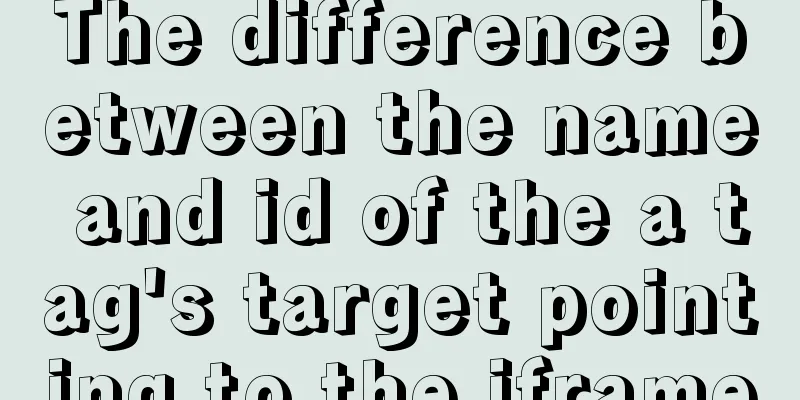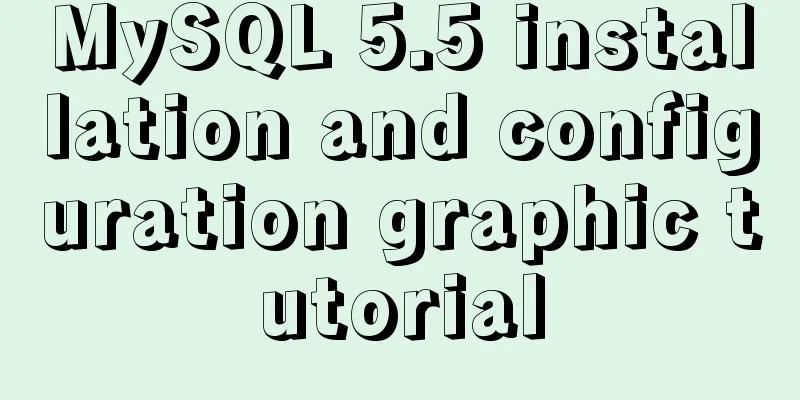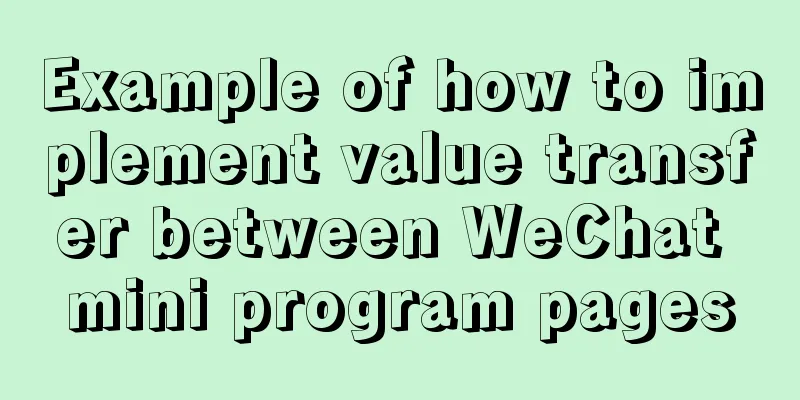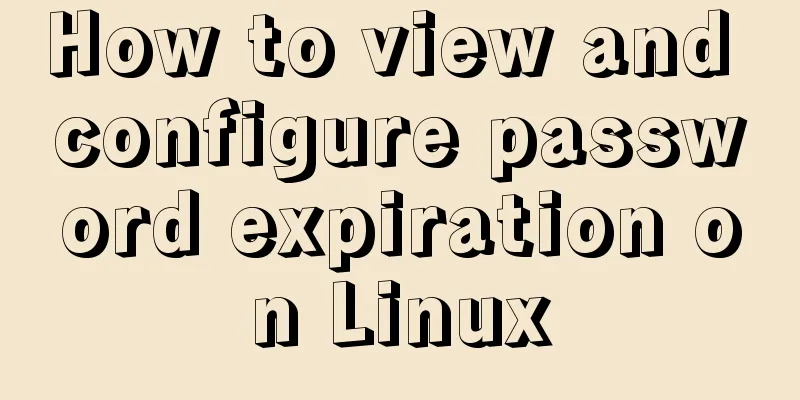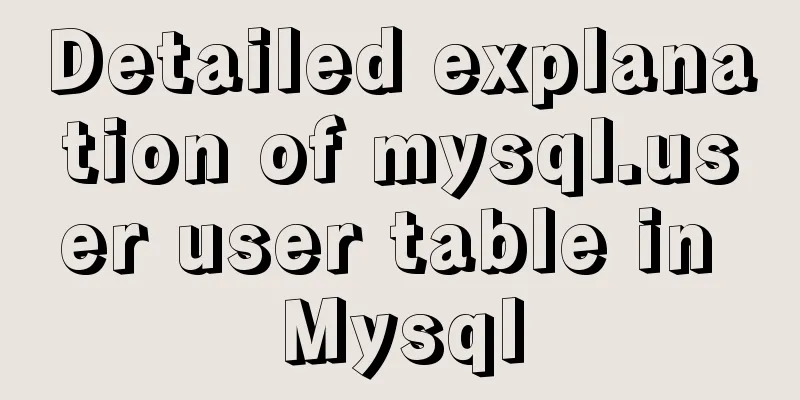Sample code for making desktop applications with vue + Electron
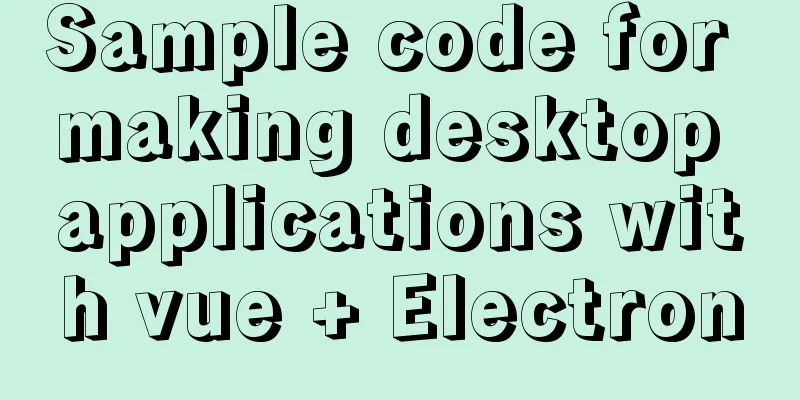
1.vue packagingHere we use the vue native packaging command to package the vue project
2. Configure ElectronUsing Electron to create desktop applications requires two configuration files 1.package.json Create a package.json file and put the following code in
{
"name": "demo", //Project name "productName": "demo",
"author": "Author",
"version": "1.0.4",
"main": "main.js",
"description": "Project description",
"scripts": {
"start": "electron .", //Start the electron project "pack": "electron-builder --dir",
"dist": "electron-builder",
"postinstall": "electron-builder install-app-deps",
"packager": "electron-packager . myClient --win --out ../myClient --arch=x64 --app-version=0.0.1 --electron-version=2.0.0" //Package the project into an exe file},
"build": {
"electronVersion": "2.0.18",
"win": {
"requestedExecutionLevel": "highestAvailable",
"target": [
{
"target": "nsis",
"arch": [
"x64"
]
}
]
},
"appId": "demo",
"artifactName": "demo-${version}-${arch}.${ext}",
"nsis": {
"artifactName": "demo-${version}-${arch}.${ext}"
}
},
"dependencies": {
"core-js": "^2.4.1",
"electron-updater": "^2.22.1"
},
"devDependencies": {
"electron-packager": "^12.1.0",
"electron-builder": "^20.19.2"
}
}
2.mian.js Create main.js and put the following code in [Note] win.webContents.openDevTools(); This code means opening the debug window. It needs to be commented out when generating an exe file.
onst {app, BrowserWindow} =require('electron'); //Introduce electron
let win;
const path = require('path')
let windowConfig = {
width:800,
height:600,
webPreferences:{preload: path.resolve(__dirname, 'electron-preload.js')}
}; //Window configuration program running window size function createWindow(){
win = new BrowserWindow(windowConfig); //Create a window win.loadURL(`file://${__dirname}/index.html`); //The content to be displayed in the window index.html is the packaged generated index.html
win.webContents.openDevTools(); //Open debugging tools win.on('close',() => {
//Recycle BrowserWindow object win = null;
});
win.on('resize',() => {
win.reload();
})
}
app.on('ready',createWindow);
app.on('loaded',()=>{
console.log("aaa")
});
app.on('window-all-closed',() => {
app.quit();
});
app.on('activate',() => {
if(win == null){
createWindow();
}
});
const { ipcMain } = require('electron')
ipcMain.on("ping",function(even,arg){
console.log(arg)
even.returnValue = "pong"
})
3. Put the package.json file and main.js file into the dist directory of the vue package
4. Open the node command window in the dist directory and execute npm install or cnpm install to download dependencies
5. After the dependencies are downloaded successfully, execute npm start to start the project and check whether the project runs successfully
The result after successful operation:
6. If no bug is found after running, execute npm run packager to make the project into an exe file. After successful production, the installation package of the desktop application will be generated in the current directory
Folder after successful packaging
Click on the exe file to open the application directly.
This is the end of this article about making desktop applications with vue + Electron. For more relevant vue Electron desktop application content, please search for previous articles on 123WORDPRESS.COM or continue to browse the following related articles. I hope everyone will support 123WORDPRESS.COM in the future! You may also be interested in:
|
<<: Comparison of the use of form element attributes readonly and disabled
>>: How to hide rar files in pictures
Recommend
Reasons why MySQL 8.0 statistics are inaccurate
Preface Whether it is Oracle or MySQL, the new fe...
Detailed explanation of Mysql function call optimization
Table of contents Function call optimization Func...
Detailed explanation of the implementation of WeChat applet track playback and the pitfalls encountered
WeChat applet trajectory playback mainly uses pol...
Html Select uses the selected attribute to set the default selection
Adding the attribute selected = "selected&quo...
Use docker to deploy tomcat and connect to skywalking
Table of contents 1. Overview 2. Use docker to de...
Detailed explanation of the difference between JavaScript spread operator and rest operator
Table of contents What is the rest operator? How ...
Solution to many line breaks and carriage returns in MySQL data
Table of contents Find the problem 1. How to remo...
Detailed tutorial on installing nvidia driver + CUDA + cuDNN in Ubuntu 16.04
Preparation 1. Check whether the GPU supports CUD...
mysql5.7.14 decompression version installation and configuration method graphic tutorial (win10)
Win10 installs mysql5.7 decompressed version, for...
How to directly access the docker for windows container intranet through an independent IP
Docker officially recommends that we use port map...
Detailed installation process of MySQL5.6.40 under CentOS7 64
MySQL5.6.40 installation process under CentOS7 64...
CentOS 8 Installation Guide for Zabbix 4.4
Zabbix server environment platform ZABBIX version...
CSS to achieve pop-up window up and down center left and right and transparent background lock window effect
There is a simple CSS method to realize the pop-u...
Vue uses plug-ins to cut pictures in proportion
This article shares the specific code of Vue usin...
MySQL detailed summary of commonly used functions
Table of contents MySQL Common Functions 1. Numer...