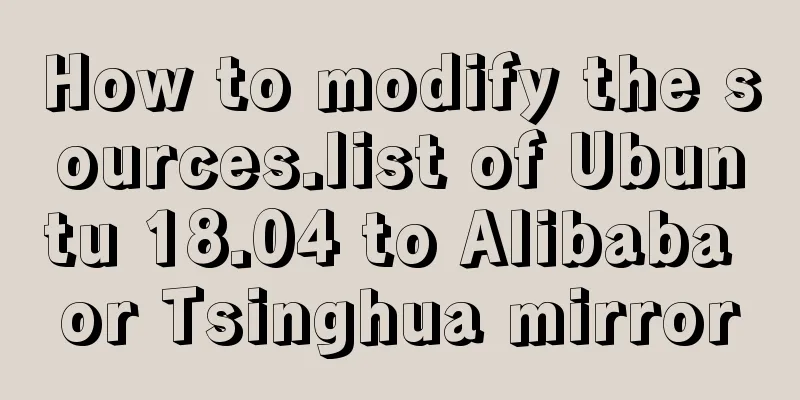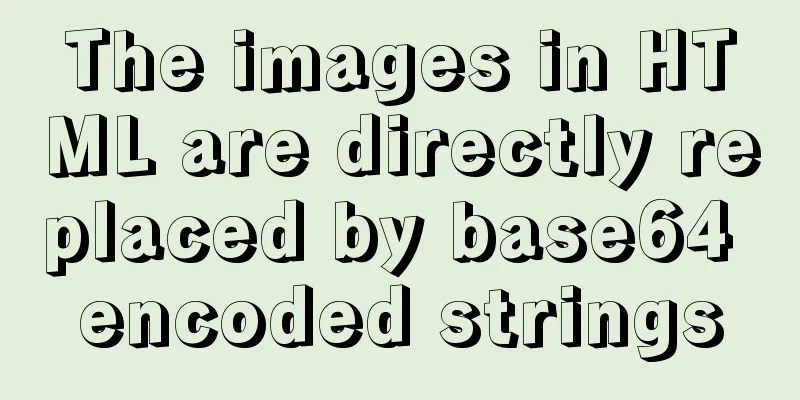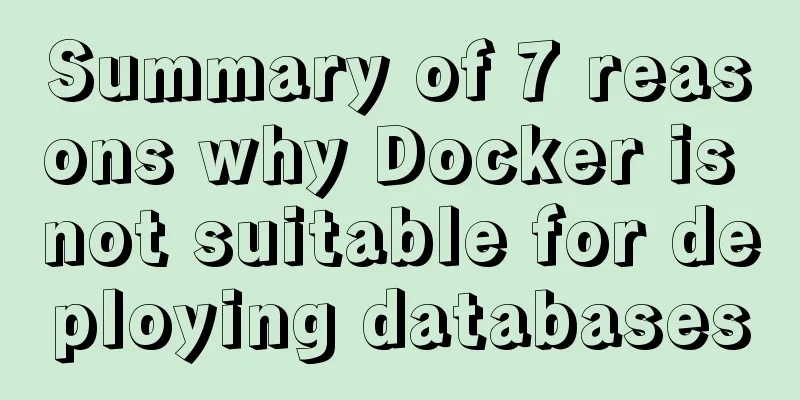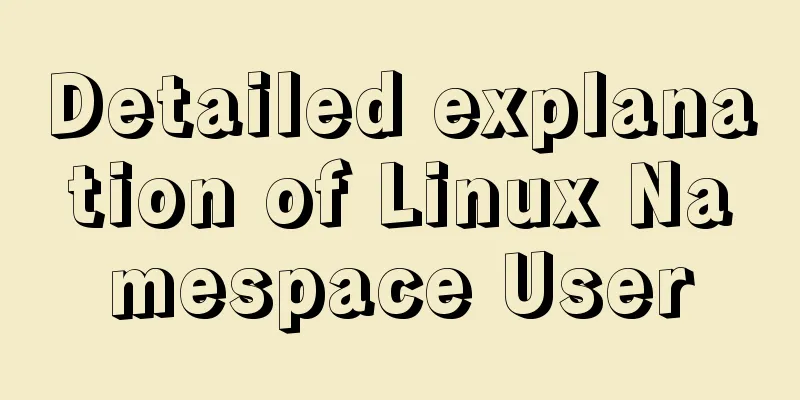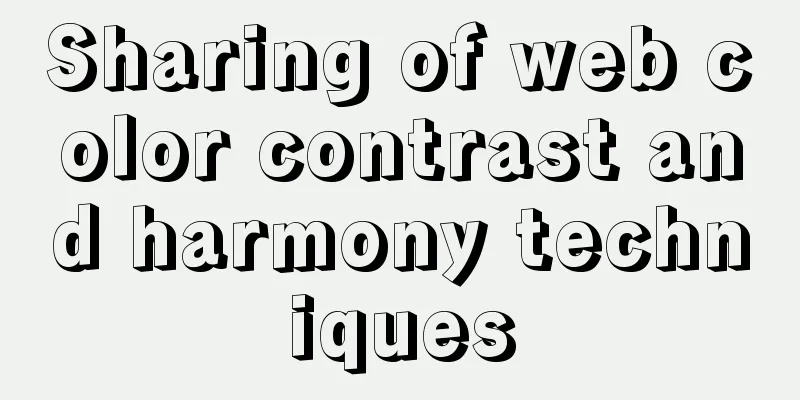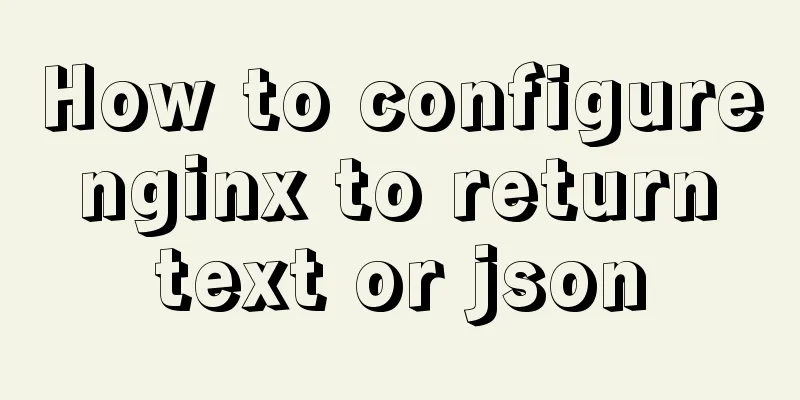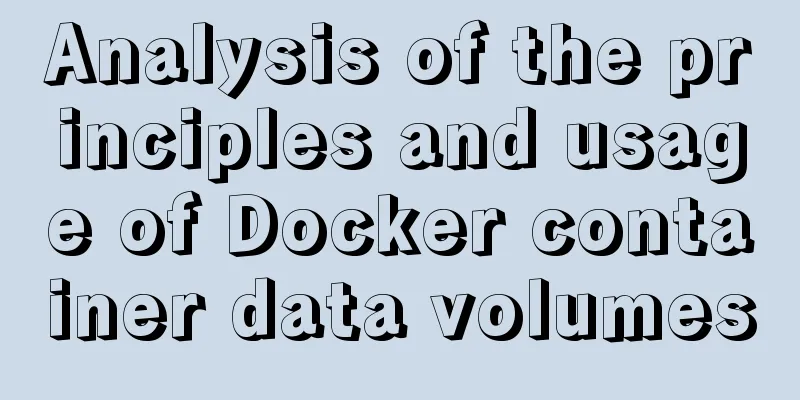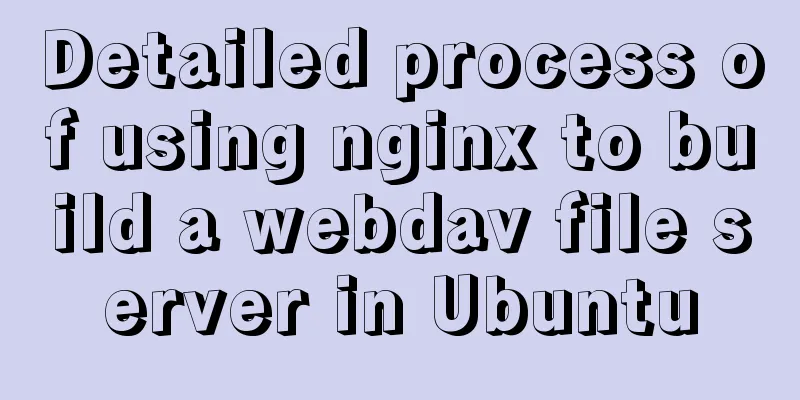Docker nginx + https subdomain configuration detailed tutorial
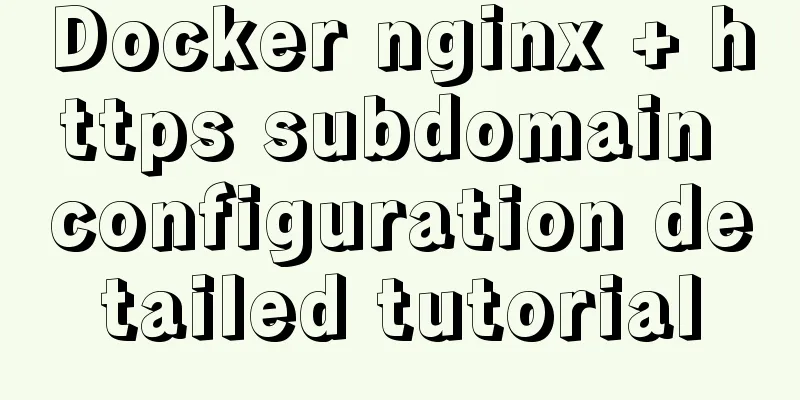
|
Today I happened to be helping a friend move his server, so I configured the basic equipment of the server, but encountered some problems during the configuration. It turns out that the current Google Chrome / Safari will forcibly convert http to https. At first, I didn’t know what was going on and reset the domain name records. Moreover, when pinging, the domain name can be successfully resolved to the server address. Therefore, I turned my attention to the process of http -> https. I used WeChat's built-in browser and found that it was possible to access the http domain name. So set up the certificate. The certificate I use here is also free acme.sh, which can be found on github. Let’s download it first. curl https://get.acme.sh | sh Then reload bash source ~/.bashrc At this time, you can enter Configure acmeAfter the installation is complete, we start to produce certificates. Here we directly use the DNS API to complete domain name verification and other operations. For details, please see dnsapi Suppose I take godady as an example First set the key and secret in the terminal configuration file (obtained from the service provider) export GD_Key="sdfsdfsdfljlbjkljlkjsdfoiwje" export GD_Secret="asdfsdfsdfsdfdfsdf" Next, we directly enter the command acme.sh --issue --dns dns_gd -d demo.com -d *.demo.com A certificate file will be generated here. Usually it is saved in /root/.acme.sh/xxx.com/xxx.com.cer. In order to facilitate the maintenance of our docker volume, we recreate a folder to store these certificates mkdir /opt/www/nginx/ssl Enter the command again to put the certificate in the ssl directory acme.sh --install-cert -d demo.com \ --key-file /opt/www/nginx/ssl/demo.com.key \ --fullchain-file /opt/www/nginx/ssl/demo.com.crt\ At this time you can see two files under /opt/www/nginx/ssl At this point, the configuration of the domain name certificate is complete. Then we configure docker-compose.yml Creating containers using docker-compose version: '3.5' services: app: image: nginx:1.19.8 ports: - 80:80 -443:443 volumes: - ./conf/nginx.conf:/etc/nginx/nginx.conf # Configuration file - /opt/www:/opt/www # Project directory - /opt/www/nginx/ssl:/opt/www/ssl # Certificate file restart: always networks: default: name: default-network After writing the yml file, let's configure nginx. Before configuring nginx settings, we must first configure the key exchange file DHE parameter file openssl dhparam -out /opt/www/nginx/ssl/dhparam.pem 2048 Then I configure First create a directory
server {
listen 80 default_server;
listen [::]:80 default_server;
server_name _;
location /.well-known/acme-challenge {
root /opt/www/letsencrypt;
}
location / {
return 301 https://$host$request_uri;
}
}The above configuration redirects all http requests to https. Then we configure our own domain name,
server {
listen 443 ssl http2 default_server;
listen [::]:443 ssl http2 default_server;
server_name demo.com;
root /opt/www/html;
index index.html index.htm index.php;
# Diffie-Hellman key exchange ssl_dhparam /opt/www/ssl/dhparam.pem;
ssl_protocols TLSv1 TLSv1.1 TLSv1.2;
ssl_ciphers 'ECDHE-ECDSA-CHACHA20-POLY1305:ECDHE-RSA-CHACHA20-POLY1305:ECDHE-ECDSA-AES128-GCM-SHA256:ECDHE-RSA-AES128-GCM-SHA256:ECDHE-ECDSA-AES256-GCM-SHA384:ECDHE-RSA-AES256-GCM-SHA384:DHE-RSA-AES128-GCM-SHA256:DHE-RSA-AES256-GCM-SHA384:ECDHE-ECDSA-AES128-SHA256:ECDHE-RSA-AES128-SHA256:ECDHE-ECDSA-AES128-SHA:ECDHE-RSA-AES256-SHA384:ECDHE-RSA-AES128-SHA:ECDHE-ECDSA-AES256-SHA384:ECDHE-ECDSA-AES256-SHA:ECDHE-RSA-AES256-SHA:DHE-RSA-AES128-SHA256:DHE-RSA-AES128-SHA:DHE-RSA-AES256-SHA256:DHE-RSA-AES256-SHA:ECDHE-ECDSA-DES-CBC3-SHA:ECDHE-RSA-DES-CBC3-SHA:EDH-RSA-DES-CBC3-SHA:AES128-GCM-SHA256:AES256-GCM-SHA384:AES128-SHA256:AES256-SHA256:AES128-SHA:AES256-SHA:DES-CBC3-SHA:!DSS';
ssl_prefer_server_ciphers on;
ssl_session_cache shared:SSL:50m;
ssl_session_timeout 1d;
#Certificate file ssl_certificate /opt/www/ssl/demo.com.crt;
ssl_certificate_key /opt/www/ssl/demo.com.key;
# Enable HSTS Preload support add_header Strict-Transport-Security "max-age=63072000; includeSubDomains; preload";
add_header X-Frame-Options SAMEORIGIN;
add_header X-Content-Type-Options nosniff;
add_header X-XSS-Protection "1; mode=block";
access_log /var/log/nginx/demo.com.access.log;
error_log /var/log/nginx/demo.com.error.log;
}If there are subdomains that need to be configured, just copy the above configuration and modify these locations. Other configurations can remain unchanged. The domain name service provider also needs to add an A record
server {
listen 443 ssl http2; #Note that there is no default server here
listen [::]:443 ssl http2; #Note that there is no default server here
server_name example.demo.com; #Subdomain access_log /var/log/nginx/example.demo.com.access.log;
error_log /var/log/nginx/example.demo.com.error.log;
}The final nginx conf is:
events {
worker_connections 1024;
}
http {
include mime.types;
default_type application/octet-stream;
sendfile on;
keepalive_timeout 300;
server {
listen 80 default_server;
listen [::]:80 default_server;
server_name _;
location /.well-known/acme-challenge {
root /opt/www/letsencrypt;
}
location / {
return 301 https://$host$request_uri;
}
}
server {
listen 443 ssl http2 default_server;
listen [::]:443 ssl http2 default_server;
server_name demo.com;
root /opt/www/html;
index index.html index.htm index.php;
# Diffie-Hellman key exchange ssl_dhparam /opt/www/ssl/dhparam.pem;
ssl_protocols TLSv1 TLSv1.1 TLSv1.2;
ssl_ciphers 'ECDHE-ECDSA-CHACHA20-POLY1305:ECDHE-RSA-CHACHA20-POLY1305:ECDHE-ECDSA-AES128-GCM-SHA256:ECDHE-RSA-AES128-GCM-SHA256:ECDHE-ECDSA-AES256-GCM-SHA384:ECDHE-RSA-AES256-GCM-SHA384:DHE-RSA-AES128-GCM-SHA256:DHE-RSA-AES256-GCM-SHA384:ECDHE-ECDSA-AES128-SHA256:ECDHE-RSA-AES128-SHA256:ECDHE-ECDSA-AES128-SHA:ECDHE-RSA-AES256-SHA384:ECDHE-RSA-AES128-SHA:ECDHE-ECDSA-AES256-SHA384:ECDHE-ECDSA-AES256-SHA:ECDHE-RSA-AES256-SHA:DHE-RSA-AES128-SHA256:DHE-RSA-AES128-SHA:DHE-RSA-AES256-SHA256:DHE-RSA-AES256-SHA:ECDHE-ECDSA-DES-CBC3-SHA:ECDHE-RSA-DES-CBC3-SHA:EDH-RSA-DES-CBC3-SHA:AES128-GCM-SHA256:AES256-GCM-SHA384:AES128-SHA256:AES256-SHA256:AES128-SHA:AES256-SHA:DES-CBC3-SHA:!DSS';
ssl_prefer_server_ciphers on;
ssl_session_cache shared:SSL:50m;
ssl_session_timeout 1d;
#Certificate file ssl_certificate /opt/www/ssl/demo.com.crt;
ssl_certificate_key /opt/www/ssl/demo.com.key;
# Enable HSTS Preload support add_header Strict-Transport-Security "max-age=63072000; includeSubDomains; preload";
add_header X-Frame-Options SAMEORIGIN;
add_header X-Content-Type-Options nosniff;
add_header X-XSS-Protection "1; mode=block";
access_log /var/log/nginx/demo.com.access.log;
error_log /var/log/nginx/demo.com.error.log;
}
}At this point our configuration is basically complete. Now just run the command docker-compose -f docker-compose.yml up -d You can complete the +https multi-domain name configuration of nginx in docker This is the end of this article about the detailed tutorial on docker nginx + https subdomain configuration. For more relevant docker nginx https configuration content, please search for previous articles on 123WORDPRESS.COM or continue to browse the following related articles. I hope everyone will support 123WORDPRESS.COM in the future! You may also be interested in:
|
<<: JavaScript implements div mouse drag effect
>>: Summarize some general principles of web design and production
Recommend
HTML table markup tutorial (40): Dark border color attribute of the header BORDERCOLORDARK
In the table header, you can define the dark bord...
How to install MySQL using yum on Centos7 and achieve remote connection
Centos7 uses yum to install MySQL and how to achi...
5 commonly used objects in JavaScript
Table of contents 1. JavaScript Objects 1).Array ...
Rainbow button style made with CSS3
Result: Implementation code: html <div class=&...
Example code for CSS columns to achieve two-end alignment layout
1. Going around in circles After going around in ...
A brief summary of my experience in writing HTML pages
It has been three or four months since I joined Wo...
CSS code to achieve background gradient and automatic full screen
CSS issues about background gradient and automati...
html+css+js to realize the function of photo preview and upload picture
Preface: When we are making web pages, we often n...
Detailed explanation of how MySQL (InnoDB) handles deadlocks
1. What is deadlock? The official definition is a...
MySQL essential basics: grouping function, aggregate function, grouping query detailed explanation
Table of contents 1. Simple to use 2. Use DISTINC...
Example code for converting Mysql query result set into JSON data
Mysql converts query result set into JSON data Pr...
A brief summary of how to write paths when HTML files introduce external CSS files
1. Import the basic style of external CSS files U...
Detailed explanation of JavaScript object conversion to primitive value
Table of contents Object.prototype.valueOf() Obje...
Solution to automatically submitting the form and jumping to other pages after pressing Enter on the web page
After pressing Enter on the webpage, the form is a...
Solution to secure-file-priv problem when exporting MySQL data
ERROR 1290 (HY000) : The MySQL server is running ...