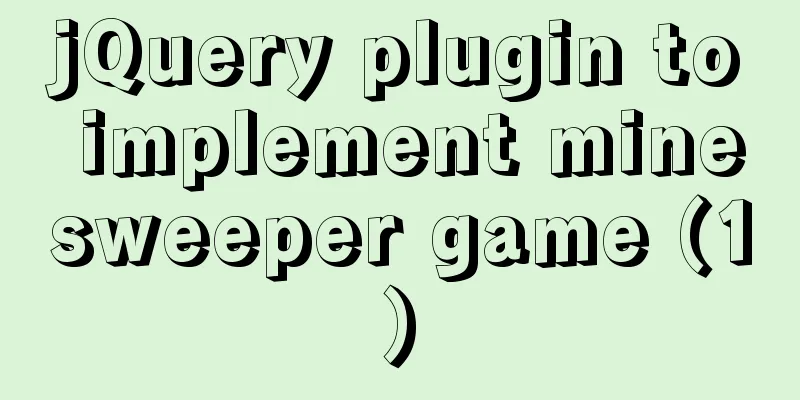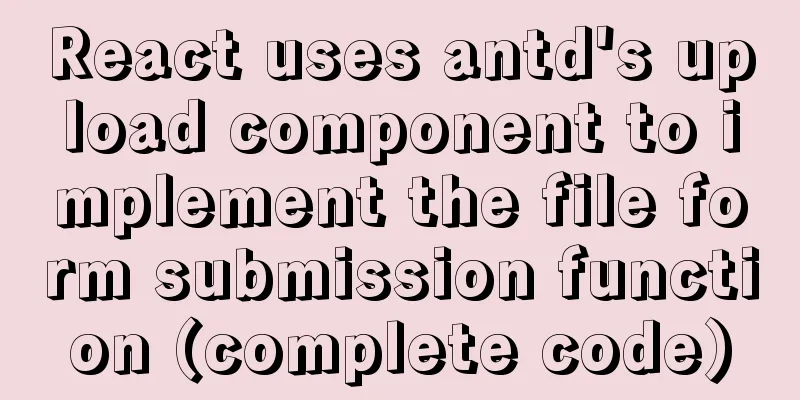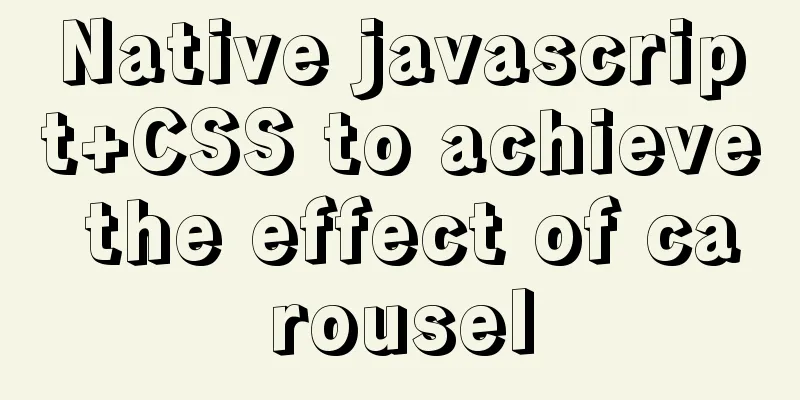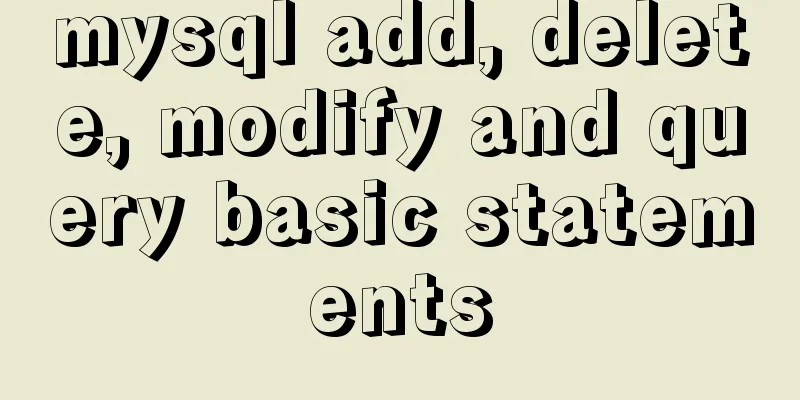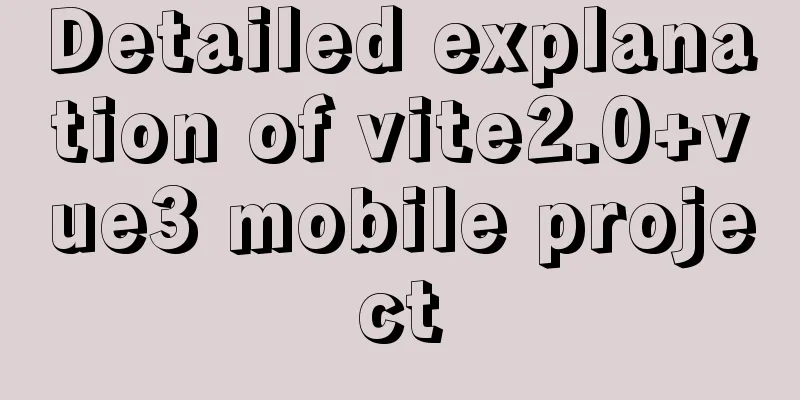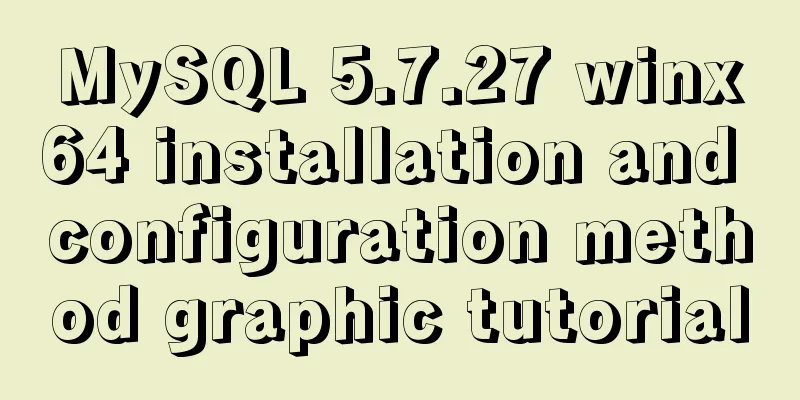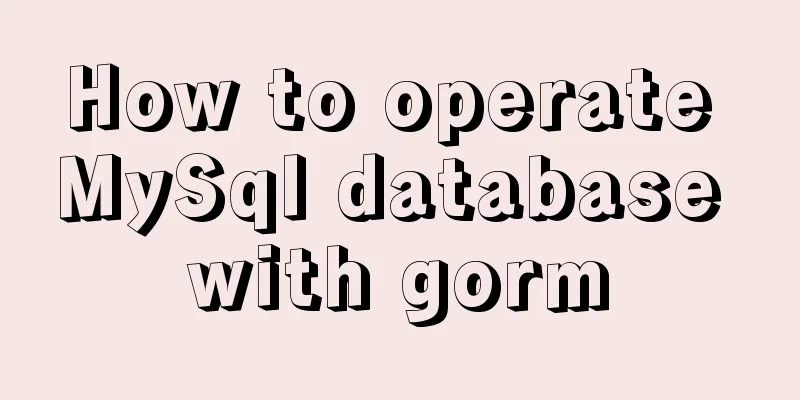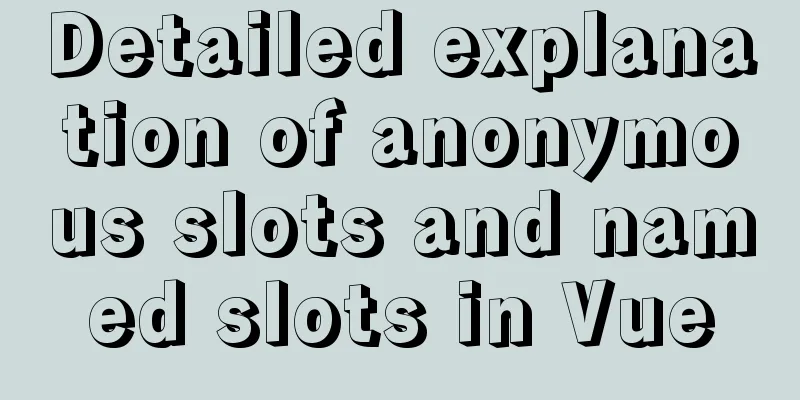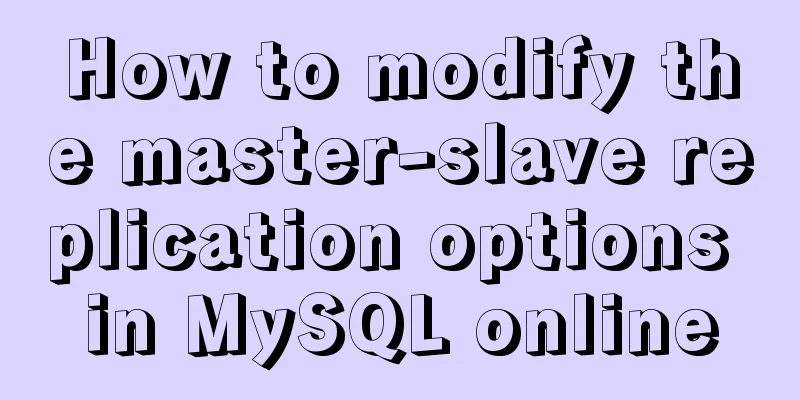How to Communicate with Other Users on the Linux Command Line
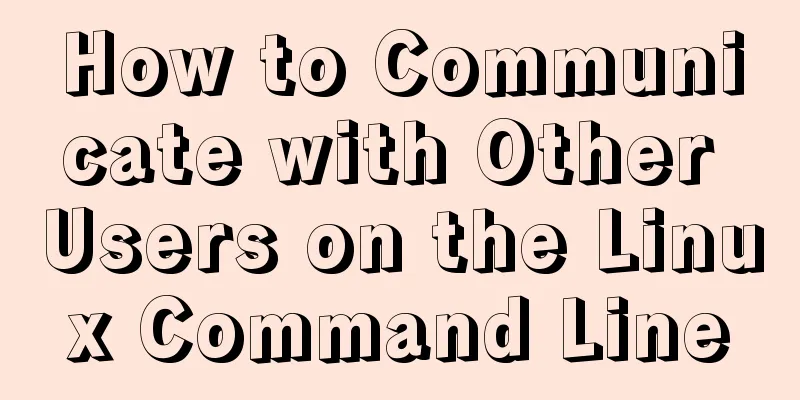
|
It's easy to send messages to other users in the Linux command line. There are many commands that can do this, but the trouble is that you need to choose a suitable command to use from among the many commands. Therefore, I have selected four commonly used Linux user communication commands to share with you and explain to you how these four commands work. wall The wall command (which stands for write all) allows you to send messages to all users logged in on the system. Any user can use the wall command, but the wall command is usually used by system administrators to send announcements to users (for example, the server will be shut down for maintenance). A system administrator might send a message like this: All logged in users will then see a notification similar to this:
If the message you want to send contains single quotes, you need to enclose the message in double quotes, as shown below: In the command shown in the example above, the outermost quotation marks will not be displayed when the information is transmitted, but if there is no outermost quotation mark, this command will be executed and will wait for a quotation mark that matches the single quotation mark in the sentence to end the sentence. mesg If for some reason you want to reject messages from a certain user, you can use the mesg command. This command should be used with the parameter n or y, which means rejecting or accepting a user's email respectively. The following is an example (alvin is the user name):
It is worth noting that after using the mesg command to block a user, the blocked user will not receive a notification that he or she has been blocked. In other words, the blocked user will not know that he or she has been blocked. You can also use this command to accept or block communications from all users by omitting the username parameter:
Another command that can send a text message directly without converting it to an email is write. This command can be used to communicate with a specific user. For example, if you want to send a message to a user named alvin, you can use the following command:
After writing and sending the message, press ctrl+C to exit. This command allows you to send messages, but does not open a duplex channel; it can only be used to send messages. If the receiving user is logged in on more than one terminal, you can select the terminal you want to transfer to or rely on the system to select the terminal that takes the least time to transfer, as shown below: $ write alvin#1 If you are blocked by user alvin, you will see the following message:
The talk and ytalk commands allow you to establish interactive communication with one or more users, while the talk command only allows you to establish interactive communication with one user. Both the talk and ytalk commands start a two-pane window. Each party in the communication can enter information in the upper pane of the window and see the response information in the lower pane. The party being asked to join the communication can respond by typing talk followed by the user name of the party initiating the communication, as shown below:
It is worth noting that when both talk and ytalk are installed on the system, the talk command will be associated with the ytalk command by default, so when you enter talk alvin, the system actually executes ytalk alvin. Since both commands are installed on my system, the output I see after executing the above command is actually that of ytalk alvin:
The above is the window information seen by user alvin, while the window content seen by root on the other end of the communication is the opposite:
Likewise, this command can be terminated with ctrl+C. To use this command to communicate with users on other systems, you need to add the -h parameter, where the parameter value is the host name or IP address. Its use cases are as follows: Summarize The Linux system has many commands that can be used to send information to logged-in users. These commands are very useful in some scenarios, such as using wall to broadcast information and using talk to conduct interactive conversations between two users. They both allow users to exchange information quickly. Learning to use these common commands can make communication between users more convenient and improve communication efficiency. The above is the full content of this article. I hope it will be helpful for everyone’s study. I also hope that everyone will support 123WORDPRESS.COM. You may also be interested in:
|
<<: Details of 7 kinds of component communication in Vue3
>>: Solution to MySQL IFNULL judgment problem
Recommend
CSS inheritance method
Given a div with the following background image: ...
Detailed explanation of custom instructions for Vue.js source code analysis
Preface In addition to the default built-in direc...
The url value of the src or css background image is the base64 encoded code
You may have noticed that the src or CSS backgroun...
Restart all stopped Docker containers with one command
Restart all stopped Docker containers with one co...
How to use Flex layout to achieve scrolling of fixed content area in the head
The fixed layout of the page header was previousl...
Markup validation for doctype
But recently I found that using this method will c...
Font Treasure House 50 exquisite free English font resources Part 1
Designers have their own font library, which allo...
Nginx defines domain name access method
I'm building Nginx recently, but I can't ...
Sample code for deploying ELK using Docker-compose
environment Host IP 192.168.0.9 Docker version 19...
Use xshell to connect to the Linux server
Benefits of using xshell to connect to Linux We c...
Proxy_pass method in multiple if in nginx location
1. First, let's review the relevant knowledge...
Detailed explanation of the minimum width value of inline-block in CSS
Preface Recently, I have been taking some time in...
MySQL DATE_ADD and ADDDATE functions add a specified time interval to a date
MySQL DATE_ADD(date,INTERVAL expr type) and ADDDA...
A brief discussion on JS regular RegExp object
Table of contents 1. RegExp object 2. Grammar 2.1...
Solution to the failure of docker windows10 shared directory mounting
cause When executing the docker script, an error ...