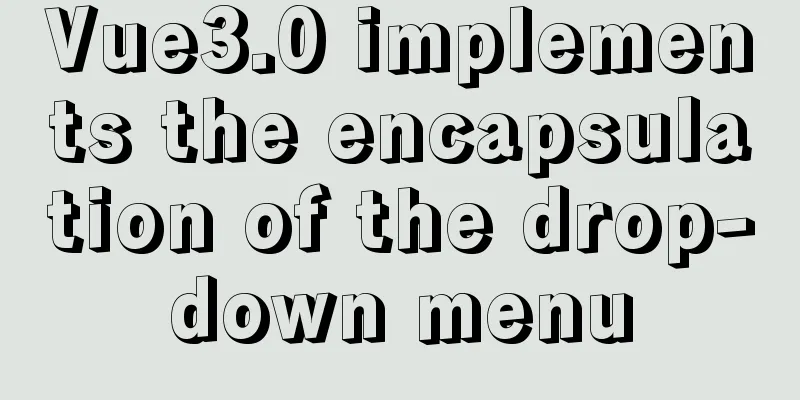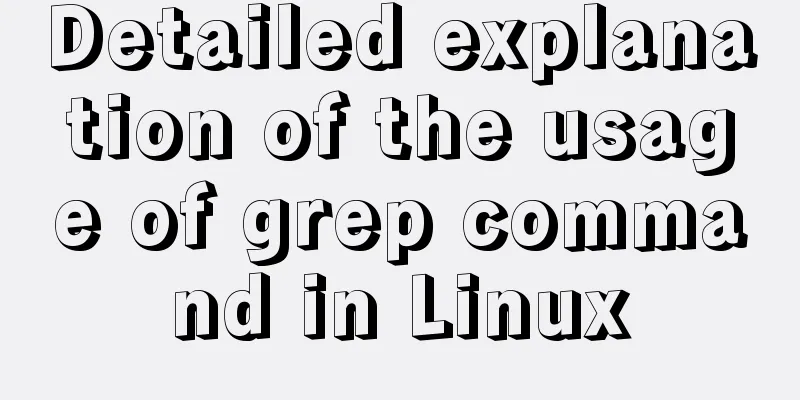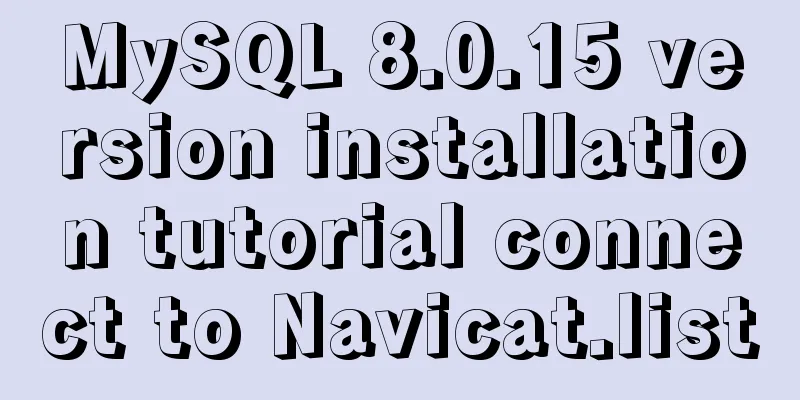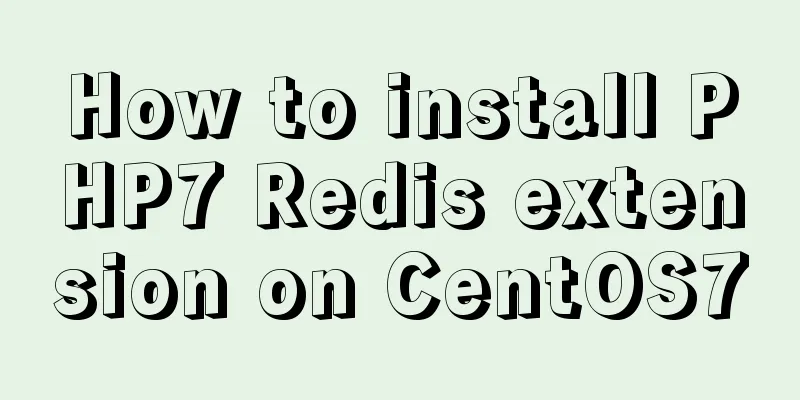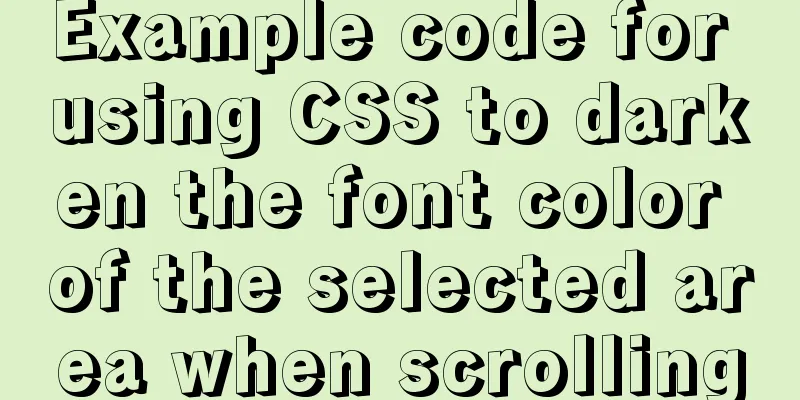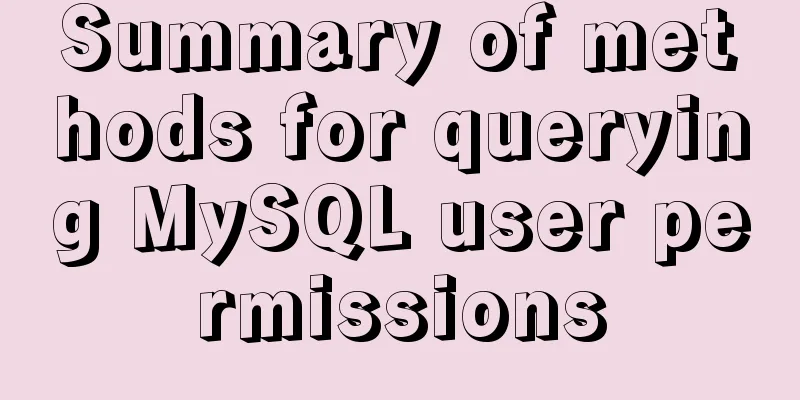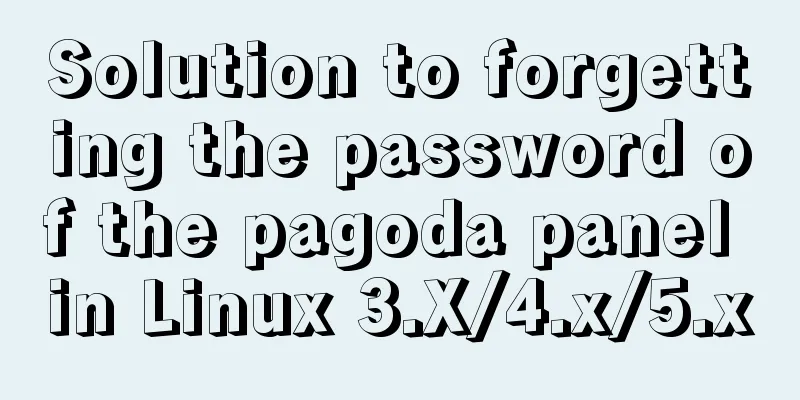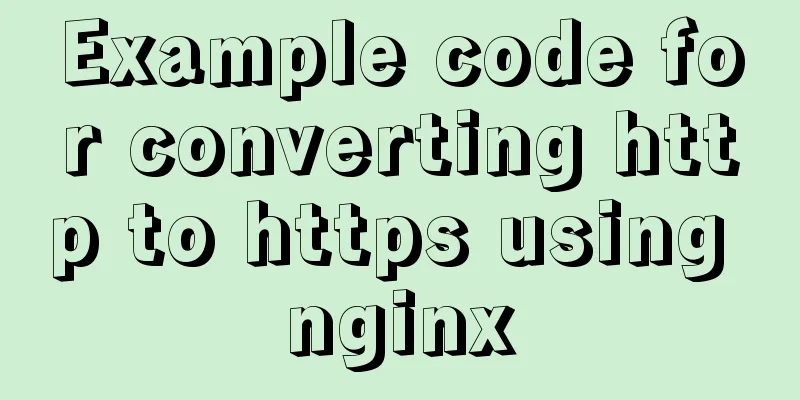WeChat applet realizes left-right linkage
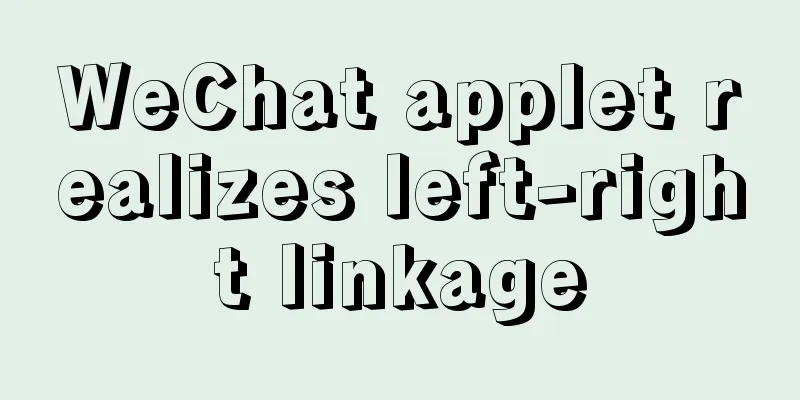
|
This article shares the specific code for WeChat applet to achieve left-right linkage for your reference. The specific content is as follows Recently, the school course system analysis project was built using the WeChat applet. After selecting the ordering project, when implementing the homepage, I wanted to achieve the same as McDonald's ordering, with categories on the left and dishes on the right. By clicking on the category on the left, the right side will scroll to the corresponding category, and by scrolling the dishes on the right, the category of the dish currently scrolled to on the left will also be highlighted. So let’s first show you the results!
Although this feature is small, I think it will be very useful once you understand the principle of scroll-view. First, check out the official documentation of WeChat Mini Program: scroll-view
Here I will introduce the properties I use according to my own understanding:
<scroll-view class='aside' scroll-y='true' style='height:{{asideheight}}px' scroll-with-animation="true" scroll-top='{{itemLeftToTop}}' >
<view wx:for="{{menus}}" wx:key="id" data-id="{{item.id}}" bindtap='tabMenu' class="{{item.id === currentLeftSelected ? 'menu active' : 'menu'}}">
<view id="{{item.id}}">{{item.name}}</view>
</view>
<view class="option" >
<button id='user_btn' bindtap='getin' >pc</button>
<image id='user_img' src='../../images/index/user_option.png'></image>
</view>
</scroll-view>
<!--Detailed information of each type of dish, you can click the button to add the quantity of each dish-->
<scroll-view class="item-content" scroll-y='true' scroll-into-view="{{itemScrollId}}" scroll-with-animation='true' style='height:{{asideheight}}px' bindscroll="right" >
<view wx:for="{{menus}}" wx:for-index="parentIndex" wx:key="id" id="{{item.id}}" >
<view class="item_title">{{item.name}}</view>
<view class="{{orderCount.num === 0 ? 'box' : 'box active'}}">
<view class="item" wx:for="{{item.categroy}}" wx:key="categroyid" data-parentIndex='{{parentIndex}}' data-index='{{index}}'>
<image src="{{item.url}}"></image>
<text class="title">{{item.categroy_name}}</text>
<text class="price">¥ {{item.price}} yuan</text>
<view class="opera">
<text class="btn_price " bindtap='del' data-id="{{item.id}}" data-parentIndex='{{parentIndex}}' data-index='{{index}}'>-</text>
<text class="num">{{item.num}}</text>
<text class="btn_price" bindtap="add" data-id="{{item.id}}" data-parentIndex='{{parentIndex}}' data-index="{{index}}">+</text>
</view>
</view>
</view>
</view>
</scroll-view>You can see that I referenced a variable for the height, and its implementation in js is as follows:
wx.getSystemInfo({
success: function (res) {
var asideheight = res.windowHeight
var asideheight1=0;
that.setData({
asideheight: asideheight,
asideheight1:asideheight+80
})
},
fail: () => { console.log("Unable to obtain display height, please check network connection") }
});And set the height of each small grid on the left and right at the beginning of the function const RIGHT_BAR_HEIGHT = 41; // The height of each subclass on the right (fixed) const RIGHT_ITEM_HEIGHT = 122; // Height of each class on the left (fixed) const LEFT_ITEM_HEIGHT = 41; The implementation on the left is relatively simple. Two data are set, currentLeftSelected and itemScrollId. The ID value of the currently clicked class is assigned to these two. The former realizes the state that the left class is selected when clicked, and the value on the right is assigned to itemScrollId. This value is then assigned to the scroll-into-view of the right half of the front scroll-view, so that the right side will jump when the left side is clicked.
tabMenu: function (e) {
this.setData({
currentLeftSelected: e.target.id || e.target.dataset.id,
itemScrollId: e.target.id || e.target.dataset.id
});
console.log(e);
},The idea for the right half is that you need to calculate the height of each dish on the right from the top, save it in an array, then get the current sliding height when sliding, and then compare it in the function bound in bindscroll. Set the currentLeftSelected on the left to the id of the class that corresponds to the height range.
get_eachItemToTop: function () {
var obj = {};
var totop = 0;
var menus_ex = {};
var that = this;
menus_ex = that.data.menus;
console.log(menus_ex);
for(let i=1;i<menus_ex.length;i++){
totop += (RIGHT_BAR_HEIGHT + menus_ex[i - 1].categroy.length * RIGHT_ITEM_HEIGHT);
obj[menus_ex[i] ? menus_ex[i].id : 'last'] = totop;
}
return obj;
},
right: function (e) {
for (let i = 0; i < this.data.menus.length; i++) {
let left = this.data.eachrightScrollToTop[this.data.menus[i].id]
let right = this.data.eachrightScrollToTop[this.data.menus[i + 1] ? this.data.menus[i + 1].id : 'last']
if (e.detail.scrollTop < right && e.detail.scrollTop >= left) {
this.setData({
currentLeftSelected: this.data.menus[i].id,
itemLeftToTop: LEFT_ITEM_HEIGHT * i
})
}
}
},In this way, the left-right linkage is basically realized. The above is the full content of this article. I hope it will be helpful for everyone’s study. I also hope that everyone will support 123WORDPRESS.COM. You may also be interested in:
|
<<: Introduction to MySQL overall architecture
>>: Reasons and solutions for MySQL selecting the wrong index
Recommend
Summary of mysqladmin daily management commands under MySQL (must read)
The usage format of the mysqladmin tool is: mysql...
Practical skills that must be mastered in calling UNI-APP components in the easycom mode
This article is intended to be a starting point f...
Example of using js to natively implement year carousel selection effect
Preface Use js to achieve a year rotation selecti...
How to use dd command in Linux without destroying the disk
Whether you're trying to salvage data from a ...
MySQL 8.0.18 stable version released! Hash Join is here as expected
MySQL 8.0.18 stable version (GA) was officially r...
How to open MySQL binlog log
binlog is a binary log file, which records all my...
Use CSS blend modes and SVG to dynamically change the color of your product images
A few days ago, I saw an example written by @Kyle...
MySQL 8.0.21 free installation version configuration method graphic tutorial
Six steps to install MySQL (only the installation...
Is it true that the simpler the web design style, the better?
Original address: http://www.webdesignfromscratch...
MySQL permission control details analysis
Table of contents 1. Global level 2. Database lev...
Detailed explanation of docker nginx container startup and mounting to local
First, the structure inside the nginx container: ...
Implementation of Single Div drawing techniques in CSS
You can often see articles about CSS drawing, suc...
Super detailed teaching on how to upgrade the version of MySQL
Table of contents 1. Introduction 2. Back up the ...
Design sharing of the download page of the Pengyou.com mobile client (picture and text)
Let's first look at some simple data: Accordin...
Detailed installation tutorial of Mysql5.7.19 under Centos7
1. Download Download mysql-5.7.19-linux-glibc2.12...