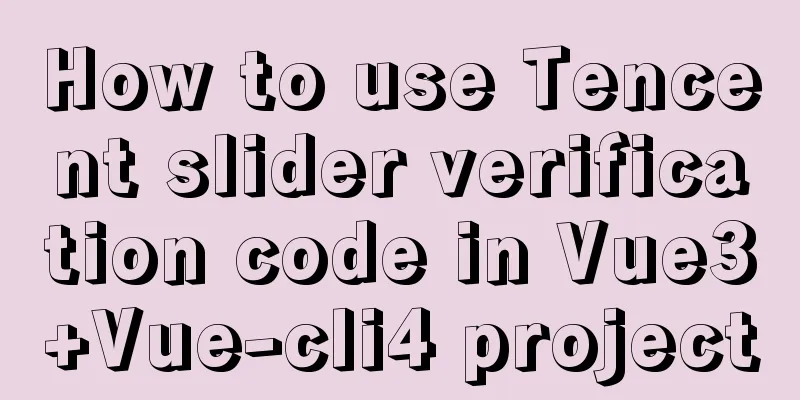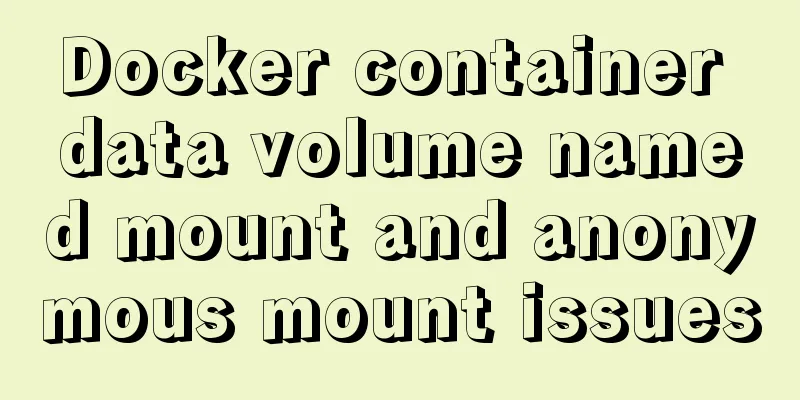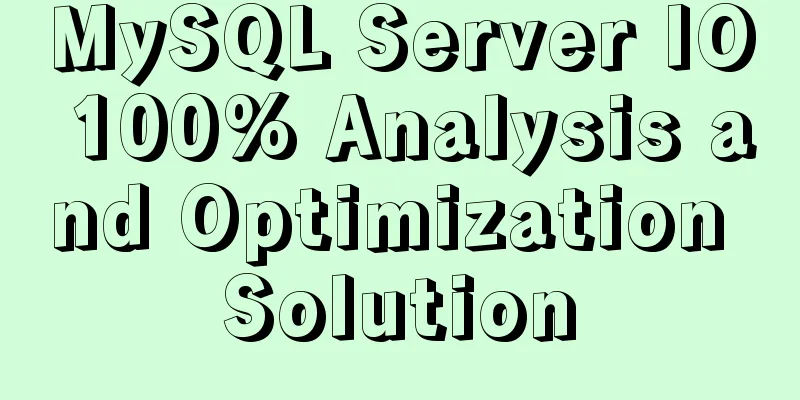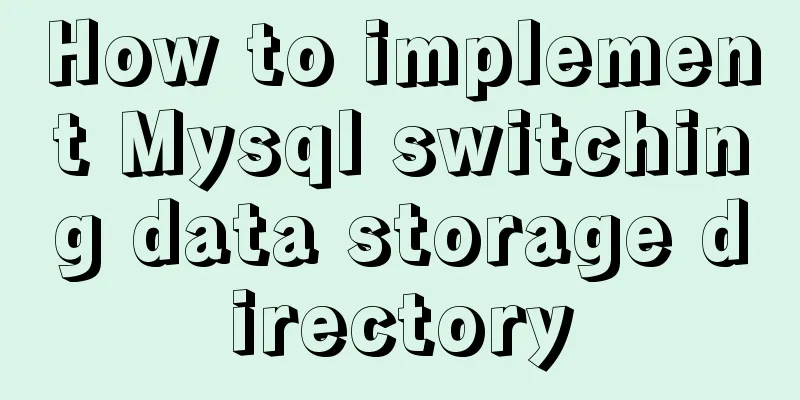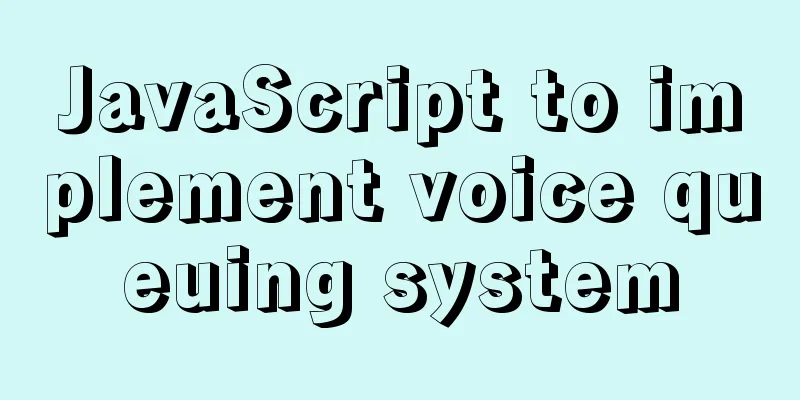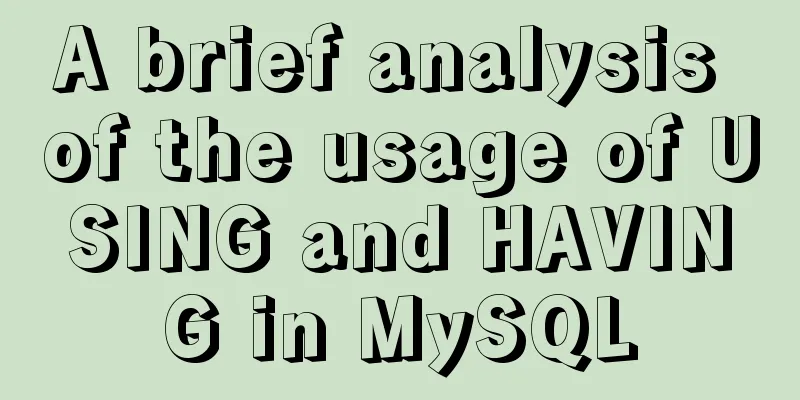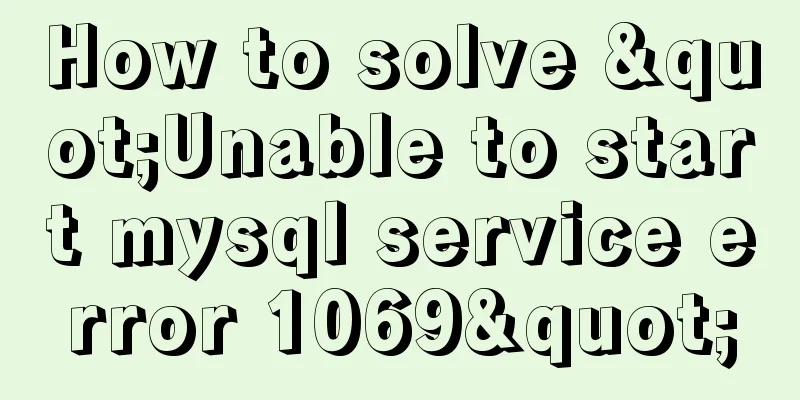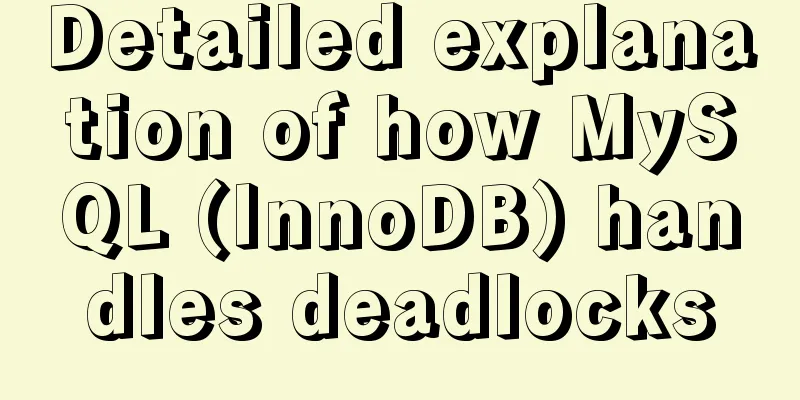Detailed tutorial on building Gitlab server on CentOS8.1
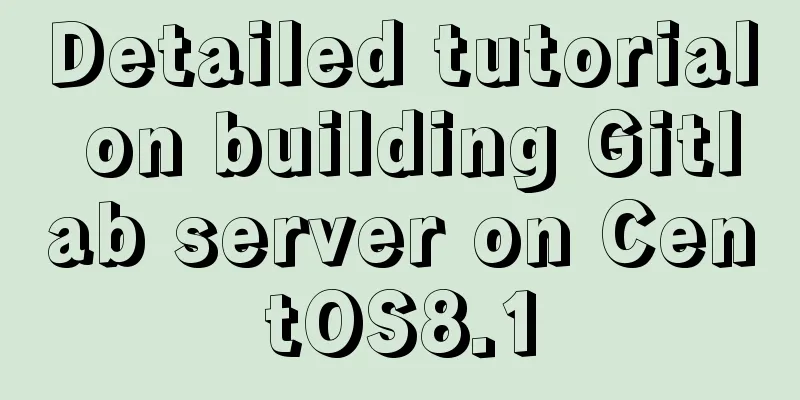
|
There is no need to say much about the difference between Gitlab and Github. To sum it up in one sentence: Gitlab is a Git server for private deployment of enterprises, and Github is an online version of the Git server on the Internet! Github is free to use for open source project repository, so does Gitlab charge any fees? Gitlab's distributed version control function is also free to use, and a community version (Gitlab CE) is provided for everyone! Gitlab is very powerful now (2020) and has its own set of DevOps implementation solutions (a tool to improve productivity), but this function is provided on the paid Ultimate Edition/Enterprise Edition (Gitlab EE)! Just like Github's function of creating private repositories is also charged, it's normal! The content of this article is simple and easy, and the speed of the car is not fast, so students don’t need to sit too well or hold on too steadily! Now let's officially build a Gitlab server from scratch: First, find the Giblab official website in Baidu and go to the homepage first! Don't go too deep! (The interface you see in the future may be different. The times are advancing and the website is constantly being updated! The series of screenshots I have here are from June 2020)
Look at the advertisement and design of this first screen, how technological and charming → DevOps, CI, CD, each of these keywords is the direction that the R&D systems of various Internet companies in China are currently striving to transform (2020)! I saw a big yellow button with "Try Gitlab from FREE" written on it, which means "Try Gitlab for free", which is the entrance to the flagship version of GitlabEE, which costs money after the trial. I looked around the homepage but didn't see the entrance to the legendary free community version of GitlabCE. Let's go to the top navigation menu item "Install Gitlab" to have a look:
Or the entrance and installation instructions for the Ultimate Edition (Enterprise Edition) with a 30-day trial period! However, there is an important information to note here: "recommend at least 4GB of free RAM to run GitLab". The official recommendation is to use at least 4GB of free RAM to run GitLab. Then we must pay attention to it when installing a virtual machine or selecting a server. It should be at least 4GB, preferably more than 6GB, because some space must be left for the operating system! Let's go into the Gitlab installation instructions for CentOS 8 to see if there is the community edition (GitlabCE) we want:
At first glance, it seems that there is still nothing, it just expands the installation steps and methods under CentOS 8! Then let's see how to install it in CentOS 8. I looked at it and found something in the end:
At the end of the installation steps, there is a short link that says "CE or EE". It seems that there is an entrance to the CE version. Click it:
The first few paragraphs of the new page still talk about the benefits of using the Ultimate Edition (Enterprise Edition Gitlab EE)... until the end, a link to the free Community Edition (GitlabCE) was placed "Install GitLab Community Edition". It was hidden so deeply, maybe they were afraid that others would know! Continue to click in:
It’s finally here. Now the contents of the installation instructions in the address bar and on the page have become those of the CE version (for students who will read this article in the future, the Gitlab official website may have been revamped, and the entrance location and address of the community edition (GitlabCE) may also have changed, but as long as Gitlab still has a free version, there will definitely be an entrance somewhere on the official website!). I found the installation instructions for Gitlab CE. As usual, we prepared a new CentOS 8.1 virtual machine. According to official recommendations, the memory and hard disk of this virtual machine are set larger:
After the virtual machine is ready, follow the official GitlabCE installation instructions to install it. It is actually very simple. There are only three steps to install it (since I am root, I don't need sudo): Step 1: Install and enable policycoreutils, openssh-server and openssh-clients components and open them to the firewall (don’t forget to reload the firewall): # dnf install -y curl policycoreutils openssh-server openssh-clients # systemctl enable sshd # systemctl start sshd # firewall-cmd --permanent --add-service=http # firewall-cmd --permanent --add-service=https # systemctl reload firewalld The Postfix components related to email notifications do not need to be installed and configured for now. This can be left until later when configuring an external SMTP server: # dnf install postfix # systemctl enable postfix # systemctl start postfix Step 2: Use the curl tool to download and configure the repository configuration script of the GitlabCE version RPM installation package (please make sure your virtual machine can connect to the network. Note that this is only the repository configuration script of the RPM installation package, not the actual installation package) # curl -sS https://packages.gitlab.com/install/repositories/gitlab/gitlab-ce/script.rpm.sh | bash Step 3: Install GitlabCE and specify the URL address for external access. Note here: the external access URL address uses a custom domain name, even if the domain name does not actually exist! In addition, if your server does not have an https-related certificate, do not use https, use the http protocol directly! When using the client, you can do a mapping in the HOST. Of course, it would be best to have a real domain name! Why do we need to use domain names to specify external access URL addresses? Because later when you use Gitlab you will find that this is a wise choice! # EXTERNAL_URL="http://gitlab.xgclassroom.com" dnf install -y gitlab-ce At this point you will find how difficult it is to download the gitlab-ce package of up to 700M from the foreign site configured in the second step. It is estimated to take more than 10 hours. Surprising! Of course, if you have an international VPN, just ignore what I said! ! ! The snail-like speed of the third step is unbearable. Press Ctrl+C to interrupt the download process and try another method: Download the gitlab-ce rmp package from other places, and then upload it to the server for installation; use a domestic mirror address for online installation; Here we will talk about the second method, which is to use the domestic mirror address for online installation. Here we choose the mirror server provided by Tsinghua University because it provides relatively comprehensive instructions (https://mirror.tuna.tsinghua.edu.cn/help/gitlab-ce/). Now we follow the instructions to install the GitlabCE version (the following steps start from the second step above): New Step 2: Use vi or vim to create and edit the yum source configuration file /etc/yum.repos.d/gitlab-ce.repo # vim /etc/yum.repos.d/gitlab-ce.repo Fill in the following yum source configuration information: [gitlab-ce] name=Gitlab CE Repository baseurl=https://mirrors.tuna.tsinghua.edu.cn/gitlab-ce/yum/el$releasever/ gpgcheck=0 enabled=1 New Step 3: Install GitlabCE using the yum package manager # yum makecache # yum -y install gitlab-ce Have you noticed that there is something missing in the "new third step" compared to the original third step? What is it? Careful students must have discovered that the external access address (EXTERNAL_URL) of the Gitlab server is not configured! Don't worry, just wait until Gitlab is installed and then we can configure it! The domestic mirror is relatively fast. It only takes a few minutes to download and install, and a cool fox head icon appears!
Okay, now it's time to fill in the missing external access address (EXTERNAL_URL) of the Gitlab server in the "new third step". Where to configure it? Anyone familiar with the directories of Linux servers should be able to guess that Gitlab, a globally used version control software, should also place its configuration files in the /etc directory according to Linux conventions! Use cd to go to the /etc directory and take a look or use ls /etc/gitl and then tab to find out! # ls /etc/gitlab/ gitlab.rb Sure enough, there is a Gitlab configuration file! Use cat command to check and you will find that the content is so much that it will blind your eyes! Then we use the grep command to filter out the configuration content containing the external access address (EXTERNAL_URL): # grep -i 'EXTERNAL_URL' /etc/gitlab/gitlab.rb ##! For more details on configuring external_url see: ##! EXTERNAL_URL will be used to populate/replace this value. external_url 'http://gitlab.example.com' # registry_external_url 'https://registry.example.com' # pages_external_url "http://pages.example.com/" # gitlab_pages['artifacts_server_url'] = nil # Defaults to external_url + '/api/v4' # gitlab_pages['auth_redirect_uri'] = nil # Defaults to projects subdomain of pages_external_url and + '/auth' # gitlab_pages['gitlab_server'] = nil # Defaults to external_url # mattermost_external_url 'http://mattermost.example.com' # When the registry is automatically enabled using the same domain as `external_url`, # For example, if external_url is the same for two secondaries, you must specify # If it is blank, it defaults to external_url. Great, that's all we have to confirm about the external access address (EXTERNAL_URL). Before we start, back up the /etc/gitlab/gitlab.rb file with the cp command, because we will be doing a high-risk operation such as string direct replacement later! Be prepared! # cp /etc/gitlab/gitlab.rb /etc/gitlab/gitlab.rb.bak # ls /etc/gitlab/ gitlab.rb gitlab.rb.bak Finally, after ls confirms that the backup is successful, you can get started! Now use sed command to replace http://gitlab.example.com in /etc/gitlab/gitlab.rb file with http://gitlab.xgclassroom.com The sed command string replacement format is: sed -i "s$field to be searched$field to be replaced&g" file name, -i means in place edit, that is, in-place editing and modification; the first s in the parameter means search, which can be replaced by d for delete, and the last g means global, that is, full-text search; # sed -i "s#http://gitlab.example.com#http://gitlab.xgclassroom.com#g" /etc/gitlab/gitlab.rb After that, we use the grep command to filter the content related to the external access address (EXTERNAL_URL): # grep -i 'EXTERNAL_URL' gitlab.rb ##! For more details on configuring external_url see: ##! EXTERNAL_URL will be used to populate/replace this value. external_url 'http://gitlab.xgclassroom.com' # registry_external_url 'https://registry.example.com' # pages_external_url "http://pages.example.com/" # gitlab_pages['artifacts_server_url'] = nil # Defaults to external_url + '/api/v4' # gitlab_pages['auth_redirect_uri'] = nil # Defaults to projects subdomain of pages_external_url and + '/auth' # gitlab_pages['gitlab_server'] = nil # Defaults to external_url # mattermost_external_url 'http://mattermost.example.com' # When the registry is automatically enabled using the same domain as `external_url`, # For example, if external_url is the same for two secondaries, you must specify # If it is blank, it defaults to external_url. Found that the replacement was successful! But don't get too excited. You also need to use the gitlab-ctl tool to reconfigure the gitlab service instance according to the modified configuration file to make the configuration take effect: # gitlab-ctl reconfigure ... Since the gitlab system is huge, this will be a time-consuming process, so wait! ... After the gitlab service instance is reconfigured, you can use the gitlab-ctl tool to view the service status of gitblab: # gitlab-ctl status run: alertmanager: (pid 32119) 292s; run: log: (pid 31878) 325s run: gitaly: (pid 32004) 294s; run: log: (pid 31180) 401s run: gitlab-exporter: (pid 32013) 293s; run: log: (pid 31778) 342s run: gitlab-workhorse: (pid 31980) 294s; run: log: (pid 31506) 366s run: grafana: (pid 32136) 291s; run: log: (pid 31951) 302s run: logrotate: (pid 31615) 357s; run: log: (pid 31703) 354s run: nginx: (pid 31548) 363s; run: log: (pid 31568) 360s run: node-exporter: (pid 31998) 294s; run: log: (pid 31729) 347s run: postgres-exporter: (pid 32129) 291s; run: log: (pid 31905) 321s run: postgresql: (pid 31219) 398s; run: log: (pid 31326) 397s run: prometheus: (pid 32103) 293s; run: log: (pid 31843) 331s run: puma: (pid 31412) 377s; run: log: (pid 31433) 376s run: redis: (pid 30999) 410s; run: log: (pid 31038) 407s run: redis-exporter: (pid 32017) 293s; run: log: (pid 31807) 337s run: sidekiq: (pid 31436) 375s; run: log: (pid 31454) 371s You can also use the following command to check the usage of the operating system memory to see if the memory is sufficient for gitlab:
# free -m
total used free shared buff/cache available
Mem: 3757 2063 394 82 1299 1376
Swap: 8191 12 8179If the Swap partition is not used much in the above results, it basically means that the memory is enough for the gitlab service. If the Swap partition takes up a lot, you should consider adding memory to the machine. Adding memory to a virtual machine is very simple, so I won't go into details! Finally, access the gitlab service from the host browser of the virtual machine using the IP address or domain name (if you use the domain name, you need to first configure the domain name and IP address mapping in C:\Windows\System32\drivers\etc\hosts of the host, so it is actually still IP):
As shown in the screenshot above, you can see that I can access my own Gitlab server normally. The first use requires us to change the password of the super administrator root account of the Gitlab service. After changing the password, you can log in and have fun!
I believe IT people should be familiar with the use of Gitlab, so I won’t talk about it for now! In addition to the client SSH key application, one thing to note is: do not try to modify the client default key file name generated by ssh-keygen, because the key file name read by Git client tools such as Git for Windows is agreed upon by default (although it can also be changed through configuration, it is very troublesome)!
The above is the full content of this article. I hope it will be helpful for everyone’s study. I also hope that everyone will support 123WORDPRESS.COM. You may also be interested in:
|
<<: Detailed explanation of jquery tag selector application example
>>: Detailed explanation of various ways to merge javascript objects
Recommend
How to reset the root password in CentOS7
There are various environmental and configuration...
How to quickly install Nginx in Linux
Table of contents What is nginx 1. Download the r...
HTML form_PowerNode Java Academy
1. Form 1. The role of the form HTML forms are us...
Index in MySQL
Preface Let's get straight to the point. The ...
Markup language - CSS layout
Click here to return to the 123WORDPRESS.COM HTML ...
A brief discussion on CSS cascading mechanism
Why does CSS have a cascading mechanism? Because ...
Analysis of the difference between emits and attrs in Vue3
Table of contents in conclusion Practice Analysis...
JavaScript to achieve text expansion and collapse effect
The implementation of expanding and collapsing li...
How to use async and await correctly in JS loops
Table of contents Overview (Loop Mode - Common) D...
What are the benefits of using B+ tree as index structure in MySQL?
Preface In MySQL, both Innodb and MyIsam use B+ t...
Solve the problem of HTML automatic formatting after saving in vscode
The version of vsCode has been updated in recent ...
A simple example of how to implement fuzzy query in Vue
Preface The so-called fuzzy query is to provide q...
Implementing circular scrolling list function based on Vue
Note: You need to give the parent container a hei...
Introduction to using window.open, a jump menu that opens in a new window
Copy code The code is as follows: <pre> <...
MySQL 8.0.12 Installation and Configuration Tutorial
This article records the detailed tutorial for in...