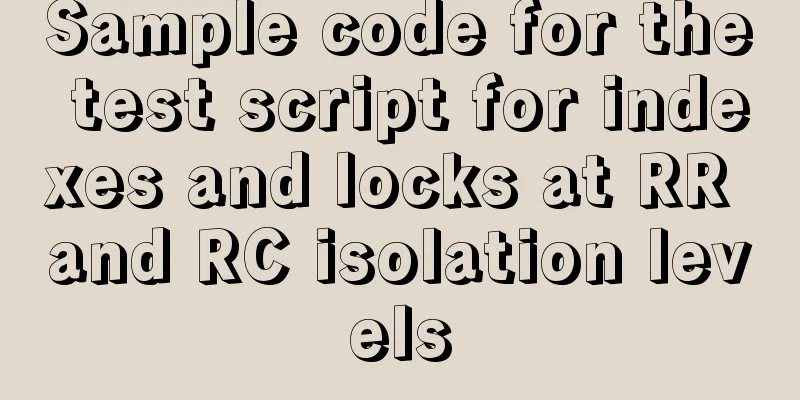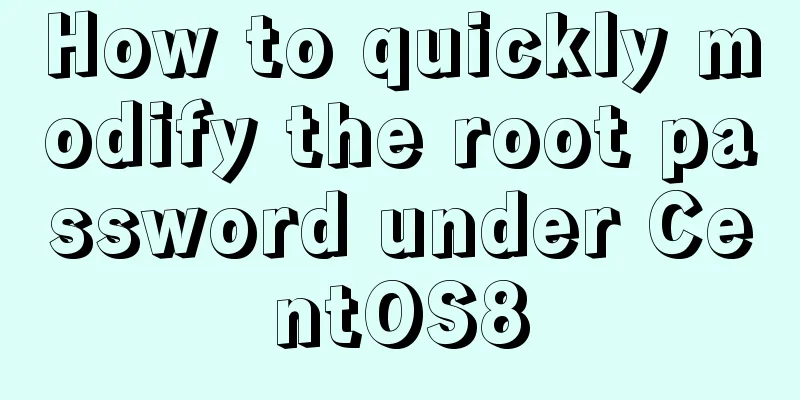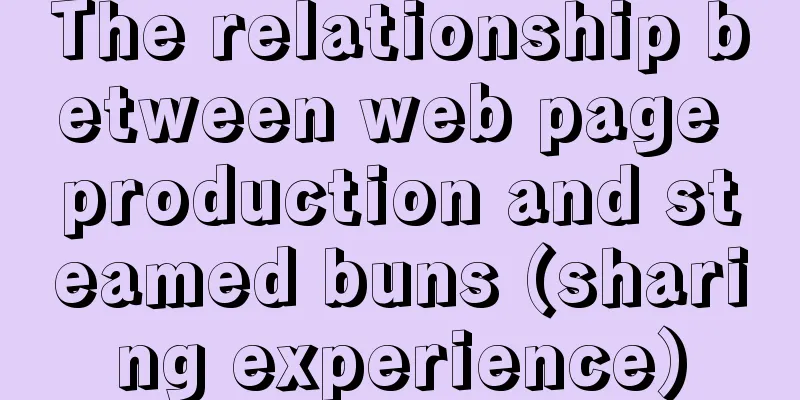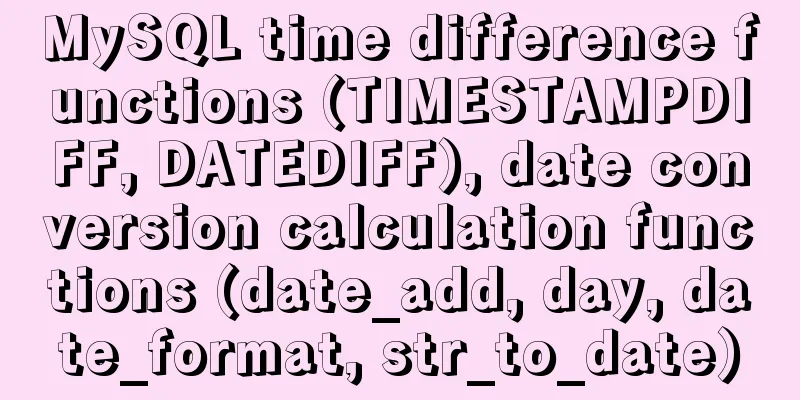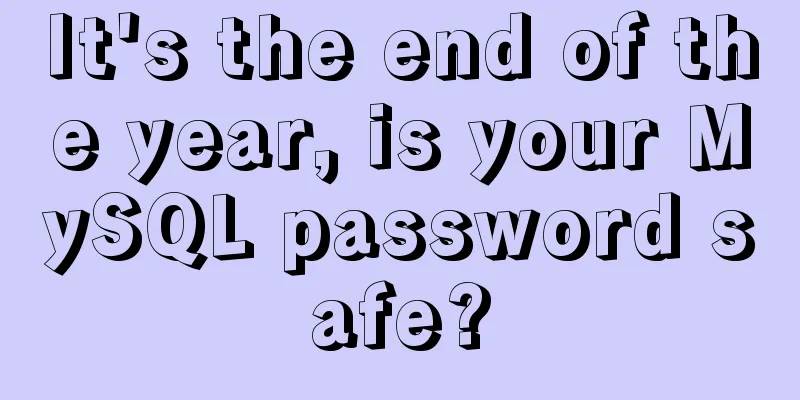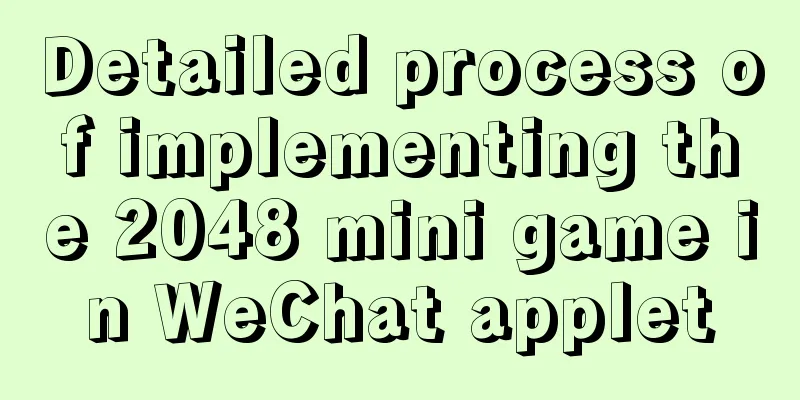React concurrent function experience (front-end concurrent mode)
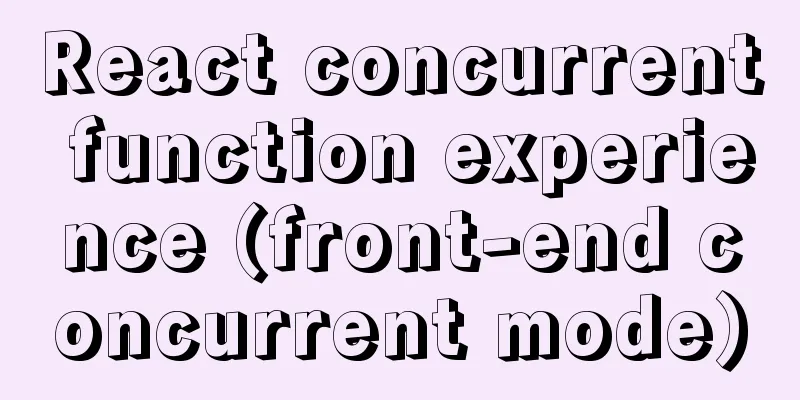
|
React is an open-source JavaScript library used by developers to create web and mobile-based applications and supports building interactive user interfaces and UI components. React was created by Facebook software engineer Jordan Walke. The first version of React was released seven years ago and is now maintained by Facebook. Since the initial release of the React framework, React's popularity has skyrocketed and continues to grow. Briefly, Concurrent Mode and Suspense allow users to seamlessly handle data loading, loading status, and user interface operations more smoothly and seamlessly. In Concurrent Mode, React can pause the rendering of high-cost, non-urgent components and focus on more urgent tasks, such as UI rendering, to always keep the application responsive and avoid white screen, freeze and other phenomena. This article mainly shares an in-depth understanding of the data extraction function in Concurrent Mode and Suspense mode. Why do we need Concurrent Mode? As we all know, JavaScript frameworks or libraries are single-threaded workers. Therefore, when one block of code runs, the remaining blocks must wait to be executed. Unable to execute multiple threads of work concurrently. The same is true for interface rendering. Specific issuesSuppose, we need to display a long selectable list for filtering product applications. We use the search box to filter records. The design is that when the user clicks the search button, the user interface needs to refresh and list the related data. If the list is too long and has too much data, the UI will "stutter", i.e. the rendering will be visible to the user. This lag will also greatly reduce product performance. Developers can use techniques such as throttling and de-shaking that can help but are not perfect solutions. Debouncing ignores calls to a function for a predetermined amount of time. The function call is made only after a predetermined time has passed. The following figure describes the jamming phenomenon:
Uninterrupted renderingWith interruptible rendering, React.js doesn’t block the UI while processing and re-rendering the list. It makes React.js more granular by pausing menial work, updating the DOM, and ensuring the UI doesn't lag. React updates or redraws the input box in parallel with the user input. React consumes the user input and redraws the input box in parallel. It also updates the in-memory list. Once React has finished updating, it updates the DOM and re-renders the list on the user's display. Essentially, uninterrupted rendering allows React to “multitask”. This feature provides a smoother UI experience. Concurrency ModeConcurrent Mode is a set of features that helps React applications remain responsive and adapt smoothly to the user's device and network speed capabilities. Concurrent mode divides the tasks it has into smaller chunks. React's scheduler can pick and choose jobs to execute. The scheduling of jobs depends on their priority. By prioritizing tasks, it can stop trivial or non-urgent things, or push them further. React always puts UI updates and rendering first. Using concurrent mode, we can:
Along with UI rendering, Concurrent Mode improves responsiveness to incoming data, lazy loading of controls, and asynchronous processing. Concurrent mode ensures that the user interface is always active and continues to update data in the background. Concurrent mode also always uses two hooks of React: Using The definition of
const deferredValue = useDeferredValue(value, { timeoutMs: <some value> }); This command sets the value to "lag" after the time set in Using the Transition Hook
const [startTransition, isPending] = useTransition({ timeoutMs: 3000 }); The syntax of
<button disabled={isPending}
startTransition(() => {
<fetch Calls>
});
</button>
{isPending? " Loading...": null} Using Suspense for fetching data Benefits of using 1. Integration between data fetching libraries and 2. Control the visual loading state 3. Avoid race conditions The basic syntax of
import Spinner from './Spinner';
<Suspense fallback={<Spinner />}>
<SomeComponent />
</Suspense> Suspense and lazy loading components Enable concurrent mode To enable concurrent mode, install the latest beta version. The prerequisite for installing React is Node Package Manager (npm). To install the test version, execute the following command: npm install react@experimental react-dom@experimental To test that the test build is set up, create a sample React application. The rendering code without the test function is as follows:
import * as React from 'react';
import { render } from 'react-dom';
render(<App />, document.getElementById('root'));The specific code for concurrent mode is as follows:
import * as React from 'react';
import { createRoot } from 'react-dom';
createRoot(document.getElementById('root')).render(<App />);This will enable concurrent mode for the entire application. React splits the render call into two parts:
Currently, React plans to maintain three modes:
Blocking mode replaces the createRoot call with a createBlockingRoot call. In the case of concurrent development, blocking mode provides developers with an opportunity to fix bugs or resolve issues. The React official documentation also explains the functions supported by each mode:
Sample Application: This article also creates a test program to verify the usage and effects of concurrent mode and other modes. This article takes the pixel application as an example to randomly distribute pixels on a 150*150 canvas and include a search box. Every time the user clicks the search box, the canvas will re-render itself. The main file for building pixel applications is canvas.js. We also made an input box where the user can enter anything. The pixel canvas is re-rendered every time a key is pressed. Code example: Index.js
import React from "react";
import ReactDOM from "react-dom";
import App from "./App";
// Traditional or non-Concurrent Mode react
const rootTraditional = document.getElementById("root");
ReactDOM.render(<App caption="Traditional or Block Rendering" />,
rootTraditional);
// Concurrent Mode enabled
const rootConcurrent = document.getElementById("root-concurrent");
ReactDOM.createRoot(rootConcurrent).render(<App caption="Interruptible
Rendering" />);App.js
import React, { useState, useDeferredValue } from "react";
import "./App.css";
import { Canvas } from "./Canvas";
export default function App(props)
{ const [value, setValue] = useState("");
//This is available only in the Concurrent mode.
const deferredValue = useDeferredValue(value, {
timeoutMs: 5000
});
const keyPressHandler = e => {
setValue(e.target.value);
};
return (
<div className="App">
<h1>{props.caption}</h1>
<input onKeyUp={keyPressHandler} />
<Canvas value={deferredValue} />
</div>
);
}Canvas.js
import React from "react";
const CANVAS_SIZE = 70;
const generateRandomColor = () => {
var letters = "0123456789ABCDEF";
var color = "#";
for (var i = 0; i < 6; i++) {
color += letters[Math.floor(Math.random() * 16)];
}
return color;
};
const createCanvas = (rows, columns) => {
let array = [];
for (let i = 0; i < rows; i++) {
let row = [];
for (let j = 0; j < columns; j++) {
row.push(0);
}
array.push(row);
}
return array;
};
//This is the square with the pixels
const drawCanvas = value => {
const canvas = createCanvas(CANVAS_SIZE, CANVAS_SIZE);
return canvas.map((row, rowIndex) => {
let cellsArrJSX = row.map((cell, cellIndex) => {
let key = rowIndex + "-" + cellIndex;
return (
<div
style={{ backgroundColor: generateRandomColor() }}
className="cell"
key={"cell-" + key}
/>
);
});
return (
<div key={"row-" + rowIndex} className="canvas-row">
{cellsArrJSX}
</div>
);
});
};
export const Canvas = ({ value }) => {
return (
<div>
<h2 style={{ minHeight: 30 }}>{value}</h2>
<div className="canvas">{drawCanvas(value)}</div>
</div>
);
};Index.html
<!DOCTYPE html>
<html lang="en">
<head>
<meta charset="utf-8" />
<meta
name="viewport"
content="width=device-width, initial-scale=1, shrink-to-fit=no"
/>
<meta name="theme-color" content="#000000" />
React App Concurrent Mode
</head>
<body>
<noscript>
You need to enable JavaScript to run this app.
</noscript>
<div id="container">
<div id="root" class="column"></div>
<div id="root-concurrent" class="column"></div>
</div>
</body>
</html>Running the ExampleLet's take a look at our code. The first screen we see is the splash screen. Using traditional or block rendering is the current way of doing things in React. Interruptible rendering is a beta feature of concurrent mode. Let's first look at traditional rendering work.
The pixel canvas is re-rendered on every keystroke. In traditional rendering, the entire UI pauses on every keystroke until it can re-render the screen. During this time, the user input will not update, even if we continue typing. The following image shows interruptible rendering. During interruptible rendering, the user can continue typing. The UI does not stall or stop while the canvas is being re-rendered in parallel for each keystroke.
After the re-rendering is complete, React will update the UI. While it’s hard to see in the static screenshot, we can see that the grid is changing but the user can still type without the UI lag.
SummarizeIn this article, we looked at testing concurrency in React and Suspense. Using Concurrent Mode, React.js keeps the user interface responsive at all times. It breaks down the application's tasks into smaller chunks and allows prioritization of user interface tasks. Therefore, this mode provides a smoother and seamless user experience and improves the overall performance of the application. Combined with Concurrent Mode, Suspense allows the user interface to remain responsive. At the same time, heavy and time-consuming tasks such as data fetching can be completed in parallel, providing an overall seamless experience. Full details about Concurrent Mode are available in the official React documentation. This is the end of this article about React Concurrency Experience - The front-end concurrent mode has arrived. For more relevant React concurrency content, please search for previous articles on 123WORDPRESS.COM or continue to browse the following related articles. I hope everyone will support 123WORDPRESS.COM in the future! You may also be interested in:
|
Recommend
MySql 5.7.20 installation and configuration of data and my.ini files
1. First download from the official website of My...
Analysis of Linux boot system methods
This article describes how to boot the Linux syst...
Let's talk in detail about the difference between unknown and any in TypeScript
Table of contents Preface 1. unknown vs any 2. Th...
Solution to 404 Problem of Tomcat Installation in Docker
Find the containerID of tomcat and enter the toma...
mysql backup script and keep it for 7 days
Script requirements: Back up the MySQL database e...
Docker installs the official Redis image and enables password authentication
Reference: Docker official redis documentation 1....
Several ways for Vue to achieve communication between components (multiple scenarios)
Table of contents 1. Props Parent >>> Ch...
Weird and interesting Docker commands you may not know
Intro Introduces and collects some simple and pra...
Detailed example of deploying Nginx+Apache dynamic and static separation
Introduction to Nginx dynamic and static separati...
MySQL 5.7 installation-free configuration graphic tutorial
Mysql is a popular and easy-to-use database softw...
One-click installation of MySQL 5.7 and password policy modification method
1. One-click installation of Mysql script [root@u...
Solution for Docker Swarm external verification load balancing not taking effect
Problem Description I created three virtual machi...
Web Design Tutorial (8): Web Page Hierarchy and Space Design
<br />Previous article: Web Design Tutorial ...
mysql group_concat method example to write group fields into one row
This article uses an example to describe how to u...
Ubuntu 20.04 Chinese input method installation steps
This article installs Google Input Method. In fac...