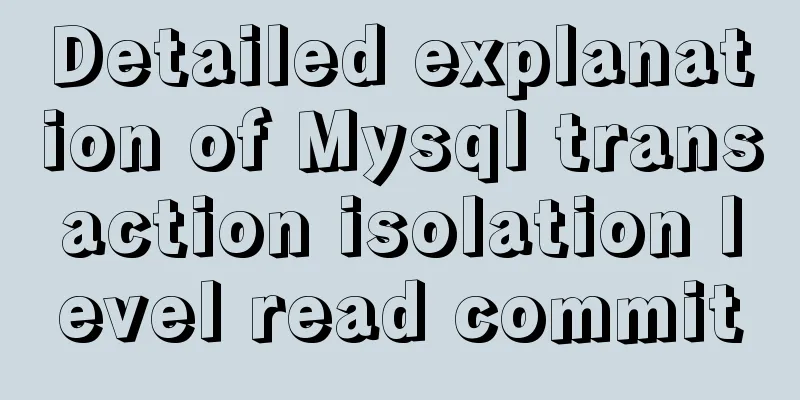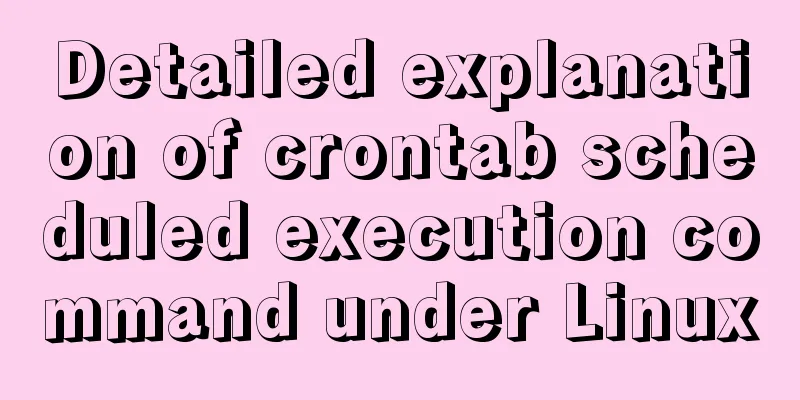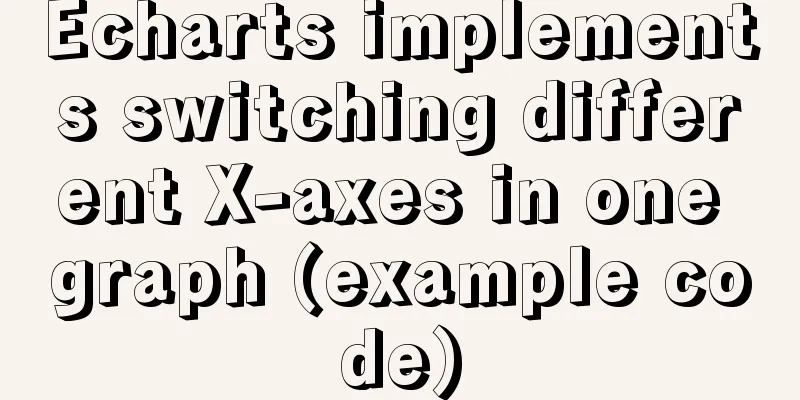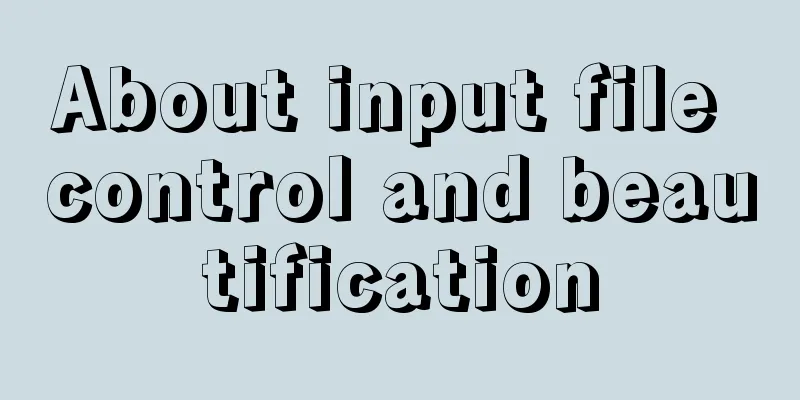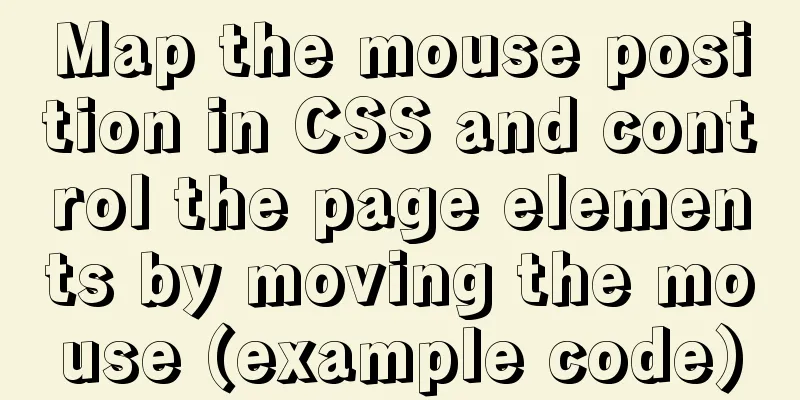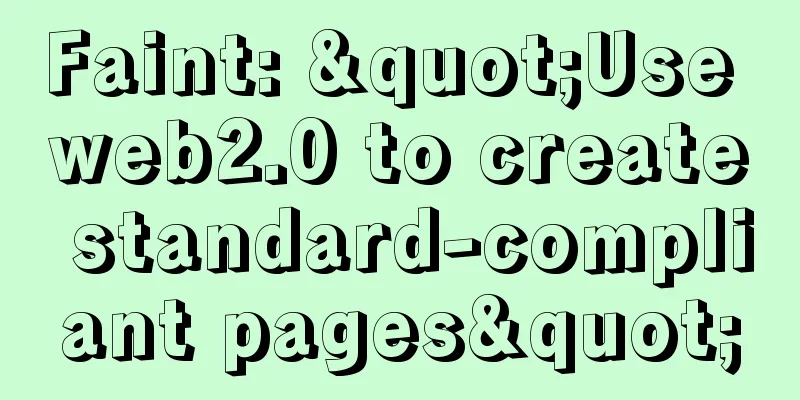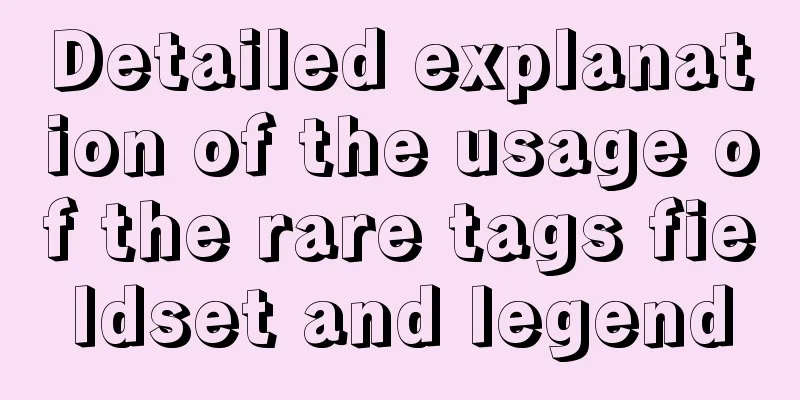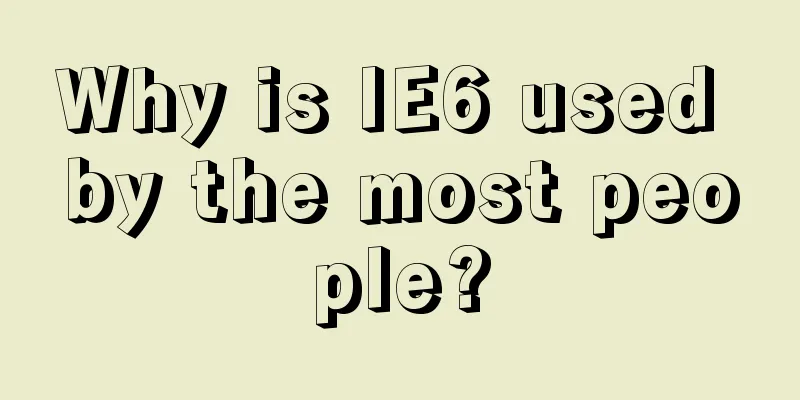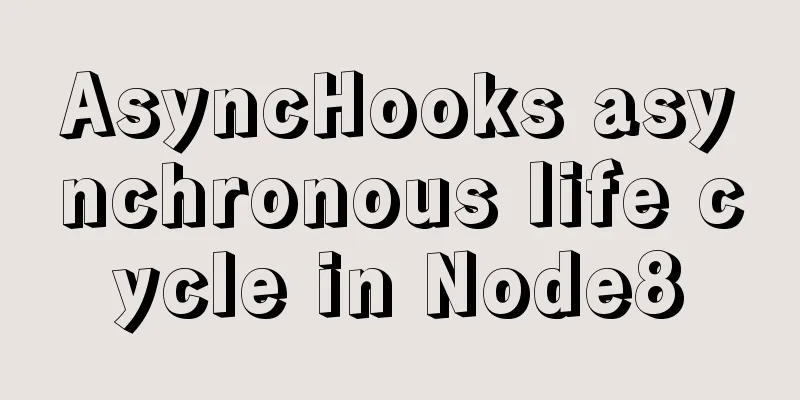Complete Tutorial on Deploying Java Web Project on Linux Server
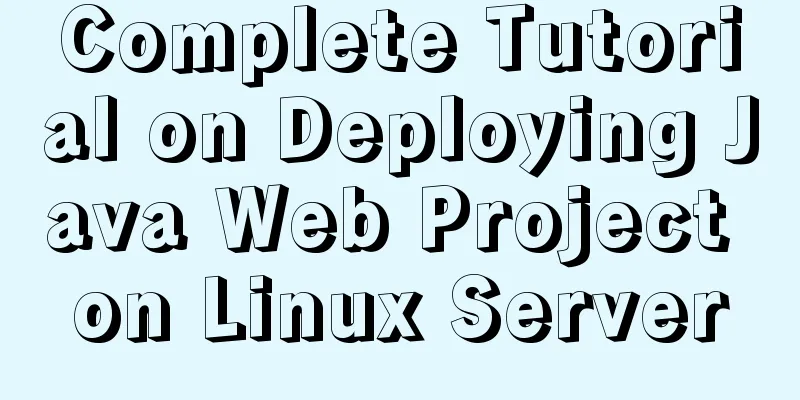
|
Most of this article refers to other tutorials on the Internet. It is a summary after actual operation. I hope it can be helpful to you who are deploying projects. Basic environment: Centos7, tomcat8, jdk8, MySQL5.6, nginx Install JDK yum install java-1.8.0-openjdk* -y Use yum to install, no need to configure the system environment, JDK is installed after executing this command. Install MySQL We use MySQL here. If you use MariaDB, it is usually installed on the cloud server and you only need to upgrade it. Installation steps: # wget http://dev.mysql.com/get/mysql-community-release-el7-5.noarch.rpm # rpm -ivh mysql-community-release-el7-5.noarch.rpm # yum install mysql-community-server Restart the MySQL service: # service mysqld restart After restarting, we use the following command to enter MySQL, because MySQL has no password by default. After entering MySQL, we use the following MySQL
set password for 'root'@'localhost' =password('password');At this point, the MySQL database is basically installed. Sometimes during the development process, for convenience, you want to remotely connect to the online database through a local visualization tool. In this case, you can run the following command to open the remote connection to the database. grant all privileges on *.* to root@'%'identified by 'password'; Install tomcat Tomcat's deployment is the simplest: 1. Download directly and drag it to the /home folder of Linux (the download version is as follows);
2. Use Xftp to drag the packaged war file to the webapps folder. This operation is no different from the operation under Windows, so I won’t go into details. 3. Start the tomcat server command: Stop service command: Execute trace log command cd /home/apache-tomcat-8.5.23/bin nohup ./startup.sh & Enter the editor to make changes. After the changes are completed, click esc, then enter :wq to save and exit. After restarting Tomcat, the configuration will take effect. Using Nginx as a proxy server 1. Install gcc g++ development library Install make: Install g++: yum -y install gcc automake autoconf libtool make 2. Select the installation file directory You can choose any directory, in this article, we choose cd /usr/local/src cd /usr/local/src 3. Install the PCRE library ftp://ftp.csx.cam.ac.uk/pub/software/programming/pcre/ Download the latest PCRE source package and use the following commands to download, compile and install the PCRE package: cd /usr/local/src wget ftp://ftp.csx.cam.ac.uk/pub/software/programming/pcre/pcre-8.39.tar.gz tar -zxvf pcre-8.37.tar.gz cd pcre-8.34 ./configure make make install 4. Install zlib library Download the latest zlib source package from http://zlib.net/zlib-1.2.11.tar.gz and use the following commands to download, compile and install the zlib package: cd /usr/local/src wget http://zlib.net/zlib-1.2.11.tar.gz tar -zxvf zlib-1.2.11.tar.gz cd zlib-1.2.11 ./configure make make install 5. Install openssl (some vps do not have ssl installed by default) cd /usr/local/src wget https://www.openssl.org/source/openssl-1.0.1t.tar.gz tar -zxvf openssl-1.0.1t.tar.gz 6. Install nginx Nginx generally has two versions, stable version and development version. You can choose one of these two versions according to your purpose. The following are the detailed steps to install Nginx in the /usr/local/nginx directory: cd /usr/local/src wget http://nginx.org/download/nginx-1.1.10.tar.gz tar -zxvf nginx-1.1.10.tar.gz cd nginx-1.1.10 ./configure make make install 7. Configure nginx Because apeache may occupy port 80, try not to modify the apeache port. We choose to modify the nginx port. In Linux, modify the path /usr/local/nginx/conf/nginx.conf. In Windows, modify the installation directory\conf\nginx.conf. Change the port to 8090 and localhost to your server IP address.
8. Restart, shut down, and start nginx start up Startup code format: nginx installation directory address -c nginx configuration file address For example: [root@LinuxServer sbin]# /usr/local/nginx/sbin/nginx -c /usr/local/nginx/conf/nginx.conf stop 1. Check the process number Find the nginx master port 2. Kill the process Restart 1. Verify whether the nginx configuration file is correct Method 1: Enter the nginx installation directory sbin and enter the command ./nginx -t The following shows that nginx.conf syntax is ok This indicates that the configuration file is correct! Nginx is configured correctly. We can execute the restart Nginx command by entering the nginx executable directory sbin and entering the command Summarize The above is the complete tutorial on deploying JavaWeb project on Linux server introduced by the editor. I hope it will be helpful to everyone. If you have any questions, please leave me a message and the editor will reply to you in time. I would also like to thank everyone for their support of the 123WORDPRESS.COM website! You may also be interested in:
|
<<: Complete steps for vue dynamic binding icons
>>: Detailed analysis of the parameter file my.cnf of MySQL in Ubuntu
Recommend
Summary of WEBAPP development skills (notes for mobile website development)
1. To develop web responsively, the page must ada...
Mysql get table comment field operation
I won't say much nonsense, let's just loo...
mysql row column conversion sample code
1. Demand We have three tables. We need to classi...
Using cursor loop to read temporary table in Mysql stored procedure
cursor A cursor is a method used to view or proce...
Pure CSS to achieve automatic rotation effect of carousel banner
Without further ado, let’s get straight to the co...
Specific use of nginx keepalive
The default request header of the http1.1 protoco...
Will CSS3 really replace SCSS?
When it comes to styling our web pages, we have t...
Docker cleanup environment operation
Start cleaning carefully! List unused volumes doc...
Detailed explanation of Vue data proxy
Table of contents 1. What I am going to talk abou...
HTML is something that web page creators must learn and master.
What are the benefits of learning HTML? 1: Easily...
Introduction to who command examples in Linux
About who Displays users logged into the system. ...
How to achieve seamless token refresh
Table of contents 1. Demand Method 1 Method 2 Met...
Detailed explanation of how to install the system on VMware workstation 14 pro (virtual machine)
This article introduces how to install the system...
How to check whether a port is occupied in LINUX
I have never been able to figure out whether the ...
Various problems encountered by novices when installing mysql into docker
Preface Recently, my computer often takes a long ...