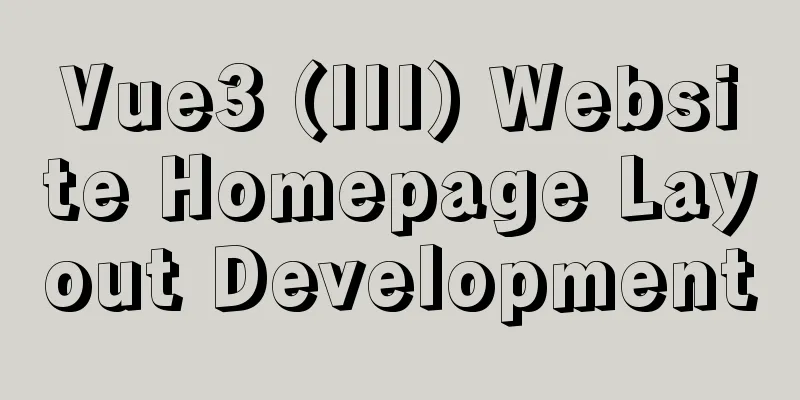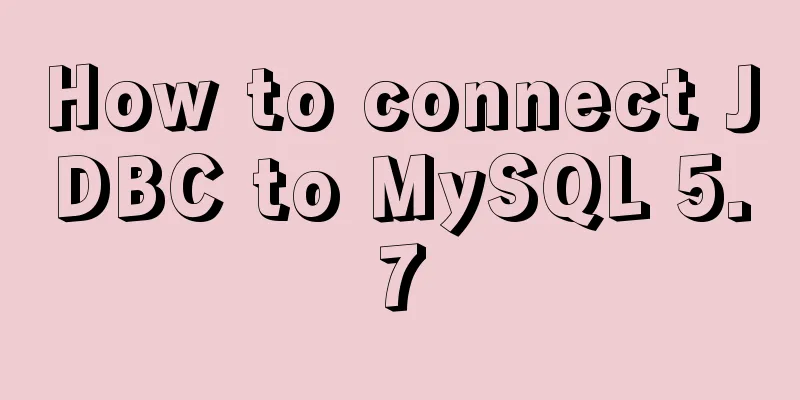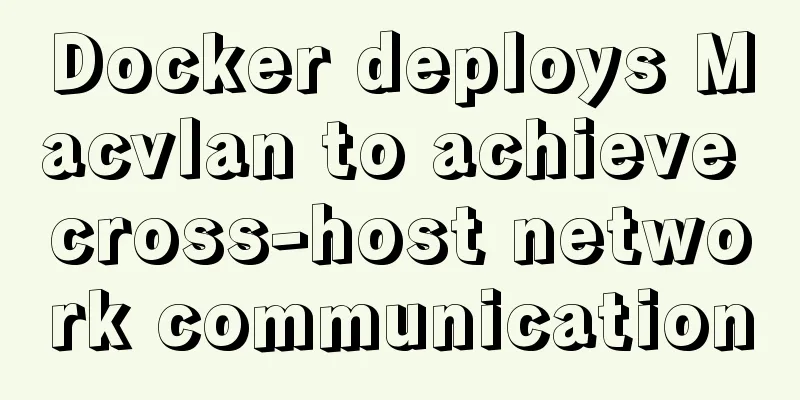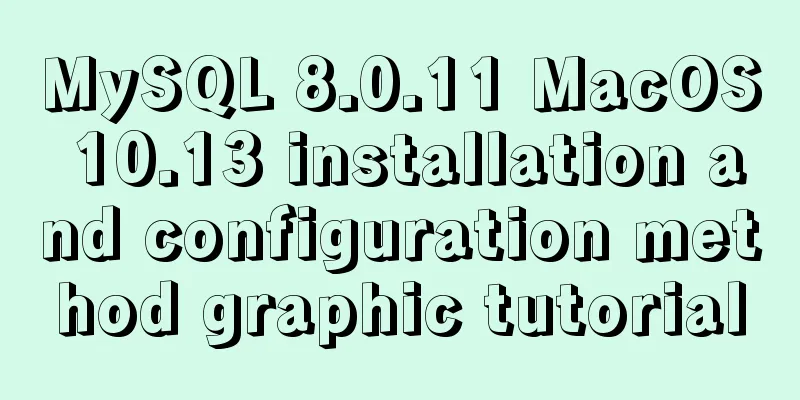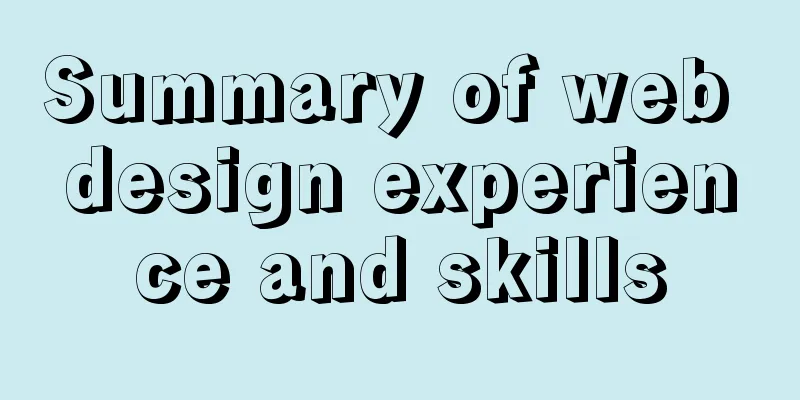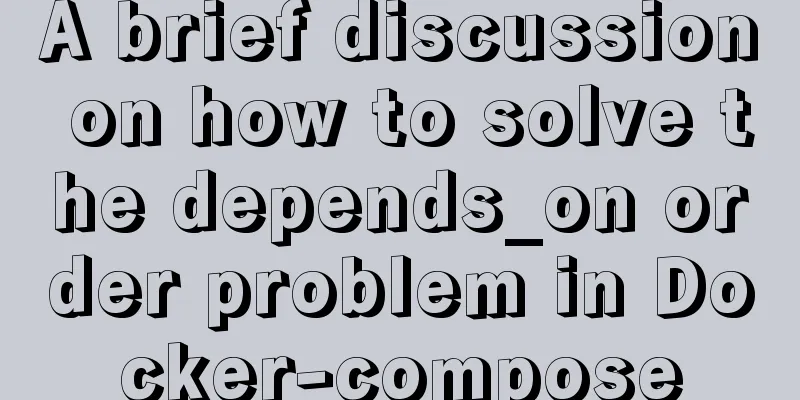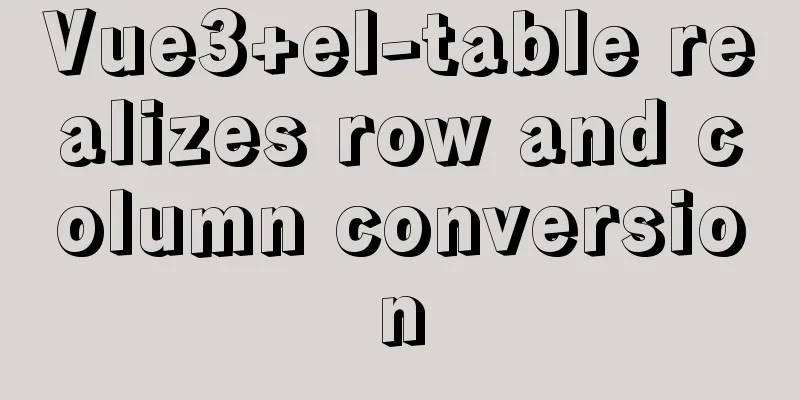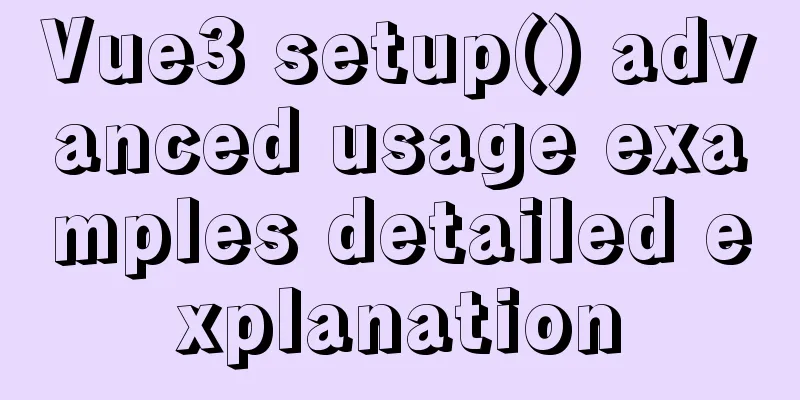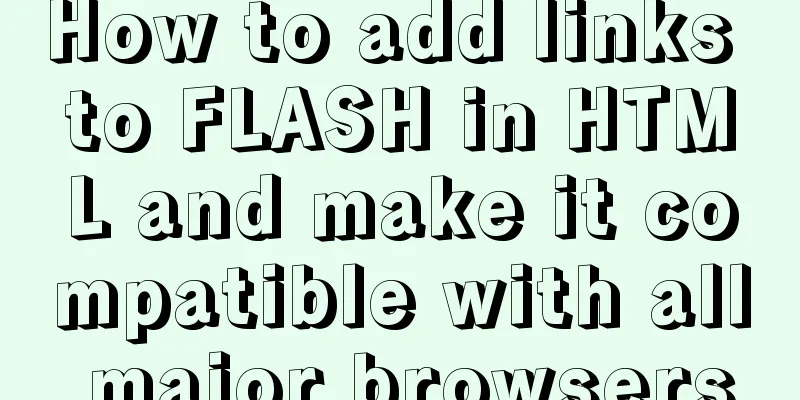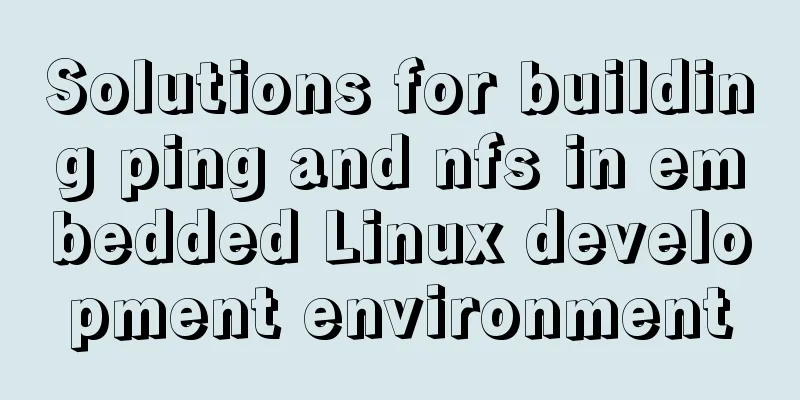A brief discussion on the problem of forgotten mysql password and login error
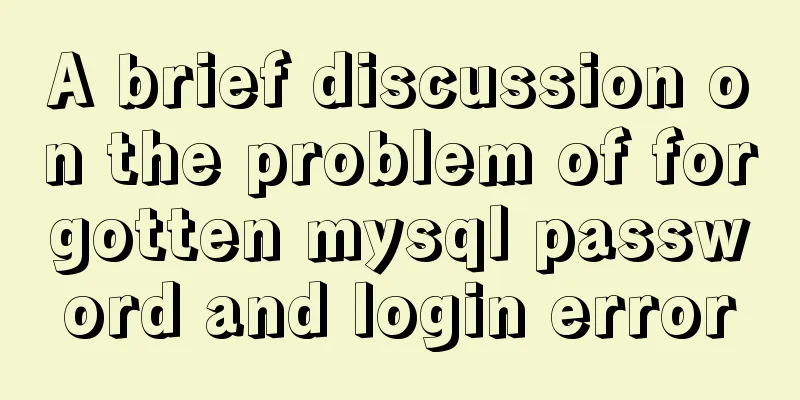
|
If you forget your MySQL login password, the solution is actually very simple. You only need to add a line of "skip authorization table" parameter selection in the MySQL main configuration file my.cnf! Add the following line to my.cnf: [root@test-huanqiu ~]# vim /etc/my.cnf //Add in the [mysqld] area Then restart the mysql service and you can log in without a password [root@test-huanqiu ~]# /etc/init.d/mysqld restart Reset password after login
[root@test-huanqiu ~]#mysql
mysql> select host,user,password from mysql.user;
+--------------------+------+-------------------------------------------+
| host | user | password |
+--------------------+------+-------------------------------------------+
| localhost | root | *481ACA1BD6D1E86221244904E9C0FABA33B40B84 |
| host-192-168-1-117 | root | |
| 127.0.0.1 | root | |
| ::1 | root | |
| localhost | | |
| host-192-168-1-117 | | |
+--------------------+------+-------------------------------------------+
6 rows in set (0.00 sec)
mysql> update mysql.user set password=password("123456") where host="localhost" and user="root";
Query OK, 1 row affected (0.02 sec)
Rows matched: 1 Changed: 1 Warnings: 0
mysql> flush privileges;
Query OK, 0 rows affected (0.01 sec)
mysql> select host,user,password from mysql.user;
+--------------------+------+-------------------------------------------+
| host | user | password |
+--------------------+------+-------------------------------------------+
| localhost | root | *6BB4837EB74329105EE4568DDA7DC67ED2CA2AD9 |
| host-192-168-1-117 | root | |
| 127.0.0.1 | root | |
| ::1 | root | |
| localhost | | |
| host-192-168-1-117 | | |
+--------------------+------+-------------------------------------------+
6 rows in set (0.00 sec)
mysql>
Comment out the line added in my.cnf again and restart mysql [root@test-huanqiu ~]# vim /etc/my.cnf [root@test-huanqiu ~]# /etc/init.d/mysqld restart [root@test-huanqiu ~]# mysql -p123456 ----------------------------------------------------------------------------------------------------------------------- A pit found: I had previously performed a full backup of mysql. After restoring it, I found that I could no longer log in using the previous password! Use the above method to log in without a password and then reset the password, but after resetting the password, you will find that you still cannot log in. Finally found out that it was because the contents of the mysql.user table were cleared! mysql> select host,user,password from user; solve: Insert data and reset password
mysql> insert into user(host,user,password) values("localhost","root","123456");
Query OK, 1 row affected, 3 warnings (0.01 sec)
mysql> select host,user,password from user;
+-----------+------+----------+
| host | user | password |
+-----------+------+----------+
| localhost | root | 123456 |
+-----------+------+----------+
1 row in set (0.00 sec)
mysql> update mysql.user set password=password("123456") where host="localhost" and user="root";
Query OK, 1 row affected (0.01 sec)
Rows matched: 1 Changed: 1 Warnings: 0
mysql> select host,user,password from user;
+-----------+------+------------------------------------------+
| host | user | password |
+-----------+------+------------------------------------------+
| localhost | root | *6BB4837EB74329105EE4568DDA7DC67ED2CA2AD9 |
+-----------+------+------------------------------------------+
1 row in set (0.00 sec)
mysql> insert into user(host,user,password) values("127.0.0.1","root","123456");
Query OK, 1 row affected, 3 warnings (0.00 sec)
mysql> select host,user,password from user;
+-----------+------+------------------------------------------+
| host | user | password |
+-----------+------+------------------------------------------+
| localhost | root | *6BB4837EB74329105EE4568DDA7DC67ED2CA2AD9 |
| 127.0.0.1 | root | 123456 |
+-----------+------+------------------------------------------+
2 rows in set (0.00 sec)
mysql> update mysql.user set password=password("123456") where user="root";
Query OK, 1 row affected (0.00 sec)
Rows matched: 2 Changed: 1 Warnings: 0
mysql> select host,user,password from user;
+-----------+------+------------------------------------------+
| host | user | password |
+-----------+------+------------------------------------------+
| localhost | root | *6BB4837EB74329105EE4568DDA7DC67ED2CA2AD9 |
| 127.0.0.1 | root | *6BB4837EB74329105EE4568DDA7DC67ED2CA2AD9 |
+-----------+------+------------------------------------------+
Then you can log in normally using the reset password! ------------------------------------------------------------------------------------------------------------------ [root@test-huanqiu ~]# mysql -p123456 [root@test-huanqiu ~]# ps -ef|grep mysql It can be seen that the current mysql.sock file path is /usr/local/mysql/var/mysql.sock. Solution: Make a soft link [root@test-huanqiu ~]# ll /usr/local/mysql/var/mysql.sock That's fine. ---------------------------------------------------------------------------------------------------- Starting MySQL.... ERROR! The server quit without updating PID file (/data/mysql/data/mysql.pid). Attempted solutions: (1) Permission issues It may be that the mysql.pid file does not have write permission. Set the permissions of the mysql installation directory and data directory to the permissions of the mysql startup user. For example, all permissions are changed to mysql:mysql (2) There may already be a mysql process in the process ps -ef|grep mysql If there is a mysql process, kill it and try to restart mysql (3) MySQL may have been installed multiple times on the machine, and residual data may have affected the startup of the service. (4) When no configuration file is specified at startup, mysql uses the /etc/my.cnf configuration file. Open this file and check whether the data directory is specified under the [mysqld] section. Add settings under [mysqld], such as datadir = /data/mysql/data (5) Skip-federated field issue Check the my.cnf file to see if there is any skip-federated field that is not commented out. If there is, comment it out immediately. (6) The error log directory does not exist Check if there is a log configuration path in the my.cnf file. If so, check whether the log directory exists. Make sure that the log directory permissions are the permissions of the mysql startup user. (7) SELinux is to blame. If it is a CentOS system, SELinux will be enabled by default. Close it, open /etc/selinux/config, change SELINUX=enforcing to SELINUX=disabled, save and exit, and restart the machine to try again. (8) Try reinitializing MySQL data Switch to the mysql installation directory ./scripts/mysql_install_db --basedir=/usr/local/mysql --datadir=/data/mysql/data --user=mysql ----------------------------------------- Log in to MySQL using the MySQL server-side authorization information, and the error is as follows: ERROR 2003 (HY000): Can't connect to MySQL server on '192.168.1.14' (111) Possible causes include: 1) There may be a network connection problem. If you ping 192.168.1.14 remotely, it can be pinged successfully, which eliminates this problem. 2) A whitelist restriction on port 3306 is set in iptables of mysql server 192.168.1.14; 3) The bind_address address binding is configured in the my.cnf file of the mysql server 192.168.1.14, and local connection is not allowed; 4) The skip_networking is configured in the my.cnf file of the mysql server 192.168.1.14, so MySQL can only be connected through the local socket (socket connection is also The default mode for local connections), give up monitoring TCP/IP; 5) Troubleshoot DNS resolution issues and check whether skip_name_resolve is set in the my.cnf file of the MySQL server 192.168.1.14. After this parameter is added, it does not support A connection method that supports host names. 6) Check the --port problem. It is possible that the MySQL port of the MySQL server 192.168.1.14 is not the default 3306, for example, it is port 3307. In this case, add --port=3307 when connecting remotely. 7) Check the user and password issues. In fact, if the user and password are wrong, the error code 111 will not appear, so the user and password issues should be eliminated. ERROR 1045 (28000): Access denied for user 'root'@'XXXX' (using password: YES) The above brief discussion on the problem of forgotten MySQL password and login error is all the content that the editor shares with you. I hope it can give you a reference. I also hope that you will support 123WORDPRESS.COM. You may also be interested in:
|
<<: Installation, activation and configuration of ModSecurity under Apache
>>: JavaScript Dom implements the principle and example of carousel
Recommend
Clever use of webkit-box-reflect to achieve various dynamic effects (summary)
In an article a long time ago, I talked about the...
Parsing Linux source code epoll
Table of contents 1. Introduction 2. Simple epoll...
How to design the homepage of Tudou.com
<br />I have been working in front-end for s...
In-depth analysis of Linux NFS mechanism through cases
Continuing from the previous article, we will cre...
Analyzing the MySql CURRENT_TIMESTAMP function by example
When creating a time field DEFAULT CURRENT_TIMEST...
VMware Workstation Pro 16 Graphic Tutorial on Building CentOS8 Virtual Machine Cluster
Table of contents Preparation Install VMware Work...
Detailed explanation of the use of filter properties in CSS
The filter attribute defines the visual effect of...
Example of converting JS one-dimensional array into three-dimensional array
Today I saw a friend asking a question in the Q&a...
Echart Bar double column chart style most complete detailed explanation
Table of contents Preface Installation and Config...
Running PostgreSQL in Docker and recommending several connection tools
1 Introduction PostgreSQL is a free software obje...
Getting Started Tutorial on Using TS (TypeScript) in Vue Project
Table of contents 1. Introducing Typescript 2. Co...
js to implement a simple bullet screen system
This article shares the specific code of native j...
How to hide the text in the a tag and display the image? Compatible with 360 mode rendering
Often you will encounter a style of <a> tag ...
Setting up shadowsocks+polipo global proxy in Linux environment
1. Install shadowsocks sudo apt-get install pytho...
Public free STUN servers
Public free STUN servers When the SIP terminal us...