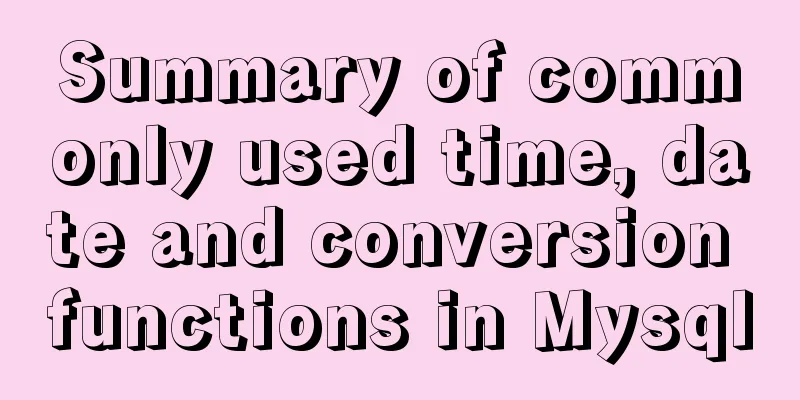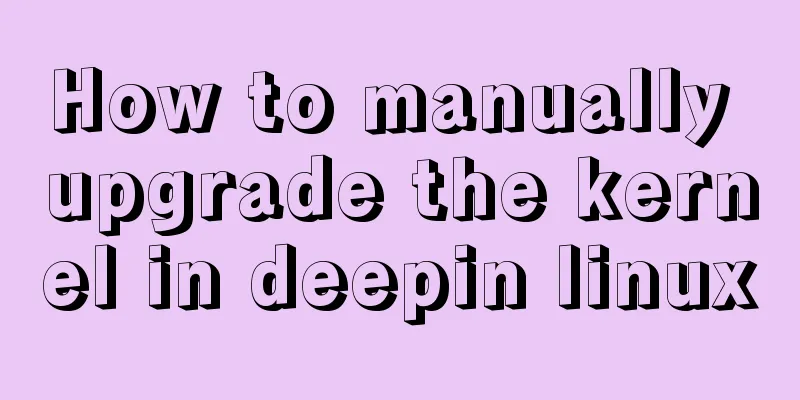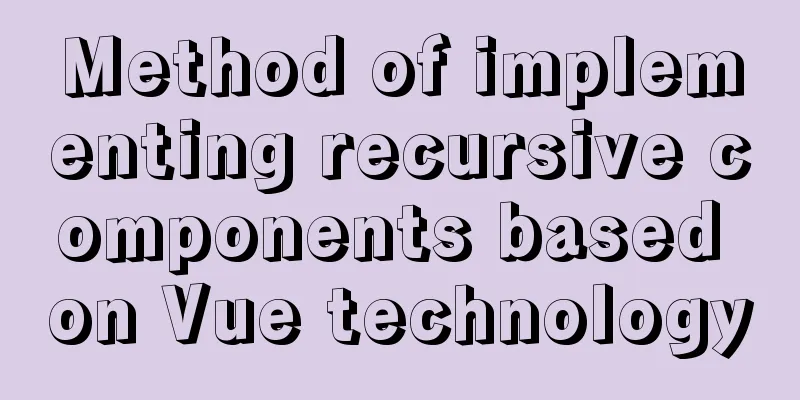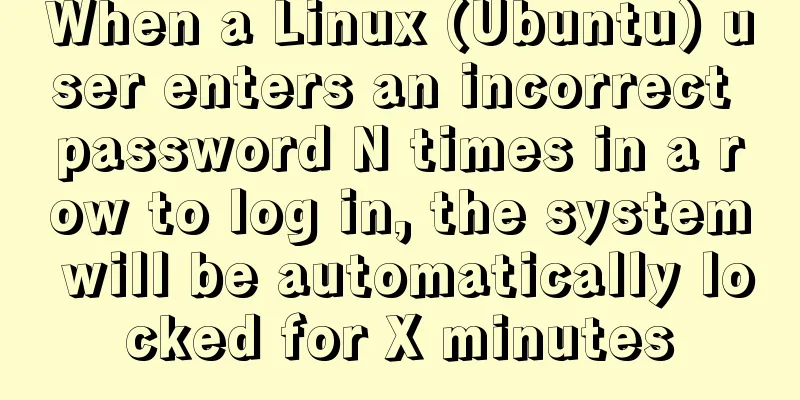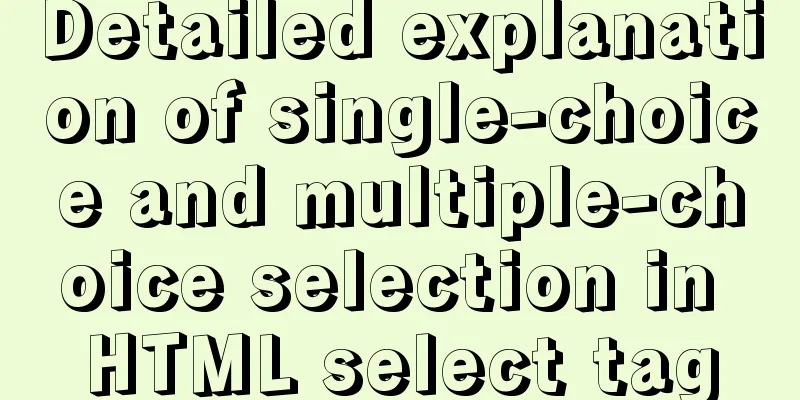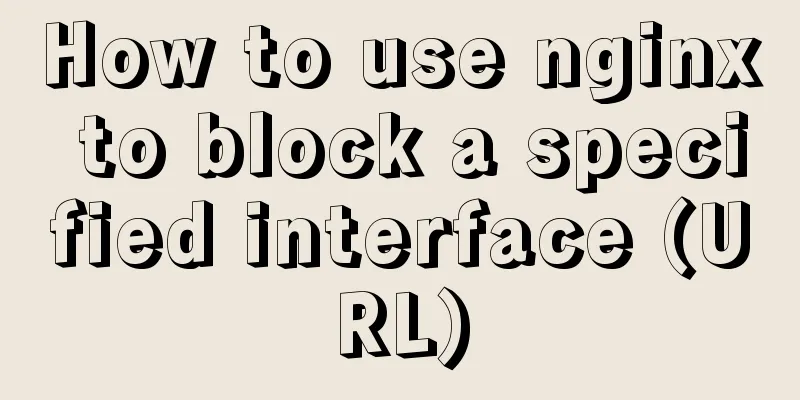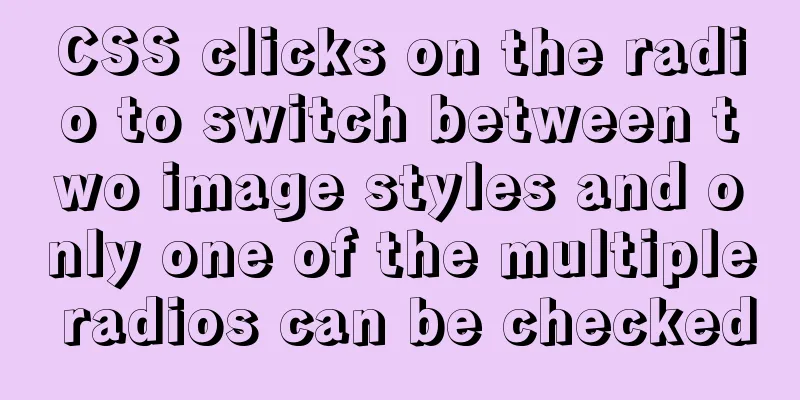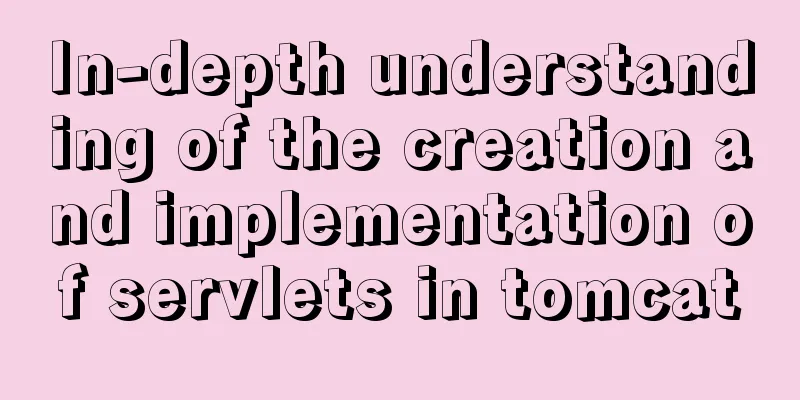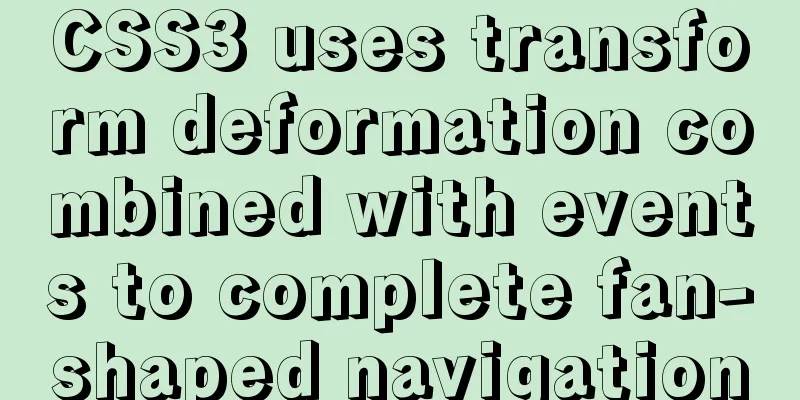Vue3 (III) Website Homepage Layout Development
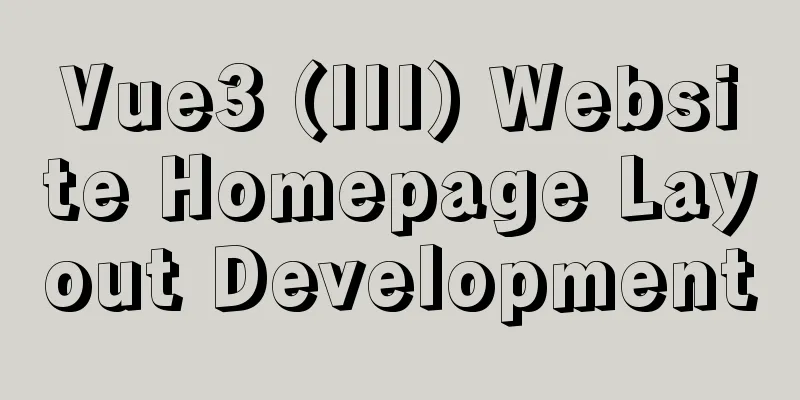
1. IntroductionIn the previous article, Vue3 integrates Ant Design Vue. It has been mentioned that after integrating Ant Design Vue, like Element Ui, components are still used, and then they are copied and pasted. 2. Actual Cases Let's first make a layout, which is what we call
Don’t modify it in 1. Modify App.vue Ignore the routing problem for now and modify it in html:
<template>
<a-layout>
<a-layout-header class="header">
<div class="logo" />
<a-menu
theme="dark"
mode="horizontal"
v-model:selectedKeys="selectedKeys1"
:style="{ lineHeight: '64px' }"
>
<a-menu-item key="1">nav 1</a-menu-item>
<a-menu-item key="2">nav 2</a-menu-item>
<a-menu-item key="3">nav 3</a-menu-item>
</a-menu>
</a-layout-header>
<a-layout>
<a-layout-sider width="200" style="background: #fff">
<a-menu
mode="inline"
v-model:selectedKeys="selectedKeys2"
v-model:openKeys="openKeys"
:style="{ height: '100%', borderRight: 0 }"
>
<a-sub-menu key="sub1">
<template #title>
<span>
<user-outlined />
subnav 1
</span>
</template>
<a-menu-item key="1">option1</a-menu-item>
<a-menu-item key="2">option2</a-menu-item>
<a-menu-item key="3">option3</a-menu-item>
<a-menu-item key="4">option4</a-menu-item>
</a-sub-menu>
<a-sub-menu key="sub2">
<template #title>
<span>
<laptop-outlined />
subnav 2
</span>
</template>
<a-menu-item key="5">option5</a-menu-item>
<a-menu-item key="6">option6</a-menu-item>
<a-menu-item key="7">option7</a-menu-item>
<a-menu-item key="8">option8</a-menu-item>
</a-sub-menu>
<a-sub-menu key="sub3">
<template #title>
<span>
<notification-outlined />
subnav 3
</span>
</template>
<a-menu-item key="9">option9</a-menu-item>
<a-menu-item key="10">option10</a-menu-item>
<a-menu-item key="11">option11</a-menu-item>
<a-menu-item key="12">option12</a-menu-item>
</a-sub-menu>
</a-menu>
</a-layout-sider>
<a-layout style="padding: 0 24px 24px">
<a-breadcrumb style="margin: 16px 0">
<a-breadcrumb-item>Home</a-breadcrumb-item>
<a-breadcrumb-item>List</a-breadcrumb-item>
<a-breadcrumb-item>App</a-breadcrumb-item>
</a-breadcrumb>
<a-layout-content
:style="{ background: '#fff', padding: '24px', margin: 0, minHeight: '280px' }"
>
Content
</a-layout-content>
</a-layout>
</a-layout>
<a-layout-footer style="text-align: center">
Ant Design ©2018 Created by Ant UED
</a-layout-footer>
</a-layout>
</template>
<style>
#components-layout-demo-top-side-2 .logo {
float: left;
width: 120px;
height: 31px;
margin: 16px 24px 16px 0;
background: rgba(255, 255, 255, 0.3);
}
.ant-row-rtl #components-layout-demo-top-side-2 .logo {
float: right;
margin: 16px 0 16px 24px;
}
.site-layout-background {
background: #fff;
}
</style>
The effect is as shown below:
2. Adjust the layoutAt first glance, the style and layout are messy. I adjusted the layout and modified the code as follows: html:
<template>
<a-layout>
<a-layout-header class="header">
<div class="logo" />
<a-menu
theme="dark"
mode="horizontal"
v-model:selectedKeys="selectedKeys1"
:style="{ lineHeight: '64px' }"
>
<a-menu-item key="1">nav 1</a-menu-item>
<a-menu-item key="2">nav 2</a-menu-item>
<a-menu-item key="3">nav 3</a-menu-item>
</a-menu>
</a-layout-header>
<a-layout>
<a-layout-sider width="200" style="background: #fff">
<a-menu
mode="inline"
v-model:selectedKeys="selectedKeys2"
v-model:openKeys="openKeys"
:style="{ height: '100%', borderRight: 0 }"
>
<a-sub-menu key="sub1">
<template #title>
<span>
<user-outlined />
subnav 1
</span>
</template>
<a-menu-item key="1">option1</a-menu-item>
<a-menu-item key="2">option2</a-menu-item>
<a-menu-item key="3">option3</a-menu-item>
<a-menu-item key="4">option4</a-menu-item>
</a-sub-menu>
<a-sub-menu key="sub2">
<template #title>
<span>
<laptop-outlined />
subnav 2
</span>
</template>
<a-menu-item key="5">option5</a-menu-item>
<a-menu-item key="6">option6</a-menu-item>
<a-menu-item key="7">option7</a-menu-item>
<a-menu-item key="8">option8</a-menu-item>
</a-sub-menu>
<a-sub-menu key="sub3">
<template #title>
<span>
<notification-outlined />
subnav 3
</span>
</template>
<a-menu-item key="9">option9</a-menu-item>
<a-menu-item key="10">option10</a-menu-item>
<a-menu-item key="11">option11</a-menu-item>
<a-menu-item key="12">option12</a-menu-item>
</a-sub-menu>
</a-menu>
</a-layout-sider>
<a-layout-content
:style="{ background: '#fff', padding: '24px', margin: 0, minHeight: '280px' }"
>
Content
</a-layout-content>
</a-layout>
<a-layout-footer style="text-align: center">
Software Tester©2021 Created by Liuge</a-layout-footer>
</a-layout>
</template>
<style>
#components-layout-demo-top-side-2 .logo {
float: left;
width: 120px;
height: 31px;
margin: 16px 24px 16px 0;
background: rgba(255, 255, 255, 0.3);
}
.ant-row-rtl #components-layout-demo-top-side-2 .logo {
float: right;
margin: 16px 0 16px 24px;
}
.site-layout-background {
background: #fff;
}
</style>
The modified effect is as follows:
3. Modify the route to achieve jump As mentioned before, you only need to modify the dynamic part to establish the route and realize the jump access to the dynamic part. The header and footer here will not change, as well as the secondary menu. Only Modify Home.vue. The sample code is as follows: js:
<template>
<a-layout>
<a-layout-sider width="200" style="background: #fff">
<a-menu
mode="inline"
v-model:selectedKeys="selectedKeys2"
v-model:openKeys="openKeys"
:style="{ height: '100%', borderRight: 0 }"
>
<a-sub-menu key="sub1">
<template #title>
<span>
<user-outlined />
subnav 1
</span>
</template>
<a-menu-item key="1">option1</a-menu-item>
<a-menu-item key="2">option2</a-menu-item>
<a-menu-item key="3">option3</a-menu-item>
<a-menu-item key="4">option4</a-menu-item>
</a-sub-menu>
<a-sub-menu key="sub2">
<template #title>
<span>
<laptop-outlined />
subnav 2
</span>
</template>
<a-menu-item key="5">option5</a-menu-item>
<a-menu-item key="6">option6</a-menu-item>
<a-menu-item key="7">option7</a-menu-item>
<a-menu-item key="8">option8</a-menu-item>
</a-sub-menu>
<a-sub-menu key="sub3">
<template #title>
<span>
<notification-outlined />
subnav 3
</span>
</template>
<a-menu-item key="9">option9</a-menu-item>
<a-menu-item key="10">option10</a-menu-item>
<a-menu-item key="11">option11</a-menu-item>
<a-menu-item key="12">option12</a-menu-item>
</a-sub-menu>
</a-menu>
</a-layout-sider>
<a-layout-content
:style="{ background: '#fff', padding: '24px', margin: 0, minHeight: '280px' }"
>
Content
</a-layout-content>
</a-layout>
</template>
<script lang="ts">
import { defineComponent } from 'vue';
import HelloWorld from '@/components/HelloWorld.vue'; // @ is an alias to /src
export default defineComponent({
name: 'Home',
components:
HelloWorld,
},
});
</script>
Modify App.vue to implement route jump: The sample code is as follows: html:
<template>
<a-layout>
<a-layout-header class="header">
<div class="logo" />
<a-menu
theme="dark"
mode="horizontal"
v-model:selectedKeys="selectedKeys1"
:style="{ lineHeight: '64px' }"
>
<a-menu-item key="1">nav 1</a-menu-item>
<a-menu-item key="2">nav 2</a-menu-item>
<a-menu-item key="3">nav 3</a-menu-item>
</a-menu>
</a-layout-header>
<router-view/>
<a-layout-footer style="text-align: center">
Software Tester©2021 Created by Liuge</a-layout-footer>
</a-layout>
</template>
<style>
#components-layout-demo-top-side-2 .logo {
float: left;
width: 120px;
height: 31px;
margin: 16px 24px 16px 0;
background: rgba(255, 255, 255, 0.3);
}
.ant-row-rtl #components-layout-demo-top-side-2 .logo {
float: right;
margin: 16px 0 16px 24px;
}
.site-layout-background {
background: #fff;
}
</style>
The error after hot deployment compilation is as follows:
From the error report, we know that the verification rule reports an error. A simple way is to delete the unregistered component js:
rules:
'no-console': process.env.NODE_ENV === 'production' ? 'warn' : 'off',
'no-debugger': process.env.NODE_ENV === 'production' ? 'warn' : 'off',
'vue/no-unused-components':'off'
}
Is this automatic compilation still going to give an error, as shown below:
There is nothing to be afraid of when an error is reported. Don't panic. Restart the service as follows:
This time I accessed the page address directly, and the effect was as follows:
Then visit the about page, as shown below:
3. Finally Usage of router-view Equivalent to an interface placeholder Usage of router-link to For page jump This is the end of this article about the development of Vue3 website homepage layout. For more relevant You may also be interested in:
|
<<: HTML table tag tutorial (35): cross-column attribute COLSPAN
>>: Docker modifies the configuration information of an unstarted container
Recommend
Issues with Rancher deployment and importing K8S clusters
Rancher deployment can have three architectures: ...
How to optimize images to improve website performance
Table of contents Overview What is Image Compress...
Reasons and methods for Waiting for table metadata lock in MySQL
When MySQL performs DDL operations such as alter ...
How to handle the loss of parameters when refreshing the page when passing parameters to vue router
Table of contents Overview Method 1: Pass paramet...
Detailed explanation of the persistence implementation principle of transactions in MySQL
Preface When it comes to database transactions, a...
Vue computed properties
Table of contents 1. Basic Examples 2. Computed p...
Node and Python two-way communication implementation code
Table of contents Process Communication Bidirecti...
How to test network speed with JavaScript
Table of contents Preface Summary of the principl...
Install Percona Server+MySQL on CentOS 7
1. Environmental Description (1) CentOS-7-x86_64,...
Specific use of GNU Parallel
what is it? GNU Parallel is a shell tool for exec...
WeChat applet calculator example
This article shares the specific code of the WeCh...
Example code for implementing the nine-grid layout of dynamic images with CSS
Precondition: content="width=750" <m...
How to manually build a new image with docker
This article introduces the method of manually bu...
Some pitfalls of JavaScript deep copy
Preface When I went to an interview at a company ...
How to add configuration options to Discuz! Forum
Discuz! Forum has many configuration options in th...