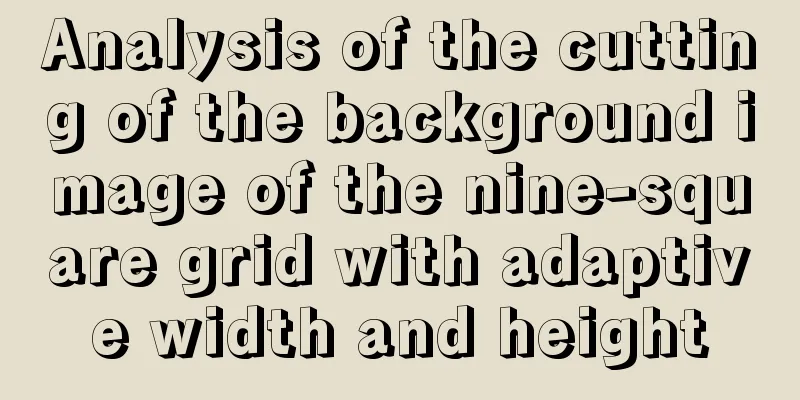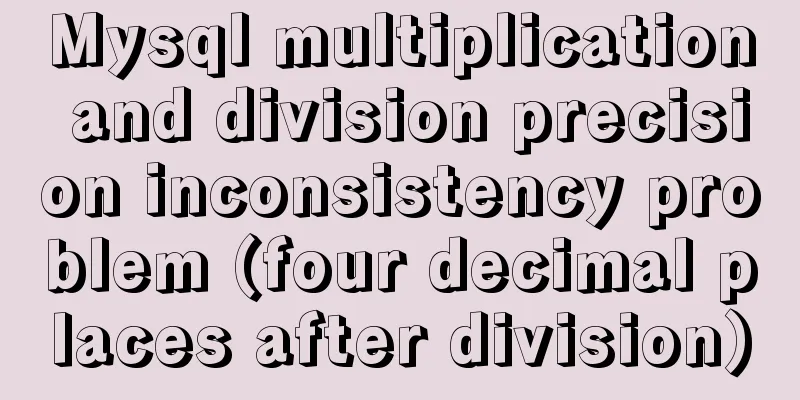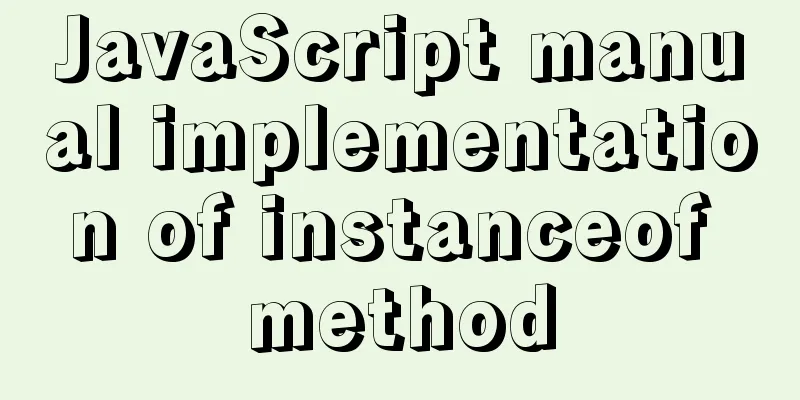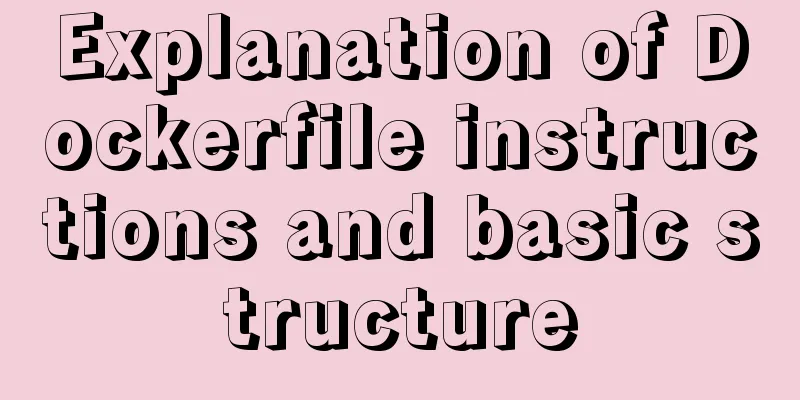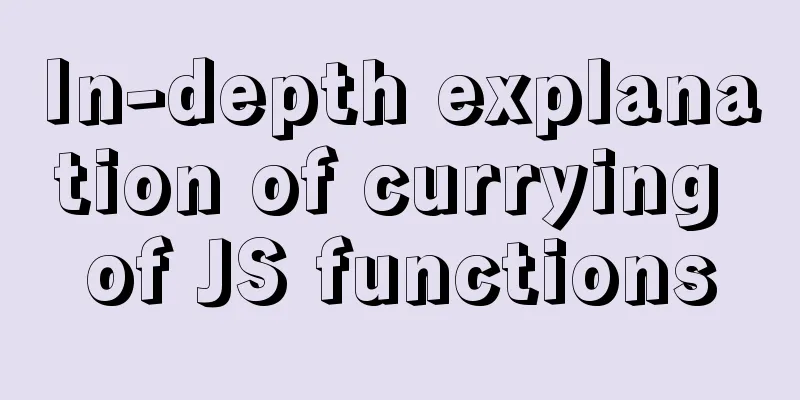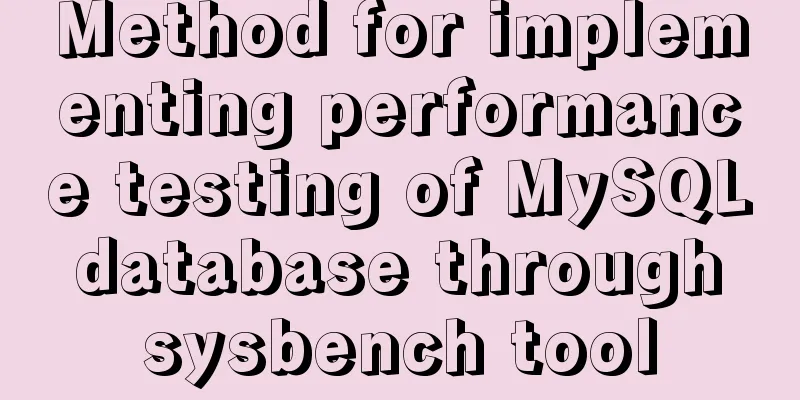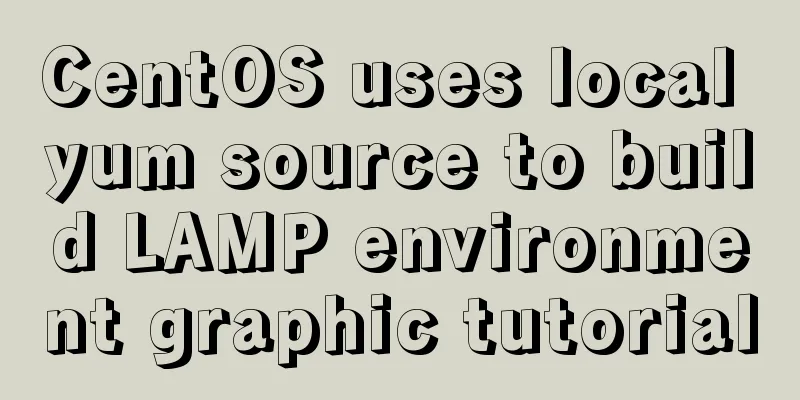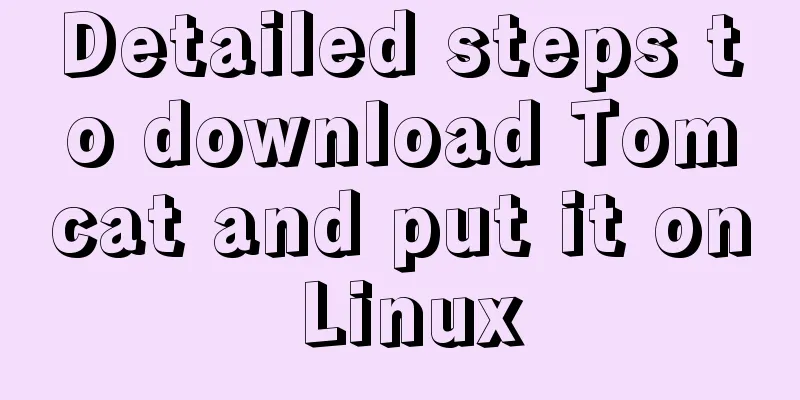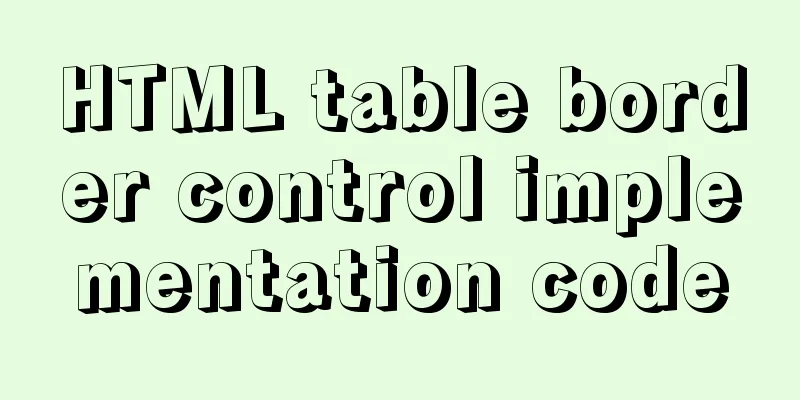Detailed process of SpringBoot integrating Docker
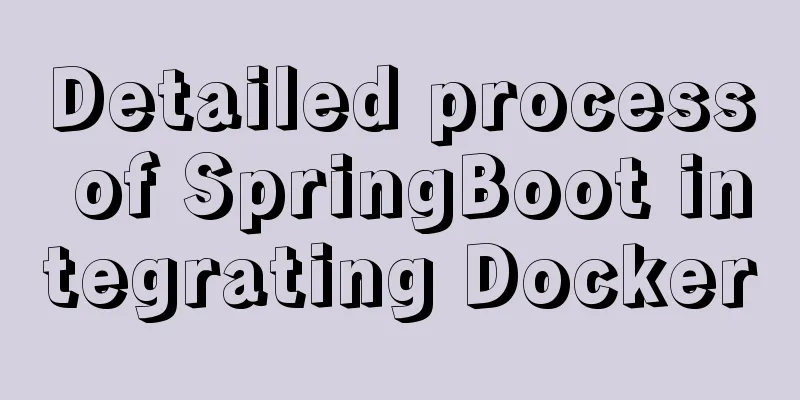
|
I have added a lot of new things to my memo recently, but I am not used to the new environment and have no motivation to organize my notes. 1. Demo ProjectFirst, prepare a simple project to deploy to the Docker host and verify whether the project runs successfully. 1.1 Interface PreparationPrepare a test interface to verify whether the Docker deployment is successful
@RestController
@RequestMapping("/")
public class HelloController {
@GetMapping("/hello")
public String hide() {
return "Hello World";
}
}1.2 Configuration PreparationAdd the Docker host address in the application.yml file to facilitate unified management (this feature requires the installation of dependent plug-ins)
server:
port: 8080
spring:
application:
name: docker-deploy-test
docker:
host: http://xxx.xxx.xxx.xxx:23752. Docker opens remote connectionDocker is also a Client/Serve architecture (dameon daemon), which can only be accessed locally by default, so we have to set it to be accessible from the Internet before we can deploy the project to Docker. 1.1 Modify the configuration fileEdit the configuration on the Docker host and add the following line of configuration (which means that any address can access port 2375) $vim /usr/lib/systemd/system/docker.service # ExecStart=/usr/bin/dockerd -H fd:// --containerd=/run/containerd/containerd.sock ExecStart=/usr/bin/dockerd -H tcp://0.0.0.0:2375 -H fd:// --containerd=/run/containerd/containerd.sock 1.2 Refresh configuration and restart$ systemctl daemon-reload $ systemctl restart docker 1.3 Authentication LoginDirectly open port 2357, so anyone can push things to the Docker host. I was pushed a mining image at the beginning, and the host was stuck and I couldn’t log in. Later, I had no choice but to reinstall the system image. Docker supports logging in using SSL certificates. If you are in an external network environment, be sure to use SSL to log in (the author has recorded OpenSSL notes ---- for authentication, but has not had time to organize them) 3. Install the Docker plugin in IDEAThe 2019 version of IDEA I used has the Docker plug-in integrated by default and does not need to be installed again. Just match the remote host address and port for IDEA to connect to, and finally verify whether it is connected to the remote Docker host.
Create a new Docker here, fill in the host address and it will automatically connect. If it shows Connection successful, it means that IDEA is connected to the host. 4. Add Docker plugin to MavenThe IDEA plug-in in the previous step can build and deploy images, and can also manage Docker. But the author uses Maven plugin and IDEA plugin together, which can facilitate program construction and deployment
<!-- docker plugin -->
<plugin>
<groupId>com.spotify</groupId>
<artifactId>docker-maven-plugin</artifactId>
<version>1.0.0</version>
<!-- Bind docker:build to maven package lifecycle -->
<executions>
<execution>
<id>docker-build-image</id>
<phase>package</phase>
<goals>
<goal>build</goal>
</goals>
</execution>
</executions>
<!-- Plugin Configuration -->
<configuration>
<!-- Name of the built image: tag-->
<imageName>${project.artifactId}:${project.version}</imageName>
<!-- Path to store dockerfile-->
<dockerDirectory>${project.basedir}</dockerDirectory>
<!-- Docker Host address, parsed from application.yml by the plugin during the initialize phase -->
<dockerHost>${docker.host}</dockerHost>
<!-- SSL authentication certificate address, if SSL login is enabled-->
<!-- <dockerCertPath></dockerCertPath> -->
<resources>
<resource>
<!-- What resources are used to build the image (that is, the jar package), and the directory where the image is pushed to the container-->
<targetPath>/</targetPath>
<directory>${project.build.directory}</directory>
<include>${project.build.finalName}.jar</include>
</resource>
</resources>
</configuration>
</plugin>5. Write DockerfileCreate a Dockerfile file, fill in the following content, and then put it in the root directory of the project FROM openjdk:8-jdk-alpine MAINTAINER [author] [[email protected]] ARG JAR_FILE=/target/*.jar COPY ${JAR_FILE} app.jar EXPOSE 8080 ENTRYPOINT ["java","-jar","/app.jar"]
6. Package the projectThe Maven plugin binds the execution process of Package and Docker:build, that is, after the project is packaged into a jar, Docker:build will be automatically executed to build the image and publish it to the remote Docker host (if the project is large, it will take a long time to wait for the image to be pushed to the Docker host)
7. Create a containerYou can manage Docker in the IDEA plug-in. Click on the services in the lower right corner and you can see the image just built in the connected Docker. Then you can right-click this image to create a container. In the pop-up box, enter the name of the container to be created and the port mapped to the container, then click Run and wait for the container to start. After the startup is complete, you can see the newly created container in the IDEA plug-in. Click it to view the details of the container.
8. Verify deploymentUse the host's IP address or domain name to access the test interface just released
This is the end of this article about SpringBoot integration with Docker. For more relevant SpringBoot integration with Docker content, please search for previous articles on 123WORDPRESS.COM or continue to browse the following related articles. I hope you will support 123WORDPRESS.COM in the future! You may also be interested in:
|
<<: How to use dl(dt,dd), ul(li), ol(li) in HTML
>>: Table of CSS Bugs Caused by hasLayout
Recommend
A simple example of MySQL joint table query
MySql uses joined table queries, which may be dif...
Basic usage of @Font-face and how to make it compatible with all browsers
@Font-face basic introduction: @font-face is a CSS...
Proxy_pass method in multiple if in nginx location
1. First, let's review the relevant knowledge...
Vue implements small form validation function
This article example shares the specific code of ...
An article to help you thoroughly understand position calculation in js
Table of contents introduction scroll Element.scr...
15 Best Practices for HTML Beginners
Here are 30 best practices for HTML beginners. 1....
Mysql solution to improve the efficiency of copying large data tables
Preface This article mainly introduces the releva...
Nodejs Exploration: In-depth understanding of the principle of single-threaded high concurrency
Table of contents Preface Architecture at a Glanc...
MySQL series 6 users and authorization
Table of contents Tutorial Series 1. User Managem...
Why Seconds_Behind_Master is still 0 when MySQL synchronization delay occurs
Table of contents Problem Description Principle A...
MySQL sequence AUTO_INCREMENT detailed explanation and example code
MySQL sequence AUTO_INCREMENT detailed explanatio...
Implementation of new issues of CSS3 selectors
Table of contents Basic Selector Extensions Attri...
How to deploy services in Windows Server 2016 (Graphic Tutorial)
introduction Sometimes, if there are a large numb...
Do you know what are the ways to jump routes in Vue?
Table of contents The first method: router-link (...
Full process record of Nginx reverse proxy configuration
1. Preparation Install Tomcat on Linux system, us...