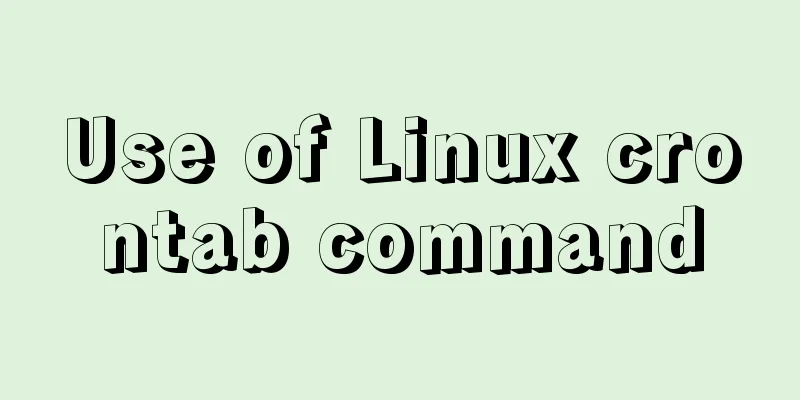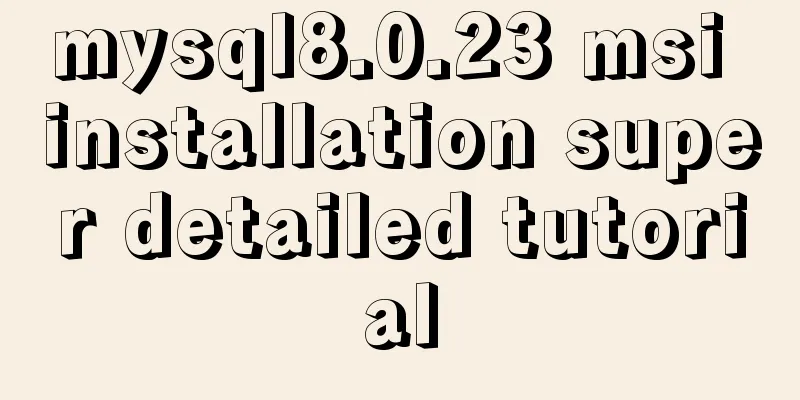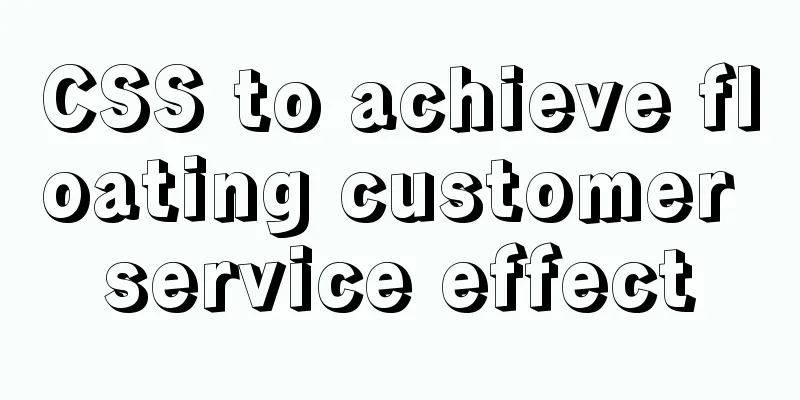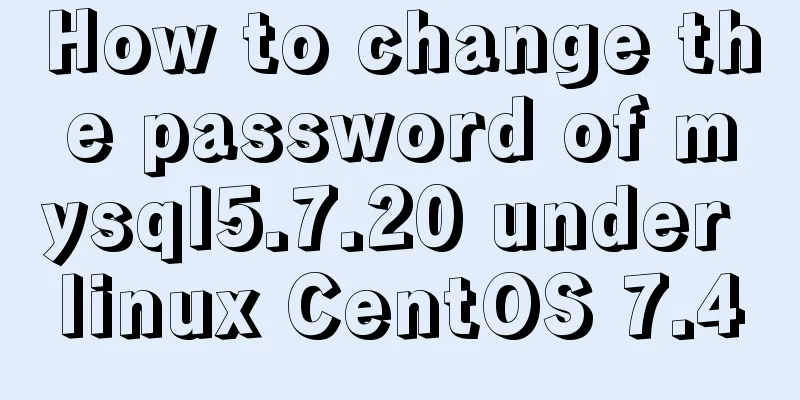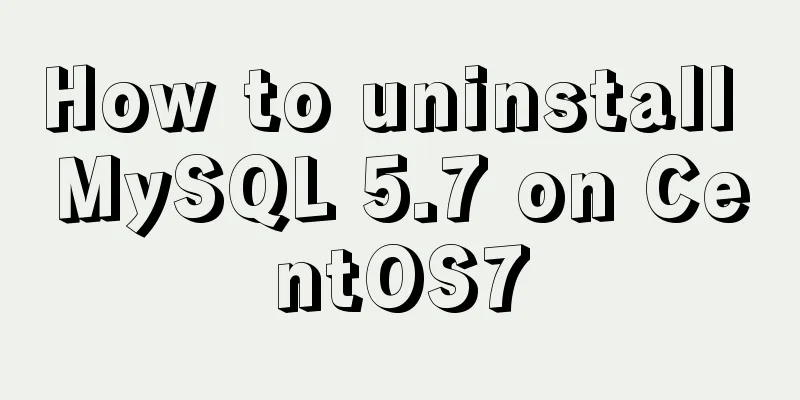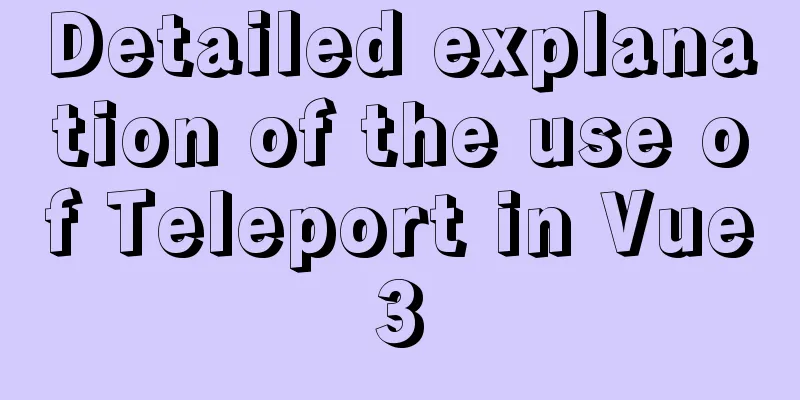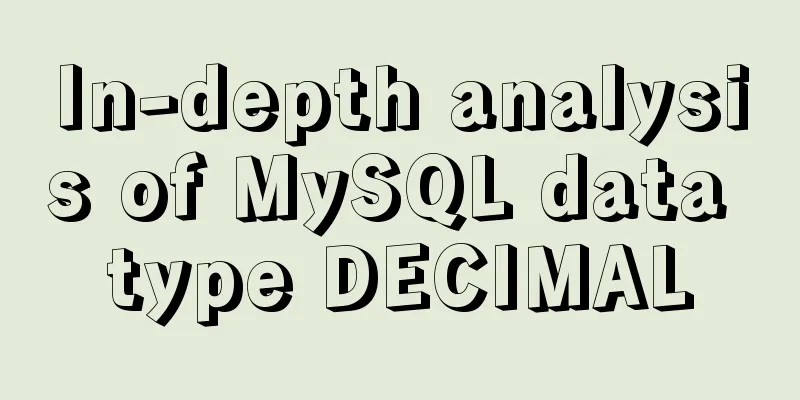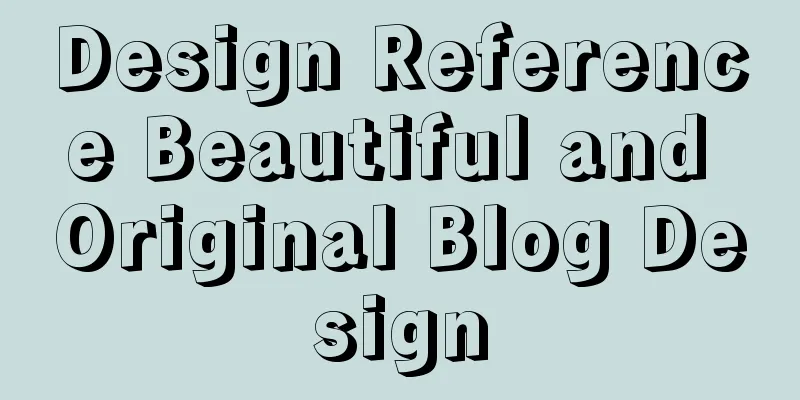Detailed Example of CSS3 box-shadow Property
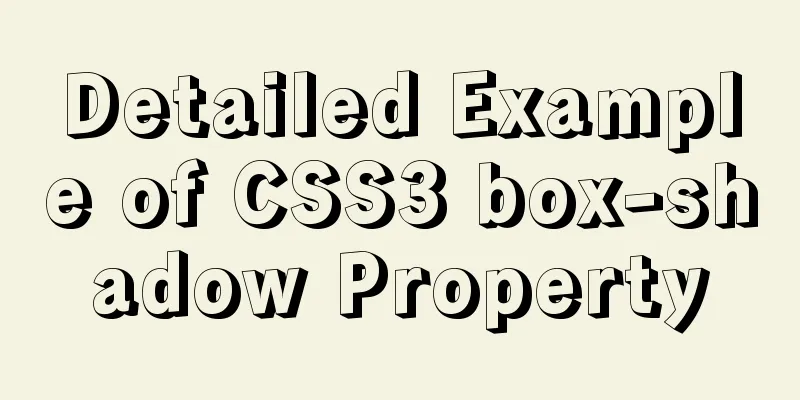
|
CSS3 -- Adding shadows (using box shadows) CSS3 - Add shadow to div or text (use of box shadow, text shadow)
1. Box shadow box-shadow The box-shadow property adds one or more shadows to a box. grammar:
Parameter explanation:
2. Use of box-shadow 1. Shadows can also appear when the horizontal and vertical offsets are 0 If the offset-x or offset-y value is 0, the shadow is behind the element. In this case, giving a blur-radius value or a spread value can produce a shadow effect. example: The first div creates a shadow effect by setting blur-radius. The second div creates a shadow effect by setting a positive spread value. The third div creates a shadow effect by setting the spread to a negative value. But there is one thing to note: extended shadows must be used in conjunction with shadow blur radius. Personally, I think there is no such thing as using them together, but it is impossible to only set the extended shadow, because the values of the extended shadow and the shadow blur can both be positive. If only the extended shadow is used, it will be interpreted by the browser as a blurred shadow, so it can be simply understood as "extended shadow must be used in conjunction with the shadow blur radius". If only the extended shadow is used, it can be written as: box-shadow:0 0 0 1px;.
<style>
div{
width: 100px;
height: 100px;
margin:50px;
border: 10px dotted red;
display: inline-block;
}
.blur{
box-shadow: 0 0 20px ;
/*box-shadow: 0 0 20px green;*/ /*You can also customize the color*/
}
.spread-positive{
box-shadow: 0 0 20px 5px ;
/* box-shadow: 0 0 20px 5px green;*/ /*You can also customize the color*/
}
.spread-negative{
box-shadow: 0 0 20px -5px ;
/* box-shadow: 0 0 20px -5px green;*/ /*You can also customize the color*/
}
</style>
</head>
<body>
<div class="blur"></div>
<div class="spread-positive"></div>
<div class="spread-negative"></div>
</body>
2. Set the horizontal and vertical offsets to get the shadow effect Outset case: The horizontal and vertical offsets are 0, but blur and spread are not set, so the shadow cannot be seen. Because the perimeter of box-shadow is the same as border-box, the shadow can be displayed by setting the offset. Inset case: the horizontal and vertical offsets are 0, blur and spread are not set, and the shadow is still not visible, because the perimeter of box-shadow is the same as padding-box, and the shadow can also be displayed by setting the offset. example:
<style type="text/css">
div{
width: 100px;
height: 100px;
margin:50px;
border: 10px dotted pink;
display: inline-block;
}
.shadow0{box-shadow: 0 0;}
.shadow1{box-shadow: 1px 1px;}
.shadow10{box-shadow: 10px 10px;}
.inset-shadow0{box-shadow: 0 0 inset;}
.inset-shadow1{box-shadow: 1px 1px inset;}
.inset-shadow10{box-shadow: 10px 10px inset;}
</style>
<body>
<div class="shadow0"></div>
<div class="shadow1"></div>
<div class="shadow10"></div>
<div class="inset-shadow0"></div>
<div class="inset-shadow1"></div>
<div class="inset-shadow10"></div>
</body>
3. Projection method The default projection mode is outset, which means external projection. You can set inset to project inward. Example: The first div has the default outset, the second has the inset, the third has both shadows set to better show the relationship between outset and inset, and the fourth div has the inset shadow above the background and below the content.
<style type="text/css">
div{
width: 100px;
height: 100px;
margin:50px;
border: 10px dotted pink;
display: inline-block;
vertical-align: top;
}
.outset{
box-shadow: 10px 10px teal;
}
.inset{
box-shadow: 10px 10px teal inset;
}
.double{
box-shadow: 10px 10px teal inset,10px 10px teal;
}
.bg{
background-color: yellow;
}
</style>
<body>
<div class="outset"></div>
<div class="inset"></div>
<div class="double"></div>
<div class="inset bg">Inset shadow above the background, below the content</div>
</body>
4. If the element also specifies the border-radius property, the shadow has the same rounded corners.
<style type="text/css">
div{
width: 100px;
height: 100px;
margin:50px;
border: 10px dotted pink;
display: inline-block;
border-radius: 50px;
}
.shadow{
box-shadow: 0 0 10px 10px green;
}
</style>
<body>
<div class="shadow"></div>
</body>
5. Classic Examples An example from w3c. http://www.w3.org/TR/css3-background/#the-box-shadow
visible:
6. Multiple shadows This effect has been seen above, and now I will add some more content.
When a box has multiple shadows, you need to pay attention to the order: multiple shadows are distributed from top to bottom, with the first shadow at the top. Example: One-sided shadow effect Let me explain first: you can set the shadow of the left border, the shadow of the right border, the shadow of the top border, and the shadow of the bottom border separately. In fact, it is correct to say this, because the effect looks like this, but the fundamental reason is that the shadow is behind the box, it just changes the position of the shadow, and the shadows of the other three sides still exist, they are just covered. Therefore, setting the shadow of a certain side is a very vague thing. Alas, this statement on the Internet still confused me at first, so I said it is a unilateral shadow effect here to tell you that it is just an effect, and it is still a box in essence.
Adding a blur radius to it makes the effect more obvious. As shown in the figure below, the blur radius of red-shadow is not affected because it is on the top layer; the orange-shadow is next and is affected by the radius of red-shadow; the yellow-shadow is affected by the radius of orange-shadow and red-shadow; similarly, the green-shadow is affected by the radius of all the shadows above it.
<style type="text/css">
div{
width: 100px;
height: 100px;
margin:50px;
display: inline-block;
border: 10px dotted pink;
}
.shadow{
box-shadow: 0 -5px red,
5px 0 orange,
0 5px yellow,
-5px 0 green;
}
.blur-shadow{
box-shadow: 0 -5px 5px red,
5px 0 5px orange,
0 5px 5px yellow,
-5px 0 5px green;
}
.big-redShadow{
box-shadow: 0 -5px 50px red,
5px 0 5px orange,
0 5px 5px yellow,
-5px 0 5px green;
}
</style>
<body>
<div class="shadow"></div>
<div class="blur-shadow"></div>
<div class="big-redShadow"></div>
</body>
7. Shadows and layout Shadows do not affect layout, but may cover other boxes or shadows of other boxes. The shadow does not trigger scrollbars and does not increase the size of the scrolling area. So shadows can be ignored during layout. 8. Use spread Use spread to simulate border
<style type="text/css">
div{
width: 100px;
height: 100px;
display: inline-block;
margin:10px;
vertical-align: top;
}
.border{
border:1px solid red;
}
.spread{
box-shadow: 0 0 0 1px red;
}
.muli-border{
box-shadow: 0 0 0 2px red,0 0 0 4px green,0 0 0 6px blue;
}
</style>
<body>
<div class="border">border</div>
<div class="spread">box-shadow</div>
<div class="muli-border">Multiple<br/>box-shadow</div>
Using spread to implement two-color square brackets
<style type="text/css">
.decorator {
width: 300px;
height: 100px;
padding: 30px;
box-shadow: -30px -30px 0 -25px red,30px 30px 0 -25px green;
}
</style>
<body>
<div class="decorator">Paragraph content: Use box-shadow to simulate two-color square brackets box-shadow: -24px -24px 0 -20px red,24px 24px 0 -20px green; </div>
</body>
Summarize This is the end of this article about the detailed explanation of CSS3 box-shadow property. For more relevant CSS3 box-shadow property content, please search 123WORDPRESS.COM’s previous articles or continue to browse the following related articles. I hope everyone will support 123WORDPRESS.COM in the future! |
<<: Implementation of removing overlapping time and calculating time difference in MySQL
>>: Introduction to the Enctype attribute of the Form tag and its application examples
Recommend
The principle and application of MySQL connection query
Overview One of the most powerful features of MyS...
MySQL msi installation tutorial under windows10 with pictures and text
1. Download 1. Click the latest download from the...
IE8 uses multi-compatibility mode to display web pages normally
IE8 will have multiple compatibility modes . IE pl...
How to draw special graphics in CSS
1. Triangle Border settings Code: width: 300px; h...
jQuery implements shopping cart function
This article example shares the specific code of ...
Problems and solutions when replacing Oracle with MySQL
Table of contents Migration Tools Application tra...
Detailed explanation of Javascript closures and applications
Table of contents Preface 1. What is a closure? 1...
Introducing multiple custom fonts in CSS3
Today I found a problem in HTML. There are many d...
How to use linux commands to convert and splice audio formats
Install FFmpeg flac eric@ray:~$ sudo apt install ...
jQuery combined with CSS to achieve the return to top function
CSS Operations CSS $("").css(name|pro|[...
W3C Tutorial (9): W3C XPath Activities
XPath is a language for selecting parts of XML do...
12 Laws of Web Design for Clean Code [Graphic]
Beautiful code is the foundation of a beautiful we...
In-depth understanding of Linux load balancing LVS
Table of contents 1. LVS load balancing 2. Basic ...
Working principle and example analysis of Linux NFS mechanism
What is NFS? network file system A method or mech...
js realizes the magnifying glass function of shopping website
This article shares the specific code of js to re...