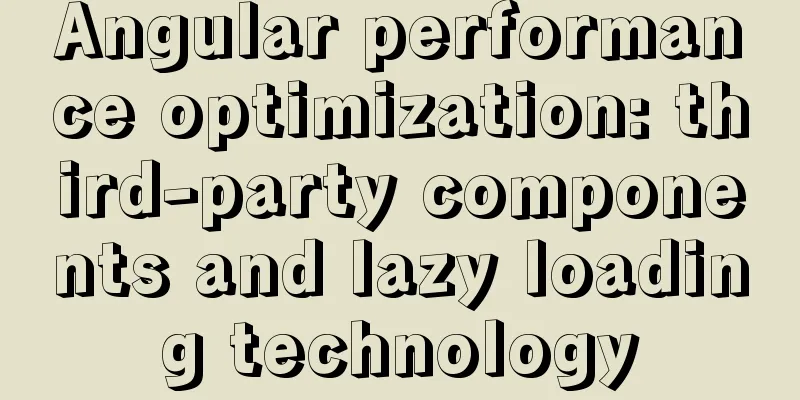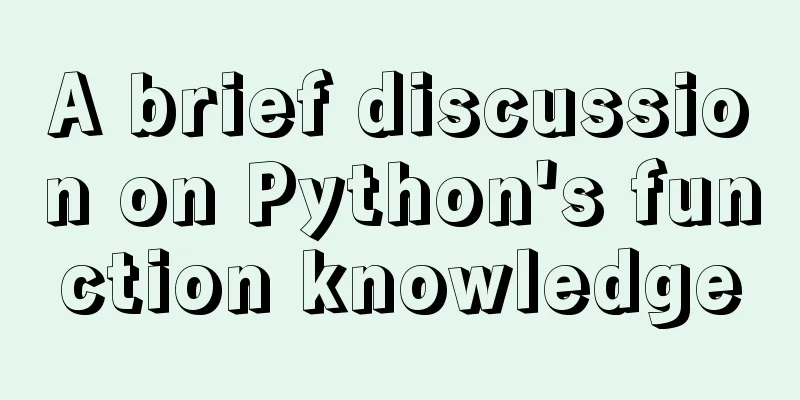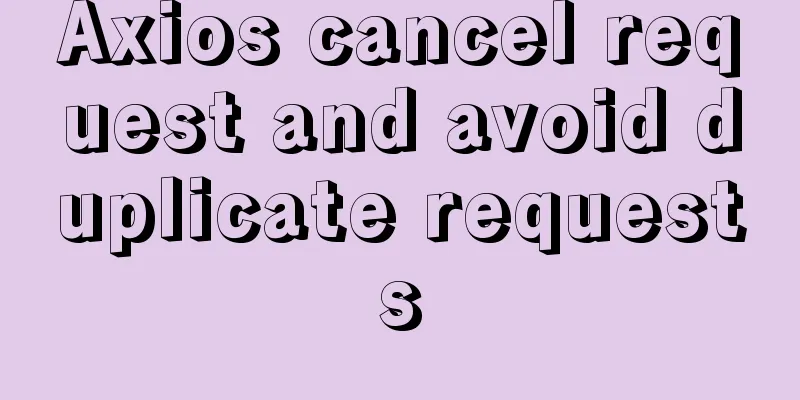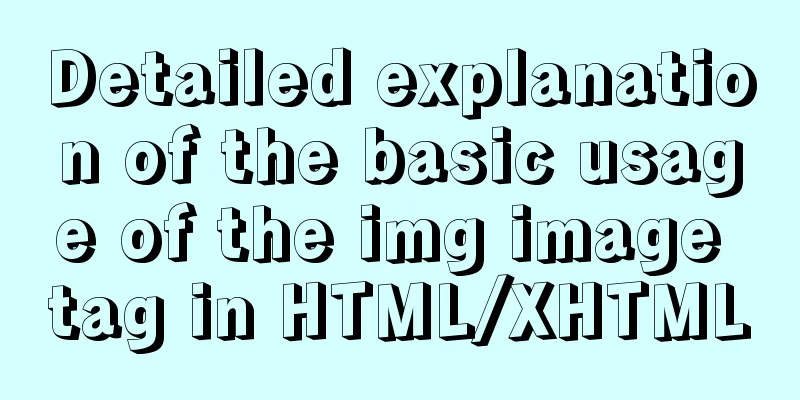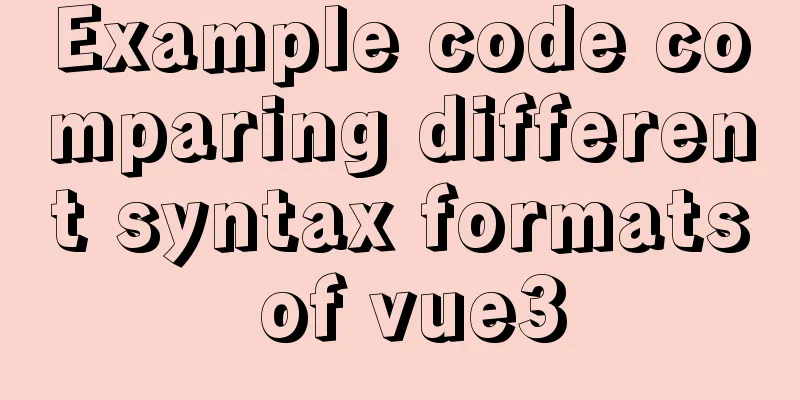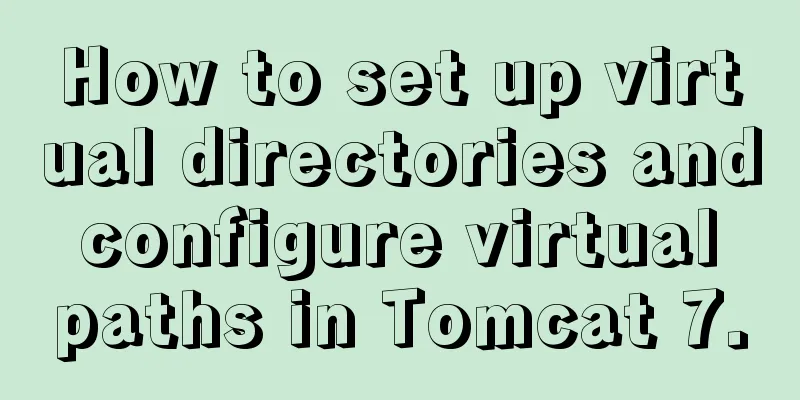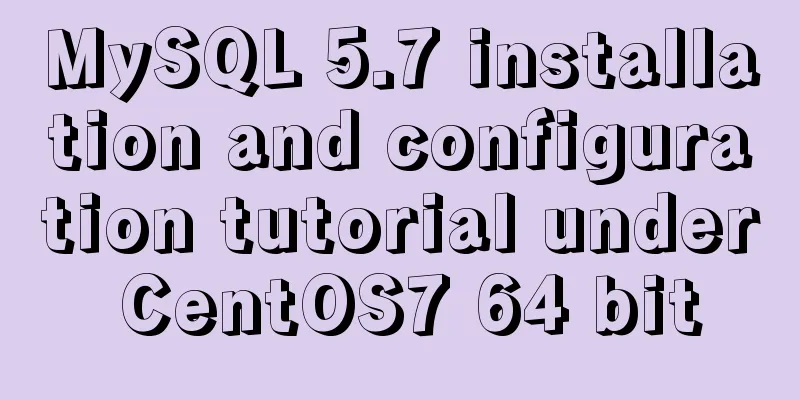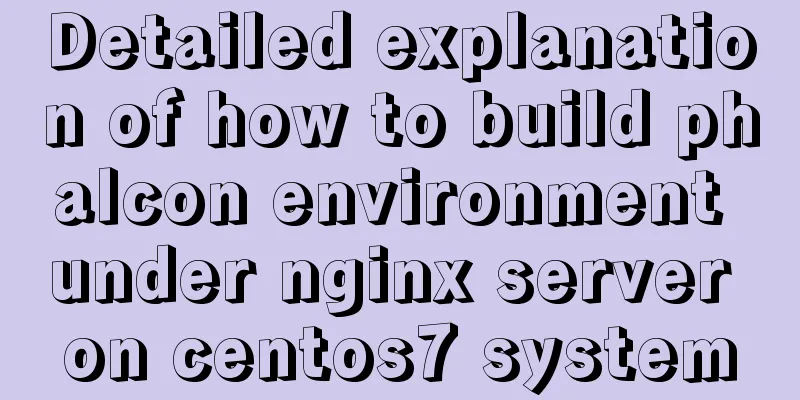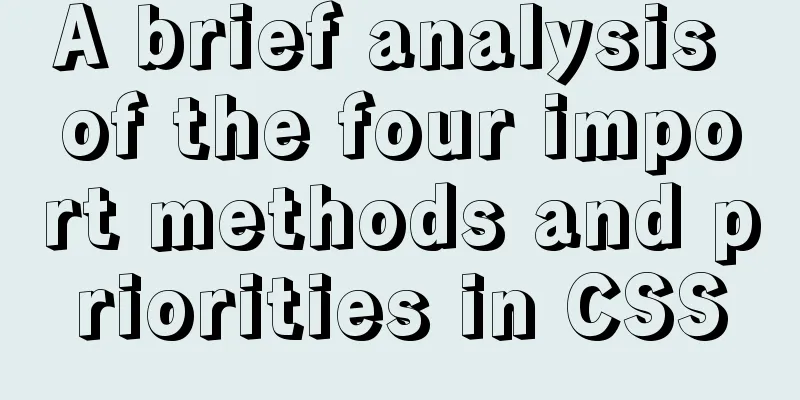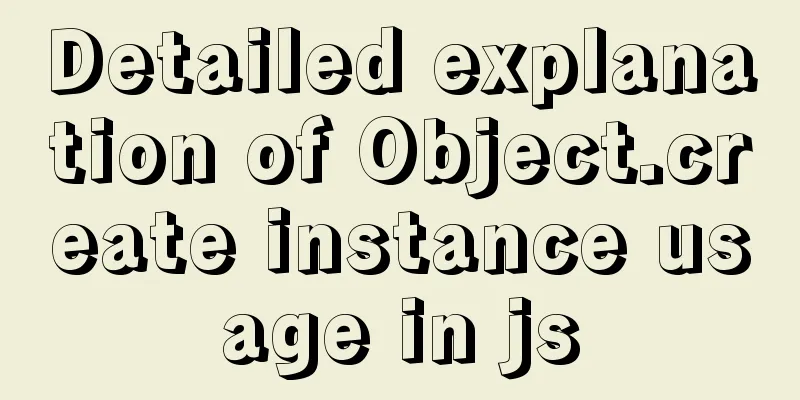jQuery implements all shopping cart functions
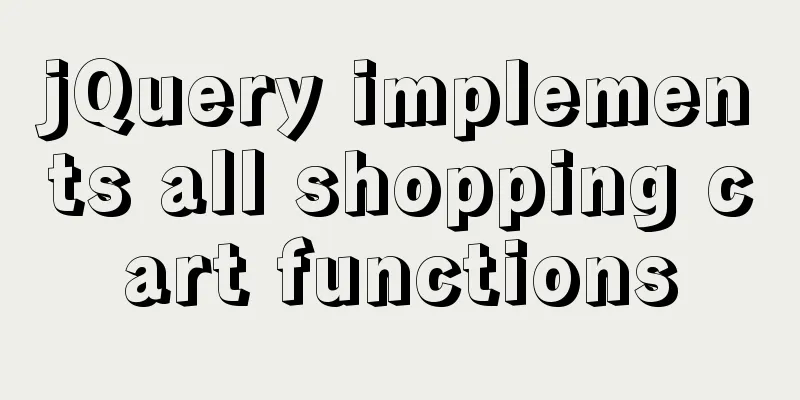
|
Today we will implement some basic functions of the shopping cart, including
All the codes of the html structure are at the end of the article, those who understand will understand! ! ! 1. Select All
The above is a basic function demonstration that we want to achieve. Next, let’s write about it in the case study.
// Select all $(".checkall").change(function () {
$(".j-checkbox,.checkall").prop("checked", $(this).prop("checked"))
});
$(".j-checkbox").change(function () {
if ($(".j-checkbox:checked").length === $(".j-checkbox").length) {
$(".checkall").prop("checked", true);
} else {
$(".checkall").prop("checked", false);
}
});2. Increase or decrease the quantity of goods
Click the plus sign to increase the quantity, click the minus sign to decrease the quantity. This is a basic implementation of the addition and subtraction functions, Give the plus sign and minus sign a click event respectively, then get the value in the form, and use a variable to increase and decrease to change the value inside.
// Quantity plus $(".increment").click(function () {
var n = $(this).siblings(".itxt").val();
n++;
$(this).siblings(".itxt").val(n);
})
// Quantity reduction$(".decrement").click(function () {
var n = $(this).siblings(".itxt").val();
if (n == 1) {
return false;
}
n--;
$(this).siblings(".itxt").val(n);
});3. Modify the product subtotal
Because the value in the subtotal is modified by clicking the plus or minus sign, the code here should be written in the click event of the plus or minus sign. After clicking this event, take out the value in the unit price and multiply it by the value in the quantity to get the total price. Here is the basic implementation process draft of the overall code.
// Quantity plus $(".increment").click(function () {
var n = $(this).siblings(".itxt").val();
n++;
$(this).siblings(".itxt").val(n);
// Modify product subtotal var p = $(this).parents(".p-num").siblings(".p-price").html();
p = p.substr(1);
var price = (p * n).toFixed(2);
$(this).parent().parent().siblings(".p-sum").html("¥" + price);
getSum();
})
// Quantity reduction$(".decrement").click(function () {
var n = $(this).siblings(".itxt").val();
if (n == 1) {
return false;
}
n--;
$(this).siblings(".itxt").val(n);
// Modify product subtotal var p = $(this).parents(".p-num").siblings(".p-price").html();
p = p.substr(1);
var price = (p * n).toFixed(2);
$(this).parent().parent().siblings(".p-sum").html("¥" + price);
getSum();
});4. Calculate totals and sums
The essence should be to select the checkbox, then the product will be counted in the settlement column. Here I write the sum of the quantity and subtotal in the shopping cart, so the subtotal will also change as the quantity changes, which will correspondingly affect the data in the settlement column.
// Encapsulate the number and price of settled goods getSum();
function getSum() {
var count = 0;
var money = 0;
$(".itxt").each(function (i, ele) {
count += parseInt($(ele).val());
});
$(".amount-sum em").text(count);
$(".p-sum").each(function (i, ele) {
money += parseFloat($(ele).text().substr(1))
});
$(".price-sum em").text("¥" + money.toFixed(2));
}5. Delete Products
Click
// Delete // Delete the item behind $(".p-action a").click(function () {
$(this).parents(".cart-item").remove();
getSum();
});
// Delete the selected products$(".remove-batch").click(function () {
$(".j-checkbox:checked").parents(".cart-item").remove();
getSum();
})
// Clear the shopping cart $(".clear-all").click(function () {
$(".cart-item").remove();
getSum();
})6. Add background to selected products
The background color is added when it is selected, so the code here should be written in the event of the check box changing.
// Select all $(".checkall").change(function () {
$(".j-checkbox,.checkall").prop("checked", $(this).prop("checked"))
// Add background color to the product if ($(this).prop("checked")) {
$(".cart-item").addClass("check-cart-item");
} else {
$(".cart-item").removeClass("check-cart-item");
}
});
$(".j-checkbox").change(function () {
if ($(".j-checkbox:checked").length === $(".j-checkbox").length) {
$(".checkall").prop("checked", true);
} else {
$(".checkall").prop("checked", false);
}
// Add background color to the product if ($(this).prop("checked")) {
$(this).parents(".cart-item").addClass("check-cart-item");
} else {
$(this).parents(".cart-item").removeClass("check-cart-item");
}
});7. All core codes of html
<div class="c-container">
<div class="w">
<div class="cart-filter-bar">
<em>All Products</em>
</div>
<!-- Shopping cart main core area -->
<div class="cart-warp">
<!-- Header Select All Module -->
<div class="cart-thead">
<div class="t-checkbox">
<input type="checkbox" name="" id="" class="checkall"> Select All</div>
<div class="t-goods">Goods</div>
<div class="t-price">Unit price</div>
<div class="t-num">Quantity</div>
<div class="t-sum">Subtotal</div>
<div class="t-action">Action</div>
</div>
<!-- Product details module-->
<div class="cart-item-list">
<div class="cart-item check-cart-item">
<div class="p-checkbox">
<input type="checkbox" name="" id="" checked class="j-checkbox">
</div>
<div class="p-goods">
<div class="p-img">
<img src="upload/p1.jpg" alt="">
</div>
<div class="p-msg">【5 books for 26.8 yuan】Classic children's literature color illustration youth version of Around the World in Eighty Days middle school students' Chinese teaching syllabus</div>
</div>
<div class="p-price">¥12.60</div>
<div class="p-num">
<div class="quantity-form">
<a href="javascript:;" rel="external nofollow" rel="external nofollow" rel="external nofollow" rel="external nofollow" rel="external nofollow" rel="external nofollow" rel="external nofollow" rel="external nofollow" rel="external nofollow" rel="external nofollow" rel="external nofollow" class="decrement">-</a>
<input type="text" class="itxt" value="1">
<a href="javascript:;" rel="external nofollow" rel="external nofollow" rel="external nofollow" rel="external nofollow" rel="external nofollow" rel="external nofollow" rel="external nofollow" rel="external nofollow" rel="external nofollow" rel="external nofollow" rel="external nofollow" class="increment">+</a>
</div>
</div>
<div class="p-sum">¥12.60</div>
<div class="p-action"><a href="javascript:;" rel="external nofollow" rel="external nofollow" rel="external nofollow" rel="external nofollow" rel="external nofollow" rel="external nofollow" rel="external nofollow" rel="external nofollow" rel="external nofollow" rel="external nofollow" >Delete</a></div>
</div>
<div class="cart-item">
<div class="p-checkbox">
<input type="checkbox" name="" id="" class="j-checkbox">
</div>
<div class="p-goods">
<div class="p-img">
<img src="upload/p2.jpg" alt="">
</div>
<div class="p-msg">[2000 stickers] Sticker book 3-6 years old stickers children sticker book complete set of 12 books stickers children's car</div>
</div>
<div class="p-price">¥24.80</div>
<div class="p-num">
<div class="quantity-form">
<a href="javascript:;" rel="external nofollow" rel="external nofollow" rel="external nofollow" rel="external nofollow" rel="external nofollow" rel="external nofollow" rel="external nofollow" rel="external nofollow" rel="external nofollow" rel="external nofollow" rel="external nofollow" class="decrement">-</a>
<input type="text" class="itxt" value="1">
<a href="javascript:;" rel="external nofollow" rel="external nofollow" rel="external nofollow" rel="external nofollow" rel="external nofollow" rel="external nofollow" rel="external nofollow" rel="external nofollow" rel="external nofollow" rel="external nofollow" rel="external nofollow" class="increment">+</a>
</div>
</div>
<div class="p-sum">¥24.80</div>
<div class="p-action"><a href="javascript:;" rel="external nofollow" rel="external nofollow" rel="external nofollow" rel="external nofollow" rel="external nofollow" rel="external nofollow" rel="external nofollow" rel="external nofollow" rel="external nofollow" rel="external nofollow" >Delete</a></div>
</div>
<div class="cart-item">
<div class="p-checkbox">
<input type="checkbox" name="" id="" class="j-checkbox">
</div>
<div class="p-goods">
<div class="p-img">
<img src="upload/p3.jpg" alt="">
</div>
<div class="p-msg">Three Hundred Tang Poems + Idiom Stories (2 Volumes) First Grade Extracurricular Books Hardcover Phonetic Notation Children's Edition Second and Third Grade Extracurricular Reading Books for Primary School Students</div>
</div>
<div class="p-price">¥29.80</div>
<div class="p-num">
<div class="quantity-form">
<a href="javascript:;" rel="external nofollow" rel="external nofollow" rel="external nofollow" rel="external nofollow" rel="external nofollow" rel="external nofollow" rel="external nofollow" rel="external nofollow" rel="external nofollow" rel="external nofollow" rel="external nofollow" class="decrement">-</a>
<input type="text" class="itxt" value="1">
<a href="javascript:;" rel="external nofollow" rel="external nofollow" rel="external nofollow" rel="external nofollow" rel="external nofollow" rel="external nofollow" rel="external nofollow" rel="external nofollow" rel="external nofollow" rel="external nofollow" rel="external nofollow" class="increment">+</a>
</div>
</div>
<div class="p-sum">¥29.80</div>
<div class="p-action"><a href="javascript:;" rel="external nofollow" rel="external nofollow" rel="external nofollow" rel="external nofollow" rel="external nofollow" rel="external nofollow" rel="external nofollow" rel="external nofollow" rel="external nofollow" rel="external nofollow" >Delete</a></div>
</div>
</div>
<!-- Settlement Module-->
<div class="cart-floatbar">
<div class="select-all">
<input type="checkbox" name="" id="" class="checkall">Select All</div>
<div class="operation">
<a href="javascript:;" rel="external nofollow" rel="external nofollow" rel="external nofollow" rel="external nofollow" rel="external nofollow" rel="external nofollow" rel="external nofollow" rel="external nofollow" rel="external nofollow" rel="external nofollow" class="remove-batch"> Delete selected products</a>
<a href="javascript:;" rel="external nofollow" rel="external nofollow" rel="external nofollow" rel="external nofollow" rel="external nofollow" rel="external nofollow" rel="external nofollow" rel="external nofollow" rel="external nofollow" rel="external nofollow" class="clear-all">Clear shopping cart</a>
</div>
<div class="toolbar-right">
<div class="amount-sum"><em>1</em> item has been selected</div>
<div class="price-sum">Total price: <em>¥12.60</em></div>
<div class="btn-area">Go to checkout</div>
</div>
</div>
</div>
</div>
</div>The above is an example of how to use jQuery to implement all shopping cart functions. I hope it will be helpful to you. I would also like to thank everyone for their support of the 123WORDPRESS.COM website! You may also be interested in:
|
<<: CSS sets the box container (div) height to always be 100%
>>: A detailed explanation of the subtle differences between Readonly and Disabled
Recommend
Full HTML of the upload form with image preview
The upload form with image preview function, the ...
Detailed explanation of how MySQL solves phantom reads
1. What is phantom reading? In a transaction, aft...
CentOS 6.6 source code compilation and installation of MySQL 5.7.18 tutorial detailed explanation
1. Add users and groups 1. Add mysql user group #...
Vue + element dynamic multiple headers and dynamic slots
Table of contents 1. Demand 2. Effect 3. All code...
A tutorial on how to install, use, and automatically compile TypeScript
1. Introduction to TypeScript The previous articl...
Linux uses binary mode to install mysql
This article shares the specific steps of install...
Detailed installation and configuration tutorial of PostgreSQL 11 under CentOS7
1. Official website address The official website ...
Tips for efficient use of CSS style sheets: Take full advantage of the power of style sheets
With the continuous development of the Internet ec...
Summary of Linux Logical Volume Management (LVM) usage
Managing disk space is an important daily task fo...
About the layout method of content overflow in table
What is content overflow? In fact, when there is ...
Baidu Input Method opens API, claims it can be ported and used at will
The relevant person in charge of Baidu Input Metho...
Select web page drop-down list and div layer covering problem
Questions about select elements in HTML have been...
Mysql master-slave synchronization Last_IO_Errno:1236 error solution
What is the reason for the Last_IO_Errno:1236 err...
A brief discussion on how to choose and combine div and table
Page layout has always been my concern since I st...
Detailed explanation of direct routing in cross-host communication of Docker containers
Overview As for the current default network of Do...