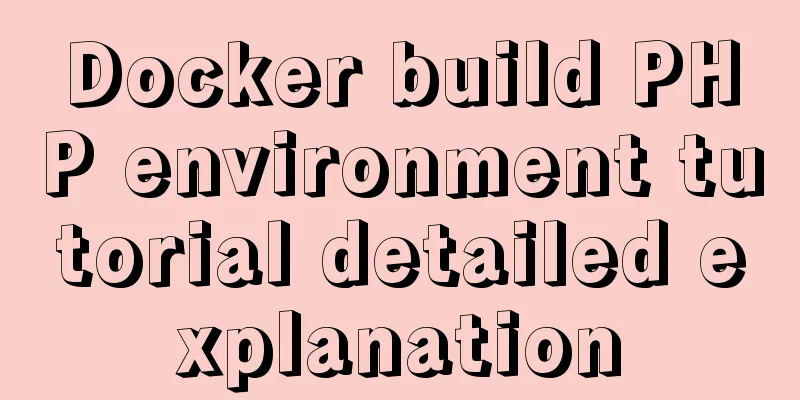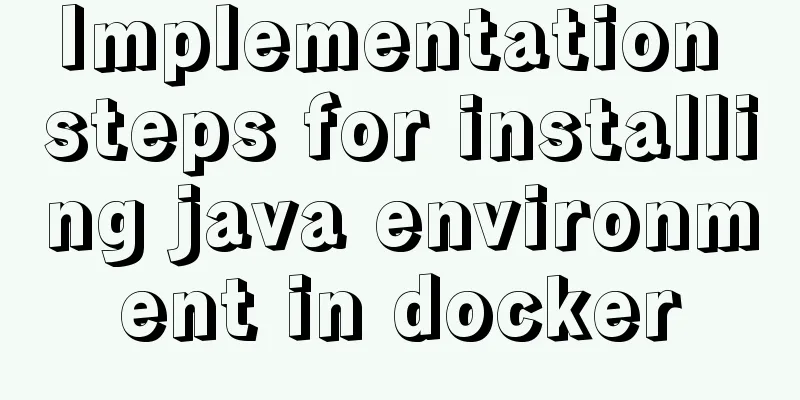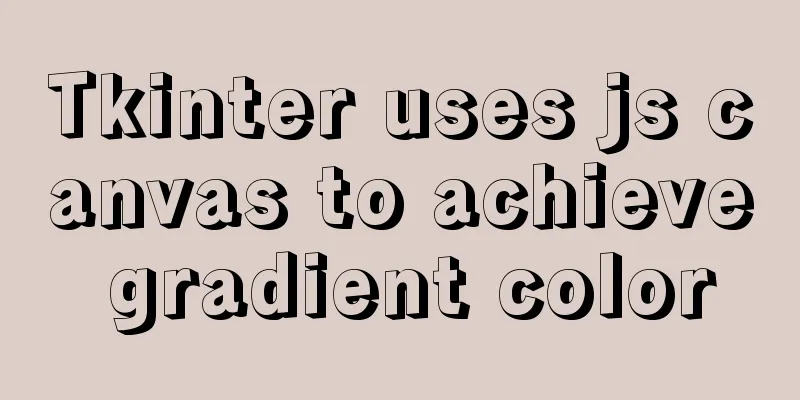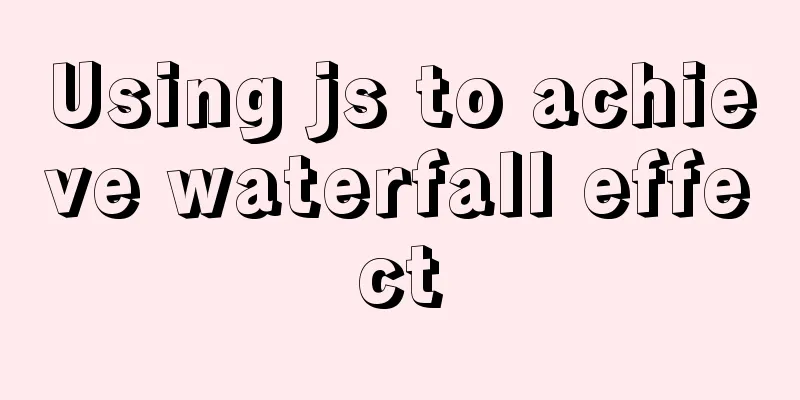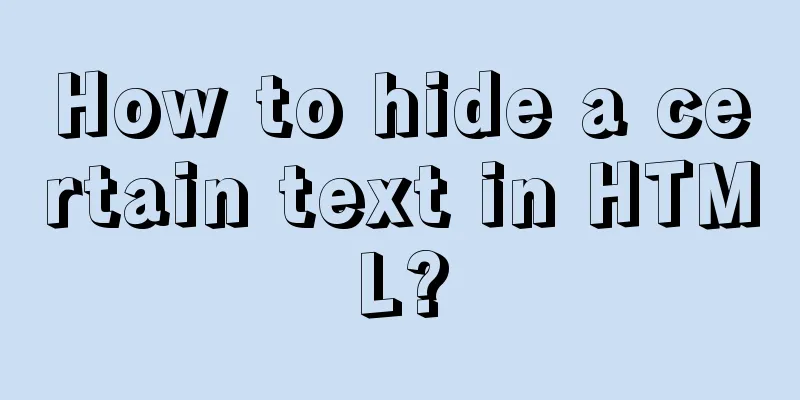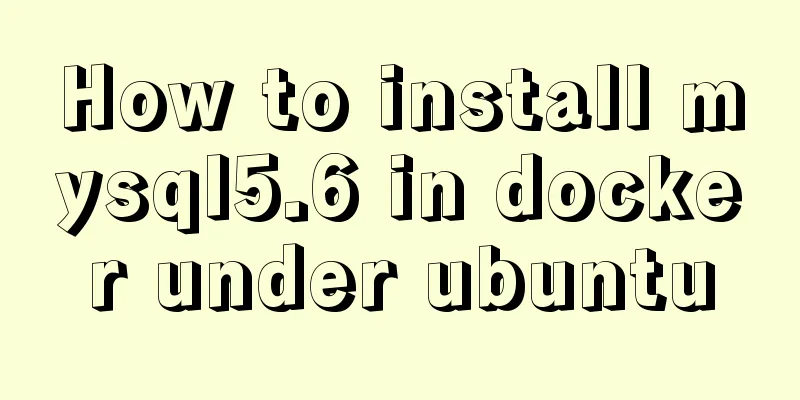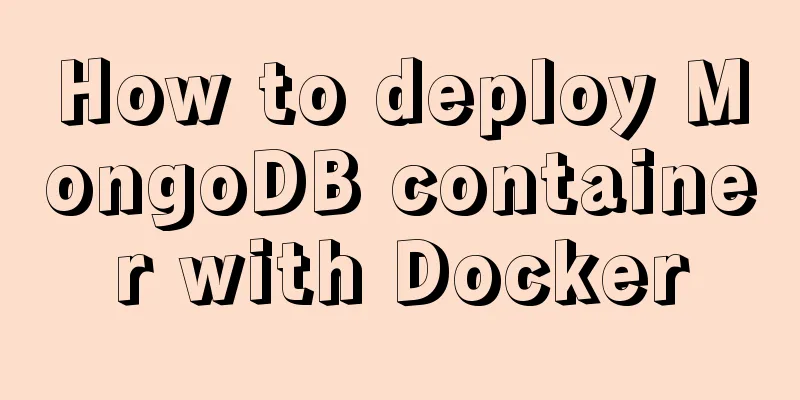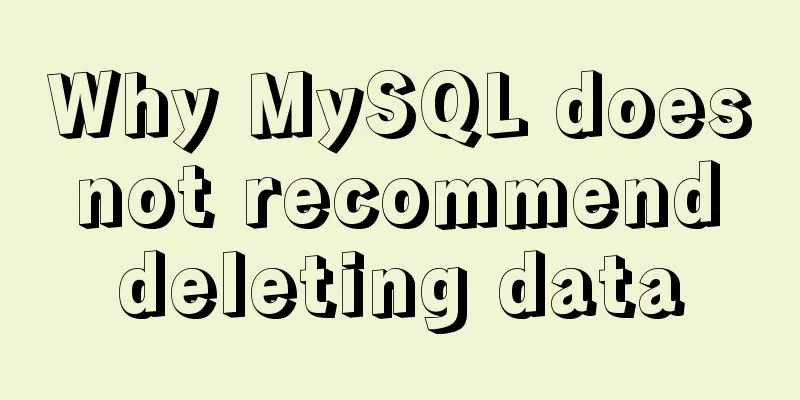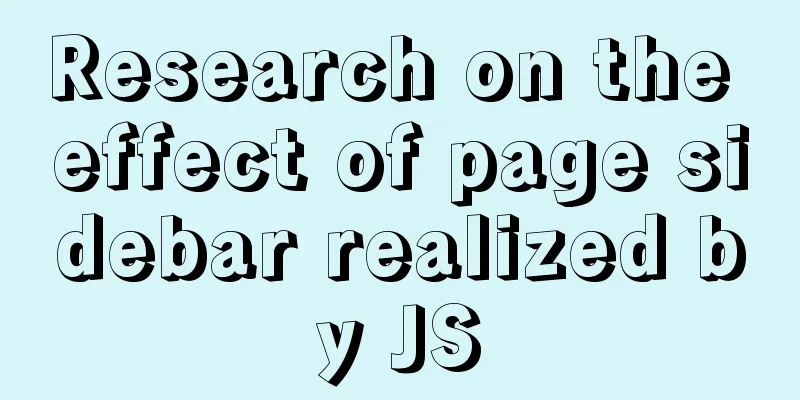Details on using bimface in vue
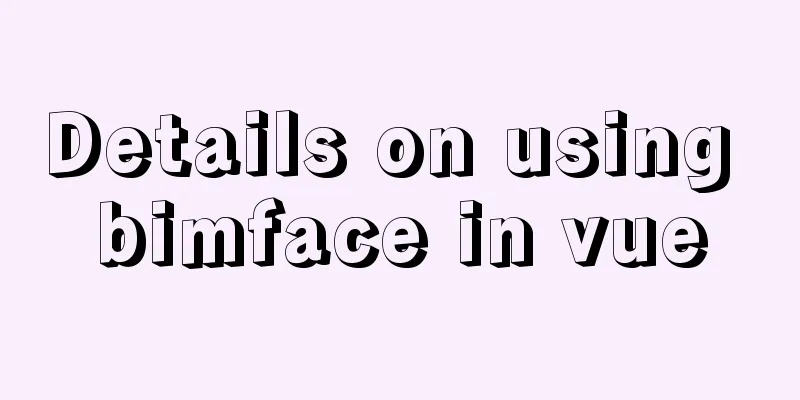
|
The whole process is divided into the following steps:
1. Install Vue scaffolding Use the following command to install the vue scaffolding tool globally npm install -g @vue/cli After installation, you can switch the mirror source by installing 2. Create a project Find a suitable directory, open cmd or vue create bimface-demo Next, there are a series of choices, demonstrated by screenshots Use the up and down arrows to select
Next, you will be asked whether to save the above selection as a template. You can use this template directly the next time you create a Vue project. Enter n here and press Enter to wait for the project to be created.
3.1 Run the projectFirst run the project to see if the project was created successfully Use To open it, select File->Open Folder in the menu bar of vs cde, then select the
After opening, in the "Explorer" on the left side of the editor, right-click the blank space and select "Open in Inherited Terminal", or use the shortcut key ctrl+` (the key above the TAB key) to open the terminal in the editor. This is a command line tool similar to cmd. We can type some commands here without opening cmd or Powshell specifically.
Type the following command in the terminal and press Enter to start the service npm run serve When the following interface appears, it means the startup is successful.
3.2 Importing bimface filesThe above are some preparations. Now let’s start writing the code. Because Glodon does not provide related packages of In the project directory, find Import several css and js files introduced in
4. Implement page rendering First, find the
Then find the 4.1 Modify HTML Copy the project code in the demo to
<template>
<div id="app">
<section class="wrap">
<section class="viewer-box">
<div class="viewer-2d" id="viewer2d"></div>
<div class="viewer-3d" id="viewer3d"></div>
</section>
</section>
</div>
</template>
4.2 Modify CSSDelete all the code in the style tag in the file 4.3 Modify JS Modify the js code in Add data function to store the data needed in the component
Add the Note that the this keyword is added at the appropriate location to indicate the current component.
mounted() {
let options = new BimfaceSDKLoaderConfig();
options.viewToken = this.viewToken;
BimfaceSDKLoader.load(options, this.successCallback, this.failureCallback);
},
Add two custom methods
methods:{
successCallback(viewMetaData) {
let that=this
// Get the DOM element let dom3d = document.getElementById('viewer3d');
//Configuration parameters let config = new Glodon.Bimface.Application.WebApplication3DConfig();
config.domElement = dom3d;
config.enableViewhouse = false;
//Cancel the toolbar config.Toolbars = [];
// Create viewer3D object let app = new Glodon.Bimface.Application.WebApplication3D(config);
// Add model app.addView(that.viewToken);
let viewer3D = app.getViewer();
//Model click listener event app.addEventListener(Glodon.Bimface.Viewer.Viewer3DEvent.MouseClicked, function (objectData) {
componentId = objectData.objectId;
//Get the component ID of the corresponding drawing according to the model component ID
that.viewerDrawing.toDrawingId(that.componentId, getElementId);
// Define the callback function to get the element ID corresponding to the drawing function getElementId(elementId) {
if (elementId) {
//If the current drawing has a corresponding model component ID, zoom to the corresponding position that.viewerDrawing.zoomToObject(elementId);
that.viewerDrawing.update();
} else {
//If the current drawing does not have a corresponding model component ID, it is necessary to further determine whether there is a drawing containing the component viewer3D.getDrawingListbyId(that.fileId, that.componentId, getDrawing);
function getDrawing(data) {
if (data.length) {
// Take the first drawing for 2D and 3D linkage let drawingId = data[0].viewInfo.id;
that.viewerDrawing.destroy();
that.viewerDrawing.load(viewToken, drawingId)
}
}
}
}
}
)
// Listen for the event of adding view completed app.addEventListener(Glodon.Bimface.Viewer.Viewer3DEvent.ViewAdded, function () {
// Render 3D model app.render();
//Adaptive screen size window.onresize = function () {
viewer3D.resize(document.documentElement.clientWidth, document.documentElement.clientHeight - 40)
}
//Hide the upper right corner viewhouse
//viewer3D.hideViewHouse();
let options2d = new BimfaceSDKLoaderConfig();
options2d.viewToken = that.viewToken;
options2d.viewType = BimfaceViewTypeOption.DrawingView;
BimfaceSDKLoader.load(options2d, successCallback2d, failureCallback2d);
function successCallback2d(viewMetaData) {
let dom2d = document.getElementById('viewer2d');
let config2d = new Glodon.Bimface.Viewer.ViewerDrawingConfig();
config2d.domElement = dom2d;
//Add drawing that.viewerDrawing = new Glodon.Bimface.Viewer.ViewerDrawing(config2d);
let drawingUrl = viewMetaData.drawingUrl;
//If it is a single model, just pass the drawing ID
let _id = 582803;
that.viewerDrawing.load(that.viewToken, _id);
//If it is an integrated model, you need to pass the drawing id and the fileid of the single model
// let _id =1287057;
// let _fileid =1628186476905664;
// viewerDrawing.load(viewToken,_id,_fileid);
// Listen for the drawing loading completion event that.viewerDrawing.addEventListener(Glodon.Bimface.Viewer.ViewerDrawingEvent.Loaded, zoomToElement);
function zoomToElement() {
if (that.componentId) {
that.viewerDrawing.toDrawingId(that.componentId, function (elementId) {
//Zoom to the corresponding position that.viewerDrawing.zoomToObject(elementId);
that.viewerDrawing.update();
console.log(elementId);
})
} else {
console.log("!componentId");
}
}
that.viewerDrawing.addEventListener(Glodon.Bimface.Viewer.ViewerDrawingEvent.SelectionChanged, function (objectData) {
if (objectData.length > 0) {
//Get the corresponding model component ID according to the component ID clicked on the drawing
let componentId_2 = that.viewerDrawing.toModelId(objectData[0]);
viewer3D.clearIsolation();
//Locate the componentviewer3D.setSelectedComponentsById([componentId_2]);
//Whether there is a component let isExist = viewer3D.getViewer().getComponentInfoByUserId(componentId_2);
if (isExist) {
viewer3D.zoomToSelectedComponents();
} else {
viewer3D.render();
}
}
})
}
function failureCallback2d(error) {
console.log(error);
}
})
},
failureCallback(error) {
console.log(error);
}
}
This is the end of this article about the details of using |
<<: How to implement communication between Docker containers
>>: How to achieve the maximum number of connections in mysql
Recommend
How to use the Linux md5sum command
01. Command Overview md5sum - Calculate and verif...
Detailed explanation of the encapsulation and use of the Vue image magnifier component
Based on the Vue image magnifier component packag...
Solution to the problem that the MySQL configuration file cannot be modified (Win10)
Record the problems you solve for others. Problem...
Summary of related functions for Mysql query JSON results
The JSON format field is a new attribute added in...
MySQL 5.7 decompressed version installation, uninstallation and garbled code problem graphic solution
1. Installation of the decompressed version (1). ...
Detailed explanation of Nginx log customization and enabling log buffer
Preface If you want to count the source of websit...
Windows 10 + mysql 8.0.11 zip installation tutorial detailed
Prepare: MySQL 8.0 Windows zip package download a...
Realizing the effect of carousel based on jQuery
This article shares the specific code of jQuery t...
Detailed description of the use of advanced configuration of Firewalld in Linux
IP masquerading and port forwarding Firewalld sup...
Pure HTML+CSS to achieve typing effect
This article mainly introduces the typing effect ...
How to solve mysql error 10061
This article shares with you the solution to the ...
Analysis and solution of the problem that MySQL instance cannot be started
Table of contents Preface Scenario Analysis Summa...
JavaScript typing game
This article shares the specific code of JavaScri...
Docker image analysis tool dive principle analysis
Today I recommend such an open source tool for ex...
Docker container monitoring principle and cAdvisor installation and usage instructions
It is very important to monitor the operating sta...