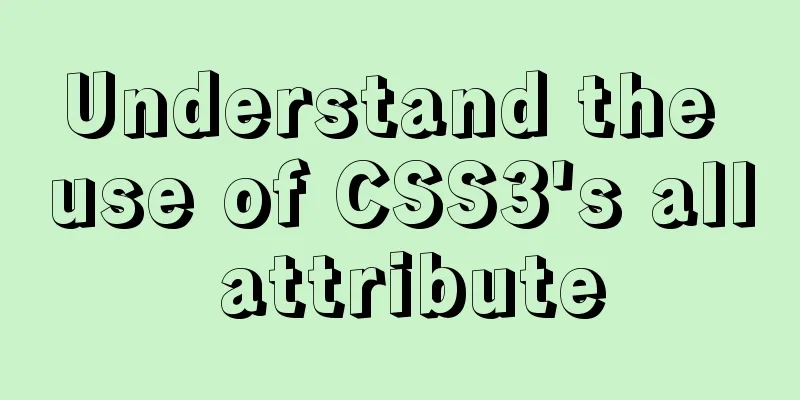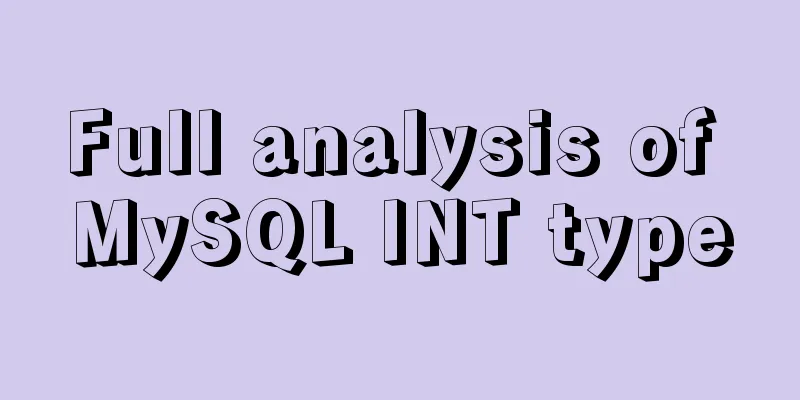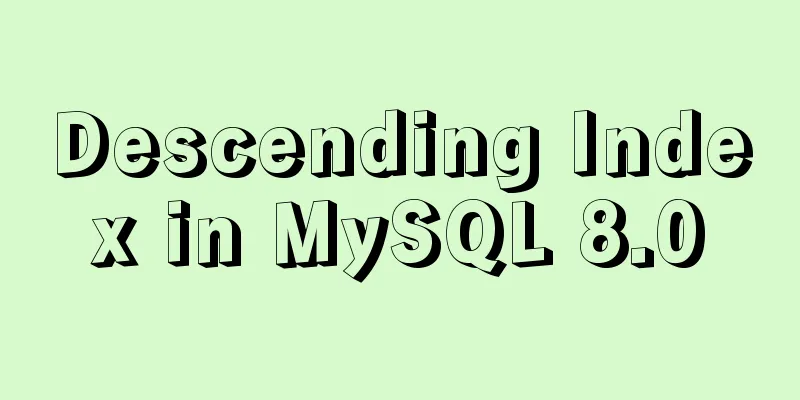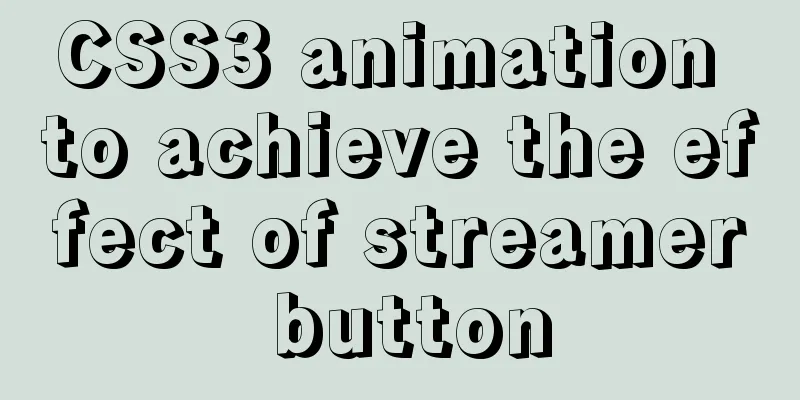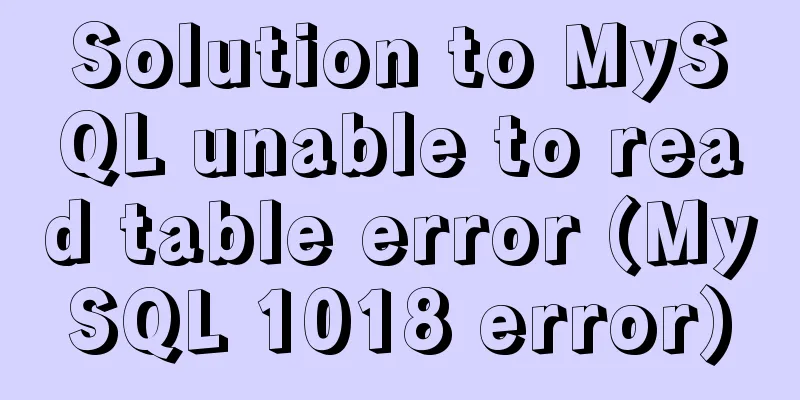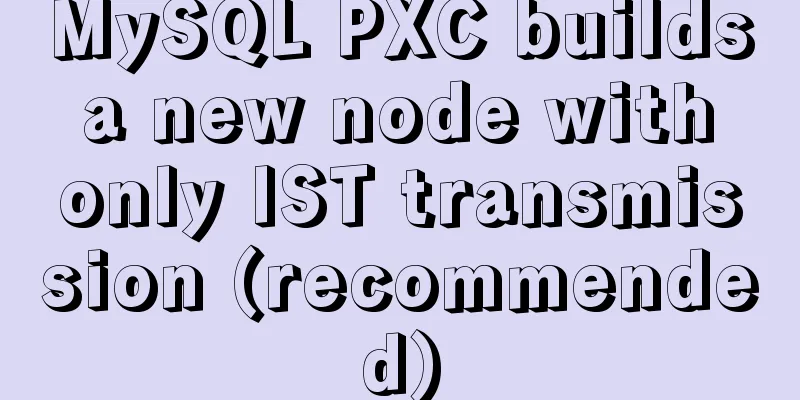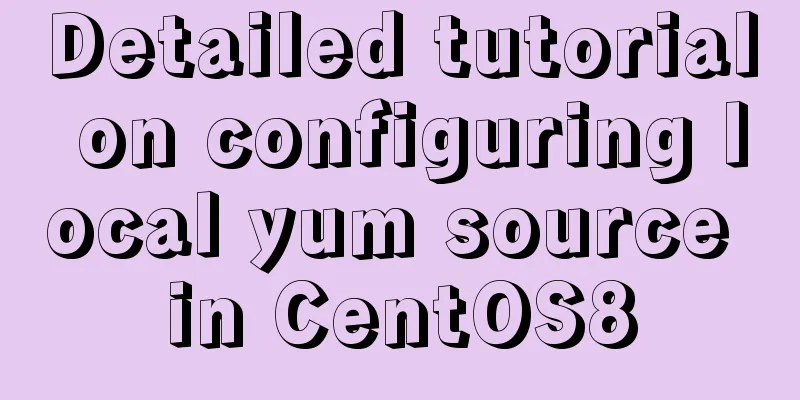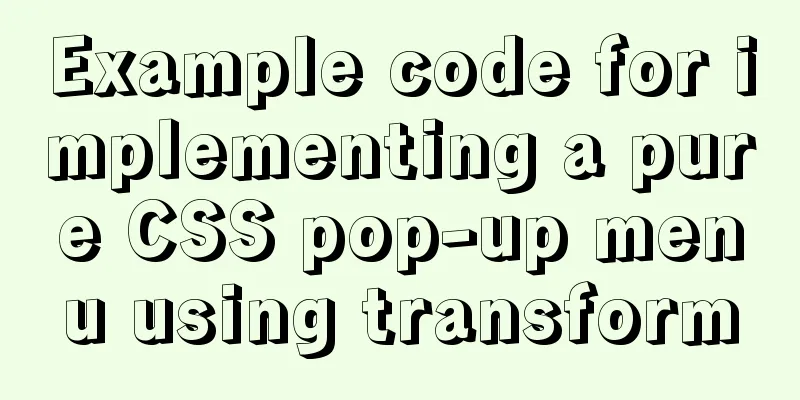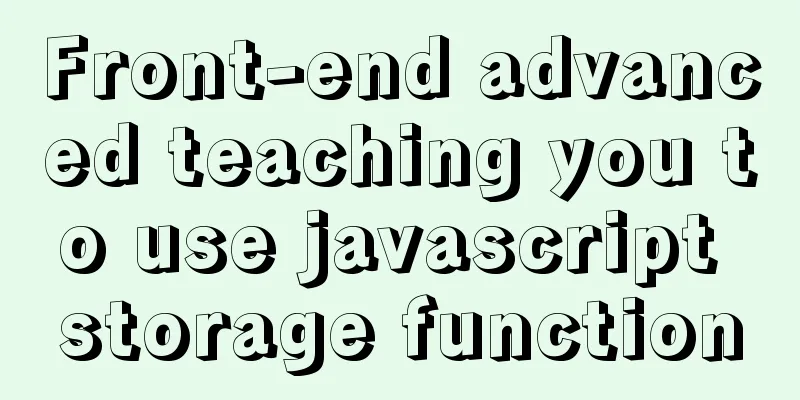Summary of bootstrap learning experience-css style design sharing
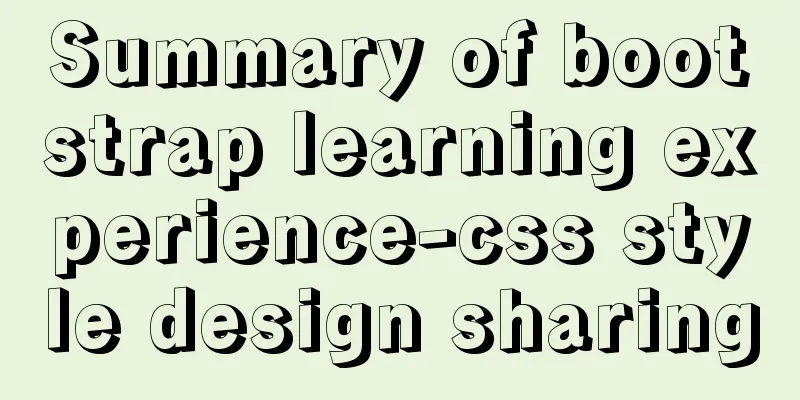
|
Due to the needs of the project, I plan to study the bootstrap framework carefully. I have known a little about it before. The framework is not difficult overall, but there are still many things involved. If I want to master it proficiently, I still need to practice more. 1: What is bootstrap? What is bs? It is a standardized framework tool for building front-end pages. The css.js style has been written and you just need to use it. How to use bs? The effect is mainly increased by using different classes, each class has different corresponding functions. Benefits of bs: increased development efficiency, more beautiful page design, and support for responsive development. 2: CSS style design 1: Based on Html document Bootstrap references some HTML elements, so the header needs to be written as shown below. JavaScript CodeCopy content to clipboard
2: Grid system layout Lay out the content by setting rows and columns. Bootstrap sets the page to 12 columns. Layout can be done by changing the number of columns, for example, to set three columns of equal width: JavaScript CodeCopy content to clipboard
There are four ways to write CSS grid formats, which are mainly used for resolutions of different devices. 2: Shift columns Use offset to translate. The number of columns to shift XML/HTML CodeCopy content to clipboard
The effect is as follows:
Since 33 is shifted two columns, it cannot meet the requirement of occupying 4 columns, so it is squeezed to the next row and starts to occupy 4 columns. Simply put, it is equivalent to moving the entire div block to the right.
3: Nested columns That is, nest columns inside grid columns. Let’s compare. XML/HTML CodeCopy content to clipboard
The effect is as follows:
When the device is >= 992px. The effect is as follows:
The above two types represent different resolutions. col-md-12 means that each column occupies one row, that is, 12 columns. The above summary of bootstrap learning experience - CSS style design sharing is all the content that the editor shares with you. I hope it can give you a reference. I also hope that you will support 123WORDPRESS.COM. |
<<: Solve the problem that Navicat cannot connect to the MySQL server in the Centos system in VMware
>>: Database issues and pitfalls in connecting to cloud servers with Navicat Premium15
Recommend
Detailed tutorial on downloading, installing and configuring the latest version of MySQL 8.0.21
1. Download 1. Download the installation package ...
Nginx configuration based on multiple domain names, ports, IP virtual hosts
1. Type introduction 1.1 Domain-based virtual hos...
Solution to the routing highlighting problem of Vue components
Preface Before, I used cache to highlight the rou...
Analysis of MySql index usage strategy
MySql Index Index advantages 1. You can ensure th...
js, css, html determine the various versions of the browser
Use regular expressions to determine the IE browse...
Detailed explanation of building MySQL master-slave environment with Docker
Preface This article records how I use docker-com...
HTML text escape tips
Today I saw a little trick for HTML text escaping ...
Detailed explanation of installing jdk1.8 and configuring environment variables in a Linux-like environment
The configuration is very simple, but I have to c...
jQuery+Ajax to achieve simple paging effect
This article shares the specific code of jquery+A...
How to deploy nextcloud network disk using docker
NextCloud You can share any files or folders on y...
Learn the basics of JavaScript DOM operations in one article
DOM Concepts DOM: document object model: The docu...
202 Free High Quality XHTML Templates (1)
Here 123WORDPRESS.COM presents the first part of ...
Ubuntu installs multiple versions of CUDA and switches at any time
I will not introduce what CUDA is, but will direc...
JavaScript to make the picture move with the mouse
This article shares the specific code of JavaScri...
JavaScript to implement voice queuing system
Table of contents introduce Key Features Effect d...