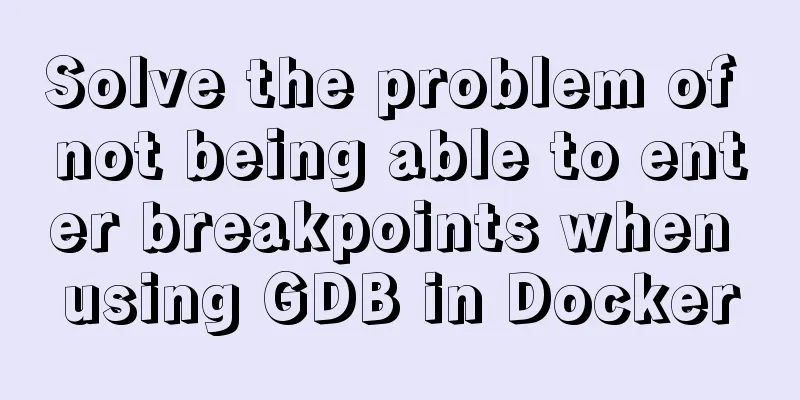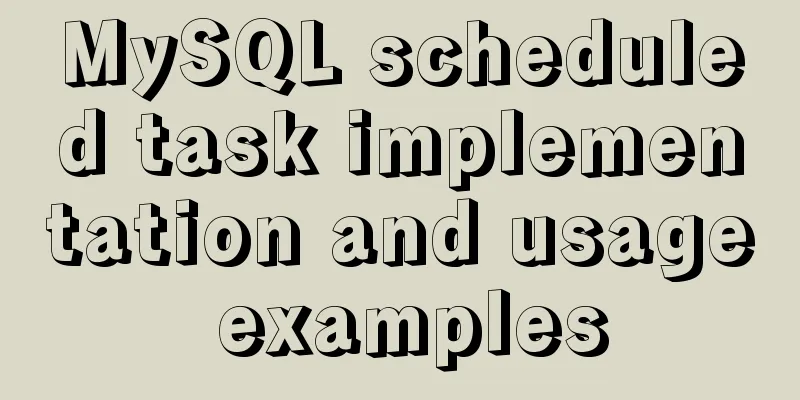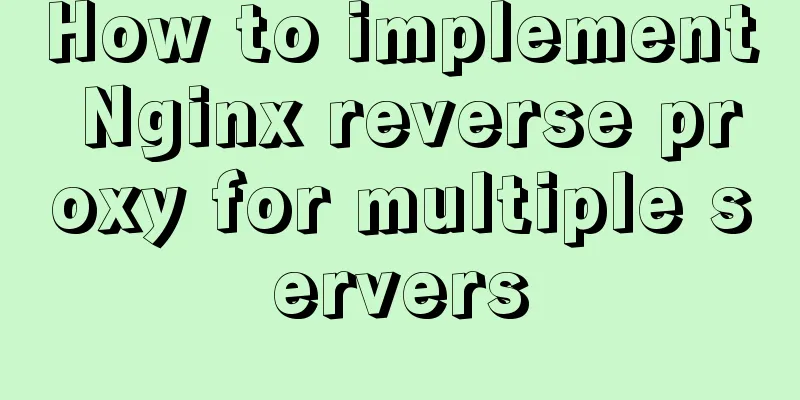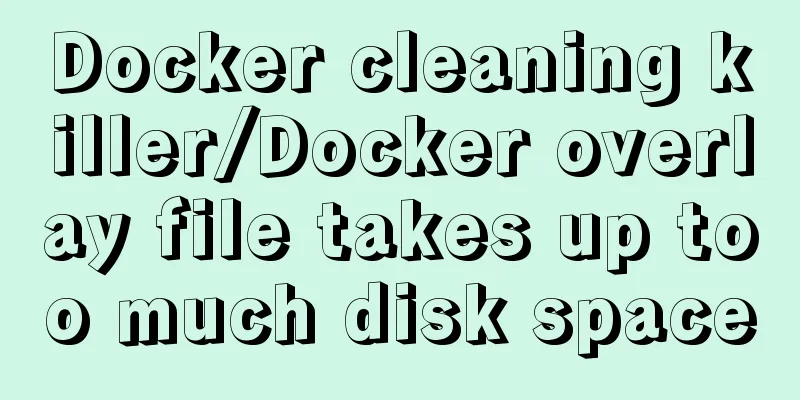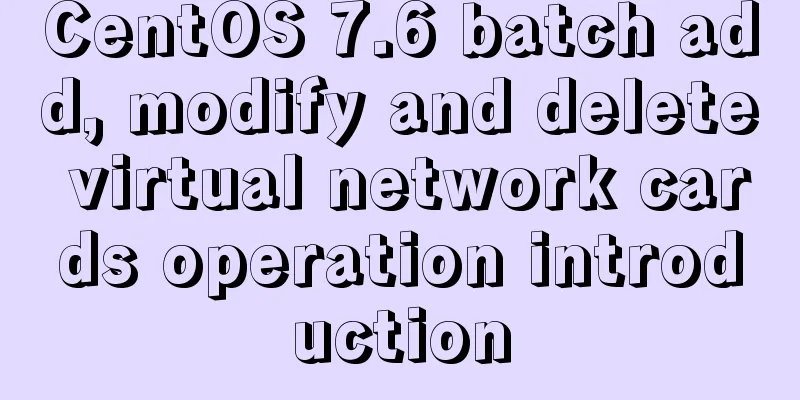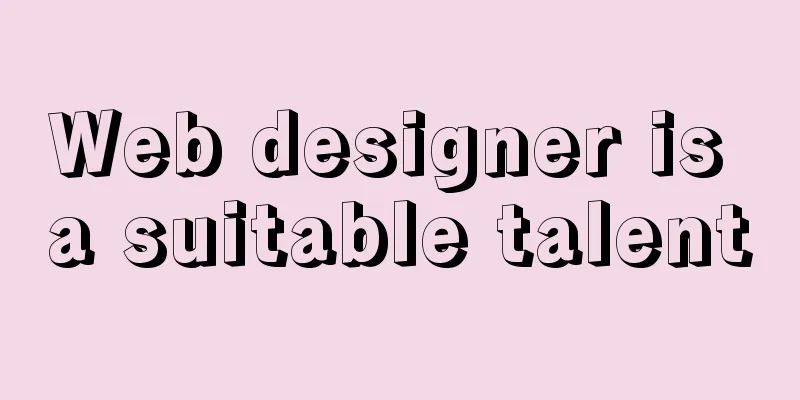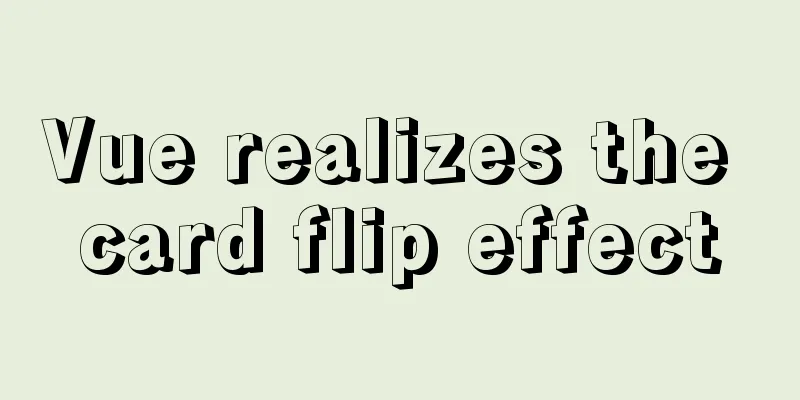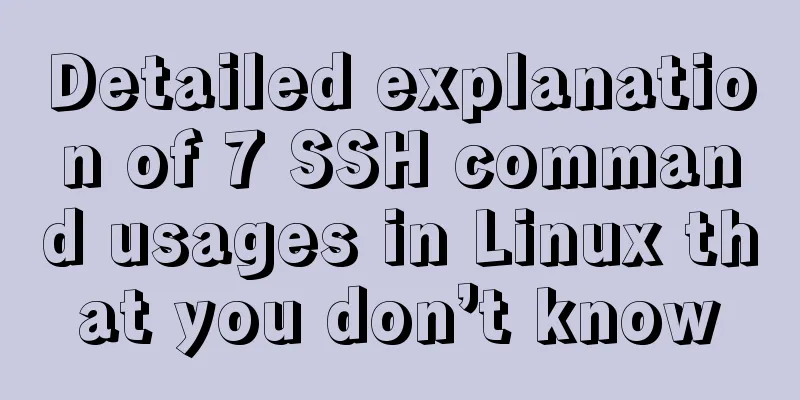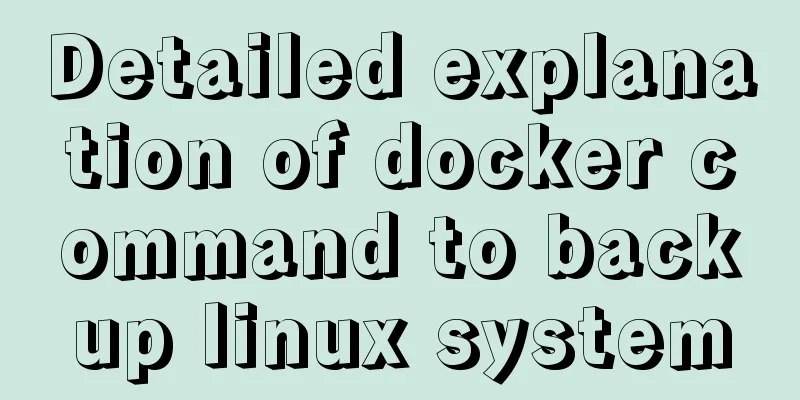Three ways to communicate between Docker containers

|
We all know that Docker containers are isolated from each other and cannot access each other, but what if there are some dependent services? The following three methods are introduced to solve the container mutual access problem. Method 1: Virtual IP access When installing Docker, Docker will create an internal bridge network docker0 by default. Each container created will be assigned a virtual network card, and containers can access each other based on IP.
[root@33fcf82ab4dd /]# [root@CentOS ~]# ifconfig
......
docker0: flags=4163<UP,BROADCAST,RUNNING,MULTICAST> mtu 1500
inet 172.17.0.1 netmask 255.255.0.0 broadcast 0.0.0.0
inet6 fe80::42:35ff:feac:66d8 prefixlen 64 scopeid 0x20<link>
ether 02:42:35:ac:66:d8 txqueuelen 0 (Ethernet)
RX packets 4018 bytes 266467 (260.2 KiB)
RX errors 0 dropped 0 overruns 0 frame 0
TX packets 4226 bytes 33935667 (32.3 MiB)
TX errors 0 dropped 0 overruns 0 carrier 0 collisions 0
......Run a centos image and check the IP address: 172.17.0.7
[root@CentOS ~]# docker run -it --name centos-1 docker.io/centos:latest
[root@6d214ff8d70a /]# ifconfig
eth0: flags=4163<UP,BROADCAST,RUNNING,MULTICAST> mtu 1500
inet 172.17.0.7 netmask 255.255.0.0 broadcast 0.0.0.0
inet6 fe80::42:acff:fe11:7 prefixlen 64 scopeid 0x20<link>
ether 02:42:ac:11:00:07 txqueuelen 0 (Ethernet)
RX packets 16 bytes 1296 (1.2 KiB)
RX errors 0 dropped 0 overruns 0 frame 0
TX packets 8 bytes 648 (648.0 B)
TX errors 0 dropped 0 overruns 0 carrier 0 collisions 0Run the same command to start another container and check the IP address: 172.17.0.8
[root@CentOS ~]# docker run -it --name centos-2 docker.io/centos:latest
[root@33fcf82ab4dd /]# ifconfig
eth0: flags=4163<UP,BROADCAST,RUNNING,MULTICAST> mtu 1500
inet 172.17.0.8 netmask 255.255.0.0 broadcast 0.0.0.0
inet6 fe80::42:acff:fe11:8 prefixlen 64 scopeid 0x20<link>
ether 02:42:ac:11:00:08 txqueuelen 0 (Ethernet)
RX packets 8 bytes 648 (648.0 B)
RX errors 0 dropped 0 overruns 0 frame 0
TX packets 8 bytes 648 (648.0 B)
TX errors 0 dropped 0 overruns 0 carrier 0 collisions 0The results of the ping test inside the container are as follows: [root@33fcf82ab4dd /]# ping 172.17.0.7 PING 172.17.0.7 (172.17.0.7) 56(84) bytes of data. 64 bytes from 172.17.0.7: icmp_seq=1 ttl=64 time=0.205 ms 64 bytes from 172.17.0.7: icmp_seq=2 ttl=64 time=0.119 ms 64 bytes from 172.17.0.7: icmp_seq=3 ttl=64 time=0.118 ms 64 bytes from 172.17.0.7: icmp_seq=4 ttl=64 time=0.101 ms This method requires knowing the IP address of each container, which is not practical in actual use. Method 2: link Add parameters when running the containerlink Run the first container docker run -it --name centos-1 docker.io/centos:latest Run the second container [root@CentOS ~]# docker run -it --name centos-2 --link centos-1:centos-1 docker.io/centos:latest --link: The first centos-1 in the parameter is the container name, and the second centos-1 is the defined container alias (use the alias to access the container). For ease of use, the alias generally defaults to the container name. The test results are as follows: [root@e0841aa13c5b /]# ping centos-1 PING centos-1 (172.17.0.7) 56(84) bytes of data. 64 bytes from centos-1 (172.17.0.7): icmp_seq=1 ttl=64 time=0.210 ms 64 bytes from centos-1 (172.17.0.7): icmp_seq=2 ttl=64 time=0.116 ms 64 bytes from centos-1 (172.17.0.7): icmp_seq=3 ttl=64 time=0.112 ms 64 bytes from centos-1 (172.17.0.7): icmp_seq=4 ttl=64 time=0.114 ms This method has requirements on the order in which containers are created. If multiple containers in the cluster need to access each other, it is not very convenient to use. Method 3: Create a bridge network 1. After installing Docker, run the following command to create a bridge network: docker network create testnet The newly created bridge testnet is queried.
2. Run the container to connect to the testnet network. Usage: docker run -it --name <container name> ---network <bridge> --network-alias <network alias> <image name> [root@CentOS ~]# docker run -it --name centos-1 --network testnet --network-alias centos-1 docker.io/centos:latest [root@CentOS ~]# docker run -it --name centos-2 --network testnet --network-alias centos-2 docker.io/centos:latest 3. Ping from one container to another. The test results are as follows: [root@fafe2622f2af /]# ping centos-1 PING centos-1 (172.20.0.2) 56(84) bytes of data. 64 bytes from centos-1.testnet (172.20.0.2): icmp_seq=1 ttl=64 time=0.158 ms 64 bytes from centos-1.testnet (172.20.0.2): icmp_seq=2 ttl=64 time=0.108 ms 64 bytes from centos-1.testnet (172.20.0.2): icmp_seq=3 ttl=64 time=0.112 ms 64 bytes from centos-1.testnet (172.20.0.2): icmp_seq=4 ttl=64 time=0.113 ms 4. If you want to access the service in the container, you can use this method to access <network alias>: <service port number> It is recommended to use this method to customize the network. Because the network alias is used, you don’t have to worry about whether the IP changes. You can access each other as long as you connect to the bright network inside Docker. Multiple bridges can be established to isolate them in different network segments. The above are the details of the three methods of Docker container mutual access. For more information about Docker container mutual access, please pay attention to other related articles on 123WORDPRESS.COM! You may also be interested in:
|
<<: SQL merge operation of query results of tables with different columns
>>: Vue project realizes login and registration effect
Recommend
Summary of common problems and application skills in MySQL
Preface In the daily development or maintenance o...
Detailed explanation of MySQL syntax, special symbols and regular expressions
Mysql commonly used display commands 1. Display t...
Simple implementation method of two-way data binding in js project
Table of contents Preface Publish-Subscriber Patt...
Solve the problems encountered during the installation of Mysql 8.0.17 winx64 version
1. Manually create and add my.ini file # CLIENT S...
Docker image management common operation code examples
Mirroring is also one of the core components of D...
The benefits and examples of placing the site map at the bottom of the web page
In the past, almost every website had a sitemap p...
Introduction to the use of the indeterminate property of the checkbox
When we use the folder properties dialog box in Wi...
Basic operations of mysql learning notes table
Create Table create table table name create table...
MySQL column to row conversion and year-month grouping example
As shown below: SELECT count(DISTINCT(a.rect_id))...
Detailed explanation of obtaining, assigning, and registering radio values in HTML
1. Radio grouping As long as the name is the same,...
Detailed explanation of the use of Echart charts in the front-end and back-end of the project
Table of contents Preface 1. Project Architecture...
In-depth understanding of JavaScript event execution mechanism
Table of contents Preface The principle of browse...
Implementation of nacos1.3.0 built with docker
1. Resume nacos database Database name nacos_conf...
Docker deployment of Kafka and Spring Kafka implementation
This article mainly introduces the deployment of ...
A brief analysis of how to set the initial value of Linux root
Ubuntu does not allow root login by default, so t...