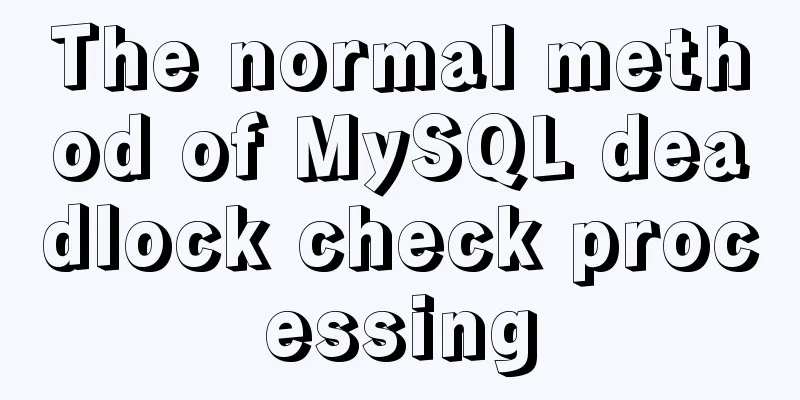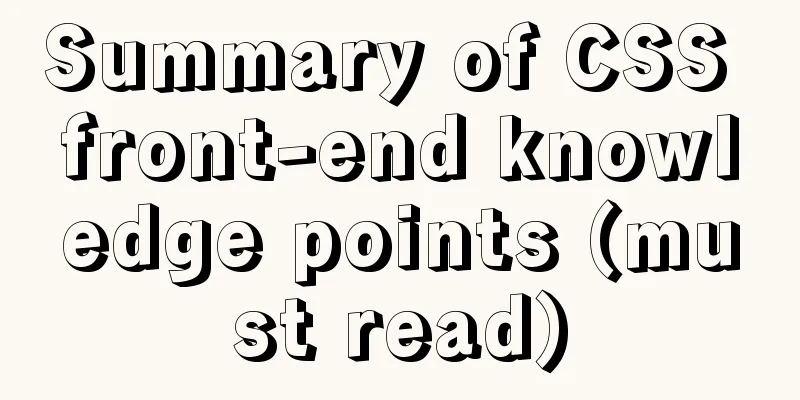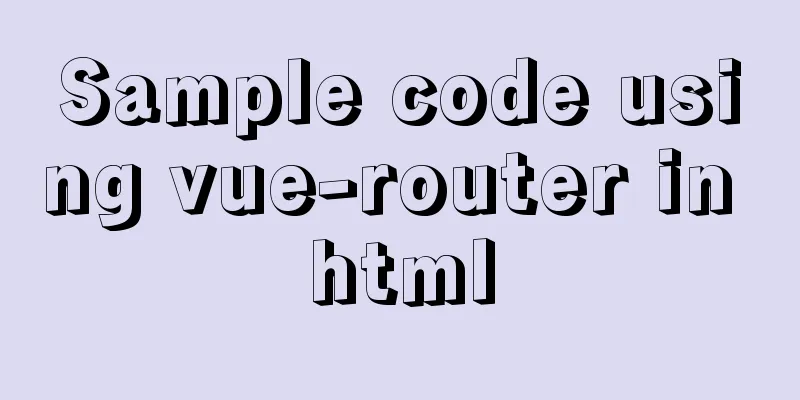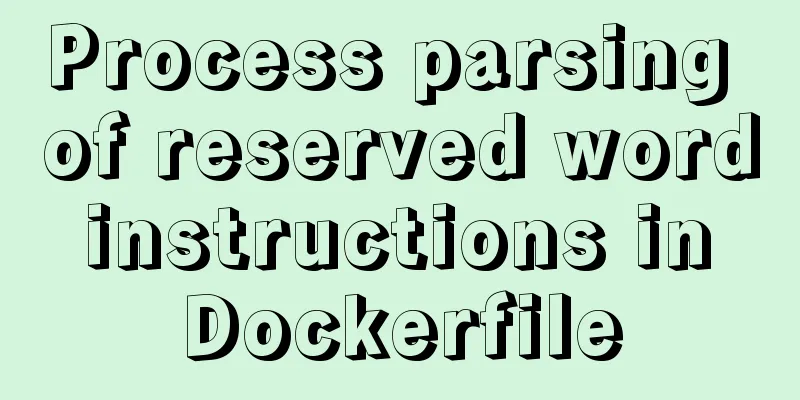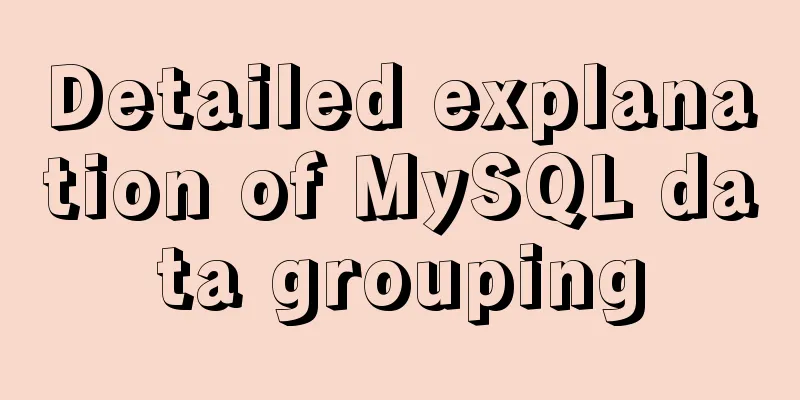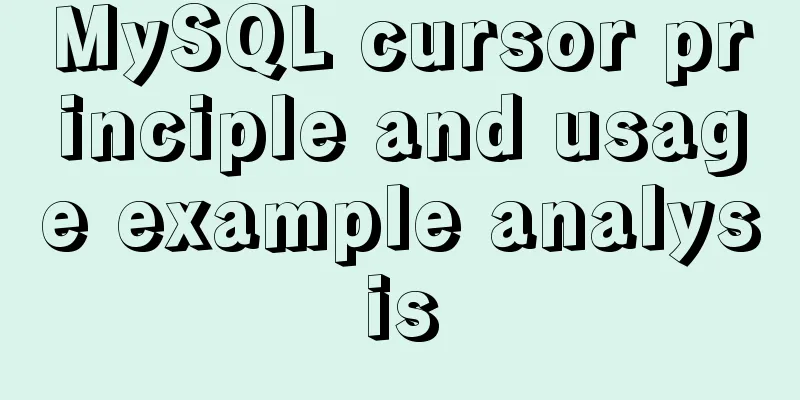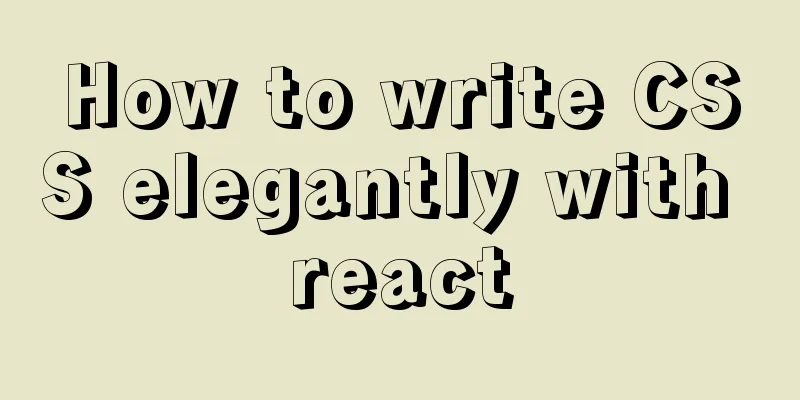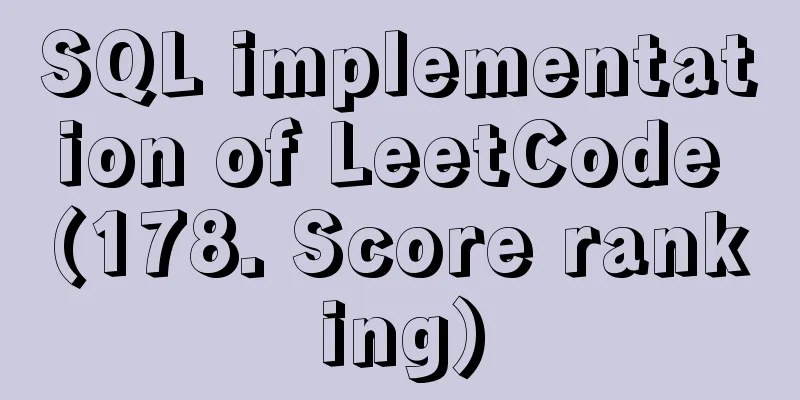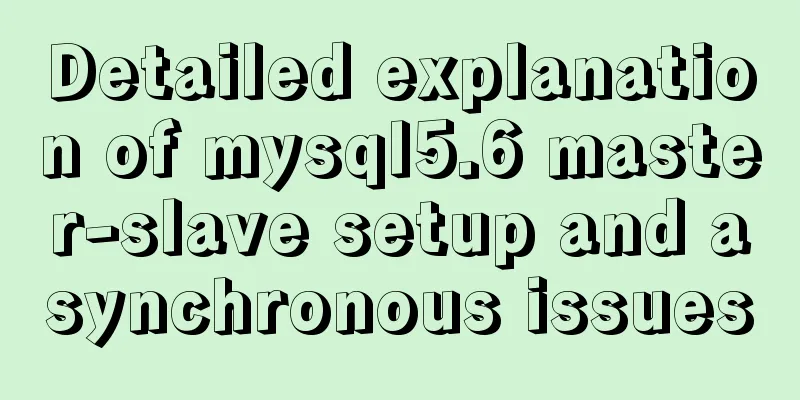Detailed implementation plan of Vue front-end exporting Excel files
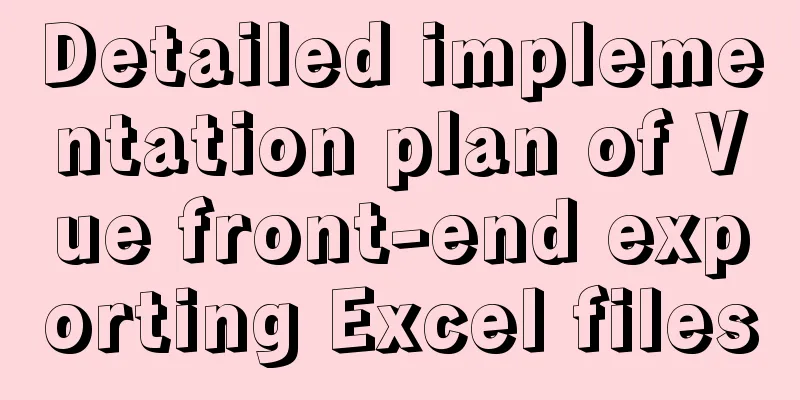
1. Technology Selection1. Implemented using vue-json-excel plugin Advantages: simple and convenient, easy to use, ready to use out of the box; Disadvantages: Does not support Excel table style settings, and the supported functions are relatively simple; 2. xlsx-style implementation based on sheetJS-xlsx parser (recommended) Advantages: supports many formats, supports Excel table style settings, powerful functions, high controllability, can read and export Excel; Disadvantages: It is more complicated to use, the cost of getting started is high, and advanced functions require fees, but this function can be achieved with the help of xlsx-style; 2. Technical ImplementationImplemented using vue-json-excel plugin 1. Install vue-json-excel dependencynpm install -S vue-json-excel 2. Register the plugin to the vue instance
import Vue from "vue";
import JsonExcel from "vue-json-excel";
Vue.component("downloadExcel", JsonExcel);
3. UsageIn the outbound package download-excel component that needs to trigger the export event For the properties supported by this component, please refer to the github documentation of vue-json-excel <download-excel :data="json_data"> Download Data <img src="download_icon.png" /> </download-excel> First, you need to process the data content exported to the Excel file, which are the following data:
let json_fields = {
// fieldLabel (table header name), attributeName (corresponding field name)
fieldLabel: attributeName,
// Use callback to customize exported data anotherFieldLabel: {
field: anotherAttributeName,
callback: (value) => {
return `formatted value ${value}`;
},
},
};
let json_data = [
{
attributeName: value1,
anotherAttributeName: value2
},
{
attributeName: value3,
anotherAttributeName: value4
}
];
After processing the data, you can pass the data into the download-excel component. This component does not have any style. You only need to set the style of the element wrapped inside. <download-excel class="btn btn-default" :data="json_data" :fields="json_fields" worksheet="My Worksheet" name="filename.xls" > Download Excel (you can customize this with html code!) </download-excel> However, in actual business scenarios, exporting table data usually means exporting all the data in the table. Therefore, during the export process, it is necessary to call the request interface to obtain all the data in the table. Calling the interface to obtain data is an asynchronous execution process. This plug-in also provides a solution for this scenario. Related Cases:
<template>
<div id="app">
<downloadexcel
class = "btn"
:fetch = "fetchData"
:fields = "json_fields"
:before-generate = "startDownload"
:before-finish = "finishDownload">
Download Excel
</downloadexcel>
</div>
</template>
<script>
import downloadexcel from "vue-json-excel";
import axios from 'axios';
export default {
name: "App",
components:
downloadexcel,
},
data(){
return {
json_fields: {
'Complete name': 'name',
'Date': 'date',
},
}
}, //data
methods:{
async fetchData(){
const response = await axios.get(URL);
return response.data.holidays;
},
startDownload(){
alert('show loading');
},
finishDownload(){
alert('hide loading');
}
}
};
</script>
xlsx-style implementation based on sheetJS-xlsx parser (recommended)
Here we only explain how to use the packaged export2Excel, without explaining the principles for the time being. This plug-in not only supports the export of Excel files, but also supports the import of files. In addition, the export of Excel files not only supports JSON data, but also supports table export. Since the advanced functions of the tool library provided by sheetjs-xlsx are paid items, such as modifying the table style, the xlsx-style plug-in based on sheetjs-xlsx was selected. compatibility:
1. Install dependenciesnpm install -S xlsx npm install -S xlsx-style The xlsx-style plug-in will report an error when used. The official solution to this problem is to add the following code to the vue.config.js configuration file in the root directory:
module.exports = {
configureWebpack: {
externals: {
'./cptable': 'var cptable'
}
}
}
Another solution is to modify the source code, but it is not recommended and will not be explained here. 2. UsageHere is the method of exporting excel files. There are two solutions to implement the file download function:
The js-xlsx plugin comes with related functions to facilitate the conversion of different data formats:
The following is the specific code of the encapsulated export2Excel function. You only need to copy the code into the created export2Excel.js file:
/**
* created by lwj
* @file export plugin package */
import * as styleXLSX from 'xlsx-style'
/**
* Convert String to ArrayBuffer
* @method type conversion* @param {String} [s] wordBook content* @return {Array} binary stream array*/
function s2ab(s) {
let buf = null;
if (typeof ArrayBuffer !== 'undefined') {
buf = new ArrayBuffer(s.length);
let view = new Uint8Array(buf);
for (let i = 0; i != s.length; ++i) {
view[i] = s.charCodeAt(i) & 0xFF;
}
return buf;
}
buf = new Array(s.length);
for (let i = 0; i != s.length; ++i) {
//Convert to binary stream buf[i] = s.charCodeAt(i) & 0xFF;
}
return buf;
}
/**
* Option 1: Download using URL.createObjectURL (optional below)
* Solution 2: Download files through the file-saver plugin * @method file download * @param {Object} [obj] Export content Blob object * @param {String} [fileName] File name to download is the generated file name * @return {void}
*/
function saveAs (obj, fileName) {
let aLink = document.createElement("a");
if (typeof obj == 'object' && obj instanceof Blob) {
aLink.href = URL.createObjectURL(obj); // Create blob address}
aLink.download = fileName;
aLink.click();
setTimeout(function () {
URL.revokeObjectURL(obj);
}, 100);
}
/**
* @method data export excel
* @param {Object} [worksheets] worksheet data content* @param {String} [fileName='ExcelFile'] export excel file name* @param {String} [type='xlsx'] export file type*/
export default function export2Excel ({
worksheets,
fileName = 'ExcelFile',
type = 'xlsx'
} = {}) {
let sheetNames = Object.keys(worksheets);
let workbook = {
SheetNames: sheetNames, //Saved worksheet names Sheets: worksheets
};
// Configuration items of excel let wopts = {
bookType: type, // Generated file type bookSST: false, // Whether to generate a Shared String Table. The official explanation is that if the generation speed is turned on, it will decrease, but it will have better compatibility on lower version IOS devices type: 'binary'
}
// attempts to write the workbook
let wbout = styleXLSX.write(workbook, wopts);
let wbBlob = new Blob([s2ab(wbout)], {
type: "application/octet-stream"
});
saveAs(wbBlob, fileName + '.' + type);
}
There are a few issues to note:
Then you only need to call it where you need to export to Excel. If you have requirements for the export table style, you can learn how to configure the table style. The specific configuration method can be viewed in the xlsx-style document. If the data is exported as json, the table header name and fields need to be mapped; Related Cases:
import XLSX from 'xlsx';
import export2Excel from '@/assets/utils/export2Excel';
// json format let jsonTable = [{
"sheet1id": 1,
"Header 1": "Data 11",
"Header 2": "Data 12",
"Header 3": "Data 13",
"Header 4": "Data 14"
}, {
"sheet1id": 2,
"Header 1": "Data 21",
"Header 2": "Data 22",
"Header 3": "Data 23",
"Header 4": "Data 24"
}];
// 2D array format let aoa = [
['sheet2id', 'Header 1', 'Header 2', 'Header 3', 'Header 4'],
[1, 'Data 11', 'Data 12', 'Data 13', 'Data 14'],
[2, 'Data 21', 'Data 22', 'Data 23', 'Data 24']
]
function handleExportExcel () {
// Use the built-in tool library of XLSX to convert json into sheet
let worksheet1 = XLSX.utils.json_to_sheet(jsonTable);
// Use the built-in tool library of XLSX to convert aoa to sheet
let worksheet2 = XLSX.utils.aoa_to_sheet(aoa);
// Set the Excel table style worksheet1["B1"].s = {
font:
sz: 14,
bold: true,
color:
rgb: "FFFFAA00"
}
},
fill: {
bgColor: {
indexed: 64
},
fgColor: {
rgb: "FFFF00"
}
}
};
// Cell merging worksheet1["!merges"] = [{
s: { c: 1, r: 0 },
e: { c: 4, r: 0 }
}];
export2Excel({
worksheets:
sheet1: worksheet1,
sheet2: worksheet2
}, // Export excel data, key represents the worksheet name, value represents the sheet data of the corresponding worksheet, supports exporting multiple worksheets fileName: 'My excel', // Export file name type: 'xlsx' // File export type });
}
3. References
SummarizeThis is the end of this article about Vue front-end exporting Excel files. For more relevant Vue exporting Excel files, please search for previous articles on 123WORDPRESS.COM or continue to browse the following related articles. I hope everyone will support 123WORDPRESS.COM in the future! You may also be interested in:
|
<<: Summary of some thoughts on binlog optimization in MYSQL
>>: Detailed tutorial on docker-compose deployment and configuration of Jenkins
Recommend
MySql 8.0.11 installation and configuration tutorial
Official website address: https://dev.mysql.com/d...
How to use JS to check if an element is within the viewport
Preface Share two methods to monitor whether an e...
How to configure whitelist access in mysql
Steps to configure whitelist access in mysql 1. L...
MySQL 8.0.15 installation tutorial for Windows 64-bit
First go to the official website to download and ...
How to install multiple mysql5.7.19 (tar.gz) files under Linux
For the beginner's first installation of MySQ...
How to support Webdings fonts in Firefox
Firefox, Opera and other browsers do not support W...
Usage scenarios and source code analysis of Vue advanced components functional components
Table of contents introduce Usage scenarios Sourc...
Solve the problem of Linux FTP anonymous upload and download starting automatically
If you often use FTP server in your study or work...
Summary of the use of three for loop statements in JavaScript (for, for...in, for...of)
Preface Every developer who comes into contact wi...
MYSQL database GTID realizes master-slave replication (super convenient)
1. Add Maria source vi /etc/yum.repos.d/MariaDB.r...
Detailed tutorial on installing and configuring MySQL 5.7.20 under Centos7
1. Download the MySQL 5.7 installation package fr...
Specific use of routing guards in Vue
Table of contents 1. Global Guard 1.1 Global fron...
Linux common commands chmod to modify file permissions 777 and 754
The following command is often used: chmod 777 文件...
Mysql optimization techniques for querying dates based on time
For example, to query yesterday's newly regis...
Keep-alive multi-level routing cache problem in Vue
Table of contents 1. Problem Description 2. Cause...