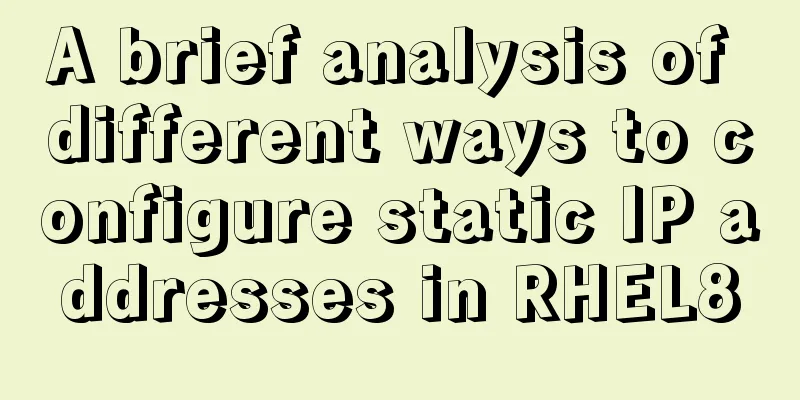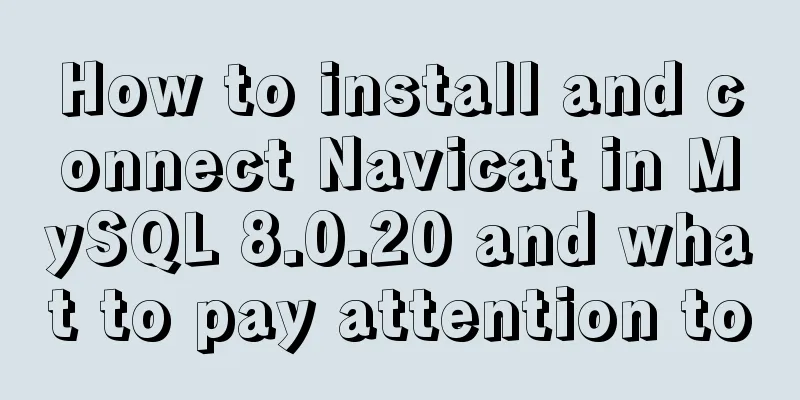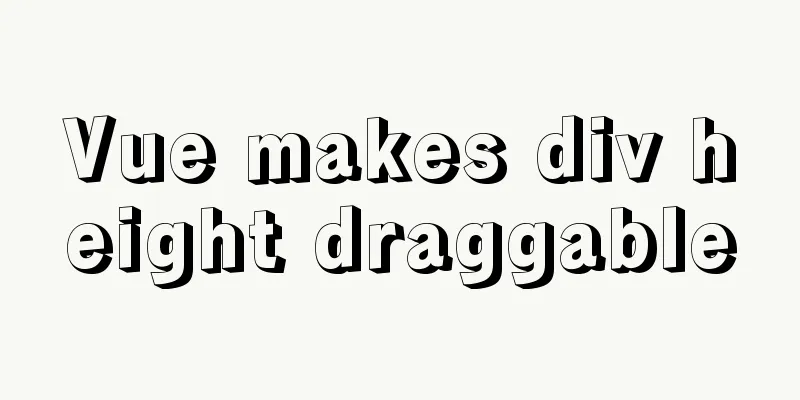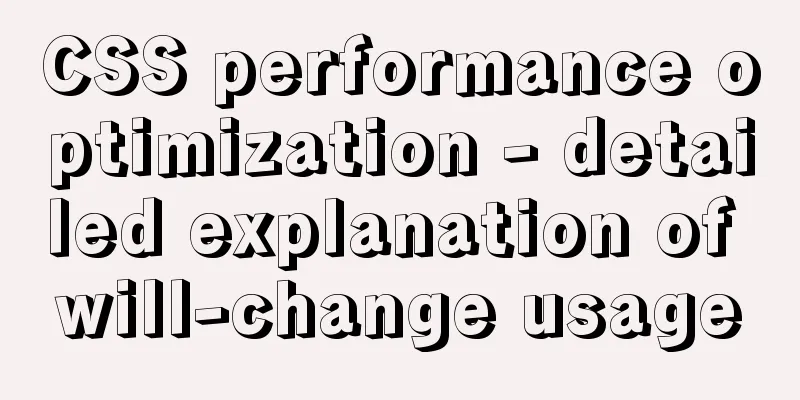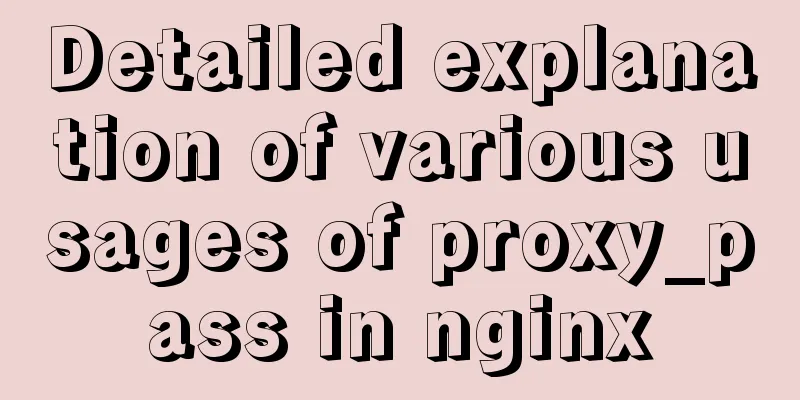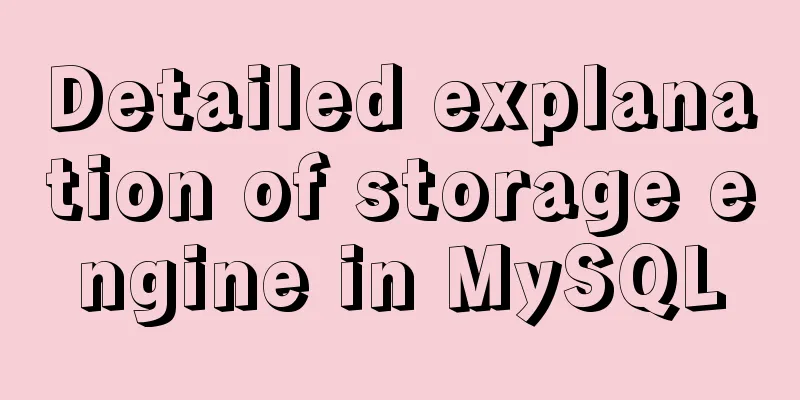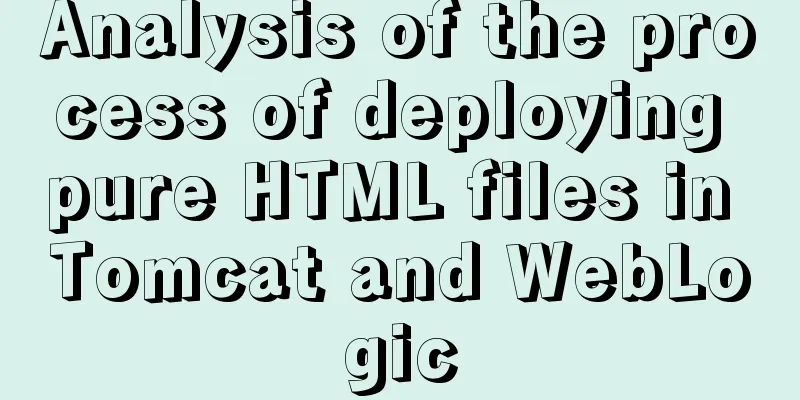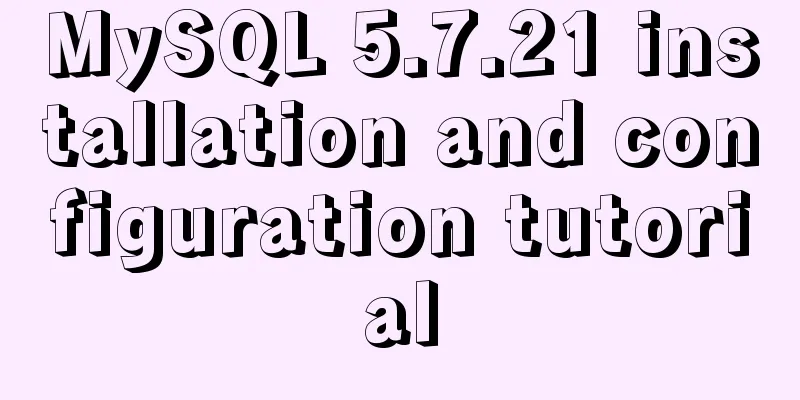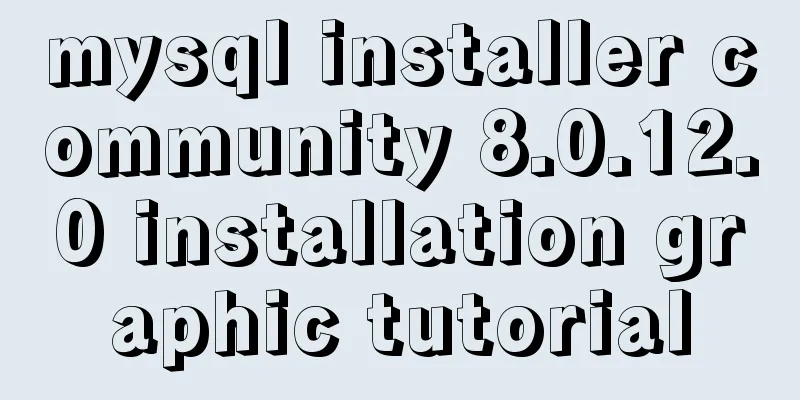mysql 8.0.18.zip installation and configuration method graphic tutorial (windows 64 bit)
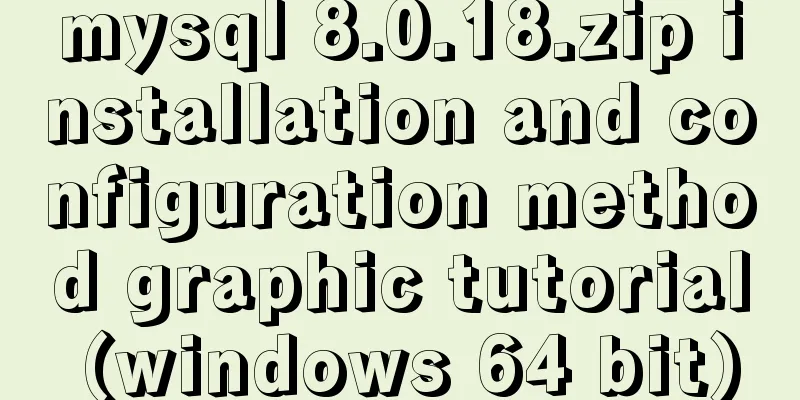
|
Regarding uninstalling the previously installed version of the database, you can refer to this article. Before uninstalling, remember to copy and keep the previous data. The data of the installed version is in
Uninstallation tutorial for all installed versions of MySQL 5.7. Suggestion: Be sure to restart after uninstalling. Table of contents 1. First go to the official website to download and click on MySQL download 1. First go to the official website to download and click on MySQL download
2. Unzip after downloading
2.1Configure the initialization file my.ini There is no my.ini file in the unzipped directory. You can create it yourself in the my.ini file added to the installation root directory (create a new text file and change the file type to .ini), and write the basic configuration: [mysqld] # Set port 3306 port=3306 # Set the installation directory of MySQL basedir=C:\Program Files\MySQL # Set the storage directory of MySQL database data datadir=C:\Program Files\MySQL\Data # Maximum number of connections allowed max_connections=200 # The number of connection failures allowed. max_connect_errors=10 # The default character set used by the server is utf8mb4 character-set-server=utf8mb4 # The default storage engine that will be used when creating a new table default-storage-engine=INNODB #Default authentication is done with the "mysql_native_password" plugin #mysql_native_password default_authentication_plugin=mysql_native_password [mysql] # Set the default character set of the mysql client to default-character-set=utf8mb4 [client] # Set the default port used by the mysql client to connect to the server port = 3306 default-character-set=utf8mb4 2.2. Create a new MySQL folder in C:\Program Files\ (if there is one, delete the previous one) Copy all the directories and files in it to C:\Program Files\MySQL. There is no data folder originally, so create a new Data folder.
3. Initialize MySQL During installation, to avoid errors, we try to run CMD as an administrator, otherwise errors will be reported during installation, which will lead to installation failure.
After opening, enter the bin directory of mysql
Execute the command in the bin directory under the MySQL directory: mysqld --initialize --console
Remember the password is the string following:, be sure to copy and save it! 4. Install MySQL service + start MySQL service Install MySQL service Execute the following command: mysqld --install
If this occurs
This means that the mysql service is still deleting it. sc decelte mysql
Then execute the above installation service
After the service is successfully installed, start the MySQL service through the command net start mysql
5. Connect to MySQL + change password Connect to the database in the mysql bin directory mysql -u root -p
Change Password ALTER USER 'root'@'localhost' IDENTIFIED BY 'new password'; Use the sqlyong tool to connect:
Summary: These are the detailed tutorials for installing the recently released 8.0.18 stable version. In fact, I referred to the 8.0.16 installation tutorial of a big guy and reconstructed (modified) it on his basis. I am still very grateful to his blog. I hope this blog can help everyone. Wonderful topic sharing: MySQL different versions installation tutorial MySQL 5.7 installation tutorials for various versions MySQL 5.6 installation tutorials for various versions mysql8.0 installation tutorials for various versions The above is the full content of this article. I hope it will be helpful for everyone’s study. I also hope that everyone will support 123WORDPRESS.COM. You may also be interested in:
|
<<: Solution to incomplete text display in el-tree
>>: Linux bash: ./xxx: Unable to execute binary file error
Recommend
Simple use of Vue bus
Simple use of Vue bus Scenario description: Compo...
A set of code based on Vue-cli supports multiple projects
Table of contents Application Scenario Ideas Proj...
Detailed explanation of creating stored procedures and functions in mysql
Table of contents 1. Stored Procedure 1.1. Basic ...
MySQL configuration SSL master-slave replication
MySQL5.6 How to create SSL files Official documen...
How to place large images in a small space on a web page
Original source: www.bamagazine.com There are nar...
JS 4 super practical tips to improve development efficiency
Table of contents 1. Short circuit judgment 2. Op...
Zabbix implements monitoring of multiple mysql processes
Three MySQL instance processes are started on one...
Detailed explanation of CSS3 flex box automatic filling writing
This article mainly introduces the detailed expla...
Summary of the differences between count(*), count(1) and count(col) in MySQL
Preface The count function is used to count the r...
Tutorial on installing jdk1.8 on ubuntu14.04
1. Download jdk download address我下載的是jdk-8u221-li...
CSS adaptive layout realizes the overall centering of sub-element items and left alignment of internal items
In daily work, we may encounter a layout like thi...
How to center the entire page content so that the height can adapt to the content and automatically expand
How to center the entire page content and how to m...
Simple tutorial on using Navicat For MySQL
recommend: Navicat for MySQL 15 Registration and ...
Detailed explanation of how to configure openGauss database in docker
For Windows User Using openGauss in Docker Pull t...
A little-known JS problem: [] == ![] is true, but {} == !{} is false
console.log( [] == ![] ) // true console.log( {} ...