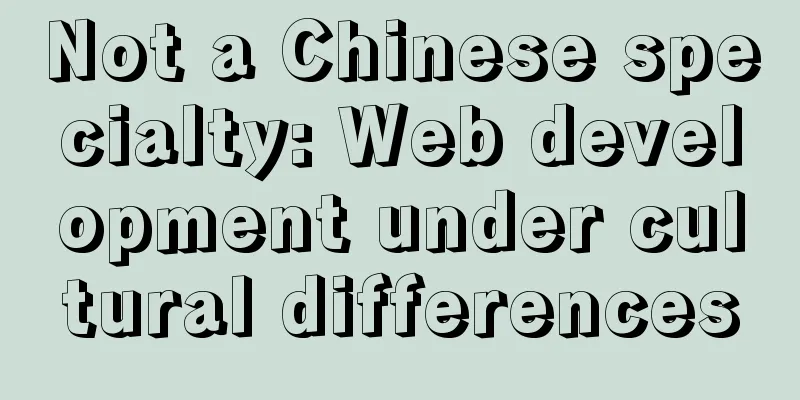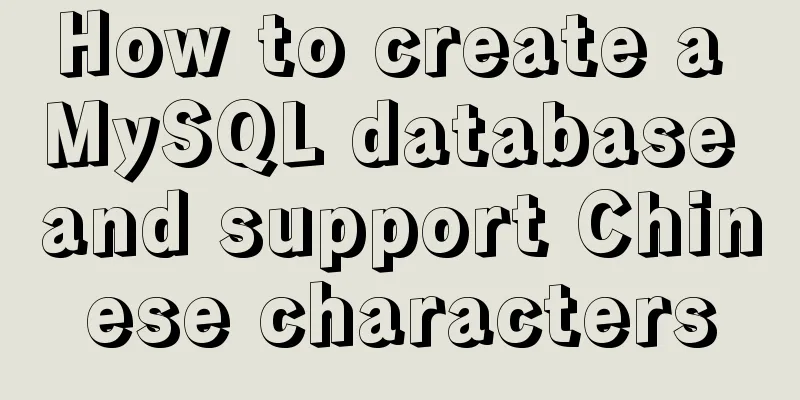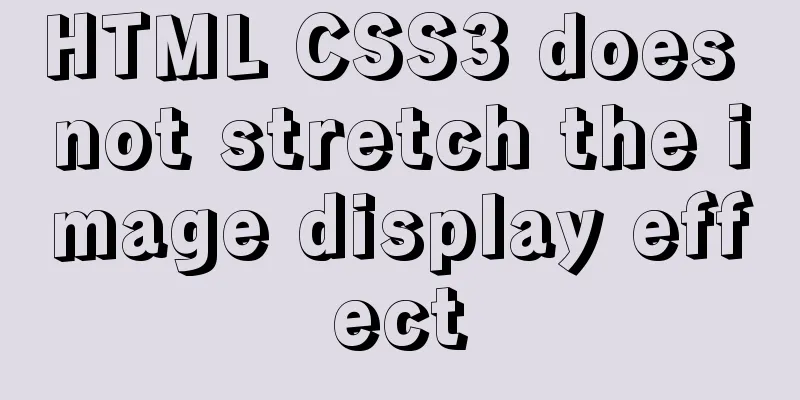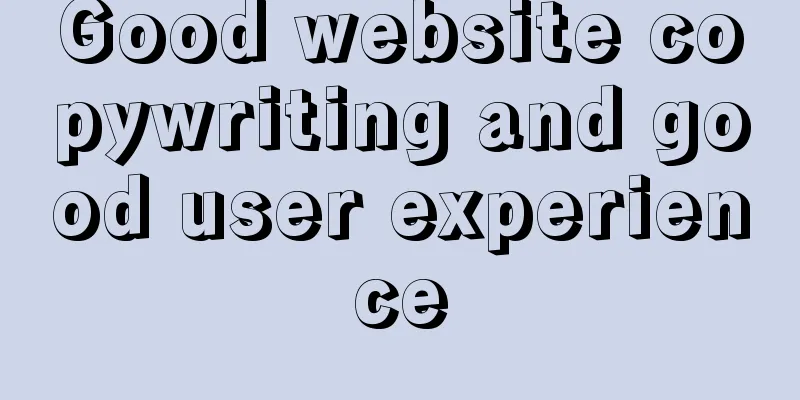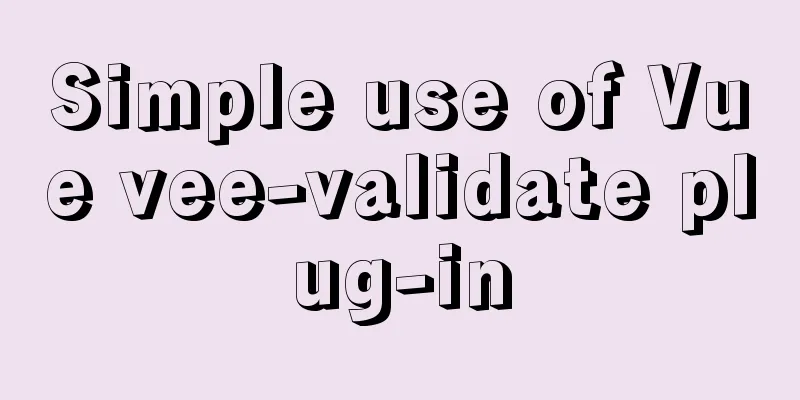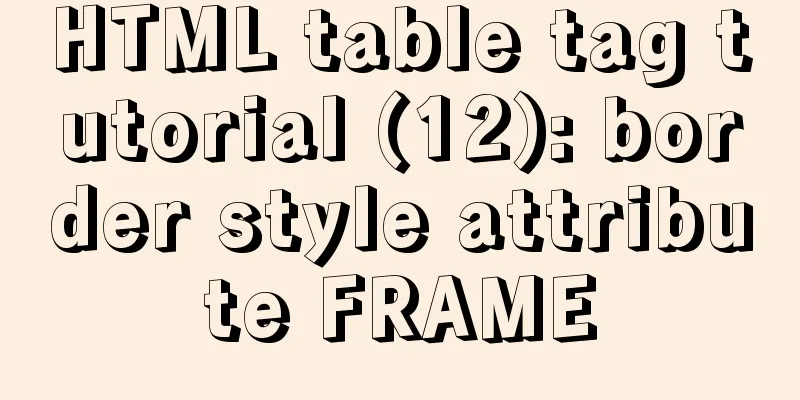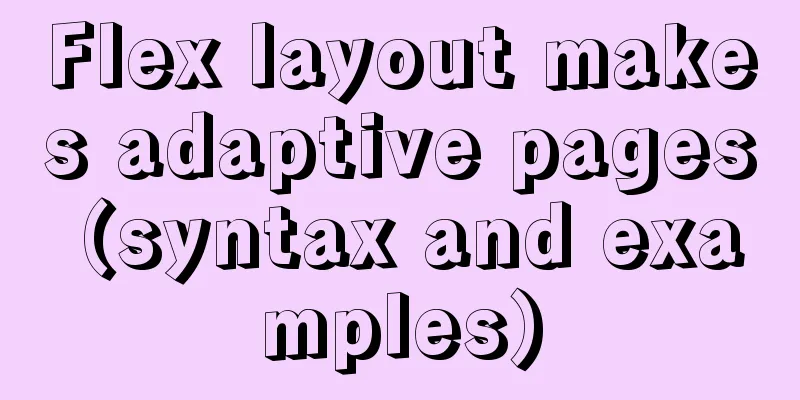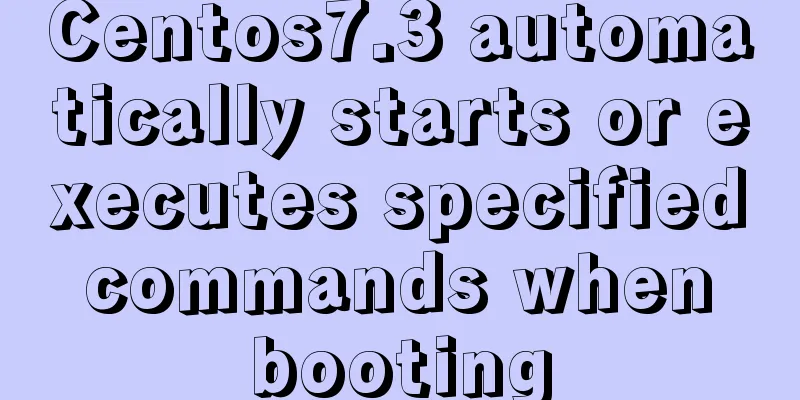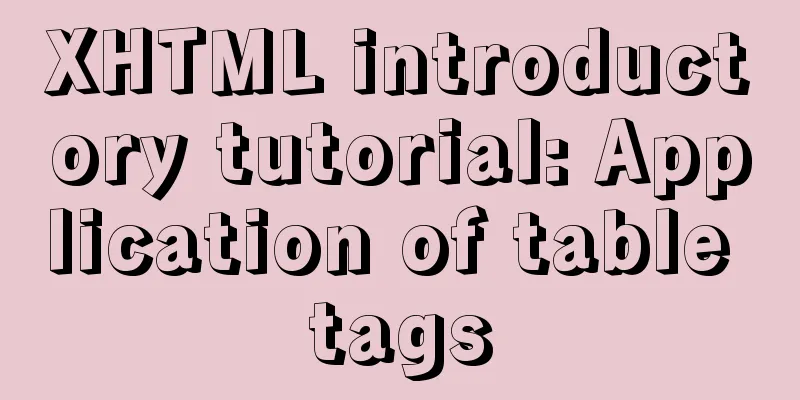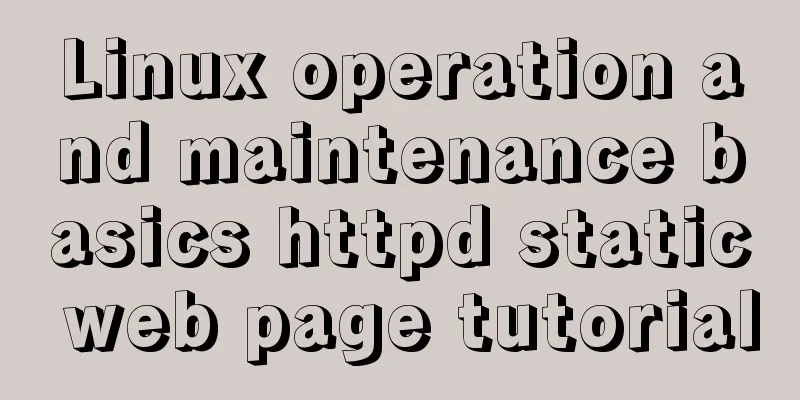Vue implements left and right sliding effect example code
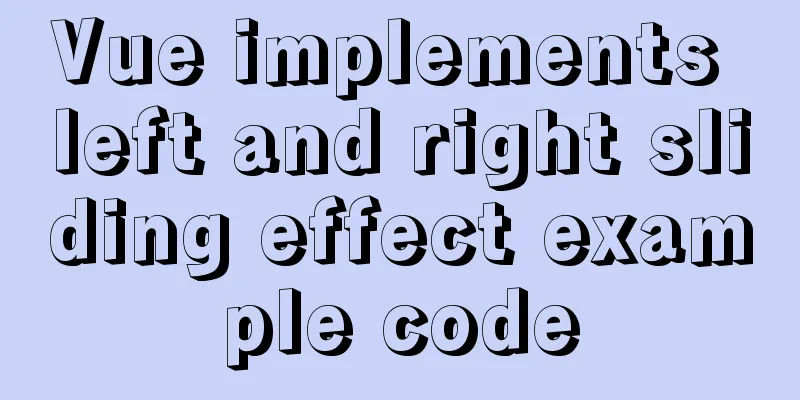
PrefaceThe effect problems used in personal actual development are summarized to facilitate future development and review. If it is also applicable to others, please feel free to take it away without criticizing! Vue.js is one of the popular JS frameworks. Vue is a progressive JavaScript framework for building user interfaces. Unlike other large frameworks, Vue is designed to be applied layer by layer from the bottom up. The core library of Vue only focuses on the view layer, which is not only easy to use, but also easy to integrate with third-party libraries or existing projects. On the other hand, when Vue is used in combination with modern tool chains and various supporting libraries, Vue is also fully capable of providing drivers for complex single-page applications. Vue.js is a library for building interactive web interfaces. It provides MVVM data binding and a composable component system with a simple and flexible API. Technically speaking, vue.js focuses on the view model layer (viewModel) on the MVVM pattern and connects the view (view) and model (model) through two-way data binding. The actual DOM manipulation and output formatting are abstracted out into directives and filters. Compared with other MVVM frameworks, vue.js is easier to get started. It allows you to create data-driven UI components through a simple and flexible API. Example CodeHTML Code
<template>
<div id="SlideBar" class="box">
<div class="item" ref="slide" :style="slideStyle" @touchstart="start($event)" @touchmove="move($event)" @touchend="end($event)">
<img src="http://img2.imgtn.bdimg.com/it/u=2555191195,2735808065&fm=26&gp=0.jpg" alt="">
<div class="right">
<div class="title">Hello!</div>
<p class="text">Hahahaha</p>
<p class="price">Good</p>
</div>
</div>
<div class="btn" ref="btn">
<button>Edit</button>
<button style="background:#387ef5;color:#fff">Collect</button>
</div>
</div>
</template>CSS Code
<style>
.box{
position:relative;
border-bottom:0.026667rem solid #666666;
}
.btn{
height:100%;
position:absolute;
right:0;
top:0;
background:red;
display:flex;
}
button{
width:1.6rem;
height:100%;
background:#f8f8f8;
border:none;
}
.item{
padding:0.266667rem;
display:flex;
position:relative;
background:#fff;
z-index: 2;
box-shadow: 0.026667rem 0 0.053333rem #ddd;
}
.item img{
width:2.133333rem;
height:2.133333rem;
margin-right:0.4rem;
border-radius: 0.133333rem;
}
.item .title{
font-size:0.48rem;
float: left;
}
.item .text{
font-size:0.426667rem;
color:#888;
float: left;
margin: 0 1.33rem;
}
.item .price{
color:#888;
float: left;
margin: 0 1.33rem;
}
</style>JS code
<script>
export default {
name: 'SlideBar',
props: {
},
data (){
return {
flag: false,
startX: 0,
endX: 0,
slideStyle: {
left: 0,
transition: 'none'
}
}
},
methods: {
start (e){ //Record the X-axis position of the screen when sliding starts this.flag = true;
this.startX = e.touches[0].clientX;
this.endX = this.$refs.slide.offsetLeft;
this.slideStyle.transition = 'none';
},
move (e){
if(this.flag){
// Logic for handling mouse movement var moveX = this.endX + (e.touches[0].clientX - this.startX); //Calculate the sliding distance if (Math.abs(moveX) >= this.$refs.btn.offsetWidth && moveX < 0) { //Judge whether the sliding distance is greater than the width of class:btn moveX = (Math.abs(moveX) - this.$refs.btn.offsetWidth) * 0.1; // 0.3 resistance coefficient this.slideStyle.left = - this.$refs.btn.offsetWidth - moveX + 'px';
}else if(moveX >= 0){ //Is the sliding distance greater than or equal to 0?
this.slideStyle.left = 0 + 'px'; //greater than or equal to 0 to make class:item equal to 0
}else{
this.slideStyle.left = moveX + 'px'; //Less than 0 makes class:item equal to the sliding distance}
}
},
end (e){
if(this.flag){
this.flag = false;
// endX = slide.offsetLeft;
var moveX = e.changedTouches[0].clientX - this.startX; //Calculate the sliding distance this.slideStyle.transition = 'left .3s';
var btnWidth = this.$refs.btn.offsetWidth; //class:btn widthif(moveX < 0){
if(Math.abs(moveX) >= btnWidth / 2 || Math.abs(this.$refs.slide.offsetLeft) >= this.$refs.btn.offsetWidth){ //Is it greater than half the width of class:btn this.slideStyle.left = - btnWidth + 'px'; //If you slide left more than half the width of class:btn, slide back}else if(Math.abs(moveX) < btnWidth / 2){ //Small than half the width of class:btn this.slideStyle.left = 0 + 'px'; //If you slide left without exceeding half the width of class:btn, return to the original position}
}else if(moveX > 0 && this.endX != 0){
if (Math.abs(moveX) >= btnWidth / 2) {
this.slideStyle.left = 0 + 'px'; //Slide right more than half of the width of class:btn and slide back}else if(Math.abs(moveX) < btnWidth / 2){
this.slideStyle.left = - btnWidth + 'px'; //Slide right without exceeding half of class:btn width and return to original position}
}
}
}
},
mounted (){
var _this = this;
// Use js's modern event listener transition transition ends this.$refs.slide.addEventListener('transitionend',function(){
_this.endX = this.offsetLeft;
})
}
}
</script>SummarizeThis is the end of this article about how to achieve left and right sliding effects with Vue. For more relevant Vue left and right sliding content, please search for previous articles on 123WORDPRESS.COM or continue to browse the following related articles. I hope everyone will support 123WORDPRESS.COM in the future! You may also be interested in:
|
<<: Detailed explanation of how to install MySQL on Alibaba Cloud
>>: Implementation of Redis one master, two slaves and three sentinels based on Docker
Recommend
Introduction to the properties of B-Tree
B-tree is a common data structure. Along with him...
How to use bind to set up DNS server
DNS (Domain Name Server) is a server that convert...
HTML+CSS3 code to realize the animation effect of the solar system planets
Make an animation of the eight planets in the sol...
How to install suPHP for PHP5 on CentOS 7 (Peng Ge)
By default, PHP on CentOS 7 runs as apache or nob...
Mysql cannot select non-aggregate columns
1. Introduction I recently upgraded my blog and a...
Use a table to adjust the format of the form controls to make them look better
Because I want to write a web page myself, I am al...
Use CSS to achieve circular wave effect
I often see some circular wave graphics on mobile...
In-depth explanation of the principle of MySQL Innodb index
introduction Looking back four years ago, when I ...
Detailed explanation of node.js installation and HbuilderX configuration
npm installation tutorial: 1. Download the Node.j...
JavaScript implements div mouse drag effect
This article shares the specific code for JavaScr...
How to change the password of mysql5.7.20 under linux CentOS 7.4
After MySQL was upgraded to version 5.7, its secu...
The difference between MySQL database host 127.0.0.1 and localhost
Many of my friends may encounter a problem and do...
Vue event's $event parameter = event value case
template <el-table :data="dataList"&...
How to redirect PC address to mobile address in Vue
Requirements: The PC side and the mobile side are...
How to completely uninstall node and npm on mac
npm uninstall sudo npm uninstall npm -g If you en...