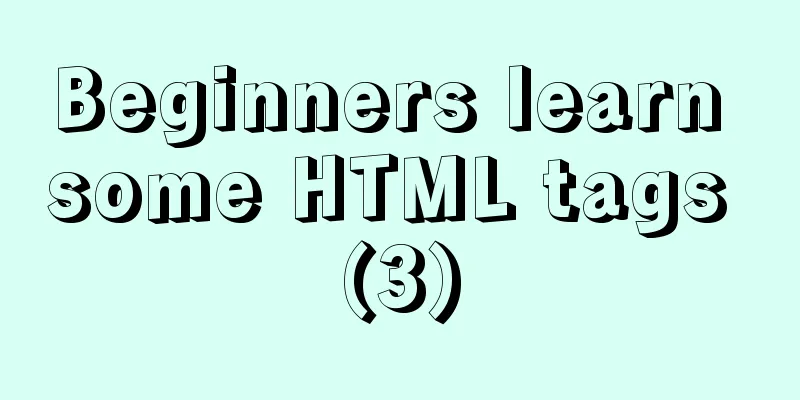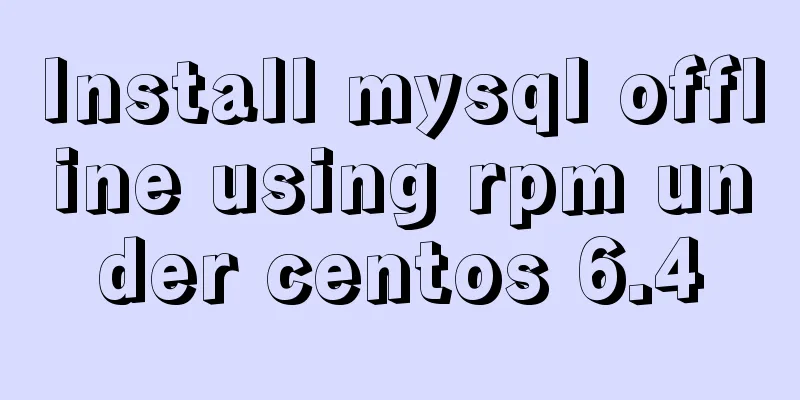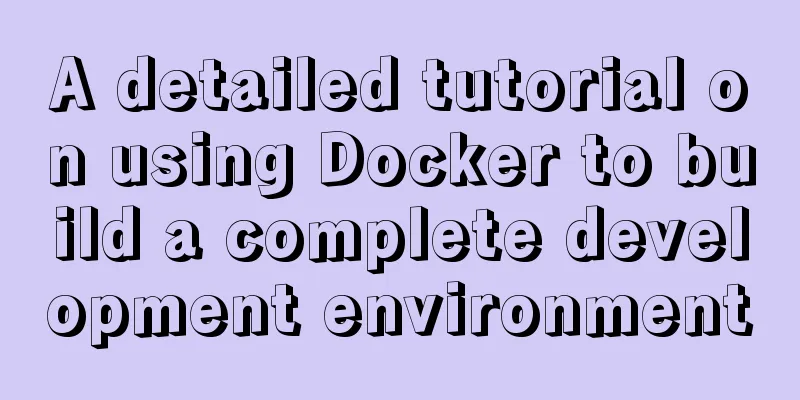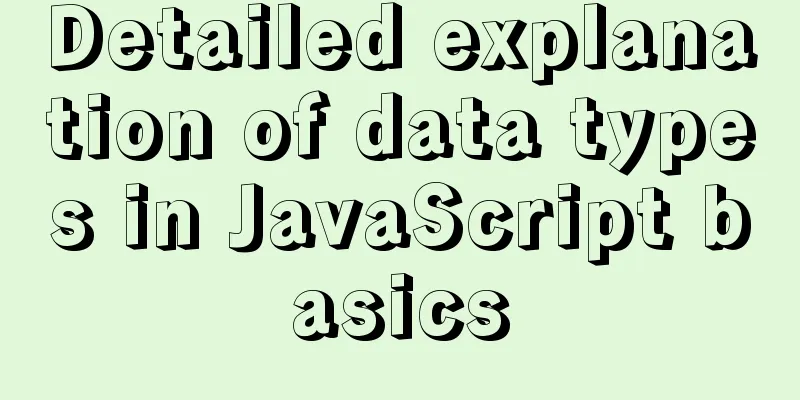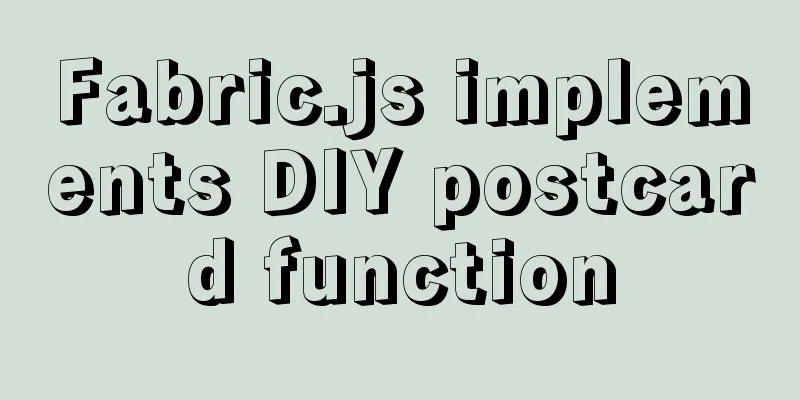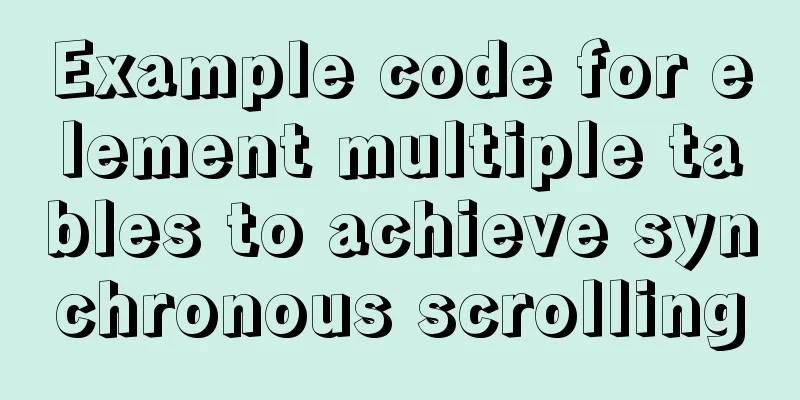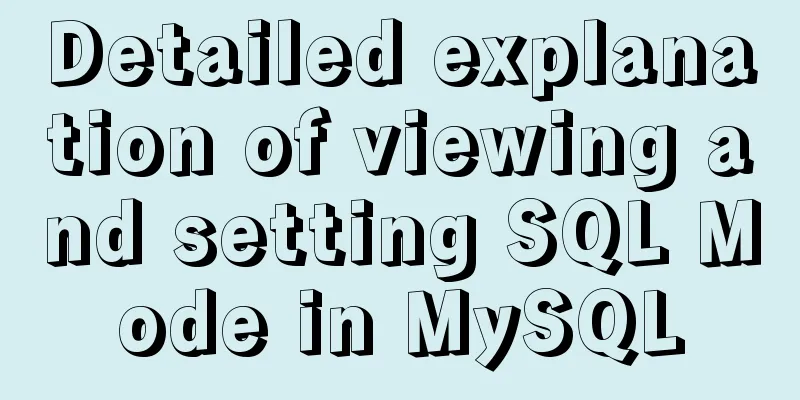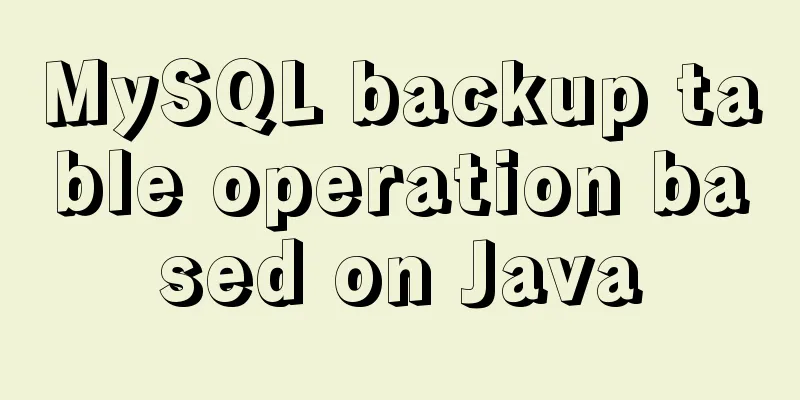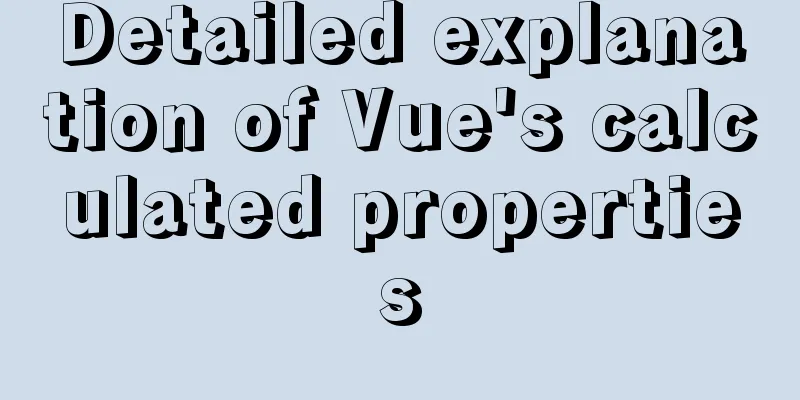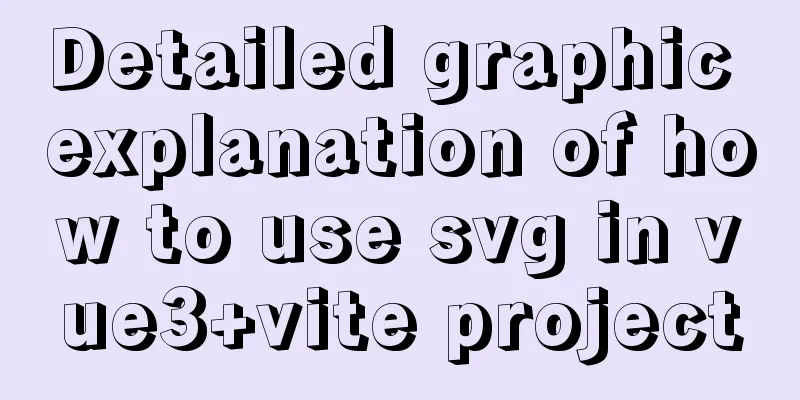Detailed explanation of the whole process of building a personal blog with nginx+WordPress
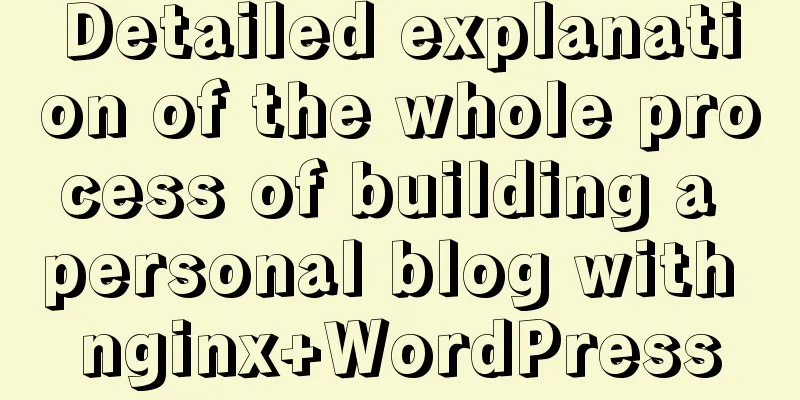
|
0x00 Introduction WordPress is the most popular CMS system in the world. It is based on the PHP and MySQL technology stack, and has many plug-ins, making it very extensible. I happened to have a spare ECS recently, so I built one for fun. This tutorial is built based on the LEMP technology stack. The versions are as follows:
In addition, full https is now a trend, and naturally we can't fall behind, so we will also use Let's Encrypt to generate free SSL certificates for configuration 0x01 Preconditions
0x02 Install nginx
0x03Install Mariadb Mariadb, as an open source branch of MySQL, has become the default database used by CentOS to replace MySQL, so I also use Mariadb as the database here.
In addition, the address that mariadb listens on must be changed a. b. Add
c. Execute d. Execute 0x04 Create a database After installing the mariadb database and hardening it, we naturally need to create a new database to store data. Here we first use the root account password set previously to log in to the database CREATE DATABASE wordpress CHARACTER SET utf8mb4 COLLATE utf8mb4_general_ci; # Create database GRANT ALL ON wordpress.* TO 'wordpress'@'localhost' IDENTIFIED BY 'your password'; # Create user FLUSH PRIVILEGES; # Refresh database permissions EXIT; 0x05 Install PHP The default PHP version of CentOS is 5.4, but the recommended version of WordPress is 7.2, so we install the PHP 7.2 version here. Execute the following command to install PHP and all required PHP extensions sudo yum install yum-utils sudo yum install http://rpms.remirepo.net/enterprise/remi-release-7.rpm sudo yum-config-manager --enable remi-php72 sudo yum install php-cli php-fpm php-mysql php-json php-opcache php-mbstring php-xml php-gd php-curl We install PHP FPM because we use Nginx as our web server, and Nginx does not come with this component. In addition, PHP FPM runs as the apache user on port 9000 by default. We change this user to wordpress and change it from TCP Socket to Unix Socket. See the steps below for details on how to modify it. Open ... user = wordpress ... group = wordpress ... listen = /run/php-fpm/www.sock ... listen.owner = wordpress listen.group = wordpress Use the command Restart and start PHP FPM automatically a. 0x06 Apply for a free certificate As a tech geek, I would definitely use a free certificate if one is available. Therefore, we can apply for a free Let's Encrypt certificate, which is not only free but also very easy to use. Although it is only valid for 90 days each time, it can be updated regularly through the script configuration crontab. a. b. c. d.
We know that when CA issues a DV (Domain Validation) certificate, it needs to verify the domain name ownership. The traditional CA verification method is generally to send a verification email to [email protected], while Let's Encrypt generates a random verification file on your server and then accesses it through the domain name specified when creating the CSR. If it can be accessed, it means that you have control over the domain name. So first create a directory to store the verification files, for example: Then configure an HTTP service, taking Nginx as an example:
server {
server_name www.nomansky.xyz nomansky.xyz;
location ^~ /.well-known/acme-challenge/ {
alias /home/wordpress/challenges/;
try_files $uri =404;
}
location / {
rewrite ^/(.*)$ https://nomansky.xyz/$1 permanent;
}
}The above configuration means to search for files in the /home/wordpress/challenges/ directory, and redirect to the HTTPS address if it is not found. This verification service will be used again when updating the certificate in the future, so it must be retained at all times. Next, save acme-tiny to the ssl directory Then specify the account private key, CSR and verification directory, execute the script
Finally, you need to download the intermediate certificate of Let's Encrypt. When configuring the HTTPS certificate, do not omit the intermediate certificate or include the root certificate. In the Nginx configuration, you need to combine the intermediate certificate and the website certificate: wget -O - https://letsencrypt.org/certs/lets-encrypt-x3-cross-signed.pem > intermediate.pem cat signed.crt intermediate.pem > chained.pem In order to enable OCSP Stapling smoothly later, we will combine the root certificate and the intermediate certificate together (this step can also be omitted) wget -O - https://letsencrypt.org/certs/isrgrootx1.pem > root.pem cat intermediate.pem root.pem > full_chained.pem The certificate issued by Let's Encrypt is only valid for 90 days. It is recommended to use scripts to renew it regularly. Create a #!/bin/bash cd /etc/nginx/ssl/ python acme_tiny.py --account-key account.key --csr domain.csr --acme-dir /home/wordpress/challenges/ > signed.crt || exit wget -O - https://letsencrypt.org/certs/lets-encrypt-x3-cross-signed.pem > intermediate.pem cat signed.crt intermediate.pem > chained.pem systemctl restart nginx Configure the scheduled task in crontabl 0x07 Download WordPress and configure Nginx Download WordPress to Next, open ··· user wordpress; worker_processes auto; ··· Then here I comment out the server configuration block in the main configuration file nginx.conf for the purpose of decoupling. Create a new
location ^~ /.well-known/acme-challenge/ {
alias /home/wordpress/challenges/;
try_files $uri =404;
} Next, create a new
# Redirect HTTP -> HTTPS
server {
listen 80;
server_name www.nomansky.xyz nomansky.xyz;
include snippets/letsencrypt.conf;
return 301 https://nomansky.xyz$request_uri;
}
# Redirect WWW -> NON WWW
server {
listen 443 ssl http2;
server_name www.nomansky.xyz;
ssl_certificate /etc/nginx/ssl/chained.pem;
ssl_certificate_key /etc/nginx/ssl/domain.key;
return 301 https://nomansky.com$request_uri;
}
server {
listen 443 ssl http2;
server_name nomansky.com;
root /home/wordpress/wordpress;
index index.php;
# SSL parameters
ssl_certificate /etc/nginx/ssl/chained.pem;
ssl_certificate_key /etc/nginx/ssl/domain.key;
# log files
access_log /home/wordpress/log/nomansky.xyz.access.log;
error_log /home/wordpress/log/nomansky.xyz.error.log;
location = /favicon.ico {
log_not_found off;
access_log off;
}
location = /robots.txt {
allow all;
log_not_found off;
access_log off;
}
location / {
try_files $uri $uri/ /index.php?$args;
}
location ~ \.php$ {
try_files $uri =404;
fastcgi_pass unix:/run/php-fpm/www.sock;
fastcgi_index index.php;
fastcgi_param SCRIPT_FILENAME $document_root$fastcgi_script_name;
include fastcgi_params;
}
location ~* \.(js|css|png|jpg|jpeg|gif|ico|svg)$ {
expires max;
log_not_found off;
} Create a log directory Next, you will see that the WordPress page is successfully opened, and you are done.
The above is the full content of this article. I hope it will be helpful for everyone’s study. I also hope that everyone will support 123WORDPRESS.COM. You may also be interested in:
|
<<: Vue implements graphic verification code login
>>: Javascript front-end optimization code
Recommend
Centos8.3, docker deployment springboot project actual case analysis
introduction Currently, k8s is very popular, and ...
How to configure virtual user login in vsftpd
yum install vsftpd [root@localhost etc]# yum -y i...
Steps for Docker to build a private warehouse Harbor
Harbor Harbor is an open source solution for buil...
js implements a simple shopping cart module
This article example shares the specific code of ...
Perfect solution to MySQL common insufficient memory startup failure
1. If MySQL is not started successfully, check th...
Detailed explanation of the application and difference between filter attribute and backdrop-filter in CSS
There are some differences between filter and bac...
Notes on configuring multiple proxies using vue projects
In the development process of Vue project, for th...
Detailed installation and configuration tutorial of MySQL 5.7 under Win10
1. Unzip MySQL 5.7 2. Create a new configuration ...
CSS Transition expands and collapses elements by changing the Height
A common development need is that we want to coll...
How to install centOS8 in VMware12 (tutorial on installing centos8 in vm virtual machine)
CentOS8 was released a few days ago. Although it ...
Javascript Bootstrap's grid system, navigation bar and carousel detailed explanation
Table of contents Introduction to bootstrap and i...
Docker private warehouse harbor construction process
1. Preparation 1.1 harbor download harbor downloa...
MySQL implements a function similar to connect_by_isleaf MySQL method or stored procedure
Recently, there is a particularly abnormal busine...
Detailed explanation of CSS3 text shadow text-shadow property
Text shadow text-shadow property effects: 1. Lowe...
Four solutions for using setTimeout in JS for loop
Table of contents Overview Solution 1: Closures S...