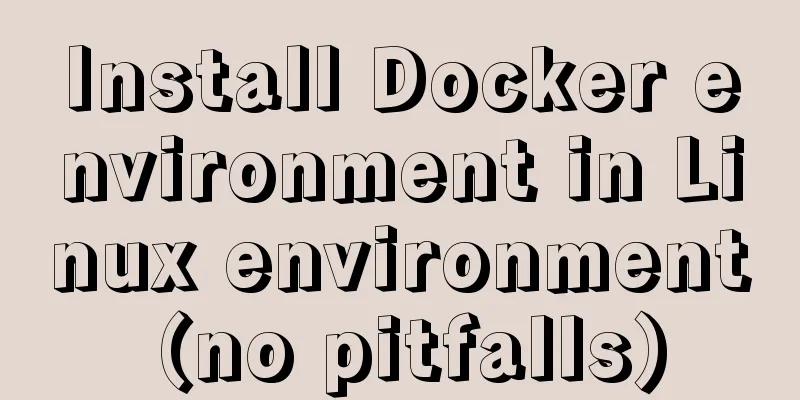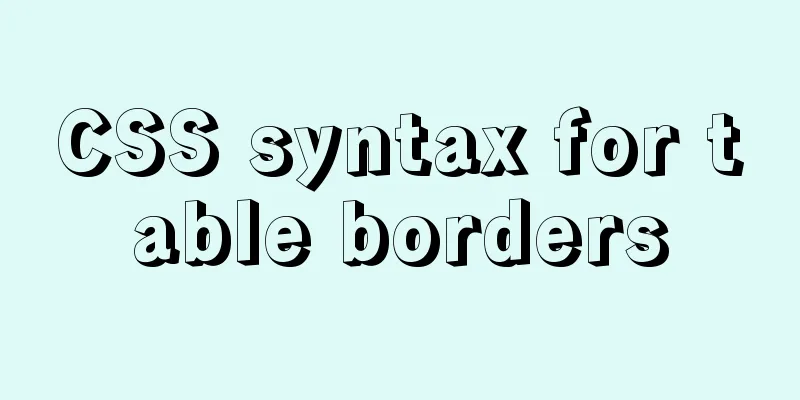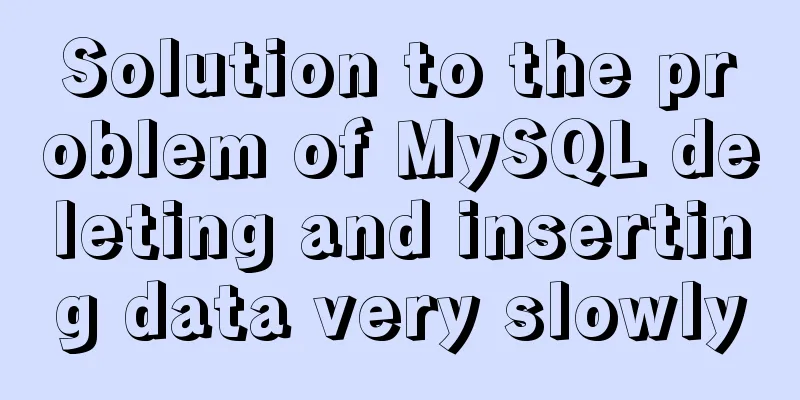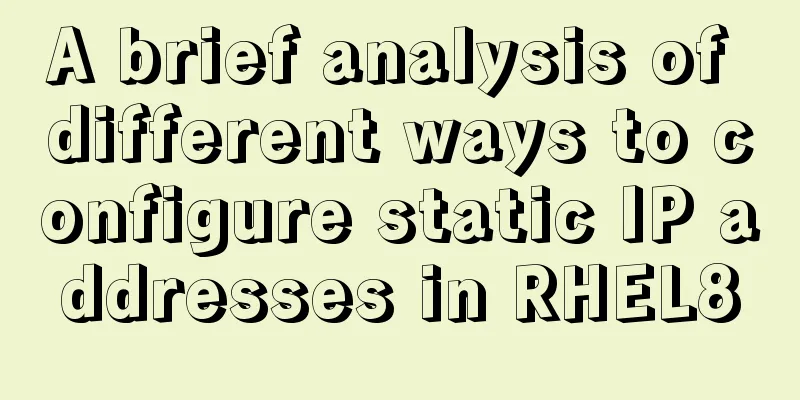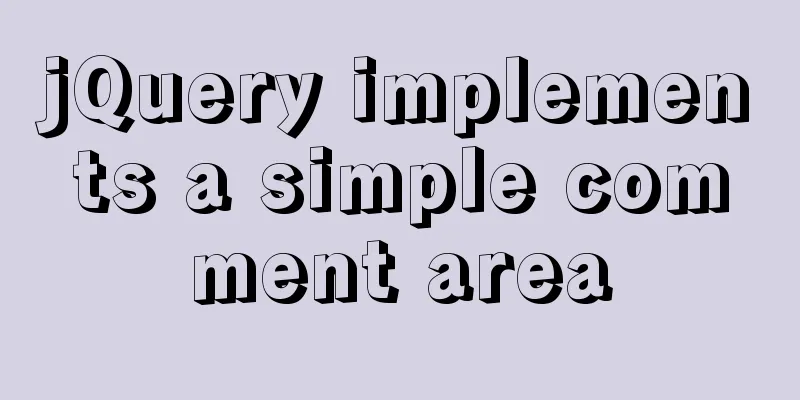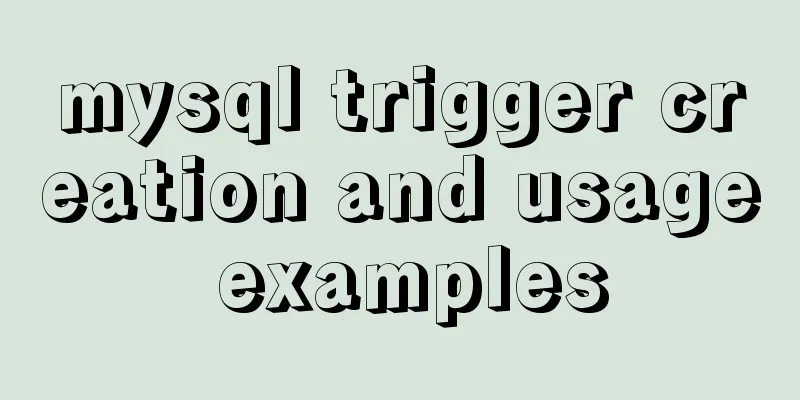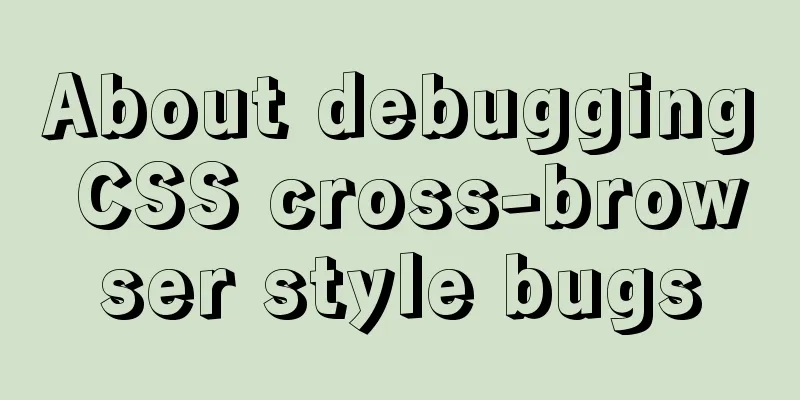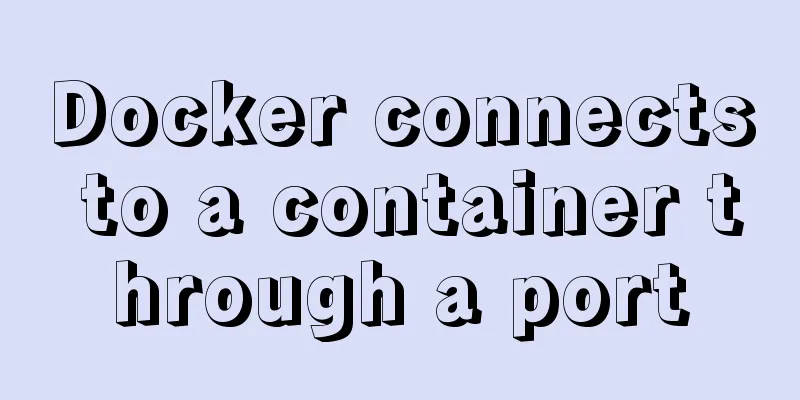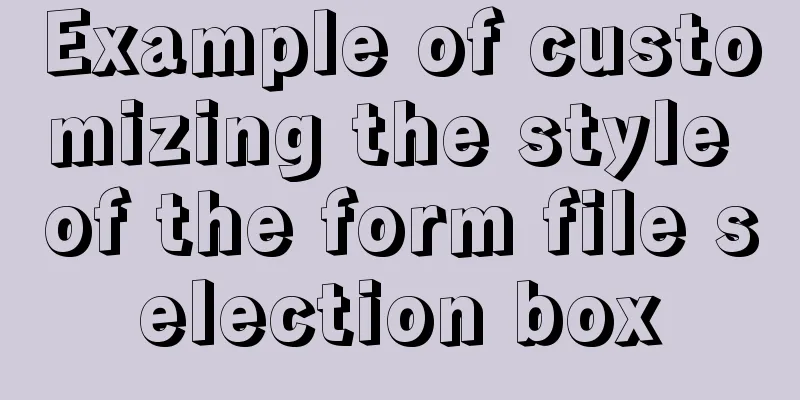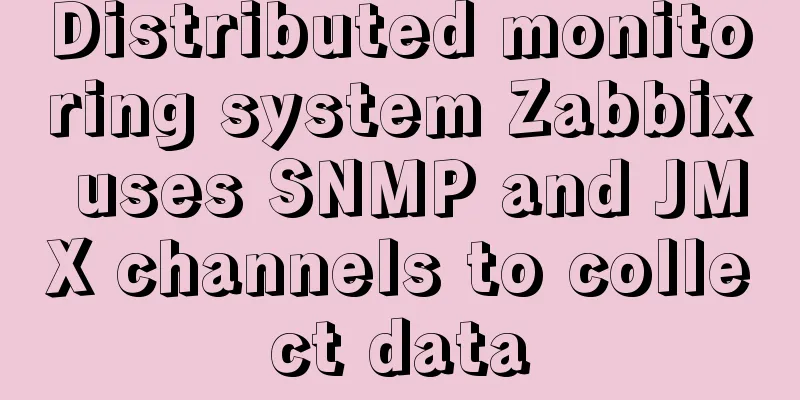Steps for Docker to build a private warehouse Harbor
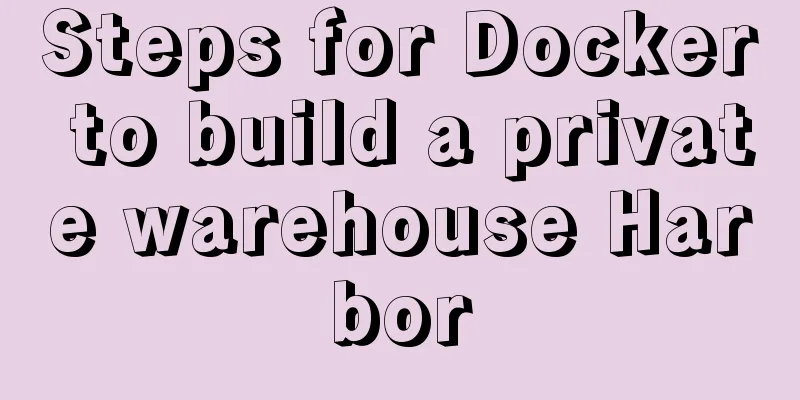
|
Harbor Harbor is an open source solution for building enterprise-level private docker image repositories. It is a more advanced encapsulation of Docker Registry. In addition to providing a friendly Web UI interface, role and user permission management, user operation auditing and other functions, it also integrates the K8s plug-in (Add-ons) repository, that is, Helm downloads, manages, and installs K8s plug-ins through charts, and chartmuseum can provide a warehouse for storing chart data [Note: helm is equivalent to yum in k8s]. In addition, it also integrates two open source security components, one is Notary and the other is Clair. Notary is similar to a private CA center, while Clair is a container security scanning tool. It obtains the latest vulnerability information through the CVE vulnerability library provided by major manufacturers, and scans the containers uploaded by users for known vulnerability information. These two security features are very meaningful for enterprise-level private repositories. 1. Build a Harbor private warehouse Compared with the Registry private warehouse, the Harbor private warehouse is much more powerful and supports web graphical management, so it is very popular in enterprises! 1) Case description Two docker servers, dockerA creates a Harbor private warehouse, and dockerB is used for testing!
1. Operation of DockerA server [root@dockerA ~]# yum -y install yum-utils device-mapper-persistent-data lvm2 //Download the dependencies required by the docker-compose tool (you can install it when you deploy the docker environment) [root@dockerA ~]# curl -L https://github.com/docker/compose/releases/download/1.25.0/docker-compose-`uname -s`-`uname -m` -o /usr/local/bin/docker-compose //Download the docker-compose tool [root@dockerA ~]# chmod +x /usr/local/bin/docker-compose [root@dockerA ~]# docker-compose -v docker-compose version 1.25.0, build 0a186604 //Check the docker-compose tool version information to ensure that it has been installed successfully Configure Harbor You can also search on GitHub's official website and find the corresponding version. I won't take more screenshots here!
[root@dockerA ~]# wget https://storage.googleapis.com/harbor-releases/release-1.7.0/harbor-offline-installer-v1.7.4.tgz //Download harbor software package [root@dockerA ~]# tar zxf harbor-offline-installer-v1.7.0.tgz -C /usr/local [root@dockerA ~]# cd /usr/local/harbor/ [root@dockerA harbor]# vim harbor.cfg //Write its configuration file. Other versions end with cfg by default, but this version ends with yml. The file contents are the same hostname=192.168.45.129 //Change it to the local IP address harbor_admin_password: Harbor12345 //This line already exists, you don't need to fill it out yourself, just remember its username and password, you can modify it if necessary [root@dockerA harbor]# ./install.sh //Execute the installation script
[root@dockerA harbor]# vim /usr/lib/systemd/system/docker.service //Write the docker main configuration file ExecStart=/usr/bin/dockerd --insecure-registry 192.168.45.129 //Similar to the registry, the port number is not filled in the harbor configuration file, so you can add it here, otherwise an error may occur [root@dockerA harbor]# systemctl daemon-reload [root@dockerA harbor]# systemctl restart docker //Restart the docker service [root@dockerA harbor]# pwd /usr/local/harbor //Note the directory, it must be in this directory [root@dockerA harbor]# docker-compose start //Use the docker-compose tool to start all containers (because when you restart docker, all containers are closed) [root@dockerA harbor]# netstat -anpt | grep 80 //Confirm that port 80 is listening on tcp6 0 0 :::80 :::* LISTEN 22871/docker-proxy
The client accesses the web page:
Upload image After the warehouse is built, upload the image on the dockerA (harbor) server! [root@dockerA harbor]# docker login -u admin -p Harbor12345 192.168.45.129 //Specify username, password and harbor server address to log in WARNING! Using --password via the CLI is insecure. Use --password-stdin. WARNING! Your password will be stored unencrypted in /root/.docker/config.json. Configure a credential helper to remove this warning. See https://docs.docker.com/engine/reference/commandline/login/#credentials-store [root@dockerA ~]# docker tag centos:7 192.168.45.129/test/centos:7 //You need to change the image name, test is the name of the warehouse you just created [root@dockerA ~]# docker push 192.168.45.129/test/centos:7 //Upload the image to the test repository of the harbor server After uploading is completed, as shown in the figure:
2. Test the download image on the dockerB server [root@dockerB ~]# vim /usr/lib/systemd/system/docker.service //Write the main configuration file of docker 13 ExecStart=/usr/bin/dockerd --insecure-registry 192.168.45.129 //Specify the IP address of the harbor server [root@dockerB ~]# systemctl daemon-reload [root@dockerB ~]# systemctl restart docker //Restart the docker service [root@dockerB ~]# docker login -u admin -p Harbor12345 192.168.45.129 //Log in to harbor server WARNING! Using --password via the CLI is insecure. Use --password-stdin. WARNING! Your password will be stored unencrypted in /root/.docker/config.json. Configure a credential helper to remove this warning. See https://docs.docker.com/engine/reference/commandline/login/#credentials-store Login Succeeded //Login successful[root@dockerB ~]# docker pull 192.168.45.129/test/centos:7 //Download the image for testing [root@dockerB ~]# docker images REPOSITORY TAG IMAGE ID CREATED SIZE 192.168.45.129/test/centos 7 b5b4d78bc90c 2 months ago 203MB This is the end of this article about the steps to build a private warehouse Harbor with Docker. For more information about building a private warehouse Harbor with Docker, please search for previous articles on 123WORDPRESS.COM or continue to browse the following related articles. I hope you will support 123WORDPRESS.COM in the future! You may also be interested in:
|
<<: Solutions to MySQL OOM (memory overflow)
>>: Detailed explanation of Vue.js directive custom instructions
Recommend
Detailed explanation of global parameter persistence in MySQL 8 new features
Table of contents Preface Global parameter persis...
Network management and network isolation implementation of Docker containers
1. Docker network management 1. Docker container ...
JavaScript to achieve custom scroll bar effect
In actual projects, the up and down scroll bars a...
How to build a drag and drop plugin using vue custom directives
We all know the drag-and-drop feature of HTML5, w...
HTML+CSS+JS realizes the scrolling gradient effect of the navigation bar
Table of contents First look at the effect: accom...
Pure js to achieve typewriter effect
This article example shares the specific code of ...
Modify the jvm encoding problem when Tomcat is running
question: Recently, garbled data appeared when de...
Summary of the installation process of MySql 8.0.11 and the problems encountered when linking with Navicat
My system and software versions are as follows: S...
Analysis of the ideas of implementing vertical tables in two ways in Vue project
Problem Description In our projects, horizontal t...
Introduction to the three essential logs for MySQL database interviews
Table of contents 1. redo log (transaction log of...
Tutorial on disabling and enabling triggers in MySQL [Recommended]
When using MYSQL, triggers are often used, but so...
The difference between delete, truncate, and drop and how to choose
Preface Last week, a colleague asked me: "Br...
A brief discussion on the matching rules of host and user when Mysql connects to the database
--When connecting to the database, the matching r...
The button has a gray border that is ugly. How to remove it?
I used the dialog in closure and drew a dialog wit...
The latest version of MySQL 8.0.22 download and installation super detailed tutorial (Windows 64 bit)
Table of contents Preface 1. Download MySQL 8.0.2...