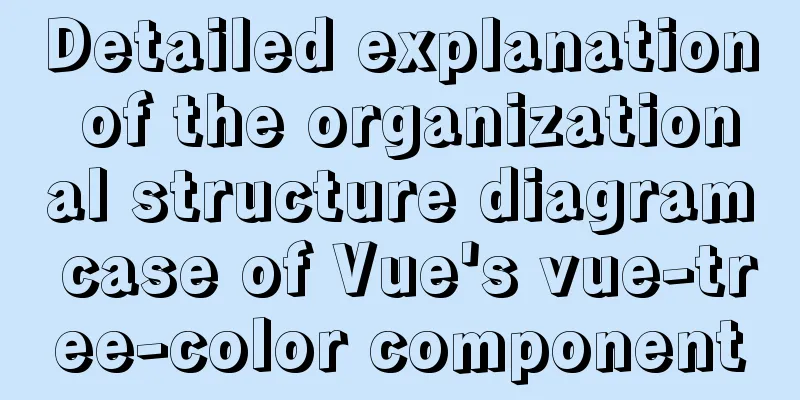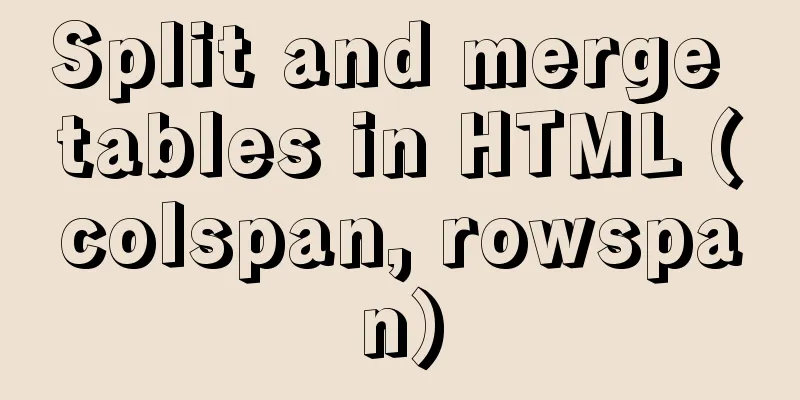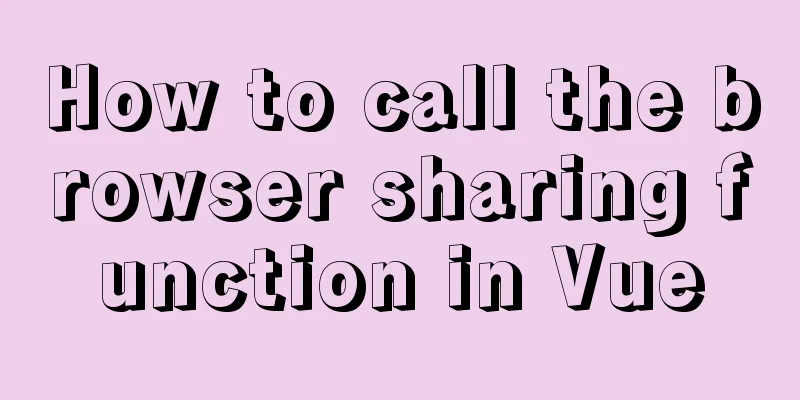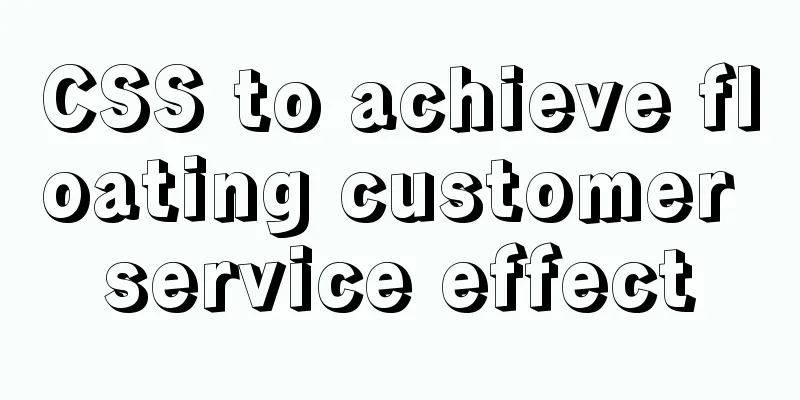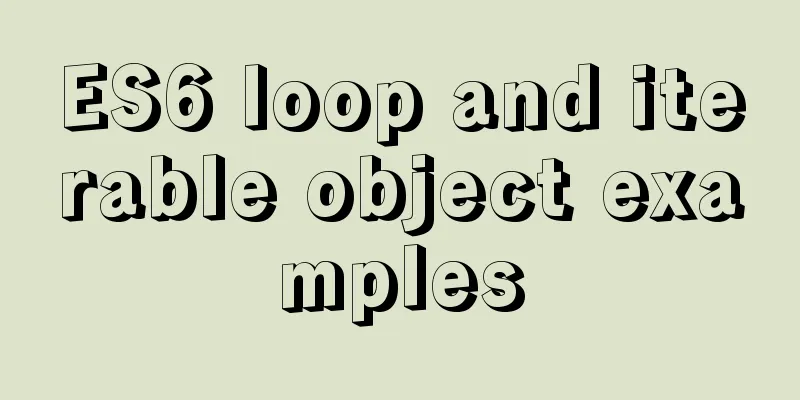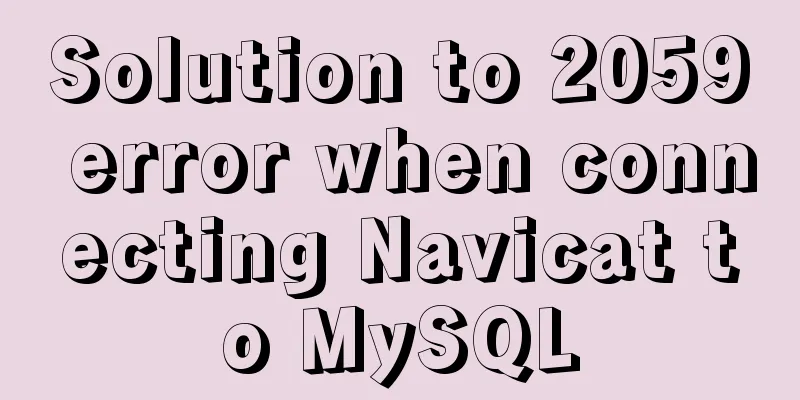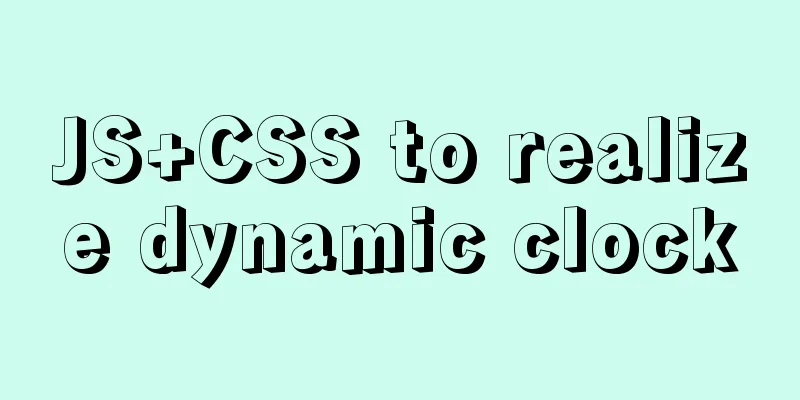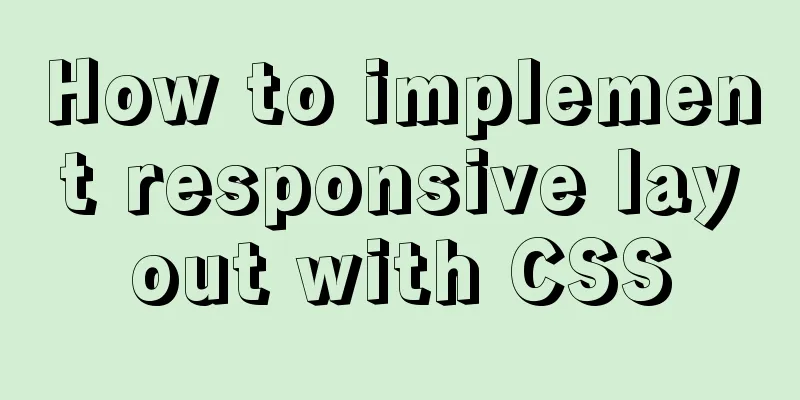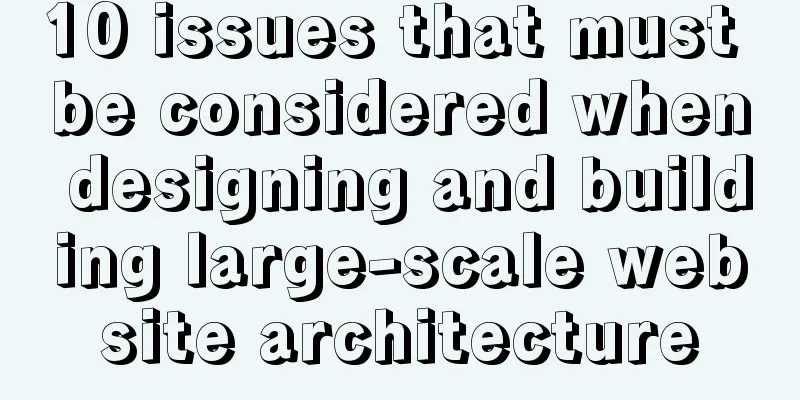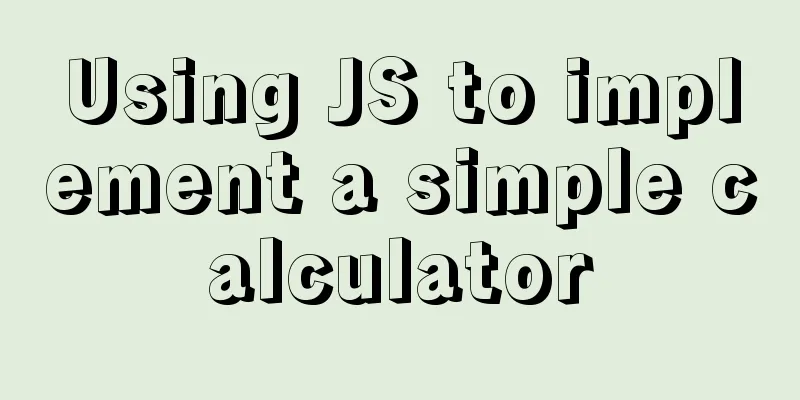Introducing ECharts into the Vue project

1. Installation Install npm install echarts --save 2. Introduction After the installation is complete, you can import all of import * as echarts from "echarts"; 3. UseAfter the introduction is completed, we can draw the corresponding chart through the interface provided by echarts. The usage is as follows:
<template>
<div
class="echart"
id="mychart"
:style="{ float: 'left', width: '100%', height: '400px' }"
></div>
</template>
<script>
import * as echarts from "echarts";
export default {
data() {
return {
name: "Zhang Xue",
xData: ["2020-02", "2020-03", "2020-04", "2020-05"], // horizontal coordinate data yData: [30, 132, 80, 134] // vertical coordinate data, corresponding to the horizontal coordinate};
},
mounted() {
this.initEcharts();
},
methods: {
initEcharts() {
const option = {
title:
text: "ECharts Getting Started Example"
},
tooltip: {},
legend: {
data: ["sales volume"]
},
xAxis:
data: ["shirt", "sweater", "chiffon shirt", "pants", "high heels", "socks"]
},
yAxis: {},
series: [
{
name: "Sales Volume",
type: "bar", // type is bar chart data: [5, 20, 36, 10, 10, 20]
}
]
};
const myChart = echarts.init(document.getElementById("mychart"));// Icon initialization myChart.setOption(option);// Rendering page// Adjust the chart with the screen size window.addEventListener("resize", () => {
myChart.resize();
});
}
}
};
</script>
The effect is as follows:
4. Introduce ECharts charts and components as needed The above code will import all charts and components in
// Import the echarts core module, which provides the necessary interfaces for using echarts.
import * as echarts from 'echarts/core';
// Import bar charts, all charts have the suffix "Chart"
import { BarChart } from 'echarts/charts';
// Introduce prompt box, title, rectangular coordinate system, data set, built-in data converter components, all with the suffix Component
import {
TitleComponent,
TooltipComponent,
GridComponent,
DatasetComponent,
DatasetComponentOption,
TransformComponent
} from 'echarts/components';
// Label automatic layout, global transition animation and other features import { LabelLayout, UniversalTransition } from 'echarts/features';
// Import Canvas renderer. Note that importing CanvasRenderer or SVGRenderer is a necessary step. import { CanvasRenderer } from 'echarts/renderers';
// Register the required componentsecharts.use([
TitleComponent,
TooltipComponent,
GridComponent,
DatasetComponent,
TransformComponent,
BarChart,
LabelLayout,
UniversalTransition,
CanvasRenderer
]);
// The following usage is the same as before, initialize the chart and set the configuration items var myChart = echarts.init(document.getElementById('main'));
myChart.setOption({
// ...
});
It should be noted that in order to ensure the smallest package size, This is the end of this article about introducing ECharts in Vue project. For more relevant content about introducing ECharts in Vue, please search previous articles on 123WORDPRESS.COM or continue to browse the following related articles. I hope you will support 123WORDPRESS.COM in the future! You may also be interested in:
|
<<: Differences between proxy_pass in two modules in nginx
>>: Example code showing common graphic effects in CSS styles
Recommend
Steps to install MySQL 8.0.23 under Centos7 (beginner level)
First, let me briefly introduce what MySQL is; In...
Solution to the error problem of Vscode remotely connecting to Ubuntu
1. Background of the incident: Because of work ne...
In-depth analysis of MySQL from deleting the database to running away_Advanced (I) - Data Integrity
1. Introduction to Data Integrity 1. Introduction...
Steps to deploy ingress-nginx on k8s
Table of contents Preface 1. Deployment and Confi...
Zabbix monitoring docker application configuration
The application of containers is becoming more an...
Implementation steps for docker-compose to deploy etcd cluster
Table of contents Write docker-compose.yml Run do...
HTML basics - CSS style sheets, style attributes, format and layout details
1. position : fixed Locked position (relative to ...
js simple and crude publish and subscribe sample code
What is Publish/Subscribe? Let me give you an exa...
Solve the error problem caused by modifying mysql data_dir
Today, I set up a newly purchased Alibaba Cloud E...
Detailed explanation of the implementation example of group ranking in Mysql tutorial
Table of contents 1. Data Source 2. Overall ranki...
Detailed explanation of angular parent-child component communication
Table of contents APIs used Simple Example person...
Example of building a Jenkins service with Docker
Pull the image root@EricZhou-MateBookProX: docker...
MySQL sorting principles and case analysis
Preface Sorting is a basic function in databases,...
How does MySQL implement ACID transactions?
Preface Recently, during an interview, I was aske...
js and jquery to achieve tab status bar switching effect
Today we will make a simple case, using js and jq...