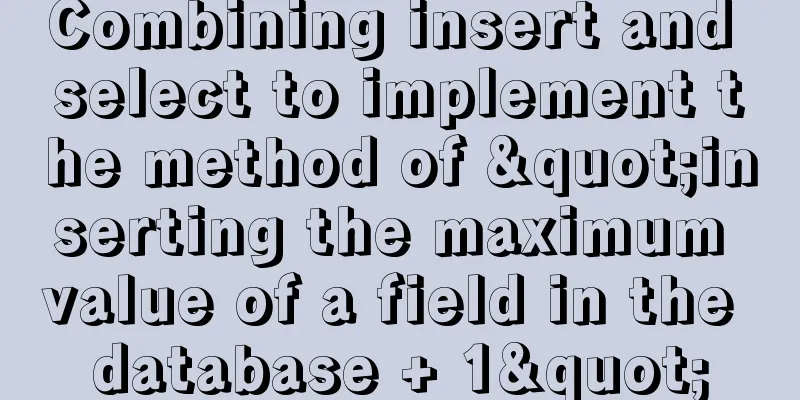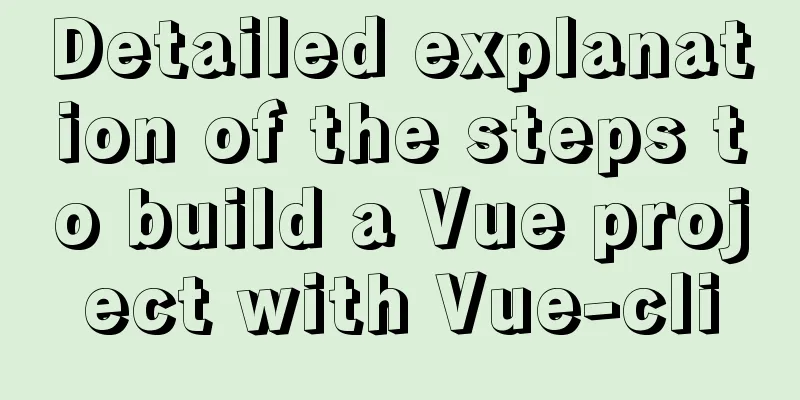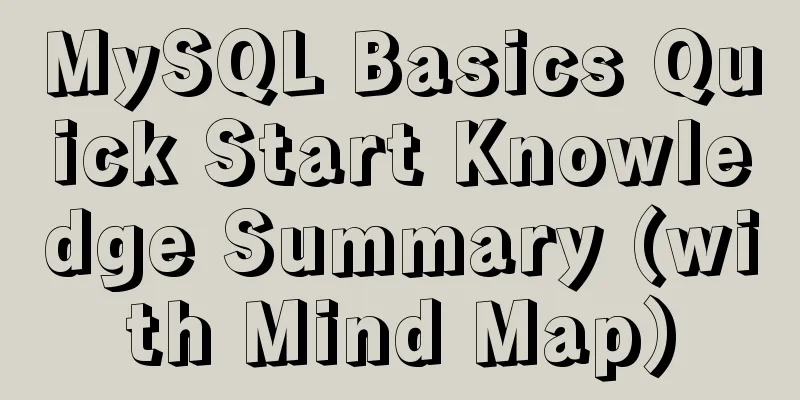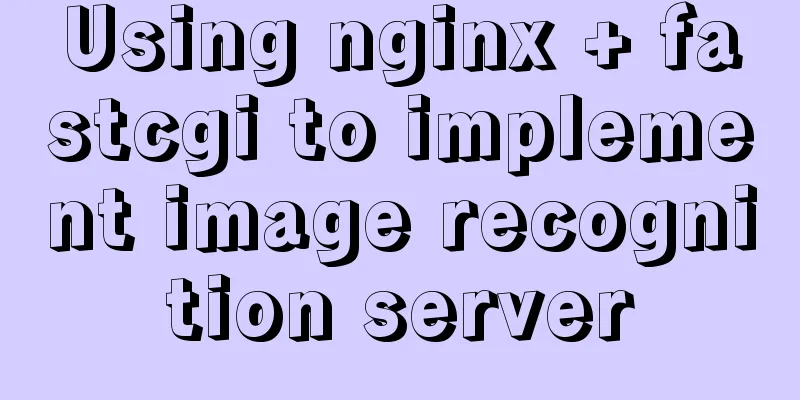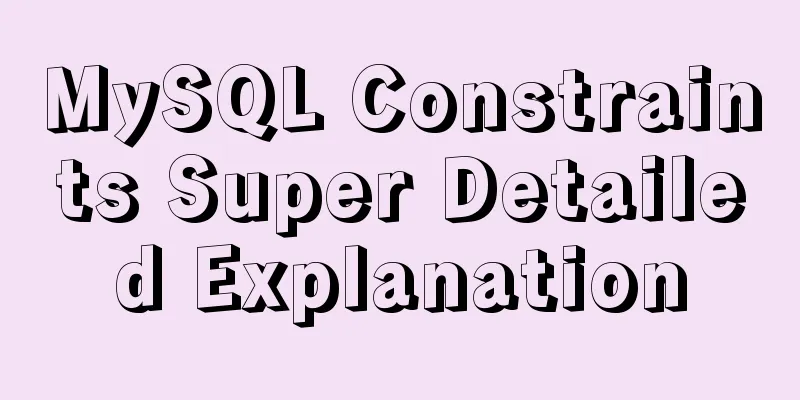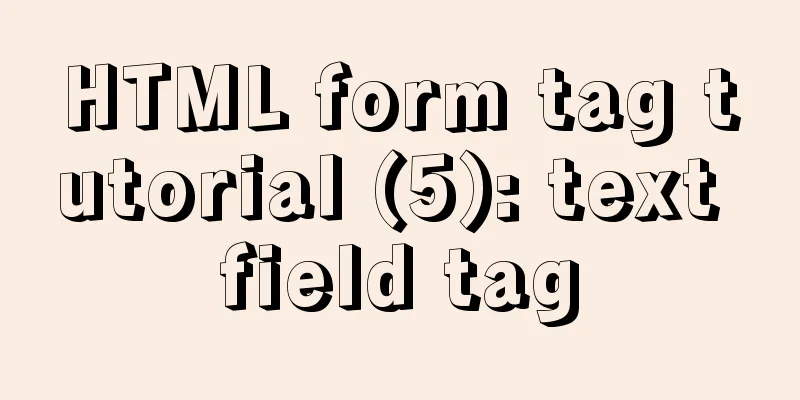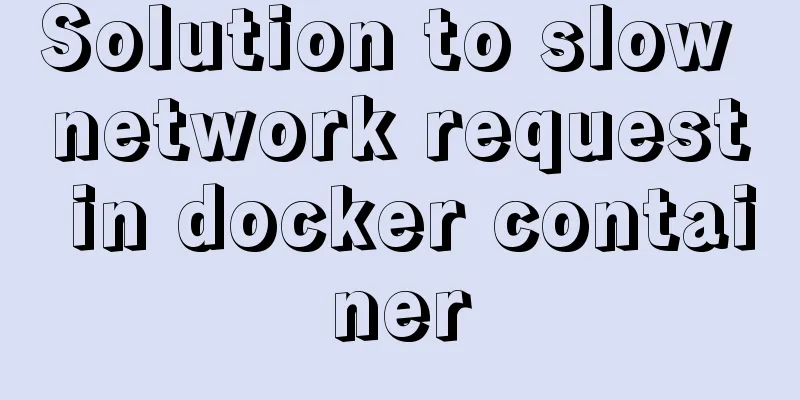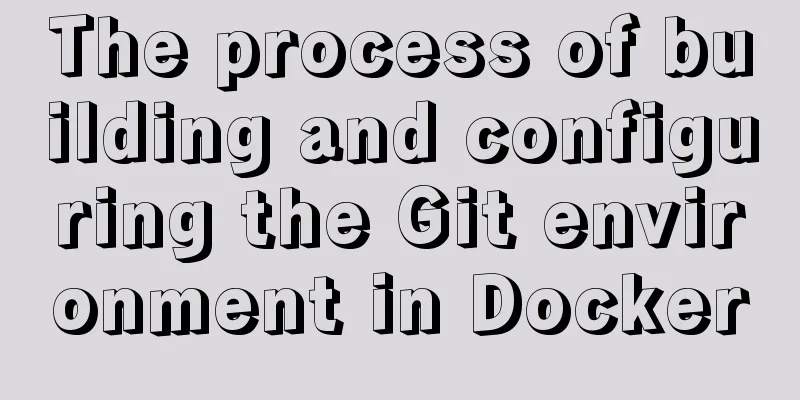Implementation of one-click TLS encryption for docker remote api
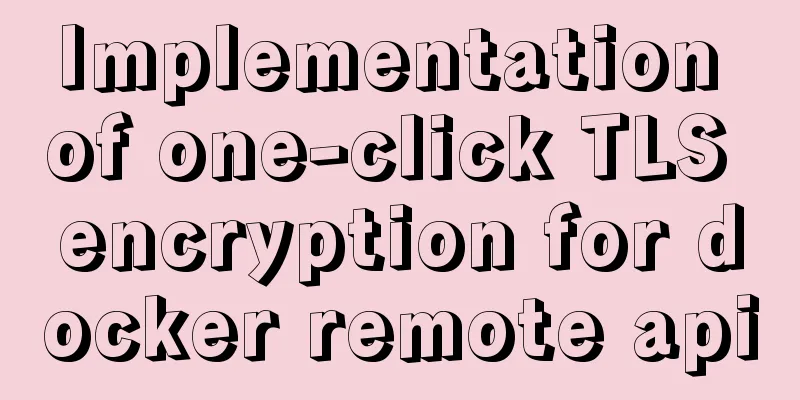
|
Recently, the company's server was mined, and the cause was finally located at port 2375 of Docker. Let's sort it out. At first, we found that there were several more images and running containers in docker for unknown reasons, and they were very CPU-intensive. In addition, no IP access rules were set for port 2375, which means that everyone can operate your docekr through your port 2375 and mount the host folder with the startup container. Because docker is started with root permissions, everyone can control your host as a root user through your port 2375. Here are our response steps: 1. Change the 2375 port of Docker to another port. This is only a stopgap measure.$ vi /usr/lib/systemd/system/docker.service
Restart Docker: $ systemctl daemon-reload $ systemctl restart docker 2. Encrypt TLS for Docker
#!/bin/bash
mkdir -p /root/tls/pem
DOMAIN_HOST=`ifconfig eth0 | grep "inet" | awk '{ print $2}' | sed -n '1p;1q'`
#DOMAIN_HOST=`hostname` #Choose the best domain name plan HOST=$DOMAIN_HOST
# Custom information PASSWORD="yourPassword"
COUNTRY=CN
PROVINCE=gd
CITY=gz
ORGANIZATION=dounine
GROUP=dg
NAME=lake
SUBJ="/C=$COUNTRY/ST=$PROVINCE/L=$CITY/O=$ORGANIZATION/OU=$GROUP/CN=$HOST"
# Custom information#====================================================================================================================
#This form is to issue a certificate to yourself. You can be a CA organization or you can hand it over to a third party organization to issue it. #Generate the root certificate RSA private key, and use password as the private key password (ID card)
openssl genrsa -passout pass:$PASSWORD -aes256 -out /root/tls/pem/ca-key.pem 4096
# 2. Generate a self-signed root certificate (business license) using the root certificate RSA private key
openssl req -new -x509 -days 365 -passin pass:$PASSWORD -key /root/tls/pem/ca-key.pem -sha256 -subj $SUBJ -out /root/tls/pem/ca.pem
#============================================================================================
#Issue a certificate to the server# 1. The server generates its own private key openssl genrsa -out /root/tls/pem/server-key.pem 4096
# 2. The server generates a certificate (which contains the public key and server information)
openssl req -new -sha256 -key /root/tls/pem/server-key.pem -out /root/tls/pem/server.csr -subj "/CN=$DOMAIN_HOST"
# 3. How to connect to me? You can set multiple IP addresses and separate them with commas echo subjectAltName=IP:$DOMAIN_HOST,IP:0.0.0.0 > /tmp/extfile.cnf
# 4. The authority stamps the certificate to make it effective openssl x509 -passin pass:$PASSWORD -req -days 365 -sha256 -in /root/tls/pem/server.csr -CA /root/tls/pem/ca.pem -CAkey /root/tls/pem/ca-key.pem -CAcreateserial -out /root/tls/pem/server-cert.pem -extfile /tmp/extfile.cnf
#============================================================================================
#Issue a certificate to the client openssl genrsa -out /root/tls/pem/client-key.pem 4096
openssl req -subj '/CN=client' -new -key /root/tls/pem/client-key.pem -out /root/tls/pem/client.csr
echo extendedKeyUsage = clientAuth > /tmp/extfile.cnf
openssl x509 -passin pass:$PASSWORD -req -days 365 -sha256 -in /root/tls/pem/client.csr -CA /root/tls/pem/ca.pem -CAkey /root/tls/pem/ca-key.pem -CAcreateserial -out /root/tls/pem/client-cert.pem -extfile /tmp/extfile.cnf
#============================================================================================
# Clean up the file rm -rf /root/tls/pem/ca-key.pem
rm -rf /root/tls/pem/{server,client}.csr
rm -rf /root/tls/pem/ca.srl
# Final file# ca.pem == CA certificate# client-cert.pem == Client certificate# client-key.pem == Client private key# server-cert.pem == Server certificate# server-key.pem == Server private keyNotice:
Give the file execute permissions: $ chmod +x tls.sh After executing the shell script, ca.pem, client-cert.pem, client-key.pem, server-cert.pem, and server-key.pem are generated in the /root/tls/pem directory. Then modify the docker configuration: $ vim /usr/lib/systemd/system/docker.service Add to:
--tlsverify \
--tlscacert=/root/tls/pem/ca.pem \
--tlscert=/root/tls/pem/server-cert.pem \
--tlskey=/root/tls/pem/server-key.pem \
Restart Docker: $ systemctl daemon-reload $ systemctl restart docker Now connect using the docker remote api: No certification: $ docker -H tcp://192.168.0.150:2376 version An error message will be displayed indicating that the authentication is not successful. Carry authentication method: docker --tlsverify --tlscacert=/root/tls/pem/ca.pem --tlscert=/root/tls/pem/client-cert.pem --tlskey=/root/tls/pem/client-key.pem -H tcp://192.168.0.150:2376 version This is the end of this article about the implementation of one-click TLS encryption of docker remote api. For more related content about one-click TLS encryption of docker remote api, please search previous articles on 123WORDPRESS.COM or continue to browse the following related articles. I hope you will support 123WORDPRESS.COM in the future! You may also be interested in:
|
<<: The most comprehensive explanation of the locking mechanism in MySQL
>>: CSS sprites technology integrates multiple backgrounds into one PNG image CSS positioning
Recommend
Simply understand the differences in the principles of common SQL delete statements
This article mainly introduces the differences be...
Detailed explanation of the differences and usages of Linux system shutdown commands
What are the shutdown commands for Linux systems?...
A brief discussion on macrotasks and microtasks in js
Table of contents 1. About JavaScript 2. JavaScri...
How to configure MGR single master and multiple slaves in MySQL 8.0.15
1. Introduction MySQL Group Replication (MGR for ...
Detailed tutorial on distributed operation of jmeter in docker environment
1. Build the basic image of jmeter The Dockerfile...
A Brief Analysis of MySQL Connections and Collections
Join query A join query refers to a matching quer...
The way to represent colors in HTML is by using 6-digit hexadecimal codes, RGB or keywords.
There are three ways to represent colors in HTML, ...
About the correct way to convert time in js when importing excel
Table of contents 1. Basics 2. Problem Descriptio...
Detailed graphic instructions for downloading and installing the unzipped version of MySQL 5.7.18 and starting the MySQL service
Because the distribution package of MySQL Communi...
MySQL 5.7.20 installation and configuration method graphic tutorial under Windows
Install MySQL under Windows for your reference. T...
Detailed troubleshooting of docker.service startup errors
Execute the following command to report an error ...
Use of Linux cal command
1. Command Introduction The cal (calendar) comman...
Website Building Tutorial for Beginners: Learn to Build a Website in Ten Days
The 10-day tutorial uses the most understandable ...
Calendar effect based on jQuery
This article example shares the specific code of ...
Design: A willful designer
<br />Years of professional art design educa...