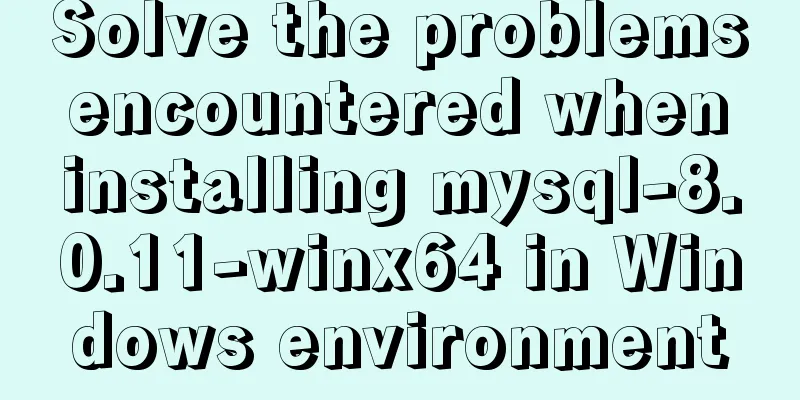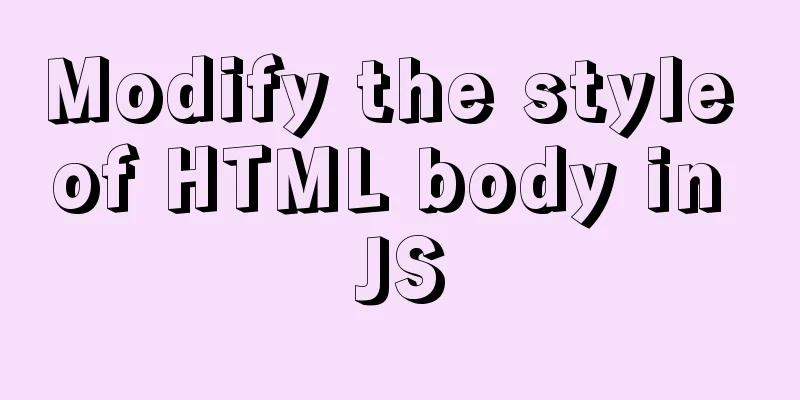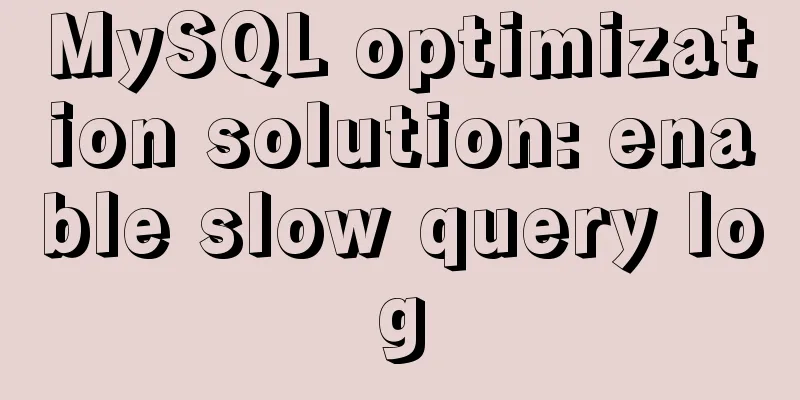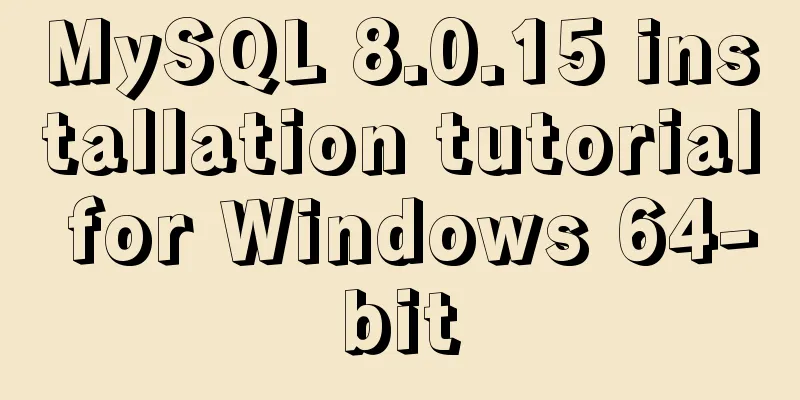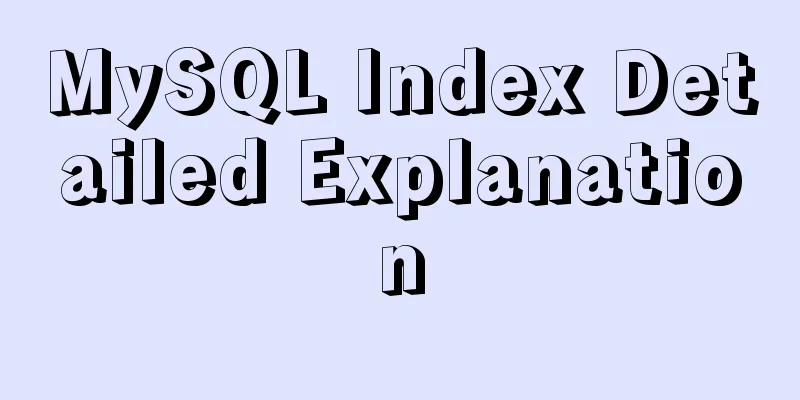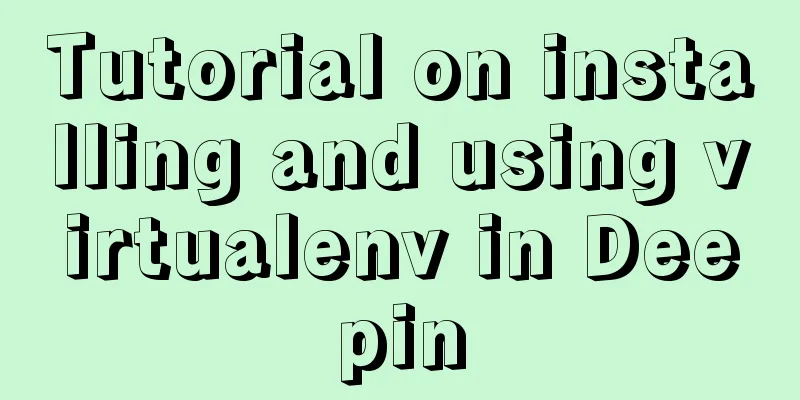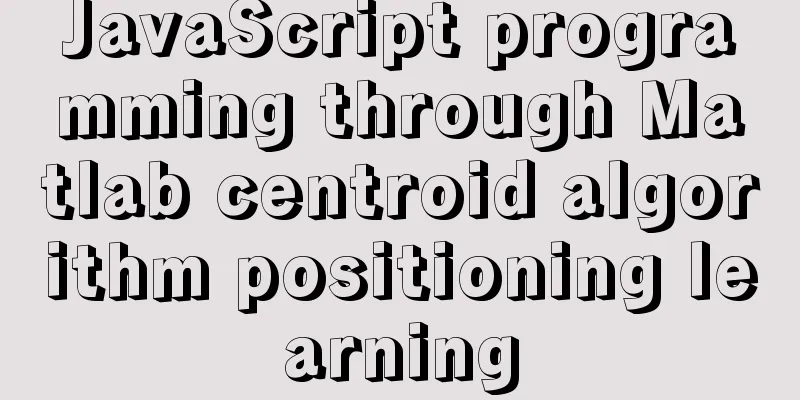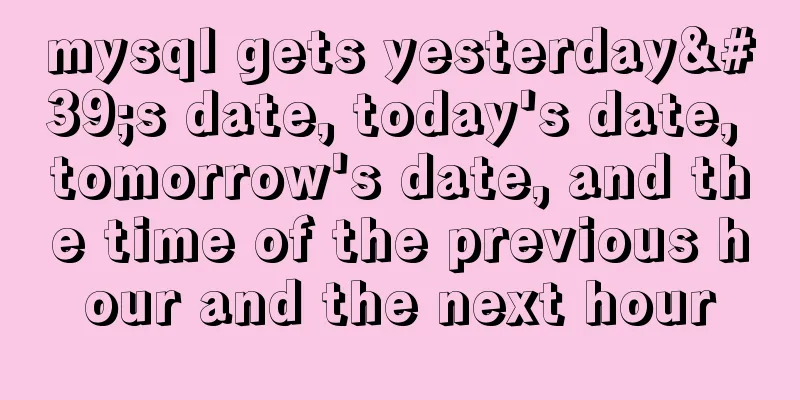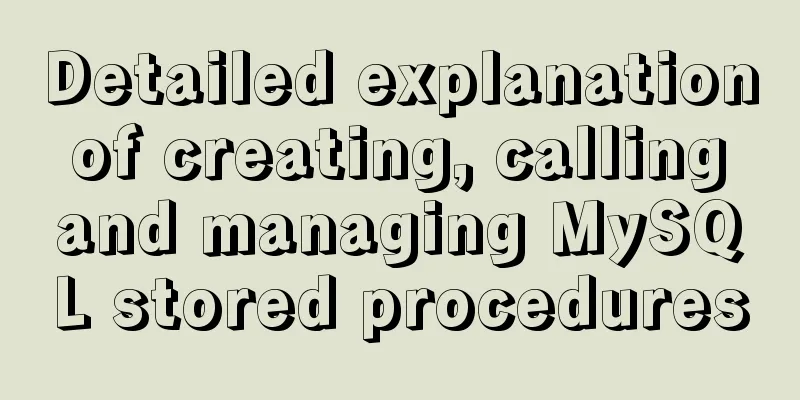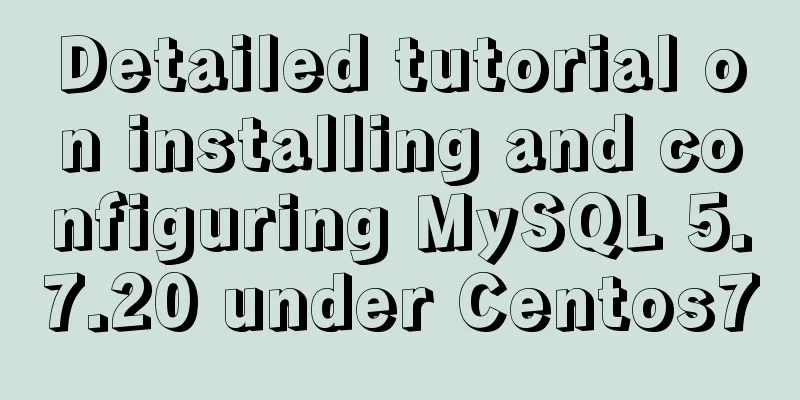Docker binding fixed IP/cross-host container mutual access operation
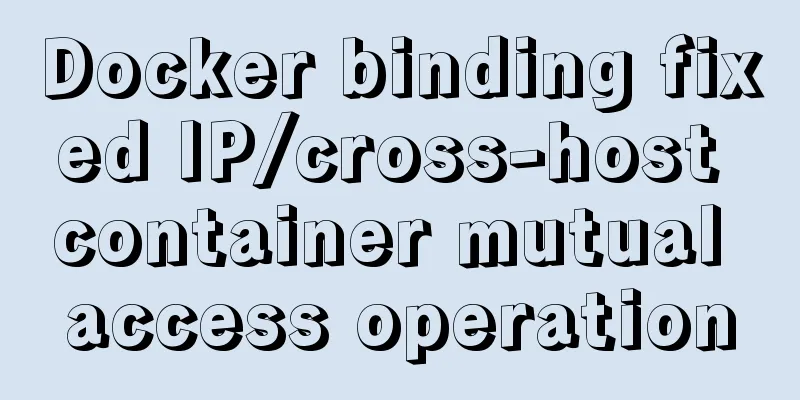
|
Preface Previously, static IPs assigned using pipework were temporary and would become invalid after a reboot. In addition, the IPs of physical machines, virtual machines, and Docker containers bound using pipework were all in the same network segment, which was very difficult in a production environment. Now, we use Docker's own network to implement fixed IP allocation, which will not disappear after a reboot. Environment Introduction
Binding Steps First operate the 192.168.1.105 virtual machine Step 1: Create a custom network
Note: The 172.172.0.0 network segment is selected here, and you can also specify any other free network segment. docker-br0 is the name of the custom bridge, which can be named arbitrarily. Note: The subnet mask here should be 255.255.255.0, which is the 24 after the IP, because I will use iptables to configure the routing table later. I used 255.255.0.0 before and it couldn't be configured. So I configured it to 24 here. After creating the bridge, use ifconfig to view an additional bridge, which will be automatically displayed after Docker is started or restarted. Permanently, you can use docker network rm docker-br0 to remove the bridge.
Step 2: Select any IP address in your custom network segment as the IP address you want to start the container
Note: When creating the container, 172.172.0.10 was selected as the static IP address in the network segment created in the first step. And start with the docker-br0 bridge. -v is mount, indicating which local directory needs to be mounted into the container. 3bee3060bfc8 is the image ID Use docker exec -it nginx /bin/bash to enter the started container, use yum install net-tools to download iptables and then use ifconfig to view the container IP
Step 3: Test whether the local machine and the container can ping each other #Test ping Baidu [root@e98109ef9fd6 /]# ping www.baidu.com PING www.a.shifen.com (119.75.213.61) 56(84) bytes of data. 64 bytes from 119.75.213.61 (119.75.213.61): icmp_seq=1 ttl=56 time=10.1 ms 64 bytes from 119.75.213.61 (119.75.213.61): icmp_seq=2 ttl=56 time=8.26 ms #Test host [root@e98109ef9fd6 /]# ping 192.168.1.105 PING 192.168.1.105 (192.168.1.105) 56(84) bytes of data. 64 bytes from 192.168.1.105: icmp_seq=1 ttl=64 time=0.099 ms 64 bytes from 192.168.1.105: icmp_seq=2 ttl=64 time=0.081 ms #Test ping another virtual machine [root@e98109ef9fd6 /]# ping 192.168.1.106 PING 192.168.1.106 (192.168.1.106) 56(84) bytes of data. 64 bytes from 192.168.1.106: icmp_seq=1 ttl=63 time=1.67 ms 64 bytes from 192.168.1.106: icmp_seq=2 ttl=63 time=0.587 ms At this point, binding a fixed IP address to the container has been completed. The following is how containers can access each other across hosts. Cross-host container access Step 4: On the 192.168.1.106 virtual machine, bind the container to a fixed IP address, following the steps 1 to 3 above. Step 5: Access each other in the two containers and find that cross-host container access cannot be pinged. [root@e98109ef9fd6 /]# ping 172.172.1.10 PING 172.172.1.10 (172.172.1.10) 56(84) bytes of data. From 192.168.1.105 icmp_seq=1 Destination Host Unreachable From 192.168.1.105 icmp_seq=2 Destination Host Unreachable From 192.168.1.105 icmp_seq=3 Destination Host Unreachable [root@e98109ef9fd6 /]# ping 172.172.0.10 PING 172.172.0.10 (172.172.0.10) 56(84) bytes of data. From 192.168.1.106 icmp_seq=1 Destination Host Unreachable From 192.168.1.106 icmp_seq=2 Destination Host Unreachable From 192.168.1.106 icmp_seq=3 Destination Host Unreachable Step 6: Configure the routing table #Add routing rules ip route add The ip network segment/subnet mask of the other container via The ip dev of the other virtual machine communicates through which network card like:
After adding, you can use the route command to view the added rules, or use ip route del 172.172.1.0/24 to remove the routing rules. Add corresponding routing rules on the 192.168.1.105 and 192.168.1.106 virtual machines respectively!
Step 7: Access each other in the two containers and find that cross-host containers can ping each other. [root@e98109ef9fd6 /]# ping 172.172.1.10 PING 172.172.1.10 (172.172.1.10) 56(84) bytes of data. 64 bytes from 172.172.1.10: icmp_seq=1 ttl=62 time=0.636 ms 64 bytes from 172.172.1.10: icmp_seq=2 ttl=62 time=0.411 ms 64 bytes from 172.172.1.10: icmp_seq=3 ttl=62 time=0.472 ms [root@8343ad7e7f0f /]# ping 172.172.0.10 PING 172.172.0.10 (172.172.0.10) 56(84) bytes of data. 64 bytes from 172.172.0.10: icmp_seq=1 ttl=62 time=0.920 ms 64 bytes from 172.172.0.10: icmp_seq=2 ttl=62 time=0.674 ms 64 bytes from 172.172.0.10: icmp_seq=3 ttl=62 time=0.657 ms Additional knowledge: docker-compose custom network, fixed container IP address Due to the default bridge network, the IP address will change after restarting the container. In some scenarios we want to fix the container IP address. Docker-compose is an orchestration tool for Docker, which creates networks, containers, etc. relative to the command mode. Using configuration files is relatively more convenient and can trace problems. Paste the docker-compose.yml file directly
version: '2'
services:
nginx:
image: nginx:1.13.12
container_name: nginx
restart: always
tty: true
networks:
extnetwork:
ipv4_address: 172.19.0.2
networks:
extnetwork:
ipam:
config:
- subnet: 172.19.0.0/16
gateway: 172.19.0.1illustrate: gateway is the gateway address subnet is the network segment extnetwork is a custom network name In the above configuration, our nginx container has a fixed IP of 172.19.0.2 Example, custom network mode:
version: '2'
services:
nginx:
image: nginx:1.13.12
container_name: nginx
restart: always
networks:
extnetwork:
ports:
- 80:80
volumes:
- '/nginx/conf.d:/etc/nginx/conf.d'
nginx2:
image: nginx:1.13.12
container_name: nginx2
restart: always
networks:
extnetwork:
ipv4_address: 172.19.0.2
db:
image:mysql:5.7
container_name: db
volumes:
- /var/lib/mysql:/var/lib/mysql
restart: always
networks:
extnetwork:
ports:
-3306:3306
environment:
MYSQL_ROOT_PASSWORD: wordpress
MYSQL_DATABASE: wordpress
MYSQL_USER: wordpress
MYSQL_PASSWORD: wordpress
wordpress:
image: wordpress:latest
container_name: wordpress
depends_on:
-db
ports:
- "8000:80"
restart: always
networks:
extnetwork:
environment:
WORDPRESS_DB_HOST: db:3306
WORDPRESS_DB_NAME: wordpress
WORDPRESS_DB_USER: wordpress
WORDPRESS_DB_PASSWORD: wordpress
networks:
extnetwork:
ipam:
config:
- subnet: 172.19.0.0/16
gateway: 172.19.0.1
The above article about Docker binding fixed IP/cross-host container mutual access operation is all the content that the editor shares with you. I hope it can give you a reference. I also hope that you will support 123WORDPRESS.COM. You may also be interested in:
|
<<: Convert XHTML CSS pages to printer pages
>>: mysql indexof function usage instructions
Recommend
Detailed explanation of the knowledge points of using TEXT/BLOB types in MySQL
1. The difference between TEXT and BLOB The only ...
Docker Swarm from deployment to basic operations
About Docker Swarm Docker Swarm consists of two p...
Vue realizes the progress bar change effect
This article uses Vue to simply implement the cha...
4 ways to optimize MySQL queries for millions of data
Table of contents 1. The reason why the limit is ...
A brief discussion of the interesting box model of CSS3 box-sizing property
Everyone must know the composition of the box mod...
How to configure nginx to return text or json
Sometimes when requesting certain interfaces, you...
Initial summary of the beginner's website building tutorial
After writing these six articles, I started to fee...
Vue implements a visual drag page editor
Table of contents Drag and drop implementation Dr...
Learn to deploy microservices with docker in ten minutes
Since its release in 2013, Docker has been widely...
A brief discussion on logic extraction and field display of Vue3 in projects
Table of contents Logical Layering Separate busin...
The concept and characteristics of MySQL custom variables
A MySQL custom value is a temporary container for...
Tomcat server security settings method
Tomcat is an HTTP server that is the official ref...
mysql5.5.28 installation tutorial is super detailed!
mysql5.5.28 installation tutorial for your refere...
SQL IDENTITY_INSERT case study
Generally speaking, once a column in a data table...
Installation and configuration tutorial of MongoDB under Linux
MongoDB Installation Choose to install using Yum ...