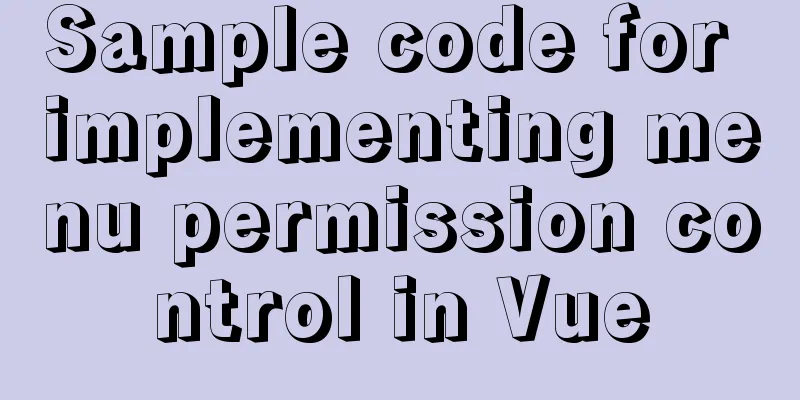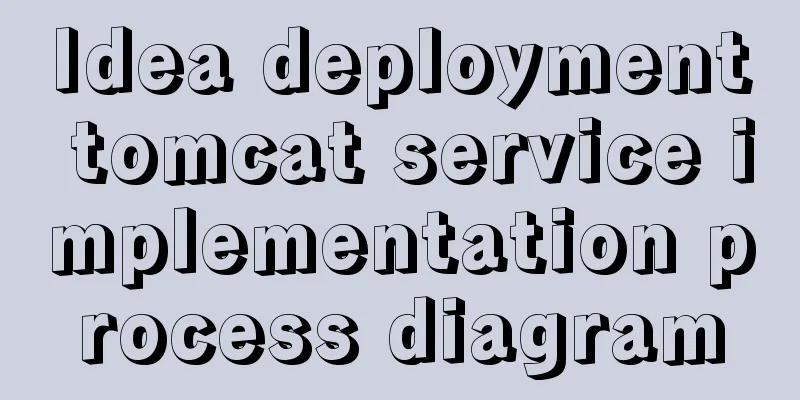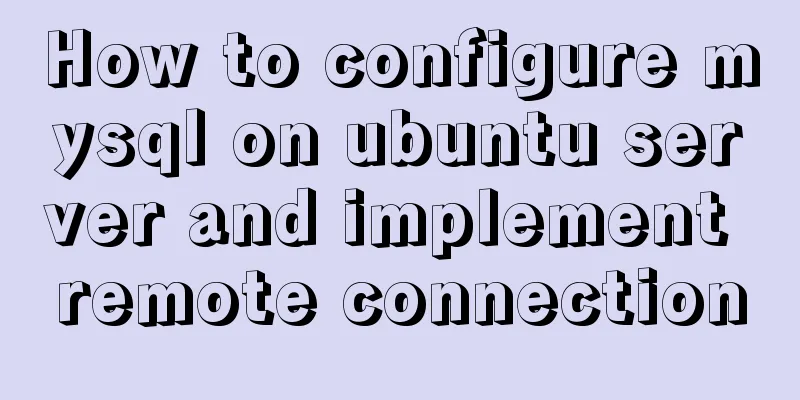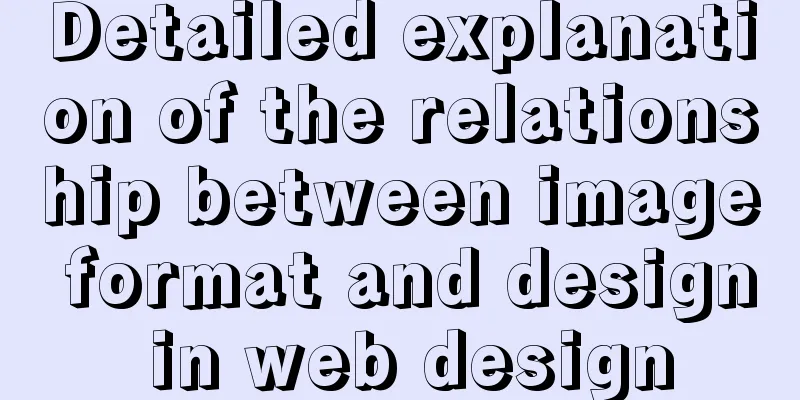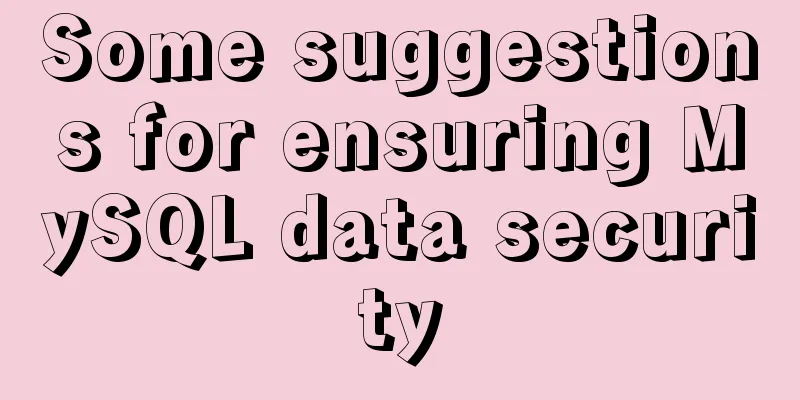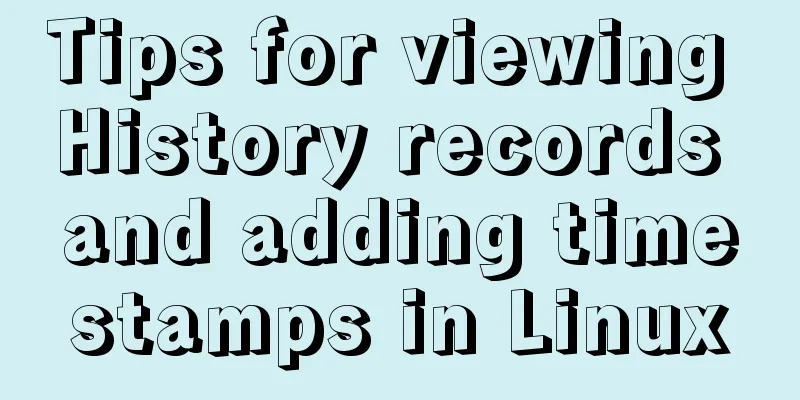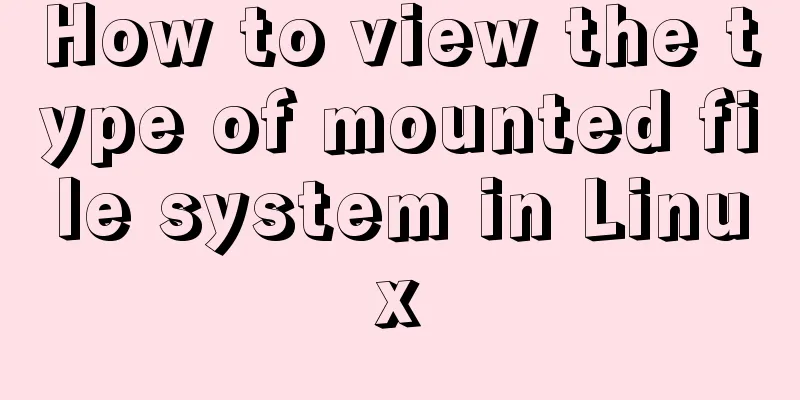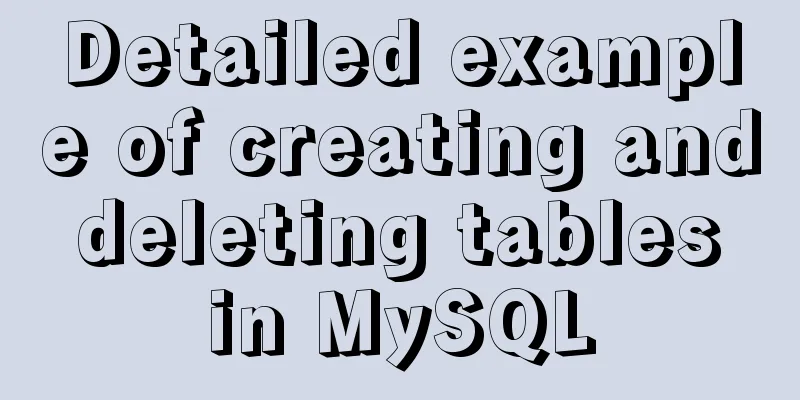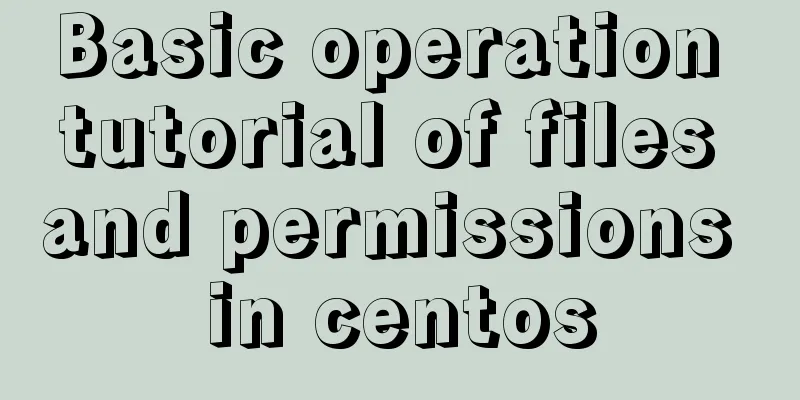Vue calls the computer camera to realize the photo function
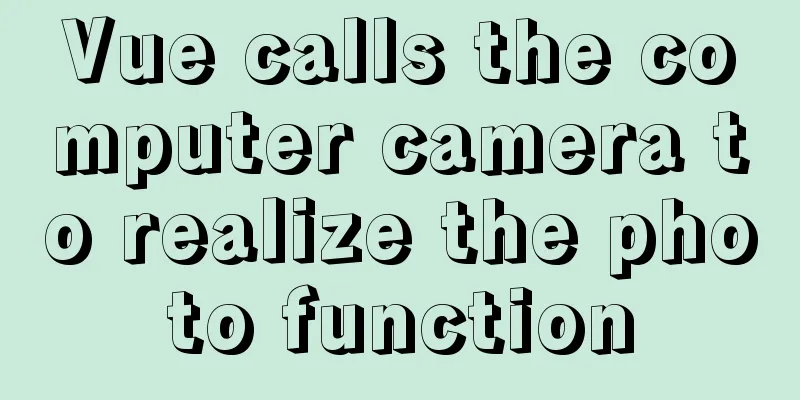
|
This article example shares the specific code of vue to call the computer camera to realize the photo function for your reference. The specific content is as follows Implementation effect diagram:Before & After Taking Photos (My computer camera blocked the picture, so the picture is gray)
1. Click the photo upload function to retrieve the computer camera permissions
2. After selecting Allow to use the camera, the camera area on the page starts to display the image
3. Click the photo button and the captured picture will be displayed on the right. Click Save
Full code:What I wrote here is a component, so the triggering event of calling the camera is passed from the parent component. You can also write directly on a page.
<template>
<div class="camera-box" style="width: 900px;">
<el-row :gutter="20">
<el-col :span="12">
<div style="text-align: center;font-size: 14px;font-weight: bold;margin-bottom: 10px;">Camera</div>
<!-- This is the screen displayed by the camera-->
<video id="video" width="400" height="300"></video>
<div class="iCenter" >
<el-button type='primary' size='small' icon="el-icon-camera" @click="takePhone" style="margin-top: 10px;">Take a photo</el-button>
</div>
</el-col>
<el-col :span="12">
<div style="text-align: center;font-size: 14px;font-weight: bold;margin-bottom: 10px;">Photography effect</div>
<!-- Here is the picture screen displayed when clicking to take a photo-->
<canvas id='canvas' width='400' height='300' style="display: block;"></canvas>
<el-button :loading="loadingbut" icon="el-icon-check" type='primary' size='small' @click="takePhoneUpfile" style="margin-top: 10px;">Save</el-button>
</el-col>
</el-row>
</div>
</template>
<script>
import {putFileAttach} from "@/api/customer/animalinfo";
export default {
props:{
tackPhoto:{//The state type passed from the parent component: Boolean,
default:false
}
},
data() {
return {
loadingbut:false,
preViewVisible: false,
blobFile: null,
canvas: null,
video: null,
mediaStreamTrack: '',
}
},
watch:{
tackPhoto:{
immediate: true,
handler (newVal) {//After receiving the shooting status, start to retrieve the camera permissions. If the function is in a component, the following steps can be written directly in your own trigger method if (newVal) {
var video = document.querySelector('video');
var text = document.getElementById('text');
// var mediaStreamTrack;
// Compatible code window.URL = (window.URL || window.webkitURL || window.mozURL || window.msURL);
if (navigator.mediaDevices === undefined) {
navigator.mediaDevices = {};
}
if (navigator.mediaDevices.getUserMedia === undefined) {
navigator.mediaDevices.getUserMedia = function(constraints) {
var getUserMedia = navigator.webkitGetUserMedia || navigator.mozGetUserMedia || navigator.msGetUserMedia;
if (!getUserMedia) {
return Promise.reject(new Error('getUserMedia is not implemented in this browser'));
}
return new Promise(function(resolve, reject) {
getUserMedia.call(navigator, constraints, resolve, reject);
});
}
}
//Camera call configuration var mediaOpts = {
audio: false,
video: true,
video: { facingMode: "environment"} // or "user"
// video: { width: 1280, height: 720 }
// video: { facingMode: { exact: "environment" } } // or "user"
}
let that=this;
navigator.mediaDevices.getUserMedia(mediaOpts).then(function(stream) {
that.mediaStreamTrack = stream;
video = document.querySelector('video');
if ("srcObject" in video) {
video.srcObject = stream
} else {
video.src = window.URL && window.URL.createObjectURL(stream) || stream
}
video.play();
}).catch(function (err) {
console.log(err)
});
}
},
deep:true
},
},
mounted() {
// Camera this.video = document.getElementById('video');
//Canvas this.canvas = document.getElementById('canvas')
},
methods: {
takePhone() {//Click to take a photo let that = this;
that.canvas.getContext('2d').drawImage(this.video, 0, 0, 400, 300);
let dataurl = that.canvas.toDataURL('image/jpeg')
that.blobFile = that.dataURLtoFile(dataurl, 'camera.jpg');
that.preViewVisible = true
},
takePhoneUpfile() {//Save picture this.loadingbut=true;
let formData = new FormData()
formData.append('file', this.blobFile);//Picture content// Upload picture putFileAttach(formData).then(res=>{//Backend interface this.loadingbut=false;
this.$emit('picture',res.data.data);
this.tackPhoto=false;
this.canvas.getContext('2d').clearRect(0, 0, 400, 300);//Clear canvas// Close the camera this.mediaStreamTrack.getVideoTracks().forEach(function (track) {
track.stop();
});
},error=>{
this.loadingbut=false;
window.console.log(error);
});
},
}
}
</script>
<style>
.camera-box #canvas{
border: 1px solid #DCDFE6;
}
</style>The above is the full content of this article. I hope it will be helpful for everyone’s study. I also hope that everyone will support 123WORDPRESS.COM. You may also be interested in:
|
<<: Example of converting timestamp to Date in MySQL
>>: Detailed explanation of docker compose usage
Recommend
js dynamically implements table addition and deletion operations
This article example shares the specific code for...
CSS3 animation to achieve the effect of streamer button
In the process of learning CSS3, I found that man...
Detailed explanation of various usages of proxy_pass in nginx
Table of contents Proxy forwarding rules The firs...
Implementation of single process control of Linux C background service program
introduce Usually a background server program mus...
After submitting the html drop-down menu, the selected value is retained instead of returning to the default value
Copy code The code is as follows: <html> &l...
Detailed explanation of the process of troubleshooting the cause of high CPU usage under Linux
Table of contents Preface start step Troubleshoot...
Detailed explanation of data types in JavaScript basics
Table of contents 1. Data Type 1.1 Why do we need...
Detailed explanation of Svn one-click installation shell script under linxu
#!/bin/bash #Download SVN yum -y install subversi...
How to install vncserver in Ubuntu 20.04
Ubuntu 20.04 has been officially released in Apri...
Example code for css flex layout with automatic line wrapping
To create a flex container, simply add a display:...
Initial settings after installing Ubuntu 16 in the development environment
The office needs Ubuntu system as the Linux devel...
Centos7 installation and configuration of Mysql5.7
Step 1: Get the MySQL YUM source Go to the MySQL ...
How to configure whitelist access in mysql
Steps to configure whitelist access in mysql 1. L...
Json string + Cookie + localstorage in JS
Table of contents 1.Json string 1.1Json Syntax 1....
Detailed steps for installing rockerChat in docker and setting up a chat room
Comprehensive Documentation github address https:...