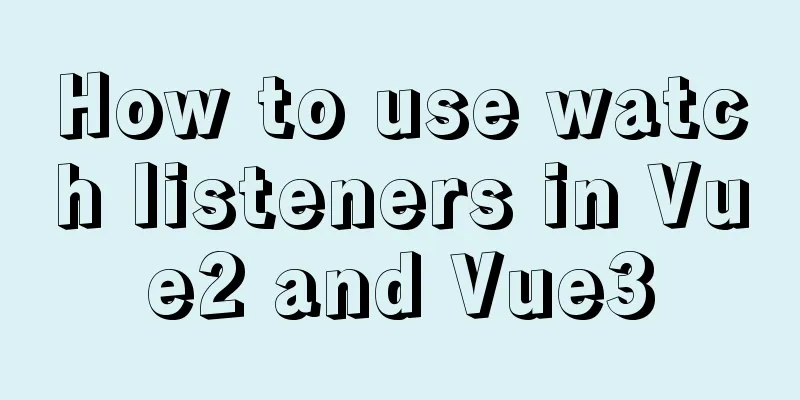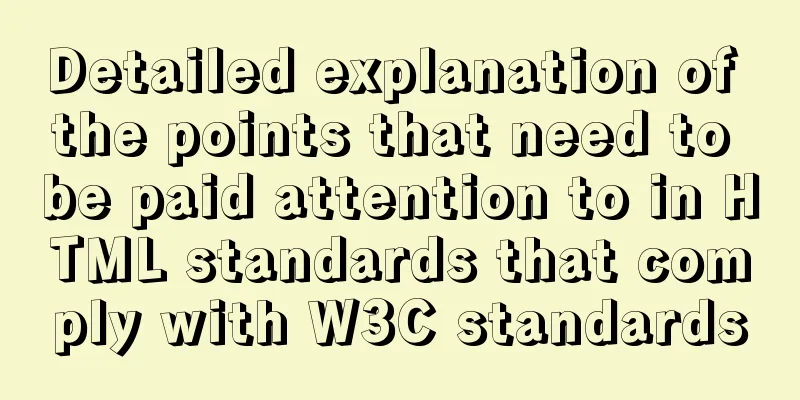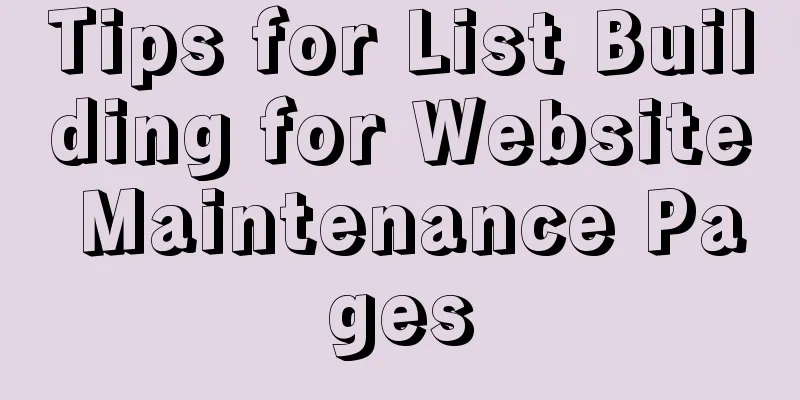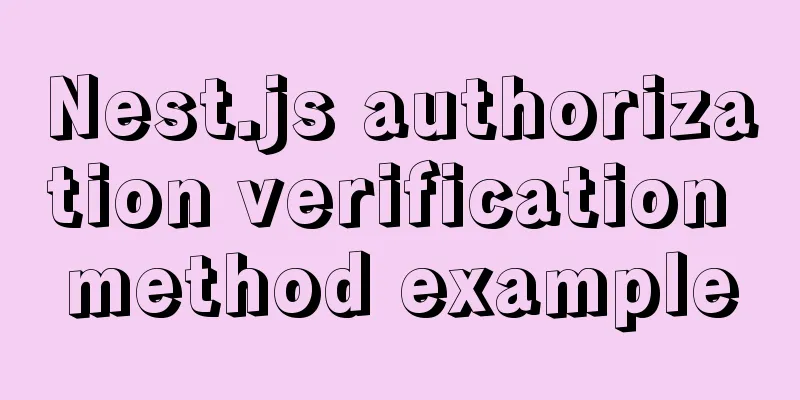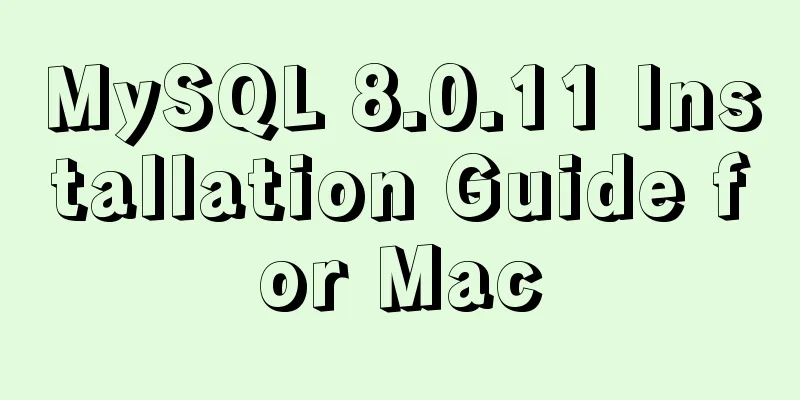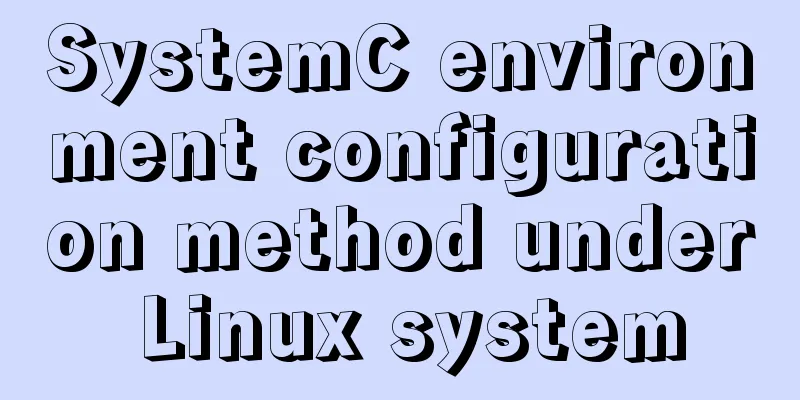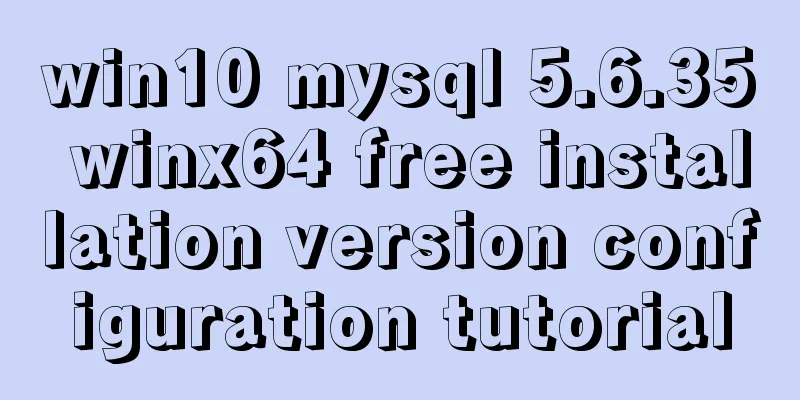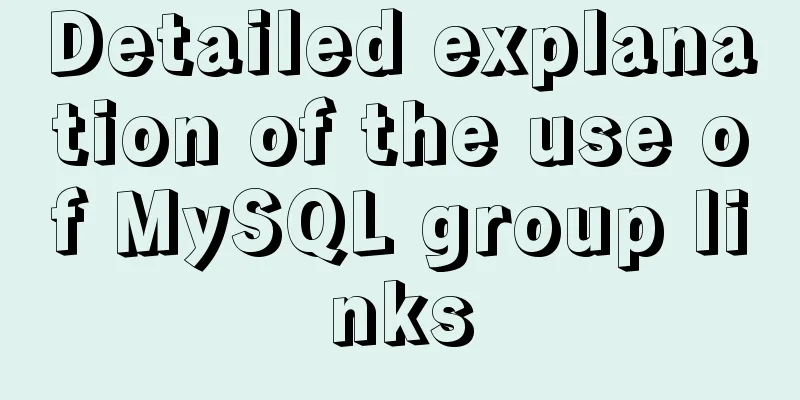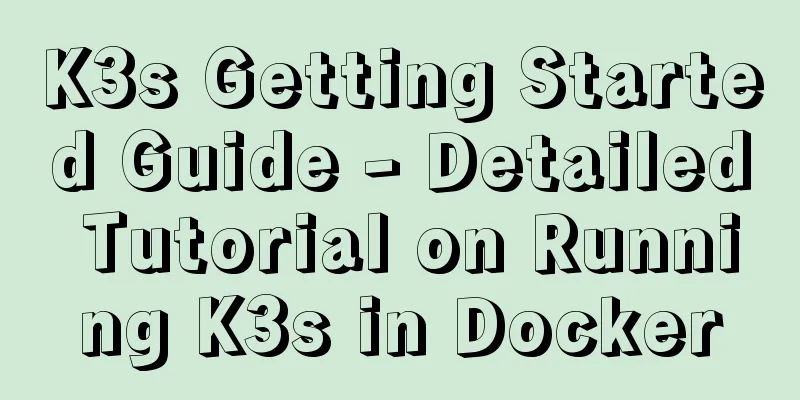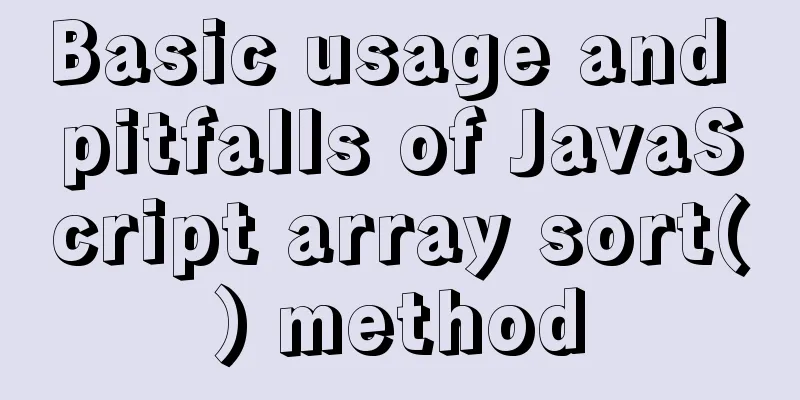Docker+K8S cluster environment construction and distributed application deployment
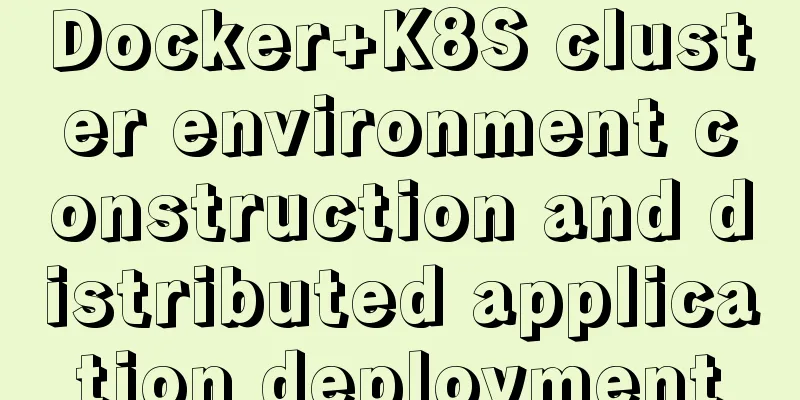
|
1. Install Docker yum install docker #Start the service systemctl start docker.service systemctl enable docker.service #Test docker version 2. Install etcd yum install etcd -y #Start etcd systemctl start etcd systemctl enable etcd #Enter the following command to check the health status of etcd etcdctl -C http://localhost:2379 cluster-health #Install Kubernetes yum install kubernetes -y After installation, edit the file /etc/kubernetes/apiserver and remove the ServiceAccount after KUBE_ADMISSION_CONTROL, such as: KUBE_ADMISSION_CONTROL="--admission-control=NamespaceLifecycle,NamespaceExists,LimitRanger,SecurityContextDeny,ResourceQuota" Then start the following programs (Master): systemctl start kube-apiserver systemctl enable kube-apiserver systemctl start kube-controller-manager systemctl enable kube-controller-manager systemctl start kube-scheduler systemctl enable kube-scheduler Next, start the Node program: systemctl start kubelet systemctl enable kubelet systemctl start kube-proxy systemctl enable kube-proxy In this way, a simple K8S cluster environment has been built. We can run the following command to view the cluster status.
However, the cluster environment does not work well at present, because the network of pods in the cluster needs to be managed uniformly, so an overlay network flannel needs to be created. 1. Install flannel: yum install flannel -y 2. Edit the file /etc/sysconfig/flanneld and add the following code: --logtostderr=false --log_dir=/var/log/k8s/flannel/ --etcd-prefix=/atomic.io/network --etcd-endpoints=http://localhost:2379 --iface=enp0s3 The -iface corresponds to the name of the network card. 3. Configure the key for flanneld in etcd Flannel uses etcd for configuration to ensure configuration consistency among multiple flannel instances, so the following configuration needs to be performed on etcd:
etcdctl mk /atomic.io/network/config '{ "Network": "10.0.0.0/16" }'/atomic.io/network/config This key corresponds to the configuration item FLANNEL_ETCD_PREFIX in /etc/sysconfig/flannel above. If it is wrong, the startup will fail.) Network is used to configure the network segment. It cannot conflict with the physical machine IP. It can be defined arbitrarily, and try to avoid the physical machine IP segment. 4. Start the modified flannel, and restart docker and kubernete in turn: systemctl enable flanneld systemctl start flanneld service docker restart systemctl restart kube-apiserver systemctl restart kube-controller-manager systemctl restart kube-scheduler systemctl enable flanneld systemctl start flanneld service docker restart systemctl restart kubelet systemctl restart kube-proxy In this way, when we deploy the application into a Docker container, we can access the container through the physical IP. Distributed application deployment 1. Build a framework based on SpringBoot, which will not be described here. By default it is already built. #Download the java8 image FROM java:8 #Mount local files to the /tmp directory VOLUME /tmp #Copy the file to the container ADD demo-0.0.1-SNAPSHOT.jar /demo.jar #Expose port 8080 EXPOSE 8080 #Configure the command to be executed after starting the container ENTRYPOINT ["java","-jar","/demo.jar"] Create an image using the docker build command: docker build -t demo . At this point, we execute docker images and we will see the image we just built, such as: Deploy SpringBoot applications using K8S 1. Create the rc file demo-rc.yaml:
apiVersion: v1
kind: ReplicationController
metadata:
name: demo
spec:
# Number of nodes. Setting it to multiple can achieve load balancing. replicas: 1
selector:
app: demo
template:
metadata:
labels:
app: demo
spec:
containers:
- name: demo
#Image nameimage: demo
#If there is a local image, the image will not be pulled from the warehousePullPolicy: IfNotPresent
ports:
- containerPort: 8080Run the following command to create a pod: kubectl create -f demo-rc.yaml After successful creation, we can view the pod:
ContainerCreating prompts that it is being created. You can view the creation log at this time:
It can be found that he prompts: redhat-cat.crt does not exist. Let's first check the file through the ll command:
It can be found that the file is a link file, which points to /etc/rhsm/ca/redhat-uep.pem, but this file does not exist. So where did this file come from? The answer is in this path. We need to install the rhsm software. Run the command to install it: yum install *rhsm* -y After waiting for a while, the installation is complete. After the installation is complete, execute the ll command to check whether the file exists: [root@MiWiFi-R3-srv ~]# ll /etc/rhsm/ca/redhat-uep.pem We found that there is still no file, but we can create it manually: touch /etc/rhsm/ca/redhat-uep.pem After completing the above operations, we first delete rc and then create it: [root@MiWiFi-R3-srv ~]# kubectl delete rc demo replicationcontroller "demo" deleted [root@MiWiFi-R3-srv ~]# kubectl create -f demo-rc.yaml replicationcontroller "demo" created After waiting for a while, we checked po again and found that it had started successfully: [root@MiWiFi-R3-srv ~]# kubectl get po NAME READY STATUS RESTARTS AGE demo-hdmxs 1/1 Running 0 1m At this point, we cannot access the application through the LAN, and we need to create a Service: 1. Create a service file demo-svc.yaml: apiVersion: v1 kind: Service metadata: name: demo spec: type: NodePort ports: - port: 8080 targetPort: 8080 # The port that the node exposes to the outside world (must be in the range of 30000-32767) nodePort: 30001 selector: app: demo 2. Execute the command: [root@MiWiFi-R3-srv ~]# kubectl create -f demo-svc.yaml service "demo" created 3. We can view the service we just created:
At this point, we can access the application through ip:30001, as shown in the figure:
If you cannot access it, you need to turn off the firewall: systemctl stop firewalld iptables -P FORWARD ACCEPT This is the end of this article about Docker+K8S cluster environment construction and distributed application deployment. For more relevant Docker K8S cluster environment construction content, please search for previous articles on 123WORDPRESS.COM or continue to browse the following related articles. I hope you will support 123WORDPRESS.COM in the future! You may also be interested in:
|
<<: Example of how to retrieve the latest data using MySQL multi-table association one-to-many query
>>: Example code for implementing dynamic skinning with vue+element
Recommend
JS Difficulties Synchronous and Asynchronous and Scope and Closure and Detailed Explanation of Prototype and Prototype Chain
Table of contents JS Three Mountains Synchronous ...
How to display JSON data in HTML
background: Sometimes we need to display json dat...
MySQL partitioning practice through Navicat
MySQL partitioning is helpful for managing very l...
Mysql master-slave synchronization Last_IO_Errno:1236 error solution
What is the reason for the Last_IO_Errno:1236 err...
CSS multi-column layout solution
1. Fixed width + adaptive Expected effect: fixed ...
Solve the problem that ifconfig and addr cannot see the IP address in Linux
1. Install the Linux system on the virtual machin...
Analysis of the project process in idea packaging and uploading to cloud service
one. First of all, you have to package it in idea...
What magical uses does CSS filter have
background Basic Concepts CSS filter property app...
HTML design pattern daily study notes
HTML Design Pattern Study Notes This week I mainl...
Dockerfile implementation code when starting two processes in a docker container
I want to make a docker for cron scheduled tasks ...
Vue's new partner TypeScript quick start practice record
Table of contents 1. Build using the official sca...
Solve the problem of Tomcat10 Catalina log garbled characters
Running environment, Idea2020 version, Tomcat10, ...
Steps to solve the MySQL 8.0 time zone problem
Software Version Windows: Windows 10 MySQL: mysql...
vue+node+socket io realizes multi-person interaction and releases the entire process
1. Background 1. The front end uses vue + vuex + ...
JavaScript to achieve JD.com flash sale effect
This article shares the specific code of JavaScri...