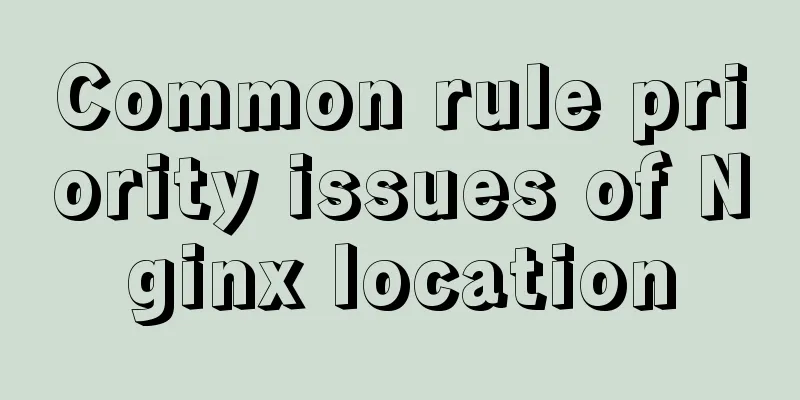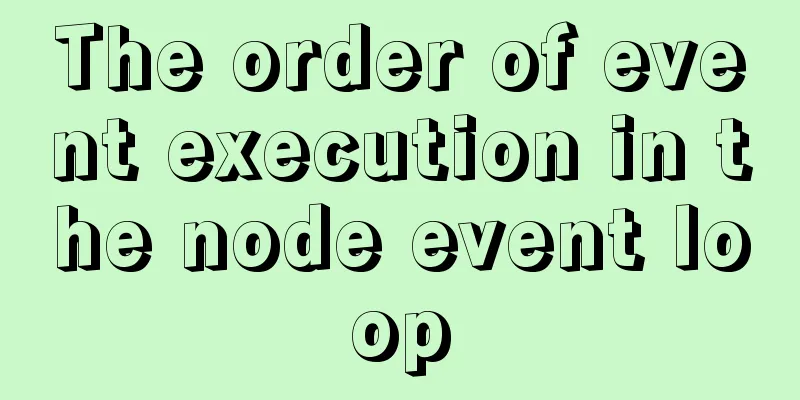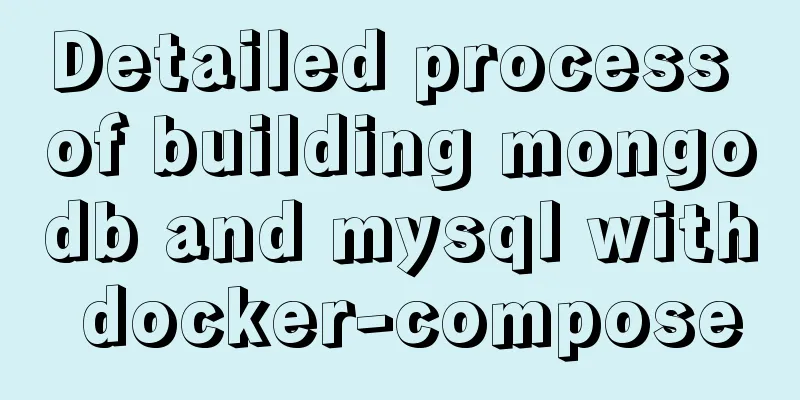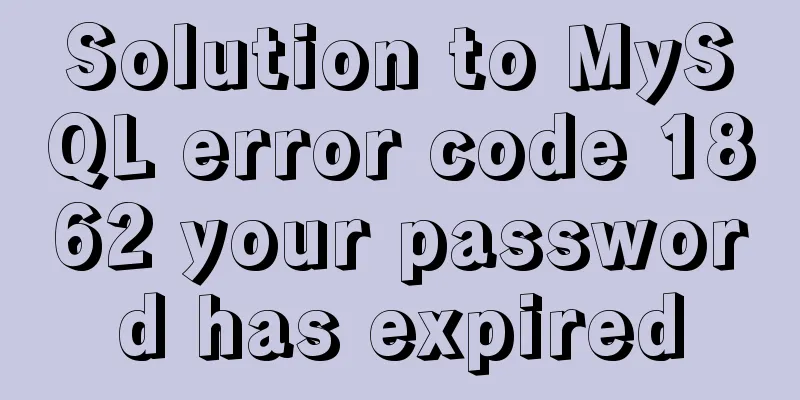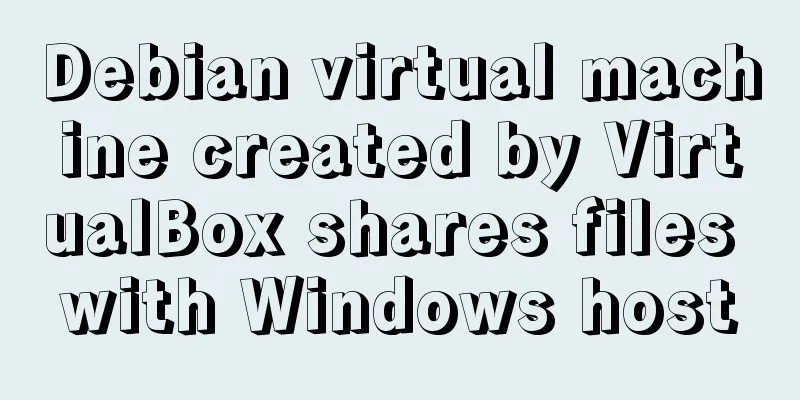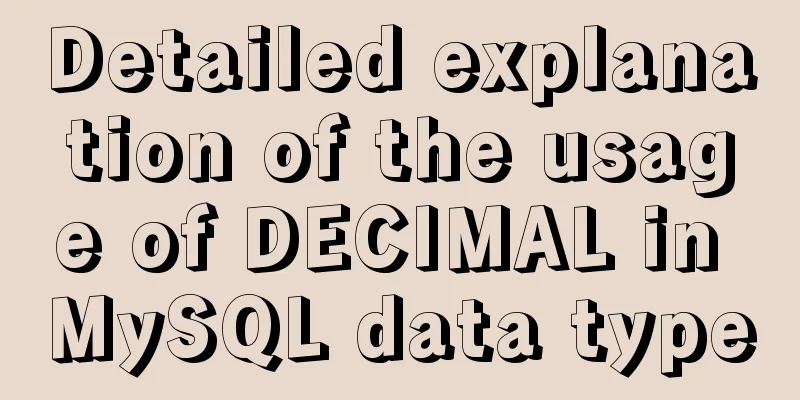React+Amap obtains latitude and longitude in real time and locates the address
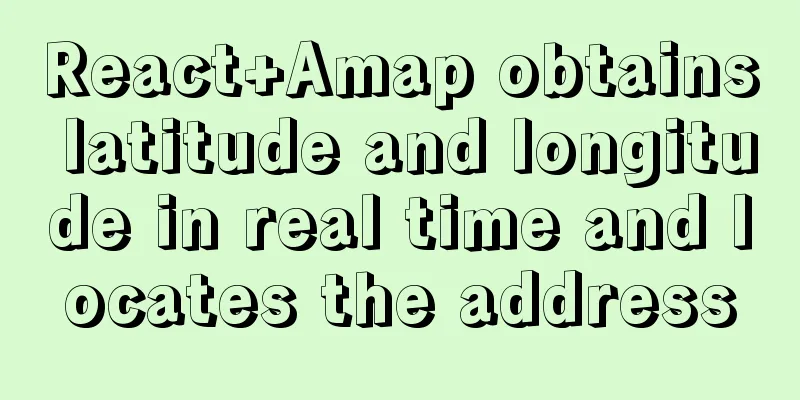
|
1. Perform preliminary configuration according to the official tutorial of Amap. Next, let’s look at the renderings first:
1. Initialize the mapAfter the map container is created, some default parameters need to be configured during initialization. Here are some commonly used ones. You can refer to the API to add other effects.
DOM: <div id='map_container'>
//Map container</div>
//Define a map class class GeoMap {
constructor() {
this.el = 'map_container'
this.defaultConfig = { //Default configuration zoom: 16, //Default zoom level touchZoomCenter: 1, //When the zoom level is 1, the map center is used for zooming resizeEnable: true, //Monitor the size change of the map container doubleClickZoom: true, //Double-click to zoom in the map}
this.map = null // Map instance this.mapMove = false // Is the map moving this.centerPixel = { y: '-999', x: '-999' } // Default location of the point }
// Initialize the map initFn() {
this.createMap()
// ...
}
// Create an instance createMap() {
this.map = new AMap.Map(this.el, this.defaultConfig)
// Add your favorite style (background color) to the map
this.map.setMapStyle('amap://styles/28d5c5df182464d14316bfa41383096c')
}
// ...
}
export default new GeoMap()
2. Map Points
First, draw a center point on the map. The effect to be achieved is:
The map box is used as a parent element and is absolutely positioned to achieve the first point.
Dom: <div id='map_container'> //Map container<div id='center_icon' style={{left: `${instance.centerPixel.x}px`, top: `${instance.centerPixel.y}px` }}>
<img src='扎点图片' /> // There is a 扎点 animation introduction at the end of the article</div>
</div>
css: #map_container {
flex: 1;
position: relative;
#center_icon {
position: absolute;
z-index: 101;
>img{
width: 52px;
height: 64px;
// --------The following code will be introduced in detail below---------
position: relative;
top: -64px;
left: -26px;
}
}
}
Then you need to set the left and top values of the point. How to dynamically set the pixel value of the point? Here we use the Gaode API, getCenter() to get the longitude and latitude coordinates of the map center lngLatToContainer() to convert the longitude and latitude coordinates of the map into the pixel coordinates of the map container
setCenterIcon() {
let lnglat = this.map.getCenter()
let pixel = this.map.lngLatToContainer(lnglat)
this.centerPixel = pixel
}
The dotted image needs to be relatively positioned at its own height top: - its own height left: - its own width/2. The reason is: the positioning point is located from the upper left corner of the box to the center (dotted box), so we need to move the (dotted box) to the (solid box) position so that the position of the dot is accurate. Please see the following figure:
3. Enable positioningNeed to implement:
Both of these are implemented through the API, which is relatively simple; after positioning fails, a Chinese prompt is returned
getLocation() {
const mapError = new Map([
['Get ipLocation failed.', 'IP precise positioning failed'],
['Browser not Support html5 geolocation.', 'Browser does not support native positioning interface'],
['Geolocation permission denied.', 'The browser prohibits location requests in non-secure domains'],
['Get geolocation time out.', 'Browser location timeout'],
['Get geolocation failed.', 'Positioning failed']
])
this.map.plugin('AMap.Geolocation', () => {
const geolocation = new AMap.Geolocation({
enableHighAccuracy: true, //Whether to use high-precision positioning timeout: 30000, //Stop positioning after n seconds showButton: false, //Show positioning button showMarker: true, //Show point mark at the located position after successful positioning showCircle: false, //After successful positioning, use a circle to indicate the positioning accuracy range panToLocation: true, //After successful positioning, use the located position as the center point of the map ---
zoomToAccuracy: true, //Adjust the map field of view so that the positioning position and accuracy range are visible})
this.map.setZoom(16) // Set the initial zoom ratio when repositioning after the zoom ratio changes this.map.addControl(geolocation) // Add control geolocation.getCurrentPosition() // Automatically position when entering the page AMap.event.addListener(geolocation, 'complete', (result) => {
// Do not retrieve data here, because the returned latitude, longitude, and detailed address have large deviations --- there is an introduction to obtaining the precise address below})
AMap.event.addListener(geolocation, 'error', (err) => { // Error message for failed positioning let msg = mapError.get(err.message) || err.message
console.log(msg);
})
})
}
4. Monitor map changesMonitor map changes through API calls: moving, moving end, zooming, dragging, etc.
mapMove() {
// * Map moving this.map.on('mapmove', () => {
this.mapMove = false
})
// * Map movement ends this.map.on('moveend', () => {
this.mapMove = true
this.getCenterAddress() // Get the address --- more details will be given below})
}
5. Get the detailed addressAfter the map moves, the detailed address is obtained through the API. First, let's talk about these two APIs:
🤔It stands to reason that the second method should be more accurate than the first one, but after many tests, the first one is more accurate. The two methods can be made compatible. Here we only take the first one as an example.
getCenterAddress() {
let lnglat = this.map.getCenter()
AMap.service('AMap.PlaceSearch', () => {
let placeSearch = new AMap.PlaceSearch({
pageSize: 10,
pageIndex: 1,
children: 1,
extensions: 'all',
type: 'Access facilities|Place name address information|Government agencies and social groups|Buildings|Industrial parks|Scenic spots|Airport departure/arrival|Railway station|Port terminal|Long-distance bus station|Subway station|Light rail station|Bus station',
})
let center = [lnglat.lng, lnglat.lat]
placeSearch.searchNearBy('', center, 50, (sta, result) => {
if (sta === 'complete' && result.info === 'OK') {
// The first item in the result.poiList.pois array is the exact address obtained})
})
}
6. Dot animation 😄
Add an up and down jumping animation to the point after the map moves, and cancel the animation when moving
Dom: <img src='点点图片' className={Instance.mapMove ? 'pinAnima' : ''}/>
css:
.pinAnima{
animation: bounce 0.75s;
}
@keyframes bounce {
0% {
transform: translateY(0)
}
50% {
transform: translateY(-20px);
}
100% {
transform: translateY(0)
}
}
7. EndThe idea is not that complicated. Think of the map as a box container and the center point of the map as the center point of the box. If you stick to the [center point of the map], it will not move. When you move the map, get the longitude and latitude of the [center point of the map]. When setting a certain location, set the longitude and latitude to the [center point of the map]. There are also some other functions, such as: recommended location setting, route drawing, path planning, car driving, radar animation, etc. If you are interested, you can study them together. There may also be some problems with mobile phone positioning, such as positioning failure and positioning timeout, which can also be studied together. The above is the details of React + Gaode Map to obtain longitude and latitude and location address in real time. For more information about React location address, please pay attention to other related articles on 123WORDPRESS.COM! You may also be interested in:
|
>>: Why developers must understand database locks in detail
Recommend
SELinux Getting Started
Back in the Kernel 2.6 era, a new security system...
JavaScript to implement the web version of the snake game
This article shares the specific code for JavaScr...
IE8 Beta 1 has two areas that require your attention
<br />Related articles: Web skills: Multiple...
MYSQL A question about using character functions to filter data
Problem description: structure: test has two fiel...
How to bind domain name to nginx service
Configure multiple servers in nginx.conf: When pr...
Nginx service 500: Internal Server Error one of the reasons
500 (Internal Server Error) The server encountere...
Comparison of 5 CSS scrolling ceiling implementation methods (performance upgrade version)
Preview of revised version This article was writt...
Detailed explanation of MySQL master-slave replication and read-write separation
Table of contents Preface 1. Overview 2. Read-wri...
Example of converting JavaScript flat array to tree structure
Table of contents 10,000 pieces of data were lost...
Forty-nine JavaScript tips and tricks
Table of contents 1. Operation of js integer 2. R...
Introduction to the common API usage of Vue3
Table of contents Changes in the life cycle react...
Detailed explanation of achieving high availability of eureka through docker and docker-compose
Recently, new projects have used springcloud and ...
Rainbow button style made with CSS3
Result: Implementation code: html <div class=&...
Detailed explanation of publicPath usage in Webpack
Table of contents output output.path output.publi...
Detailed explanation of how Zabbix monitors the master-slave status of MySQL
After setting up the MySQL master-slave, you ofte...