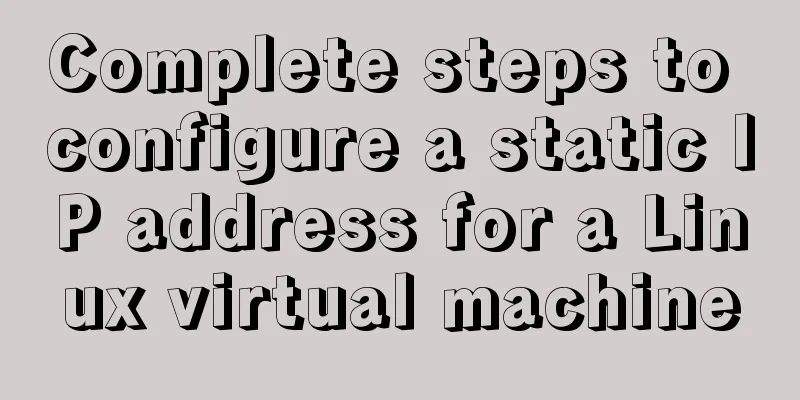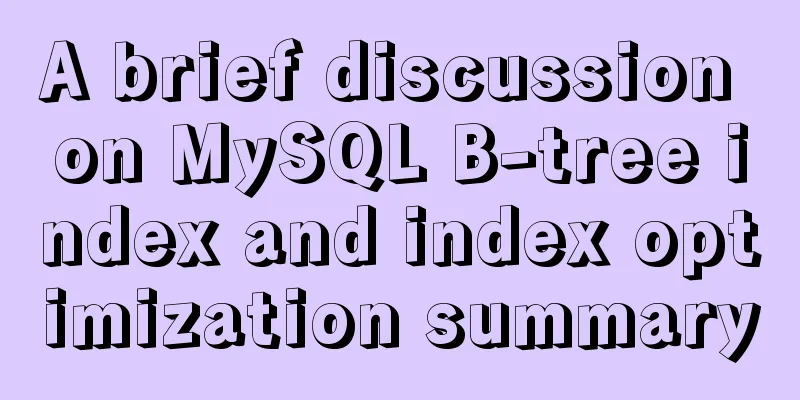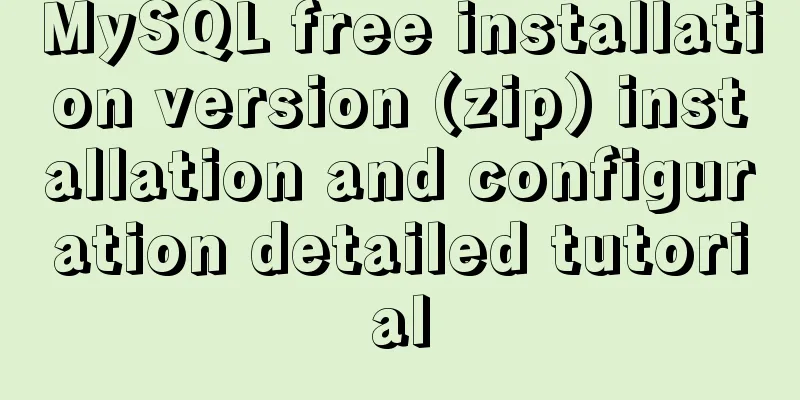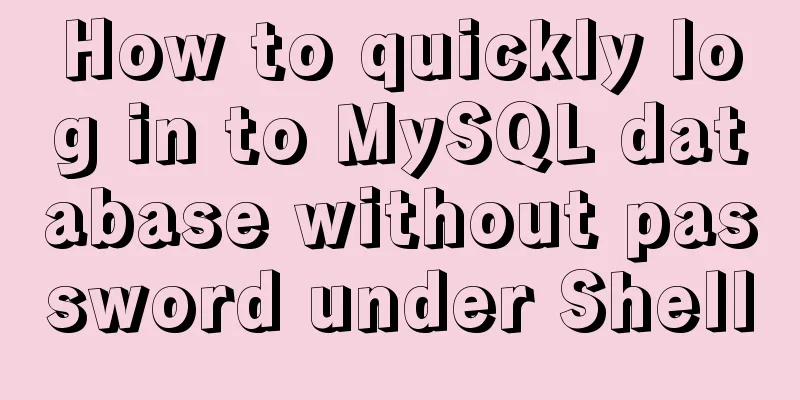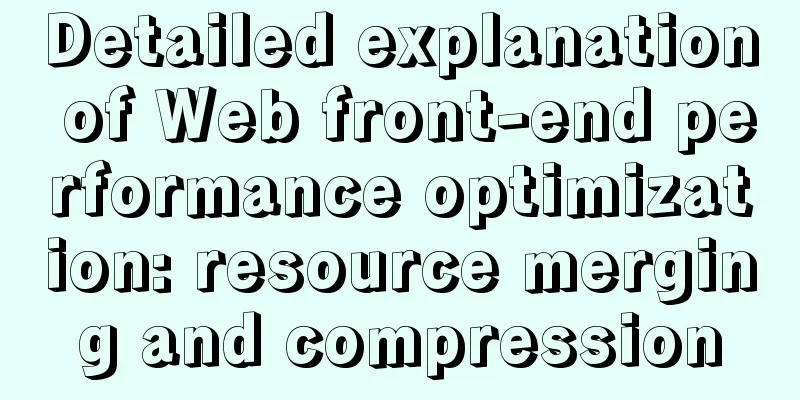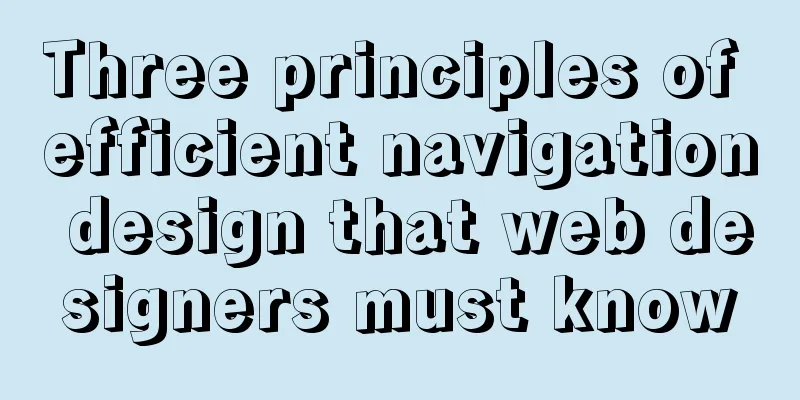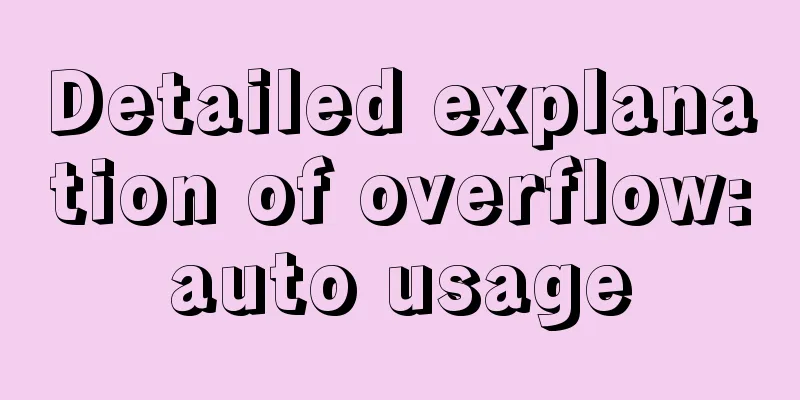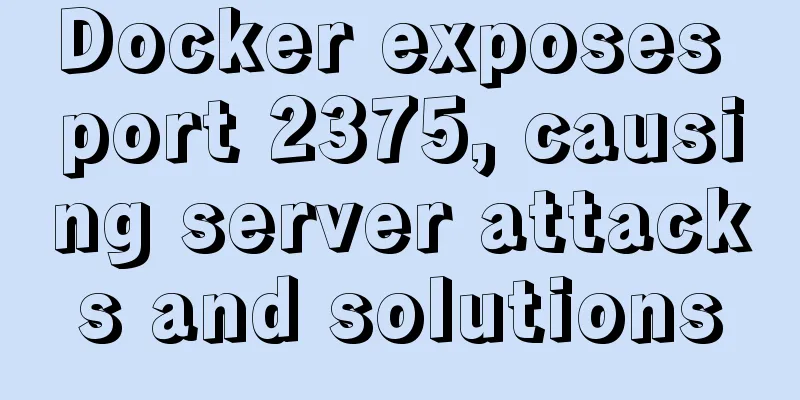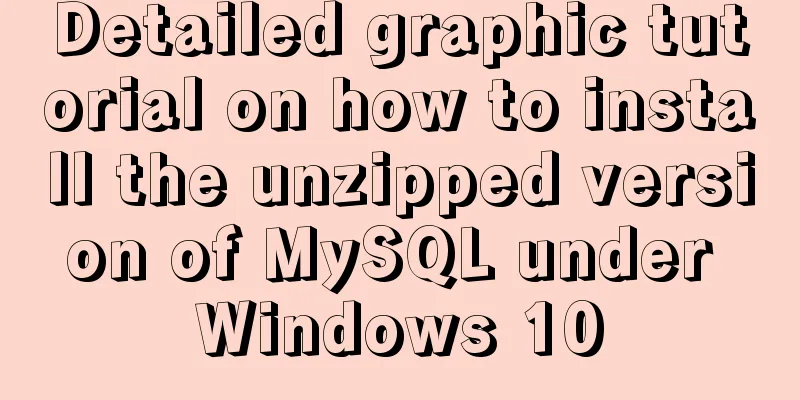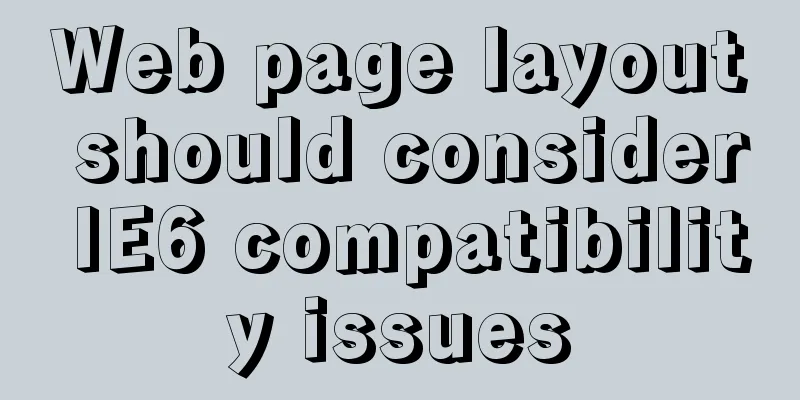Linux implements automatic and scheduled backup of MySQL database every day
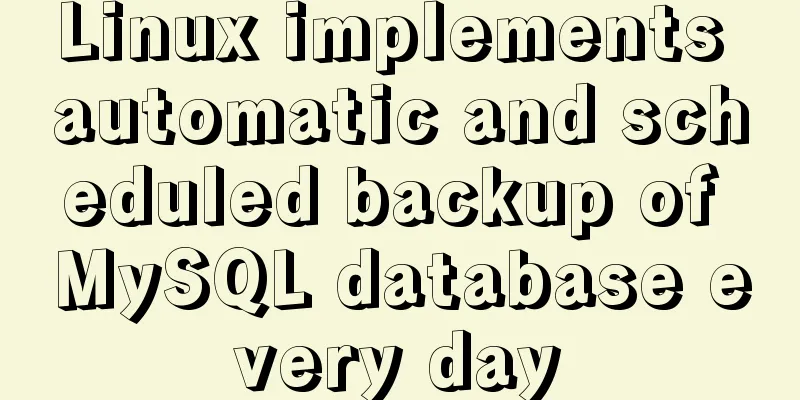
|
Overview Backup is the basis of disaster recovery. It refers to the process of copying all or part of the data set from the hard disk or array of the application host to other storage media to prevent data loss due to system operation errors or system failures. For some websites and systems, the database is everything, so it is crucial to back up the database! What is backup?
Why backup?
Disaster recovery plan construction
Storage Media CD Tape harddisk Disk Array DAS: Direct Attached Storage NAS: Network Attached Storage SAN: Storage Area Network Cloud Storage Here we mainly use the local disk as the storage medium to explain the addition and use of scheduled tasks and basic backup scripts. The only difference between other storage media is that the access method of the media may be slightly different. 1. Check the disk space: Since it is a scheduled backup, you must choose a disk with sufficient space to avoid backup failure and data loss due to insufficient space! Storing to the current disk is the simplest, but the least recommended. If the server has multiple hard disks, it is best to store the backup on another hard disk. If conditions permit, choose a better and more secure storage medium. # df -h Filesystem Size Used Avail Use% Mounted on /dev/mapper/VolGroup-lv_root 50G 46G 1.6G 97% / tmpfs 1.9G 92K 1.9G 1% /dev/shm /dev/sda1 485M 39M 421M 9% /boot /dev/mapper/VolGroup-lv_home 534G 3.6G 503G 1% /home 2. Create a backup directory: We can see from the command above that there is enough space in /home, so we can consider saving the backup files in /home; cd /home mkdir backup cd backup 3. Create a backup shell script: Note that you should replace DatabaseName in the following commands with the actual database name; Of course, you can also use your own naming conventions! vi bkDatabaseName.sh Type/paste the following: #!/bin/bash mysqldump -uusername -ppassword DatabaseName > /home/backup/DatabaseName_$(date +%Y%m%d_%H%M%S).sql To compress the backup: #!/bin/bash mysqldump -uusername -ppassword DatabaseName | gzip > /home/backup/DatabaseName_$(date +%Y%m%d_%H%M%S).sql.gz Notice: Replace username with the actual username; Replace password with your actual password; Replace DatabaseName with the actual database name; 4. Add executable permissions: chmod u+x bkDatabaseName.sh After adding executable permissions, execute the script first to see if there are any errors and whether it can be used normally; ./bkDatabaseName.sh 5. Add scheduled tasks Detect or install crontab Confirm whether crontab is installed: If the crontab command reports command not found, it means that it is not installed. # crontab -bash: crontab: command not found If crontab is not installed, you need to install it first. For specific steps, please refer to: Use yum command to install crontab, a scheduled task program, in CentOS Use the rpm command to install the scheduled task program crontab from the CentOS system disk Adding a scheduled task Execute the command: crontab -e At this time, you can edit the scheduled task just like using the vi editor. Enter the following and save: */1 * * * * /home/backup/bkDatabaseName.sh What does it mean specifically? This means that the shell script "/home/backup/bkDatabaseName.sh" is executed once every minute. 6. Test whether the task is executed It’s very simple, we just execute the “ls” command several times and see if the file is created after one minute! If the task execution fails, you can view the task log by running the following command: # tail -f /var/log/cron The output is similar to the following: Sep 30 14:01:01 bogon run-parts(/etc/cron.hourly)[2503]: starting 0ancron Sep 30 14:01:01 bogon run-parts(/etc/cron.hourly)[2512]: finished 0anacron Sep 30 15:01:01 bogon CROND[3092]: (root) CMD (run-parts /etc/cron.hourly) Sep 30 15:01:01 bogon run-parts(/etc/cron.hourly)[3092]: starting 0anacron Sep 30 15:01:02 bogon run-parts(/etc/cron.hourly)[3101]: finished 0anacron Sep 30 15:50:44 bogon crontab[3598]: (root) BEGIN EDIT (root) Sep 30 16:01:01 bogon CROND[3705]: (root) CMD (run-parts /etc/cron.hourly) Sep 30 16:01:01 bogon run-parts(/etc/cron.hourly)[3705]: starting 0anacron Sep 30 16:01:01 bogon run-parts(/etc/cron.hourly)[3714]: finished 0anacron Sep 30 16:15:29 bogon crontab[3598]: (root) END EDIT (root) Summarize The above is the editor's introduction to the daily automatic backup of MySQL database in Linux. I hope it will be helpful to everyone. If you have any questions, please leave me a message and I will reply to you in time. I would also like to thank everyone for their support of the 123WORDPRESS.COM website! You may also be interested in:
|
<<: How to transfer files between Docker container and local machine
>>: Vue3+TypeScript encapsulates axios and implements request calls
Recommend
How to use Samba to build a shared file service on a Linux server
Recently, our small team needs to share a shared ...
Set the default text of the search box. The default text disappears when the mouse is clicked.
Copy code The code is as follows: <input type=...
A brief discussion on spaces and blank lines in HTML code
All consecutive spaces or blank lines (newlines) ...
MySql common query command operation list
MYSQL commonly used query commands: mysql> sel...
The problem of being unable to enter the management page when installing rabbitmq in docker
1. Environmental Preparation Tencent Cloud Server...
Call and execute host docker operations in docker container
First of all, this post is dedicated to Docker no...
Summary of common commands for Ubuntu servers
Most of the commands below need to be entered in ...
How to install mysql8.0.23 under win10 and solve the problem of "the service does not respond to the control function"
Install mysql under win10 1. Download MySQL from ...
HTML tag ID can be a variable
<table id=" <%=var1%>">, the...
Two ways to enable firewall in Linux service
There are two ways: 1. Service method Check the f...
MySQL in Windows net start mysql Start MySQL service error occurs System error solution
Table of contents 1- Error details 2-Single Solut...
Native JS to achieve book flipping effects
This article shares with you a book flipping effe...
MySQL 5.7.18 installation tutorial under Windows
This article explains how to install MySQL from a...
React new version life cycle hook function and usage detailed explanation
Compared with the old life cycle Three hooks are ...
What is WML?
WML (Wireless Markup Language). It is a markup la...