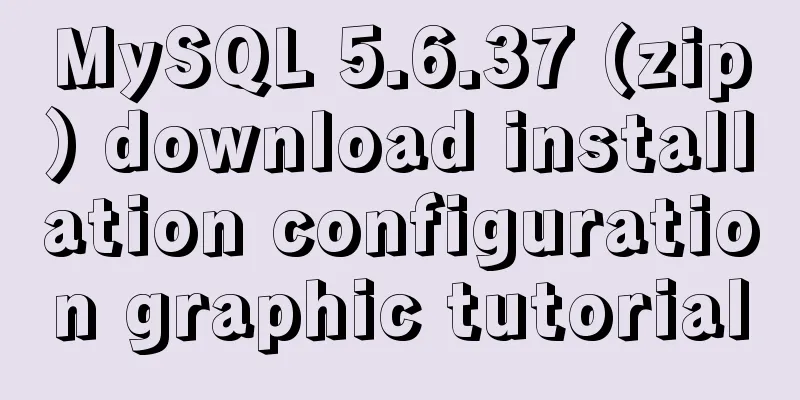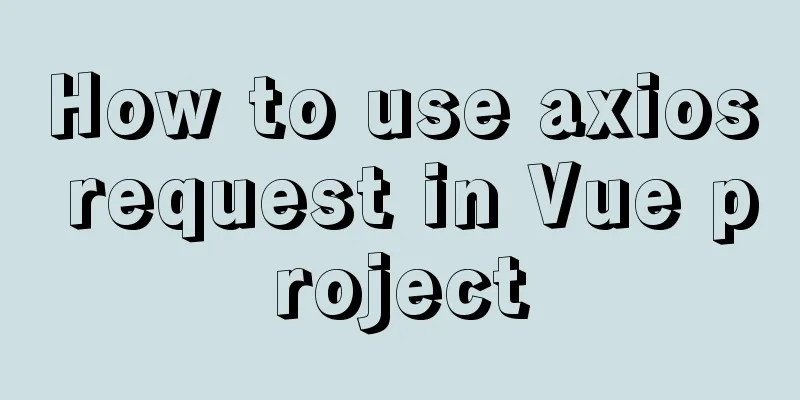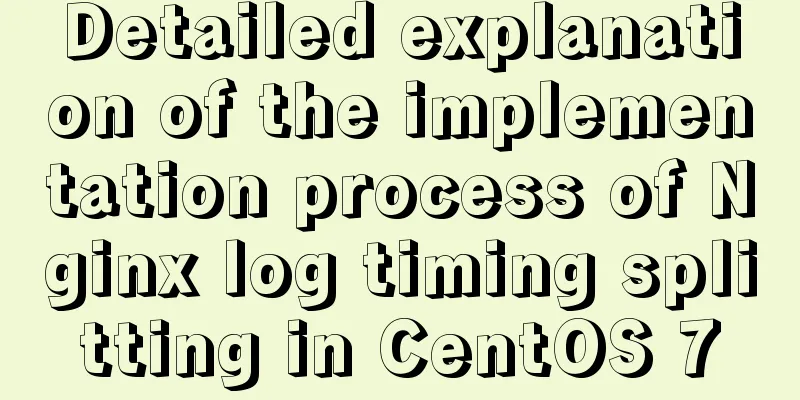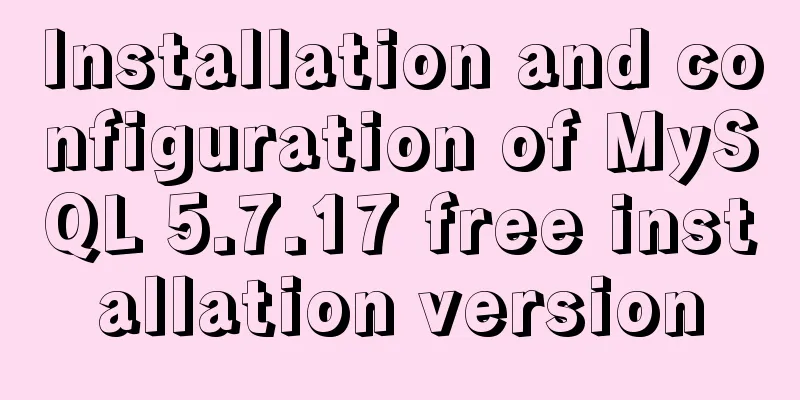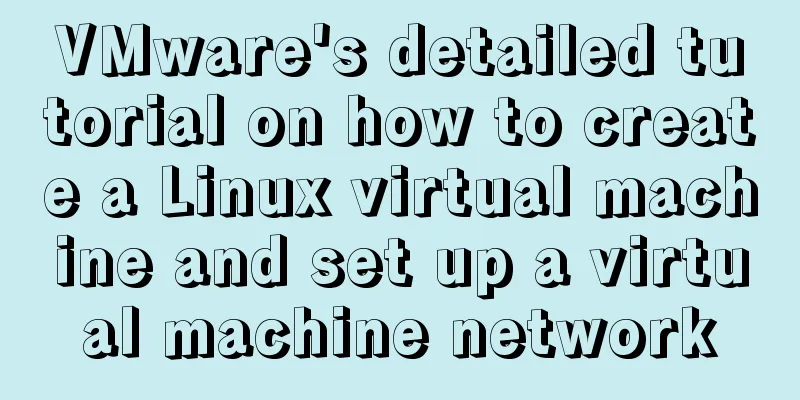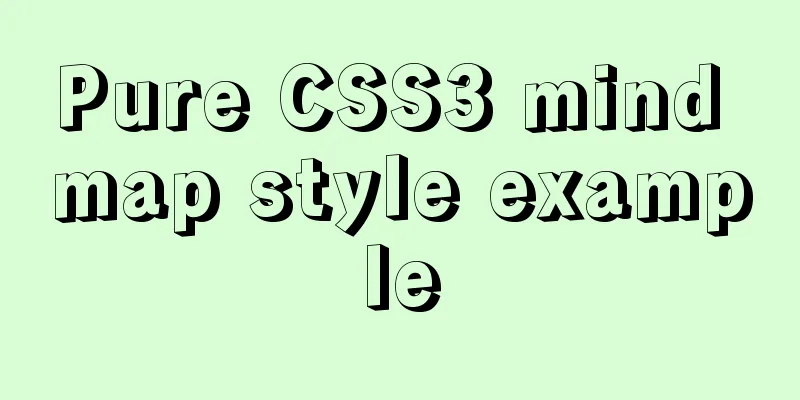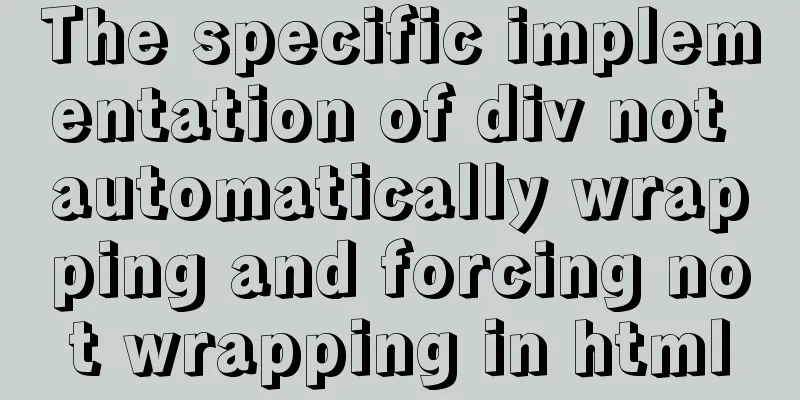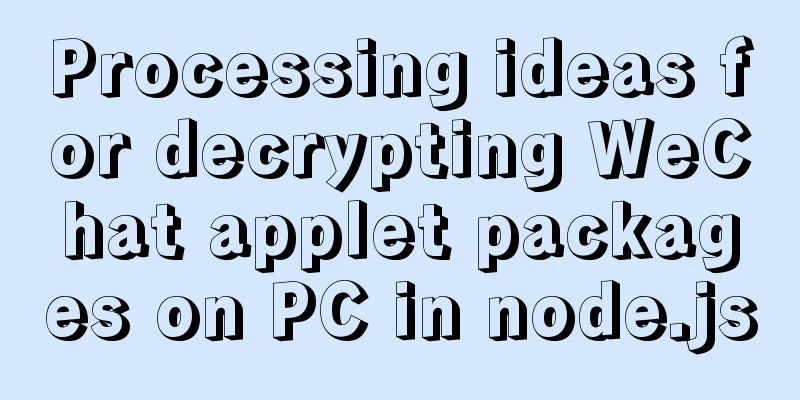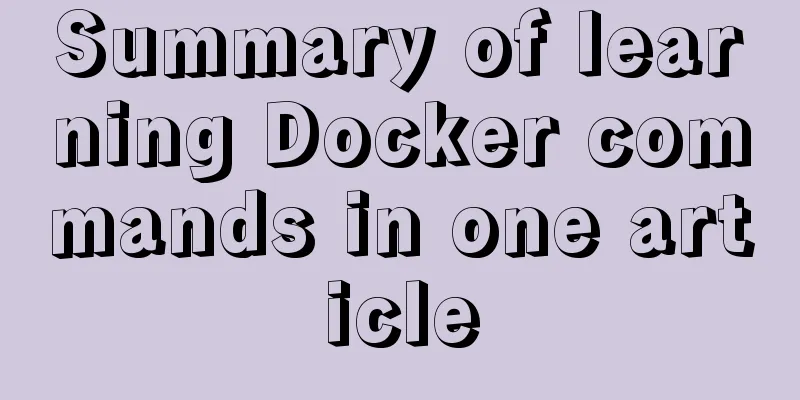64-bit CentOs7 source code installation mysql-5.6.35 process sharing
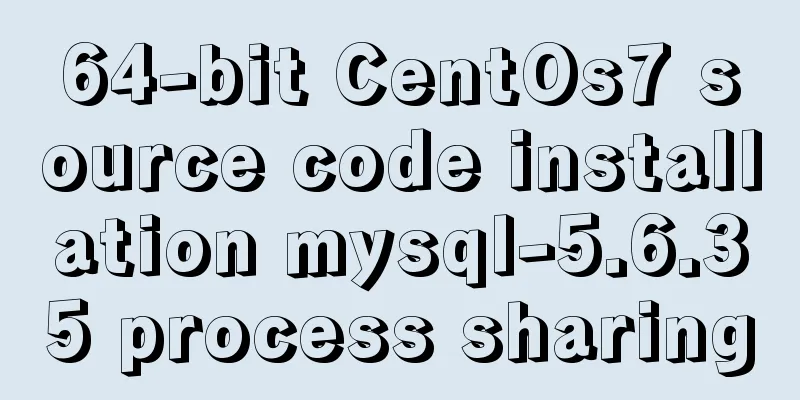
|
First install the dependent packages to avoid problems during the installation process [root@bogon liuzhen]# yum -y install gcc gcc-c++ [root@bogon liuzhen]# yum -y install gcc gcc-c++ cmake ncurses-devel autoconf perl perl-devel MySQL source code download address: https://dev.mysql.com/downloads/mysql/5.6.html#downloads Source package address: https://dev.mysql.com/get/Downloads/MySQL-5.6/mysql-5.6.35.tar.gz Create the mysql installation directory and data storage directory [root@bogon liuzhen]# mkdir /usr/local/mysql mkdir create folder -m: Set access permissions for newly created directories -p: If some directories in the path do not exist yet, the system will automatically create those directories that do not exist yet Create users and user groups [root@bogon liuzhen]# groupadd mysql The useradd command is used to create a user account and the user's home directory. The command has the authority to be used by the ultimate user. New user password is empty -g: Specifies the starting group to which the user belongs. -d: Specifies the starting directory when the user logs in. -s: Specifies the shell used by the user after logging in. -s /sbin/nologin is to prevent login shell The first mysql after -g is the group name, and the second mysql is the newly created user name. The newly created user information can be found in the /etc/passwd file Unzip the file to the current folder tar backup, compression and decompression, Linux command, also a tool -z: indicates that the tarball is compressed with gzip, so you need to use gunzip to decompress it. -x : Extract files from the tarball -v : show detailed information -f xxx.tar.gz: specifies that the file to be processed is xxx.tar.gz Decompress tar.gz with tar zxvf and tar.bz2 with tar jxvf Start Installation [code] -DCMAKE_INSTALL_PREFIX=/usr/local/mysql //Default installation directory -DINSTALL_DATADIR=/usr/local/mysql/data //Database storage directory -DDEFAULT_CHARSET=utf8 //Use utf8 characters -DDEFAULT_COLLATION=utf8_general_ci //Check character -DEXTRA_CHARSETS=all //Install all extended character sets -DENABLED_LOCAL_INFILE=1 //Allow data to be imported from local -DMYSQL_USER=mysql -DMYSQL_TCP_PORT=3306 For detailed configuration of CMAKE, please refer to the MySQL official website Note: If the installation fails and you recompile, you need to clear the old object files and cache information. [root@bogon mysql-5.6.35]# make clean Setting Directory Permissions [root@bogon liuzhen]# cd /usr/local/mysql The chown command changes the owner and group of a file or directory. -R: Recursively change the owner of the specified directory and all its subdirectories and files. -v : Displays the work done by the chown command. Add the mysql startup service to the system service [root@bogon liuzhen]# cd /usr/local/mysql Create the base table: [root@bogon liuzhen]# cd /usr/local/mysql Configuring environment variables [root@bogon liuzhen]# vi /etc/profile Add the following two values at the bottom export MYSQL_HOME="/usr/local/mysql" export PATH="$PATH:$MYSQL_HOME/bin" Then save Make the modified profile file take effect immediately [root@bogon liuzhen]# source /etc/profile Add mysql to the folder of the service that can be controlled to start, and name it mysql, which is the service name that can be controlled by service. Now you can use service mysql start to control the start of mysql. /etc/init.d is a link to /etc/rc.d/init.d. Adding a file to /etc/init.d will add the same file to /etc/rc.d/init.d. [root@bogon liuzhen]# cd /usr/local/mysql/ The chkconfig command is mainly used to update (start or stop) and query the run-level information of system services. Keep in mind that chkconfig does not automatically disable or enable a service immediately, it simply changes the symbolic link. --add: Add the specified system service so that the chkconfig command can manage it, and at the same time add related data to the system startup narrative file. The service script must be stored in the /etc/ini.d/ directory Add the mysql service to the service list managed by the boot command [root@bogon liuzhen]# chkconfig --add mysql on: The service has level restrictions, please check chkconfig for details [root@bogon liuzhen]# chkconfig mysql on Now you can start mysql using the following command [root@bogon liuzhen]# service mysql start [root@bogon liuzhen]# service mysql stop [root@bogon liuzhen]# service mysql restart The following two commands have the same effect: systemctl [stop|start|restart] service name service service name [stop|start|restart] Press Enter to set a new password in the next prompt. [root@bogon liuzhen]# mysqladmin -u root password Connect to mysql [root@bogon mysql]# mysql -u root -p Copyright (c) 2000, 2016, Oracle and/or its affiliates. All rights reserved. Oracle is a registered trademark of Oracle Corporation and/or its Type 'help;' or '\h' for help. Type '\c' to clear the current input statement. mysql> Add remote connection capability for root mysql>use mysql; The following four other GRANT examples Assign permissions for SELECT, INSERT, UPDATE, DELETE, CREATE, and DROP to user user1 from 192.168.155.1 on table tablename in database dbname, and set the password to 123456. There are many other permissions for table operations, such as ALTER, etc. mysql>GRANT SELECT,INSERT,UPDATE,DELETE,CREATE,DROP ON dbname.tablename TO 'user1'@'192.168.155.1' IDENTIFIED BY '123456'; mysql>GRANT ALL PRIVILEGES ON dbname.* TO 'user2'@'192.168.155.1' IDENTIFIED BY '123456'; mysql>GRANT ALL PRIVILEGES ON *.* TO 'user3'@'192.168.155.1' IDENTIFIED BY '123456'; mysql>GRANT ALL PRIVILEGES ON *.* TO 'user4'@'localhost' IDENTIFIED BY '123456'; Enable external access to the firewall mysql3306 port After CentOS was upgraded to 7, firewalld was used instead of the original iptables. The following is a record of how to open Linux ports using firewalld --zone : Scope, the network zone defines the trust level of the network connection. This is a one-to-many relationship, which means that a connection can be part of only one region, and a region can be used for many connections. --add-port : Add port and communication protocol, the format is: port/communication protocol, the protocol is tcp or udp --permanent : Permanent effect. Without this parameter, port access will fail after the system restarts. [root@bogon /]# firewall-cmd --zone=public --add-port=3306/tcp --permanent [root@bogon /]# firewall-cmd --reload How to change the root password after forgetting it Stop the mysql service, or run the command systemctl stop mysql [root@bogon /]# service mysql stop [root@bogon /]# cd /usr/local/mysql/ [root@bogon mysql]# ./bin/mysqld_safe --basedir=/usr/local/mysql \ [root@bogon /]# mysql -u root mysql mysql>UPDATE user SET password=PASSWORD("new_password") WHERE user='root'; mysql> FLUSH PRIVILEGES; mysql>exit; You may also be interested in:
|
<<: Native js implements a minesweeper game with custom difficulty
>>: Example of how to automatically start an application service in a Docker container
Recommend
Win10 configuration tomcat environment variables tutorial diagram
Before configuration, we need to do the following...
JS uses canvas technology to imitate echarts bar chart
Canvas is a new tag in HTML5. You can use js to o...
MySQL chooses the appropriate data type for id
Table of contents Summary of Distributed ID Solut...
How to use Gitlab-ci to continuously deploy to remote machines (detailed tutorial)
Long story short, today we will talk about using ...
Docker image optimization (from 1.16GB to 22.4MB)
Table of contents The first step of optimization:...
Detailed explanation of Vue's commonly used built-in instructions
<body> <div id="root"> <...
Unable to define IE6 font: 13px size is invalid, IE6 automatically displays a larger font solution
A few days ago, when I was adjusting a module of a...
Organize the common knowledge points of CocosCreator
Table of contents 1. Scene loading 2. Find Node 1...
js to achieve simple calendar effect
This article shares the specific code of js to ac...
A brief discussion on CSS height collapse problem
Performance For example: HTML: <div class=&quo...
Implementing carousel effects with JavaScript
This article shares the specific code for JavaScr...
How to implement Nginx reverse proxy for multiple servers
Nginx reverse proxy multiple servers, which means...
The difference between ENTRYPOINT and CMD in Dockerfile
In the Docker system learning tutorial, we learne...
Summary of js execution context and scope
Table of contents Preface text 1. Concepts relate...
Docker installation Nginx tutorial implementation illustration
Let’s install Nginx and try it out. Please note t...