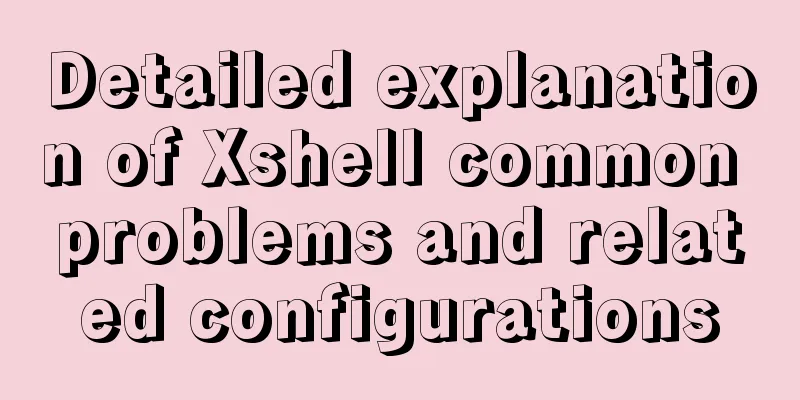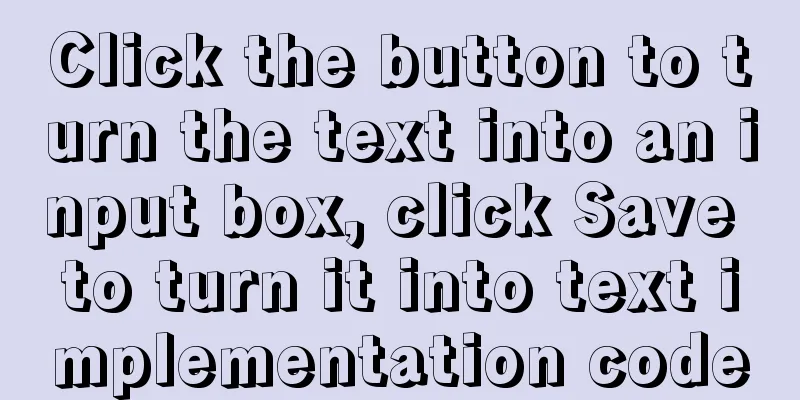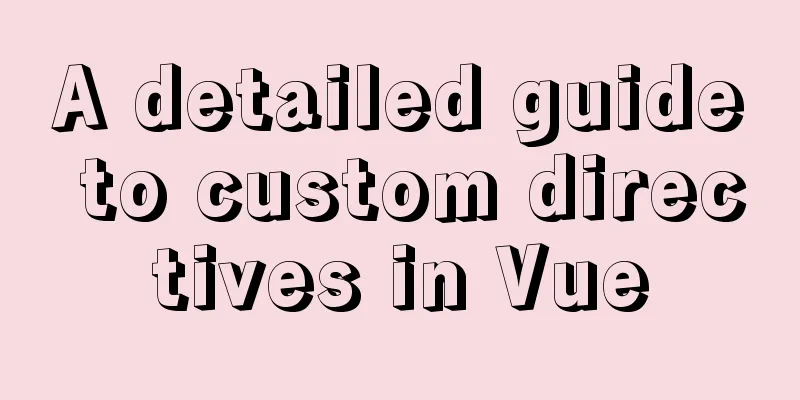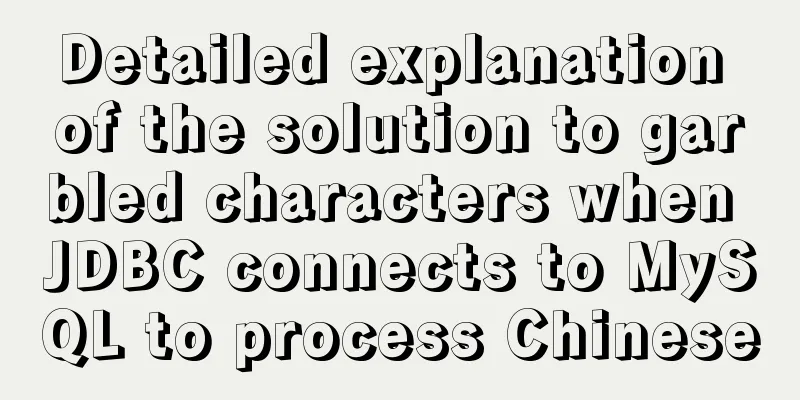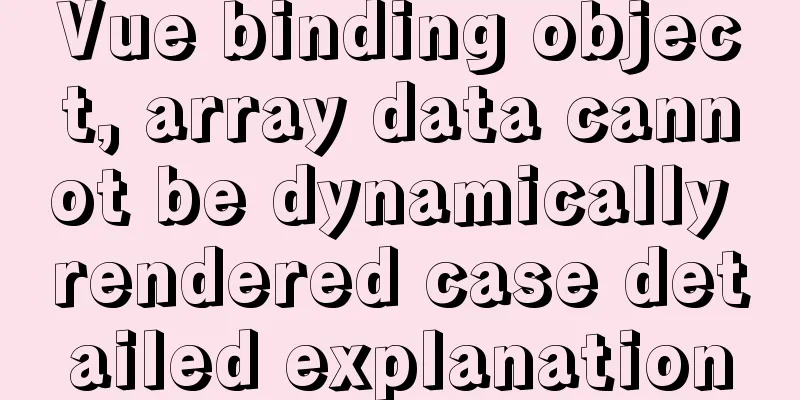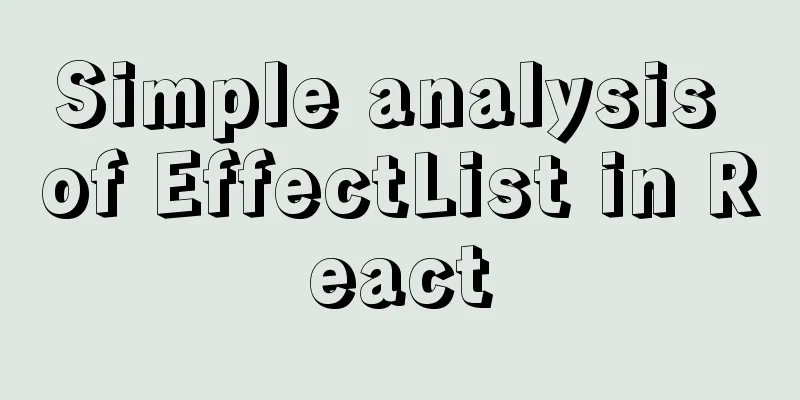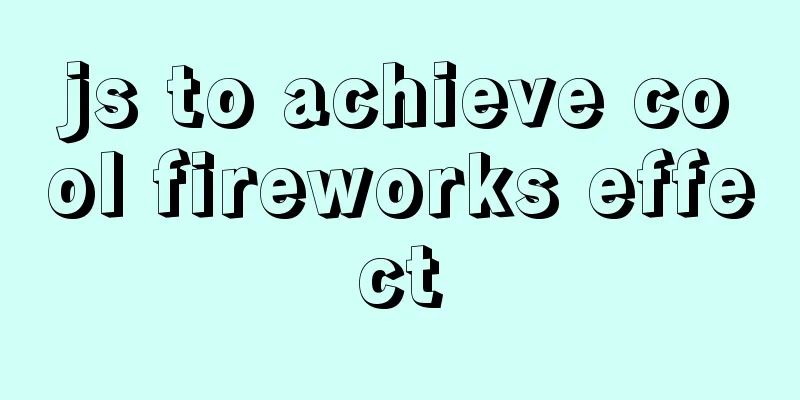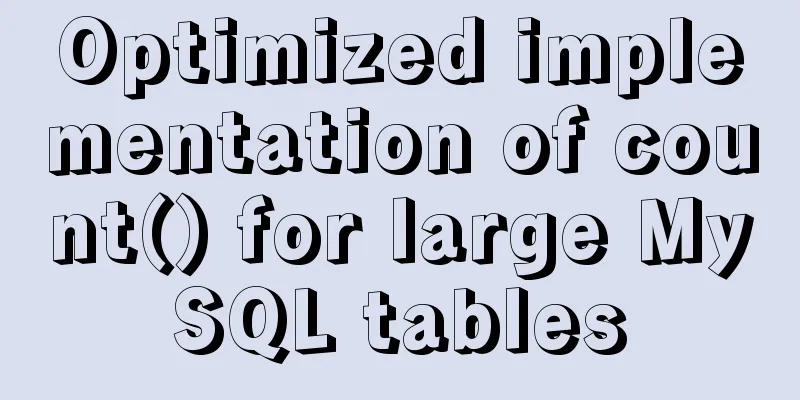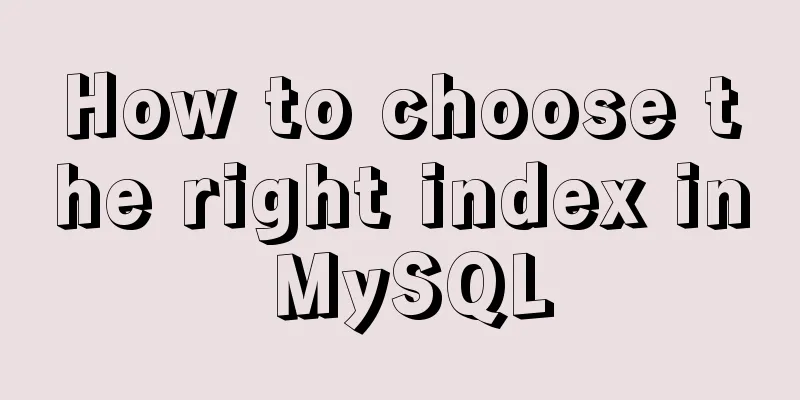Detailed explanation of the use of Vue's new built-in components
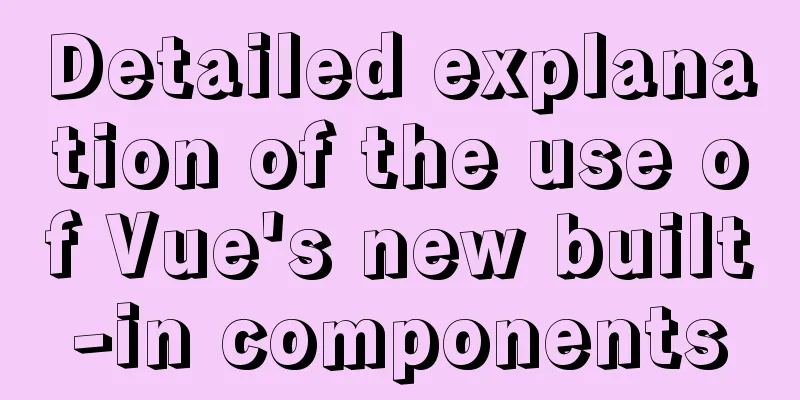
1. TeleportTeleport Official Documentation 1.1 Introduction to Teleport1. Vue encourages us to build our UI by encapsulating UI and related behaviors into components. We can nest them within each other to build the tree that makes up our application's UI. 2. However, sometimes part of a component template logically belongs to that component, and from a technical point of view, it is better to move this part of the template to another place in the DOM, that is, outside the Vue application. Does the above look confusing? It is actually translated from the official document.
1.2 Using Teleport1. We also implement a global modal box here 2. Use the teleport mounting feature through the parent-child component communication mechanism
<!DOCTYPE html>
<html lang="en">
<head>
<meta charset="UTF-8" />
<link rel="icon" href="/favicon.ico" />
<meta name="viewport" content="width=device-width, initial-scale=1.0" />
<title>Vite App</title>
</head>
<body>
<div id="app"></div>
<div id="modal"></div> <!-- Define a tag modal at the same level as app -->
<script type="module" src="/src/main.ts"></script>
</body>
</html>
Define a Modal component
<template>
<!-- teleport has a to attribute, which is attached to the tag with id modal -->
<teleport to="#modal">
<div id="center" v-if="isOpen">
<div class="modal-header" v-if="title">
<h2>{{ title }}</h2>
<hr />
</div>
<div class="modal-content">
<!-- We use slots to support external content insertion-->
<slot></slot>
</div>
<button @click="buttonClick">Close</button>
</div>
</teleport>
</template>
<script lang="ts">
// defineProps<{ msg: string }>() Vue3 setup defines props
import { defineComponent } from 'vue';
export default defineComponent({
props: {
isOpen: Boolean,
title: String
},
// Verify emits: {
'close-modal': null
// (payload: any) => {
// return payload.type === 'close'
// }
},
setup(props, context) {
const buttonClick = () => {
context.emit('close-modal');
}
return {
buttonClick
}
}
});
</script>
<style>
#center {
width: 200px;
height: 200px;
border: 2px solid black;
background-color: white;
position: fixed;
left: 50%;
top: 50%;
transform: translate(-50%, -50%);
}
</style>
3. Use Modal component
<script setup lang="ts">
import { ref } from 'vue';
import Modal from './components/Modal.vue';
const modalTitle = ref('Hello, World');
const modalIsOpen = ref(false);
const openModal = () => {
modalIsOpen.value = true;
}
const onModalClose = () => {
modalIsOpen.value = false;
}
</script>
<template>
<img alt="Vue logo" src="./assets/logo.png" />
<div class="test-useURLLoader">
<button @click="openModal">modal</button>
<Modal :title="modalTitle" :isOpen="modalIsOpen" @close-modal="onModalClose">
My model
</Modal>
</div>
</template>
<style>
#app {
font-family: Avenir, Helvetica, Arial, sans-serif;
-webkit-font-smoothing: antialiased;
-moz-osx-font-smoothing: grayscale;
text-align: center;
color: #2c3e50;
margin-top: 60px;
}
</style>
1.3 Preview Effect
2. SuspenseSuspense Official Documentation
2.1 Introducing SuspenseIt can be used for asynchronous data. It has a local processing method to adapt to various situations and provides two choices (slots for loading completion and failure) For more detailed information, you can read the official documents by yourself. I just selected some of them. 2.2 Using Suspense1. In order to achieve asynchronous effects, we can use Promise to implement asynchronous operations. 2. We define the following component
<template>
<!-- Wait 3 seconds to display data-->
<h1>{{ result }}</h1>
</template>
<script lang="ts">
import { defineComponent } from 'vue';
export default defineComponent({
setup() {
return new Promise((resolve) => {
setTimeout(() => {
return resolve({
result: 43
})
}, 3000);
});
}
});
</script>
<style>
</style>
3. Use this component in App.vue
<script setup lang="ts">
import AsyncShow from './components/AsyncShow.vue';
</script>
<template>
<img alt="Vue logo" src="./assets/logo.png" />
<div class="test-useURLLoader">
<!-- If the Promise is not completed, it will show Loding... After the Promise is completed, the value will be shown -->
<Suspense>
<template #default>
<AsyncShow />
</template>
<template #fallback>
<h2>
Loading...
</h2>
</template>
</Suspense>
</div>
</template>
<style>
#app {
font-family: Avenir, Helvetica, Arial, sans-serif;
-webkit-font-smoothing: antialiased;
-moz-osx-font-smoothing: grayscale;
text-align: center;
color: #2c3e50;
margin-top: 60px;
}
</style>
2.3 Preview Effect
SummarizeThis article ends here. I hope it can be helpful to you. I also hope you can pay more attention to more content on 123WORDPRESS.COM! You may also be interested in:
|
<<: Pure CSS to achieve automatic rotation effect of carousel banner
>>: A brief discussion on the correct approach to MySQL table space recovery
Recommend
How to set static IP in centOS7 NET mode
Preface NAT forwarding: Simply put, NAT is the us...
Analysis of several situations where MySQL index fails
1. Best left prefix principle - If multiple colum...
How to analyze SQL execution plan in MySQL through EXPLAIN
Preface In MySQL, we can use the EXPLAIN command ...
How MySQL supports billions of traffic
Table of contents 1 Master-slave read-write separ...
Introduction to the use and advantages and disadvantages of MySQL triggers
Table of contents Preface 1. Trigger Overview 2. ...
Detailed explanation of the MySQL MVCC mechanism principle
Table of contents What is MVCC Mysql lock and tra...
Summary of common commands in Dockerfile
Syntax composition: 1 Annotation information 2 Co...
Detailed explanation of Metadata Lock that you must know when changing the MySQL table structure
Preface Those who have played with MySQL must be ...
Use of JavaScript sleep function
Table of contents 1.sleep function 2. setTimeout ...
How to use HTML form with multiple examples
Nine simple examples analyze the use of HTML form...
Summary of how to modify the root password in MySQL 5.7 and MySQL 8.0
MySQL 5.7 version: Method 1: Use the SET PASSWORD...
How to solve the abnormal error ERROR: 2002 in mysql
Recently, an error occurred while starting MySQL....
JavaScript implements the drag slider puzzle verification function (html5, canvas)
introduction: Slider drag verification is now use...
8 JS reduce usage examples and reduce operation methods
reduce method is an array iteration method. Unlik...
Do you know how to use Vue to take screenshots of web pages?
Table of contents 1. Install html2Canvas 2. Intro...